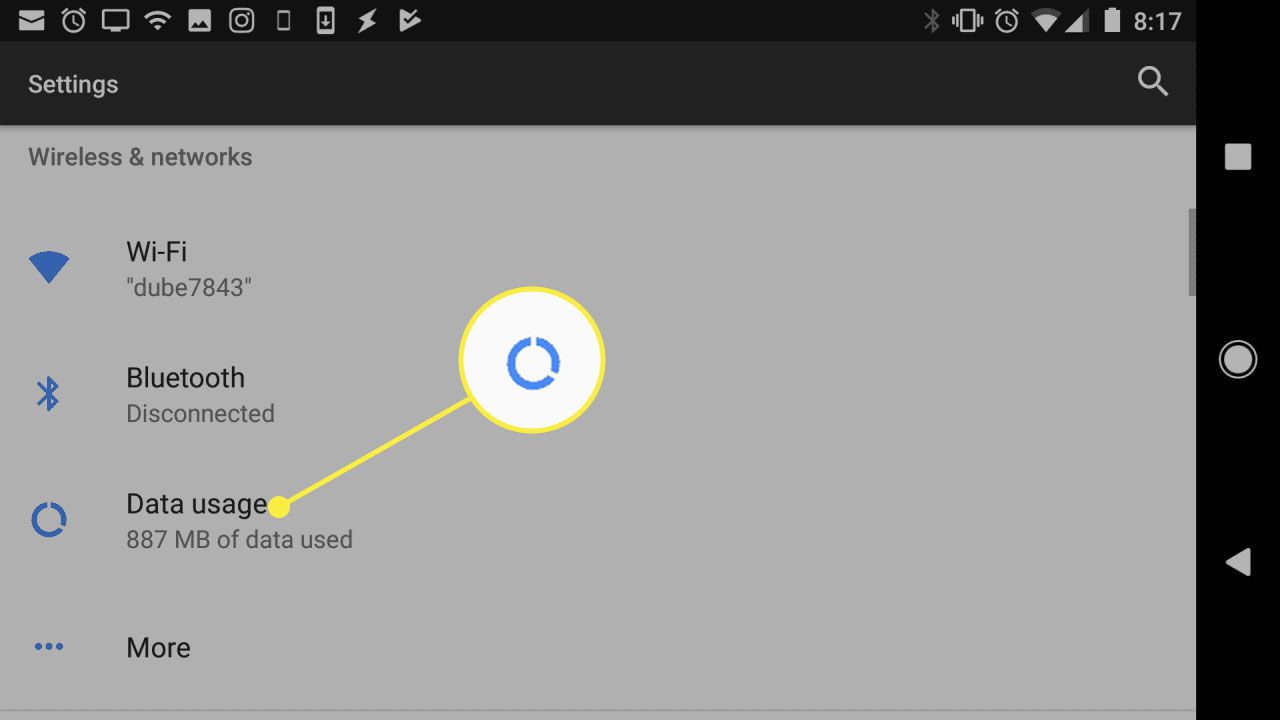
Are you wondering how to get data on a tablet? Well, you’ve come to the right place. In today’s digital age, tablets have become an essential device for work, entertainment, and staying connected. Whether you’re using a tablet for browsing the internet, streaming videos, or accessing your favorite apps, having a reliable data connection is crucial.
In this article, we will explore various methods to get data on your tablet, ensuring that you can enjoy seamless internet access wherever you go. From using a SIM card with a data plan to utilizing a mobile hotspot or connecting to a Wi-Fi network, we’ll cover everything you need to know to stay connected on your tablet. So, whether you’re a tech-savvy individual or new to the world of tablets, read on to discover the best ways to get data on a tablet.
Inside This Article
- Common Methods of Getting Data on a Tablet
- Wi-Fi or Mobile Data Connection
- USB Connection
- Bluetooth Connectivity
- Cloud Storage Services
- Conclusion
- FAQs
Common Methods of Getting Data on a Tablet
When it comes to getting data on your tablet, there are several common methods you can use. Whether you want to transfer files, access the internet, or sync your data across devices, it’s important to understand these methods to make the most of your tablet’s capabilities.
1. Wi-Fi or Mobile Data Connection: One of the most common and convenient ways to get data on your tablet is through a Wi-Fi or mobile data connection. With a Wi-Fi connection, you can connect to a nearby wireless network and access the internet. Many tablets also support mobile data, which allows you to connect to the internet using a SIM card and a data plan from your cellular provider. This method is especially useful when you’re on the go and don’t have access to a Wi-Fi network.
2. USB Connection: Another method of getting data on your tablet is by using a USB connection. Most tablets have a USB port that allows you to connect it to your computer or other devices. By using a USB cable, you can transfer files between your tablet and computer, or connect your tablet to external storage devices such as USB drives or external hard drives. This method is useful when you need to transfer large files or back up your tablet’s data.
3. Bluetooth Connectivity: Bluetooth is a wireless technology that enables devices to connect and communicate with each other over short distances. Many tablets support Bluetooth connectivity, allowing you to transfer files, connect to wireless headphones or speakers, or even use your tablet as a remote control. While Bluetooth connections have slower transfer speeds compared to Wi-Fi or USB, they are convenient for small file transfers or connecting peripheral devices.
4. Cloud Storage Services: Cloud storage services like Dropbox, Google Drive, or iCloud provide an easy and convenient way to store and access your files across different devices, including your tablet. By uploading your files to the cloud, you can access them from anywhere with an internet connection. Most tablets have built-in apps or support for these cloud storage services, allowing you to seamlessly sync and access your data on your tablet.
Overall, these common methods provide diverse ways to get data on your tablet. Whether you prefer wireless connections, USB transfers, Bluetooth connectivity, or cloud storage services, it’s important to choose the method that suits your needs and preferences. By utilizing these methods, you can make the most out of your tablet and seamlessly manage your data.
Wi-Fi or Mobile Data Connection
One of the most common and convenient ways to get data on a tablet is through a Wi-Fi or mobile data connection. Tablets are typically equipped with Wi-Fi capabilities, allowing them to connect to a wireless network and access the internet. This enables you to browse websites, stream videos, and download files directly on your tablet.
If you are on the go and don’t have access to Wi-Fi, you can still get data on your tablet by utilizing the mobile data connection. Tablets with cellular capabilities can connect to the internet using a SIM card and a data plan from a mobile carrier. This allows you to access the internet wherever there is cellular coverage.
To connect to a Wi-Fi network, go to the settings menu on your tablet and select the Wi-Fi option. From there, you can choose from available networks and enter the password if required. Once connected, your tablet will have internet access and you can start browsing or downloading data.
If you have a tablet with cellular capabilities, you will need a SIM card and an active data plan to connect to the internet. Insert the SIM card into the designated slot on your tablet and activate the data plan provided by your mobile carrier. Once you have set up the data connection, you can access the internet wherever there is cellular coverage, similar to a smartphone.
USB Connection
Another method of getting data on a tablet is through a USB connection. This method is particularly useful when you want to transfer files between your tablet and a computer or other storage device.
To use a USB connection, you will need a USB cable that is compatible with your tablet. Most tablets use either a micro USB or USB-C port for data transfer. Once you have the appropriate cable, follow these steps:
1. Connect one end of the USB cable to the USB port on your tablet.
2. Connect the other end of the USB cable to a USB port on your computer or other storage device.
3. On your tablet, you may need to swipe down from the top of the screen to open the notification panel. Look for a notification that says “USB connected” or something similar. Tap on the notification to open the USB connection settings.
4. In the USB connection settings, you may have different options to choose from, such as “Transfer files,” “Transfer photos,” or “MTP (Media Transfer Protocol).” Select the appropriate option based on what you want to do with the data on your tablet.
5. Once you have selected the desired option, you should be able to access and manage the files on your tablet from your computer or other storage device.
It’s important to note that some tablets may require additional software or drivers to be installed on your computer before you can establish a USB connection. Check the manufacturer’s website or user manual for specific instructions for your tablet.
The USB connection method offers a convenient way to quickly transfer data between your tablet and other devices. However, it’s worth mentioning that the speed of data transfer may vary depending on the quality of the USB cable and the devices involved.
Bluetooth Connectivity
Bluetooth connectivity is another method to get data on a tablet. Bluetooth is a wireless technology that allows devices to connect and communicate with each other over short distances. It is commonly used for connecting peripherals like keyboards, mice, and speakers to tablets.
To use Bluetooth to transfer data to your tablet, follow these steps:
- Ensure that both your tablet and the device you want to transfer data from have Bluetooth enabled.
- On your tablet, go to the settings menu and select “Bluetooth.”
- Tap on “Pair new device” or a similar option to initiate the pairing process.
- On the device you want to transfer data from, search for available Bluetooth devices and select your tablet from the list.
- Once the devices are connected, you can start transferring data.
Bluetooth is convenient for transferring small files or media, such as photos, documents, or music. However, it may not be the most efficient method for transferring large amounts of data. The transfer speed of Bluetooth is generally slower compared to other methods, such as using a USB connection or cloud storage.
Additionally, it’s important to keep in mind that Bluetooth connectivity requires both devices to be within a certain range of each other, typically around 33 feet (10 meters). If the devices move too far apart, the connection may be lost.
Overall, Bluetooth connectivity can be a useful option for transferring data to your tablet, particularly for smaller files and when a Wi-Fi or USB connection is not available. However, it may not be the best choice for large data transfers or when speed is a crucial factor.
Cloud Storage Services
Cloud storage services have become increasingly popular for accessing and storing data on tablets. These services allow you to securely store your files, documents, photos, and videos in the cloud, making them easily accessible from any device with an internet connection. Here are some popular cloud storage services that you can use to get data on your tablet:
1. Google Drive: Google Drive is a widely used cloud storage service that offers 15 GB of free storage. It allows you to upload, store, and share files, and also provides a convenient way to access your files from your tablet.
2. Dropbox: Dropbox is another popular cloud storage service that offers 2 GB of free storage. It allows you to store and share files, and offers convenient syncing across multiple devices, including tablets.
3. OneDrive: OneDrive is Microsoft’s cloud storage service, which comes with 5 GB of free storage. It allows you to store, sync, and share files across devices, including tablets.
4. iCloud: iCloud is Apple’s cloud storage service, available for iOS and macOS devices. It offers 5 GB of free storage and allows you to store files, photos, and backups of your tablet data in the cloud.
5. Amazon Drive: Amazon Drive is a cloud storage service offered by Amazon, with options for different storage plans. It allows you to backup and access your files from your tablet and other devices.
6. Box: Box is a cloud storage service that focuses on secure file sharing and collaboration. It offers different storage options and provides a reliable way to access your files on your tablet.
These cloud storage services provide convenient ways to get data on your tablet. You can upload files from your computer or directly save files from apps on your tablet. With automatic syncing, you can ensure that your files are always up to date and accessible, no matter where you are.
By utilizing cloud storage services, you can free up space on your tablet and avoid the hassle of manually transferring files. Plus, in the event that your tablet gets lost or damaged, your data will still be safely stored in the cloud.
Conclusion
In this article, we have explored the various methods and considerations when it comes to getting data on a tablet. Whether you choose to opt for a cellular-enabled tablet or utilize Wi-Fi connectivity, there are options available to ensure you stay connected wherever you go.
When selecting a data plan, it is important to assess your usage habits and needs. Consider factors such as data allowance, network coverage, and pricing to make an informed decision that aligns with your requirements.
We also discussed the benefits of portable Wi-Fi hotspots and tethering, allowing you to share your smartphone’s data connection with your tablet. These options provide flexibility and convenience, especially when Wi-Fi networks are not readily available.
Remember to optimize your tablet’s settings to minimize data usage by disabling automatic app updates and limiting background data. Additionally, be mindful of your data usage to avoid exceeding your plan’s limits and incurring additional charges.
Overall, getting data on a tablet is easier than ever, offering a seamless and connected experience. By exploring the various options and making informed choices, you can enjoy the benefits of internet connectivity on your tablet, enhancing productivity, entertainment, and communication on the go.
FAQs
1. Can I get data on a tablet?
Yes, you can get data on a tablet. Tablets generally come in two types: Wi-Fi only and cellular-enabled. Wi-Fi-only tablets require a Wi-Fi connection to access the internet, while cellular-enabled tablets can connect to the internet using a SIM card and cellular network, just like a smartphone. With a cellular-enabled tablet, you can get data by purchasing a cellular data plan from a mobile carrier.
2. How do I get data on a cellular-enabled tablet?
To get data on a cellular-enabled tablet, you need to follow these steps:
- Choose a mobile carrier: Research and select a mobile carrier that offers tablet data plans.
- Purchase a SIM card: Visit a retail store or the carrier’s website to purchase a SIM card for your tablet.
- Activate the SIM card: Follow the activation instructions provided by the carrier to activate your SIM card.
- Select a data plan: Choose a suitable data plan offered by the carrier, based on your data usage needs.
- Insert the SIM card: Insert the activated SIM card into the SIM card slot of your tablet.
3. Can I use my smartphone data plan on a tablet?
It depends on the mobile carrier and the type of data plan you have. Some mobile carriers offer shared data plans that allow you to use your smartphone’s data plan on a tablet. However, not all carriers offer this option, so it’s best to check with your carrier to see if this is possible.
4. What are the advantages of using a tablet with cellular data?
Using a tablet with cellular data provides several advantages, including:
- Internet connectivity anywhere: With a cellular-enabled tablet, you can access the internet even when Wi-Fi is not available.
- Portability: You can take your tablet with you wherever you go and stay connected on the go.
- Convenience: You don’t need to depend on public Wi-Fi networks or tethering from your smartphone to access the internet.
5. How much does a tablet data plan cost?
The cost of a tablet data plan varies depending on the mobile carrier and the data allowance you choose. Prices can range from a few dollars per month for a limited data plan to higher monthly fees for unlimited data. It’s recommended to compare data plans from different carriers to find the one that best suits your needs and budget.
