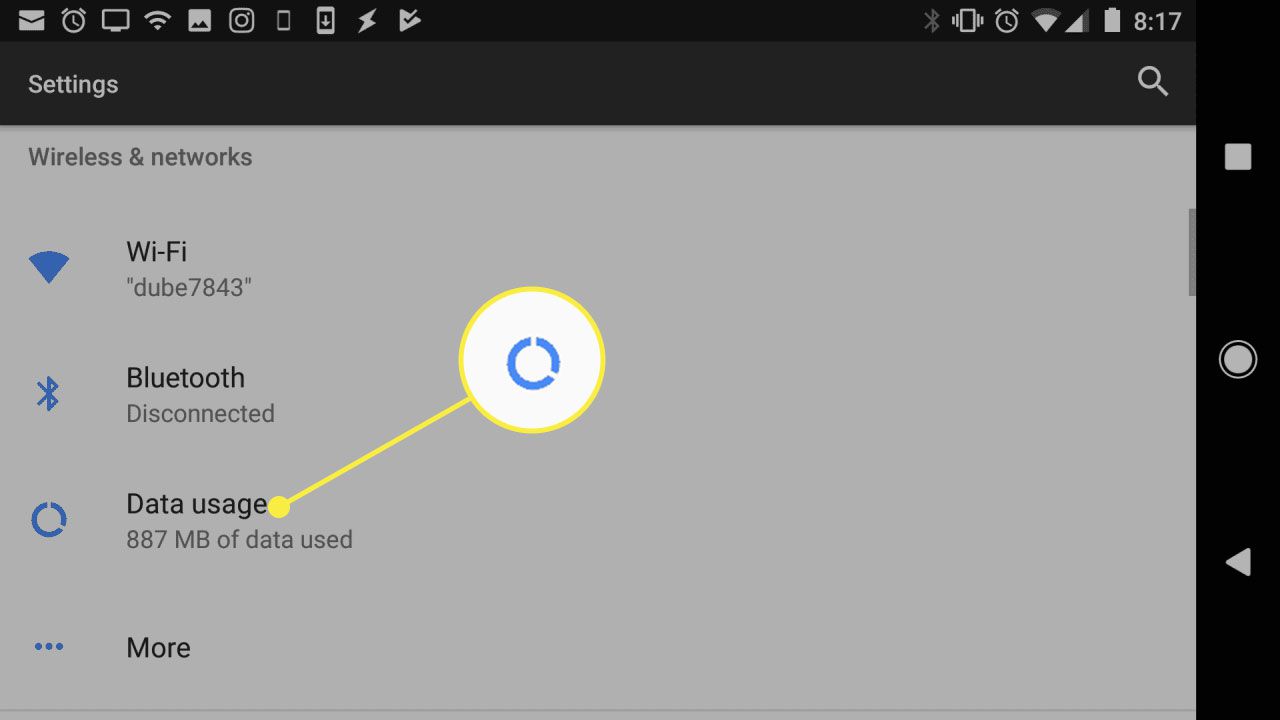
Welcome to our comprehensive guide on how to turn on mobile data on an Android tablet. In today’s connected world, having access to mobile data on your tablet is essential for staying connected, browsing the internet, and using various online services even when Wi-Fi is not available. Whether you’re a student, a professional, or a casual user, knowing how to enable mobile data on your Android tablet can greatly enhance your user experience and productivity. In this article, we will walk you through the step-by-step process of turning on mobile data on your Android tablet, ensuring that you can stay connected and enjoy seamless internet access whenever you need it. So, let’s get started and unlock the power of mobile data on your Android tablet!
Inside This Article
- How to Turn On Mobile Data on Android Tablet
- Enable Mobile Data through Settings
- Toggle Mobile Data from Quick Settings Panel
- Activate Mobile Data using the SIM Card Tray
- Enable Mobile Data through the Network & Internet settings
- Conclusion
- FAQs
How to Turn On Mobile Data on Android Tablet
Mobile data is a crucial feature on Android tablets as it allows you to connect to the internet wherever you are. Whether you want to browse the web, stream videos, or use your favorite apps, enabling mobile data is essential. In this guide, we will walk you through the various methods to turn on mobile data on your Android tablet.
Method 1: Enable Mobile Data through Settings
The most common way to enable mobile data on your Android tablet is through the device settings. Follow these steps:
- Open the Settings app on your Android tablet. You can usually find it in the app drawer or by swiping down from the top of the screen and tapping on the gear icon.
- Scroll down and select the “Network & Internet” option.
- Tap on “Mobile network” or “Data usage,” depending on your device.
- Toggle the switch next to “Mobile data” to turn it on. It may take a moment for the connection to establish.
Once you have enabled mobile data, you will see the 4G or LTE icon in your status bar, indicating that you are connected to the internet.
Method 2: Toggle Mobile Data from Quick Settings Panel
If you prefer a quicker method to enable mobile data, you can do so directly from the quick settings panel. Here’s how:
- Swipe down from the top of the screen to open the notification panel.
- Swipe down again to expand the quick settings panel.
- Look for the icon labeled “Mobile data” or “Data” and tap on it to toggle the mobile data on or off.
By using the quick settings panel, you can conveniently turn on or off your mobile data with just a couple of taps.
Method 3: Activate Mobile Data using the SIM Card Tray
Some Android tablets have a physical SIM card tray that allows you to insert a SIM card for mobile data connectivity. Here’s how you can activate mobile data using the SIM card tray:
- Locate the SIM card tray on your tablet. The location may vary depending on the device model.
- Eject the SIM card tray using the provided SIM ejector tool or a paperclip.
- Insert a compatible SIM card into the tray.
- Slide the SIM card tray back into the tablet.
- Once the SIM card is detected, your tablet should automatically connect to the mobile data network.
Refer to your tablet’s user manual or contact the manufacturer if you need more specific instructions on inserting the SIM card.
Method 4: Enable Mobile Data through the Network & Internet settings
In certain Android tablet models, you may find the option to enable mobile data directly in the Network & Internet settings. Here’s how:
- Open the Settings app on your tablet.
- Select the “Network & Internet” option.
- Tap on “Mobile network” or “Data usage.”
- Toggle the switch next to “Mobile data” to turn it on.
Keep in mind that the names of the settings may vary slightly depending on your tablet’s manufacturer and Android version.
With these methods, you can easily turn on mobile data on your Android tablet, giving you seamless access to the internet on-the-go. Enjoy browsing, streaming, and staying connected whenever and wherever you need it!
Enable Mobile Data through Settings
If you want to enable mobile data on your Android tablet, you can do so by following these steps:
1. Open the Settings app on your tablet. You can usually find it in the app drawer or by swiping down from the top of the screen and tapping on the gear icon.
2. In the Settings menu, scroll down and locate the “Network & Internet” option. Tap on it to access the network settings.
3. Within the “Network & Internet” menu, you will find several options. Look for the “Mobile network” or “Data usage” option and tap on it.
4. In the “Mobile network” or “Data usage” menu, you will see a toggle switch to enable or disable mobile data. Make sure the toggle switch is turned on to enable mobile data.
5. Some tablets may have additional settings or options under “Mobile network” or “Data usage.” You can explore these options to customize your mobile data settings further.
6. Once you have enabled mobile data, you can start using your tablet to browse the web, stream videos, and access online content through your mobile data connection.
Remember, enabling mobile data on your Android tablet allows you to connect to the internet using your mobile network provider’s data plan. This may incur additional charges if you do not have an unlimited data plan. Make sure to keep an eye on your data usage to avoid any unexpected fees.
Now that you have learned how to enable mobile data through the settings, you can easily stay connected wherever you go with your Android tablet!
Toggle Mobile Data from Quick Settings Panel
One of the simplest ways to turn on mobile data on your Android tablet is through the Quick Settings panel. This feature allows you to access commonly used settings with just a few taps.
To open the Quick Settings panel, swipe down from the top of your tablet’s screen. You will see a list of toggles and settings icons.
Look for the mobile data icon, which usually looks like a cellular network signal. It might also appear as a “Data” or “LTE” icon, depending on your device and Android version.
If mobile data is currently disabled, the icon will be grayed out or crossed out. To enable it, simply tap on the icon. You should see it change to a brighter color, indicating that mobile data is now turned on.
If the mobile data icon is already colored, this means that mobile data is already enabled. Tapping on it will disable mobile data.
Some Android devices allow you to long-press the mobile data icon in the Quick Settings panel to access additional settings, such as data usage details or network preferences. Explore these options to customize your mobile data experience.
Remember, enabling mobile data on your tablet means that it will use your cellular network for internet access. Depending on your data plan, this may incur additional charges or usage limitations, so it’s important to monitor your data usage and adjust your settings accordingly.
Now that you know how to toggle mobile data from the Quick Settings panel, you can easily switch between using Wi-Fi and cellular data on your Android tablet.
Activate Mobile Data using the SIM Card Tray
If you have a SIM card inserted in your Android tablet, you can easily activate mobile data using the SIM card tray. The SIM card tray is a small, removable slot where you insert your SIM card. It is usually located on the side or at the back of your tablet.
To activate mobile data using the SIM card tray, follow these steps:
- Locate the SIM card tray on your tablet.
- Using a SIM card ejector tool or a small pin, gently insert it into the small hole next to the SIM card tray and push slightly until the tray pops out.
- Remove the tray from your tablet.
- Place your SIM card into the tray, making sure it is properly aligned.
- Insert the tray back into your tablet.
- Wait for your tablet to detect the SIM card and establish a connection.
- Once the connection is established, go to your tablet’s settings.
- Navigate to the “Network & Internet” or “Connections” section.
- Toggle the switch to enable mobile data.
- Your tablet will now be connected to the mobile data network using the SIM card.
Remember that you will need a data plan from your mobile service provider in order to use mobile data on your tablet. Be sure to check with your provider for details on available plans and pricing.
Activating mobile data using the SIM card tray is a convenient way to ensure that you can access the internet while on the go. Whether you need to browse the web, check emails, or use online applications, having mobile data on your Android tablet can significantly enhance your productivity and connectivity.
Enable Mobile Data through the Network & Internet settings
If you’re using an Android tablet and want to enable mobile data, you can do so through the Network & Internet settings. Here’s how:
1. Open the Settings app on your Android tablet. You can usually find it by swiping down from the top of the screen and tapping the gear icon.
2. In the Settings menu, scroll down and tap on “Network & Internet”. This option is usually located near the top of the menu.
3. In the Network & Internet settings, look for the “Mobile network” option and tap on it. This will open a sub-menu with additional settings related to mobile data.
4. In the Mobile network settings, you should see an option labeled “Mobile data” or “Cellular data”. Turn on the toggle switch next to it to enable mobile data on your tablet.
5. Once you’ve enabled mobile data, you may need to configure your APN (Access Point Name) settings. These settings are specific to your mobile carrier and allow your tablet to connect to the internet using mobile data. To configure the APN settings, tap on “Access Point Names” or a similar option in the Mobile network settings and enter the required information provided by your carrier.
6. After configuring the APN settings, you should be able to use mobile data on your Android tablet. You can verify the connection by opening a web browser or any app that requires internet access.
By following these steps, you can enable mobile data on your Android tablet and enjoy seamless internet connectivity wherever you go. Keep in mind that using mobile data may incur data usage charges, so it’s important to monitor your usage and adjust accordingly to avoid exceeding your data limit.
Conclusion
In conclusion, knowing how to turn on mobile data on your Android tablet can greatly enhance your device’s functionality and connectivity. Whether you’re on the go, traveling, or simply don’t have access to Wi-Fi, enabling mobile data allows you to stay connected to the internet and enjoy various online activities.
By following the steps outlined in this article, you can easily navigate through your tablet’s settings and enable mobile data. Remember to check your data plan and ensure that you have sufficient data to avoid any unexpected charges or limitations.
Having a reliable data connection on your Android tablet opens up a world of possibilities, from browsing the web to streaming videos and staying connected with friends and family on social media platforms. With just a few taps, you can enable mobile data and unlock the full potential of your Android tablet.
FAQs
Q: How do I turn on mobile data on my Android tablet?
To turn on mobile data on your Android tablet, follow these steps:
- Open the “Settings” app on your tablet.
- Scroll down and tap on “Network & Internet”.
- Tap on “Mobile network”.
- Toggle the switch next to “Mobile data” to turn it on.
Q: Why is mobile data important on an Android tablet?
Mobile data allows your Android tablet to connect to the internet when Wi-Fi is not available. It enables you to use various online services, browse websites, send and receive emails, stream media, and use apps that require an internet connection. It ensures that you stay connected and have access to the internet while on the go.
Q: How can I monitor my mobile data usage on my Android tablet?
To monitor your mobile data usage on your Android tablet, you can follow these steps:
- Open the “Settings” app on your tablet.
- Scroll down and tap on “Network & Internet”.
- Tap on “Mobile network”.
- Tap on “Data usage”.
- Here, you can view your data usage for the current billing cycle and set a data limit warning or data limit for your mobile data usage.
Q: How can I conserve mobile data on my Android tablet?
To conserve mobile data on your Android tablet, you can try the following tips:
- Use Wi-Fi whenever it’s available.
- Disable auto-sync for apps that frequently use data.
- Limit background data usage for apps.
- Enable “Data Saver” mode in the “Settings” app.
- Switch off mobile data when you don’t need it.
Q: Can I use my Android tablet as a mobile hotspot?
Yes, most Android tablets support the ability to act as a mobile hotspot, allowing you to share your tablet’s internet connection with other devices. To set up a mobile hotspot on your Android tablet, you can typically find the option in the “Settings” app, often under “Tethering & portable hotspot” or a similar menu. Enable the hotspot feature and configure the settings to set a hotspot name and password.
