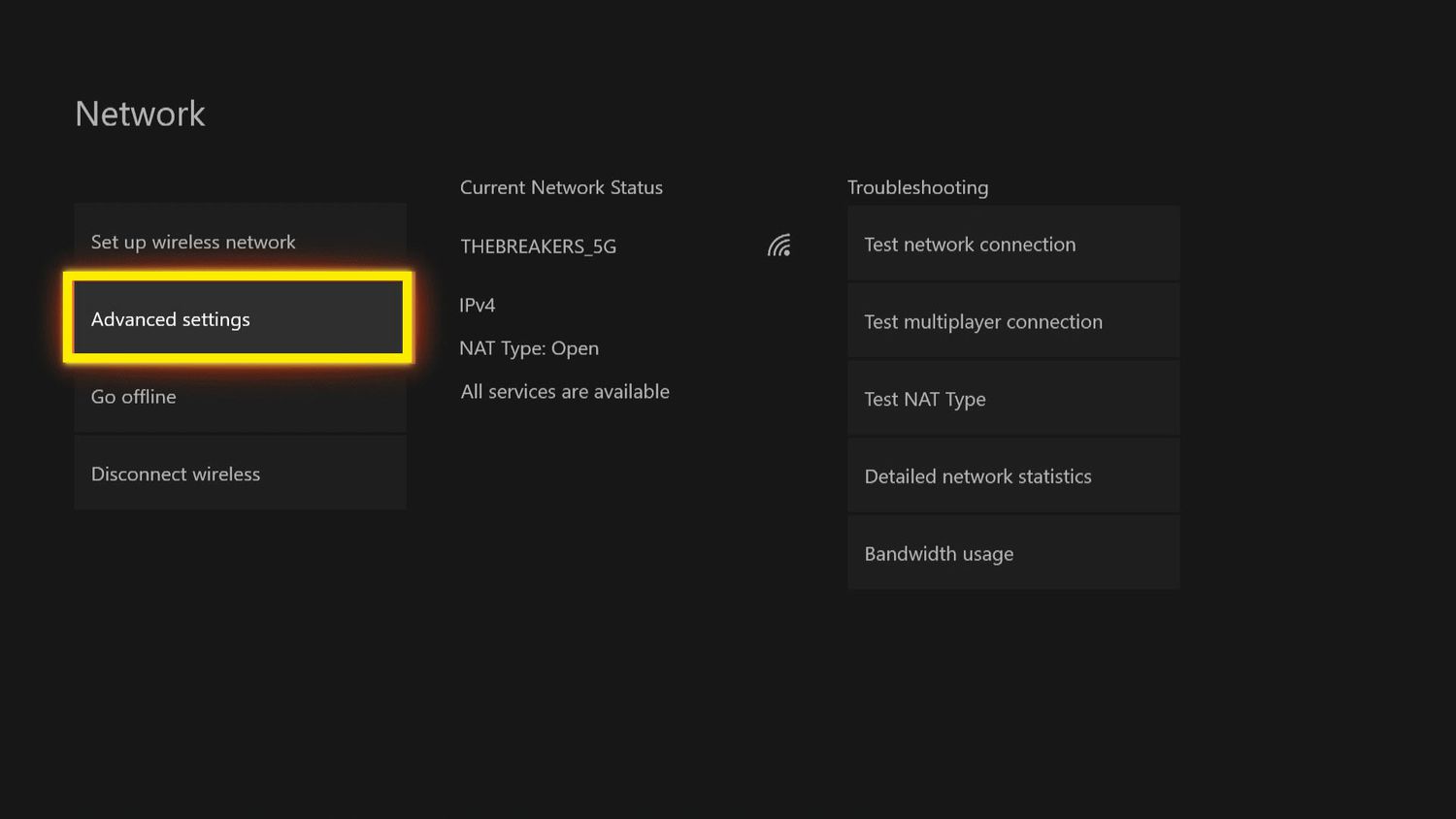
Are you tired of experiencing lag and frequent disconnections while gaming on your Xbox One? A stable and reliable wireless connection is crucial for an optimal gaming experience. Fortunately, there are several steps you can take to improve your Xbox One’s wireless connection. In this article, we will provide you with valuable tips and tricks to enhance your gaming experience, minimize lag, and maximize your online gaming performance. From optimizing your router settings to positioning your Xbox One console strategically, we have got you covered. So, get ready to take your gaming to the next level by following our expert advice and enjoy a seamless and uninterrupted gaming experience on your Xbox One.
Inside This Article
- Xbox One Wireless Connection Issues
- Check the Signal Strength
- Move the Xbox One Console and Router
- Reduce Wireless Interference
- Update the Xbox One Firmware
- Conclusion
- FAQs
Xbox One Wireless Connection Issues
Having a stable and reliable wireless connection is crucial for an enjoyable gaming experience on your Xbox One. However, there may be times when you encounter issues with your wireless connection. This article will guide you through some common Xbox One wireless connection issues and provide solutions to improve your connection.
1. Check the Signal Strength:
One of the first steps you should take is to check the signal strength of your wireless network. Weak signal strength can result in slow or intermittent connectivity. On your Xbox One, go to Settings > Network > Network Settings and check the signal strength under the Wireless Connection section. If the signal strength is low, try moving your console closer to the router or consider using a Wi-Fi range extender to boost the signal.
2. Move the Xbox One Console and Router:
The placement of your Xbox One console and router can significantly impact your wireless connection. Ensure that both the console and router are placed in an open area without any physical obstructions. Avoid placing them near objects that may interfere with the wireless signal, such as metal surfaces or dense walls. Additionally, make sure that there is sufficient distance between the router and the console to avoid interference.
3. Reduce Wireless Interference:
Other wireless devices and electronic appliances can interfere with your Xbox One’s wireless connection. Keep your Xbox One away from devices like cordless phones, microwave ovens, and baby monitors, as they operate on similar frequencies and can cause interference. Additionally, ensure that there are no other devices or appliances consuming large amounts of bandwidth on your network, as this can also affect the performance of your Xbox One.
4. Update the Xbox One Firmware:
Regularly updating the firmware on your Xbox One can resolve many connectivity issues. To check for updates, go to Settings > System > Updates & Downloads and select “Update console.” It is also advisable to update the firmware on your router, as outdated firmware can lead to compatibility issues with your Xbox One.
By following these steps, you can improve the wireless connection on your Xbox One and enhance your gaming experience. If you continue to experience issues despite trying these solutions, consider contacting your internet service provider or Xbox support for further assistance.
Check the Signal Strength
When facing wireless connection issues on your Xbox One, the first step is to check the signal strength. A weak signal can result in lag, buffering, and dropped connections. Fortunately, you can easily check the signal strength directly on your console.
To check the signal strength on your Xbox One, follow these steps:
- On your Xbox One, go to the Home screen.
- Navigate to the Settings menu.
- Select Network.
- Choose Network settings.
- Under the Troubleshooting section, select Detailed network statistics.
Once you select Detailed network statistics, the console will initiate a network test and provide you with information about your signal strength, download speed, upload speed, and packet loss. Pay close attention to the signal strength indication to determine if it is strong or weak.
If the signal strength is weak, try the following:
- Move your router and Xbox One console closer to each other.
- Minimize the number of obstructions between the router and the console, such as walls or furniture.
- Consider using a wireless range extender to boost the signal strength.
By checking the signal strength and taking appropriate actions, you can enhance your Xbox One wireless connection and enjoy a smoother gaming experience.
Move the Xbox One Console and Router
One of the simplest ways to improve the wireless connection on your Xbox One is to reposition both the console and the router. Sometimes, the placement of these devices can affect the signal strength and stability.
First, examine the current location of your Xbox One console. Is it far away from the router? If so, moving it closer might help improve the connection. Ideally, you should have the console within a reasonable distance from the router, without any obstructions like walls or objects.
Consider placing your Xbox One in a central location, away from walls that could block the Wi-Fi signal. This improves the chances of a strong and uninterrupted connection. Avoid placing the console on the floor, as it can hinder the signal quality. Instead, position it on a shelf or stand where it is elevated.
Next, assess the placement of your router. Ensure that it is situated in an open area, away from any obstructions or electronic devices that could interfere with the Wi-Fi signal. Make sure the router is not hidden behind furniture or tucked in a corner. Elevating it on a shelf or using a wall mount can help optimize the signal distribution.
Experiment with different positions for both the console and the router to find the optimal setup that provides the strongest and most stable connection. Move them closer together, adjust the angle, or try different rooms if necessary.
Keep in mind that the layout and structure of your home can impact the signal strength. If you have a large or multi-story house, it may be beneficial to place the router on a higher floor to improve coverage throughout the house. You could also consider using Wi-Fi range extenders or mesh systems to boost the signal in areas with weaker coverage.
Reduce Wireless Interference
One common issue that can affect the wireless connection on your Xbox One is interference from other devices. Interference can come from a variety of sources, including nearby electronics, other wireless networks, and even physical obstructions in your home.
To reduce wireless interference and improve your Xbox One’s wireless connection, follow these steps:
- Move your router: If possible, place your router in a central location in your home. This can help ensure that the wireless signal reaches your Xbox One without being hindered by walls or other obstructions. Avoid placing the router near other electronic devices that may emit signals that interfere with the Wi-Fi.
- Change the Wi-Fi channel: Most routers have the option to change the channel on which they operate. If you experience interference from other Wi-Fi networks in your area, try switching to a different channel to avoid overlapping signals.
- Minimize other wireless devices: Other wireless devices in your home, such as cordless phones or baby monitors, can interfere with your Xbox One’s wireless signal. Try to minimize the use of these devices, especially when you’re actively gaming or streaming.
- Use a wired connection: If possible, consider using an Ethernet cable to connect your Xbox One directly to your router. This can provide a more stable and reliable connection, as it eliminates the potential for wireless interference altogether.
By taking these steps to reduce wireless interference, you should notice an improvement in the performance and stability of your Xbox One’s wireless connection. This can lead to smoother gaming experiences, faster downloads, and less frustration overall.
Update the Xbox One Firmware
Updating the firmware of your Xbox One console is crucial for improving its wireless connection. Firmware updates not only introduce new features and functionality but also address any bugs or issues that may be affecting the wireless performance.
To update the firmware on your Xbox One, follow these steps:
- Go to the “Settings” menu on your Xbox One console.
- Select “System” and then choose “Updates & downloads”.
- If an update is available, it will be displayed here. Click on “Update console” to start the update process.
- Make sure to keep your console connected to the internet throughout the update process.
- Once the update is complete, restart your Xbox One console.
Updating the firmware not only ensures that you have the latest features, bug fixes, and optimizations, but it can also improve the wireless connectivity of your Xbox One. It is recommended to regularly check for firmware updates to keep your console running smoothly.
Note: If you are experiencing serious wireless connection issues even after updating the firmware, it is advisable to contact Xbox Support for further assistance. They can provide additional troubleshooting steps or recommend further solutions to address the problem.
Conclusion
Improving your Xbox One wireless connection is essential for a smooth and uninterrupted gaming experience. By following the steps outlined in this article, you can troubleshoot and optimize your wireless connection, ensuring a stable and lag-free gaming experience.
Remember to position your Xbox One console in close proximity to the wireless router, eliminate sources of interference, and prioritize gaming traffic on your network. Additionally, consider upgrading your router or using a wired ethernet connection for optimal performance.
By implementing these tips and techniques, you can enhance your gaming performance and enjoy seamless online multiplayer sessions with friends and fellow gamers. So go ahead, take control of your Xbox One wireless connection, and elevate your gaming experience to new heights!
FAQs
1. How to improve Xbox One wireless connection?
2. What are some common issues with Xbox One wireless connectivity?
3. Can I boost my Xbox One wireless signal without buying additional hardware?
4. How can I ensure a stable and reliable wireless connection for online gaming?
5. Are there any specific settings I need to configure to optimize my Xbox One wireless connection?
