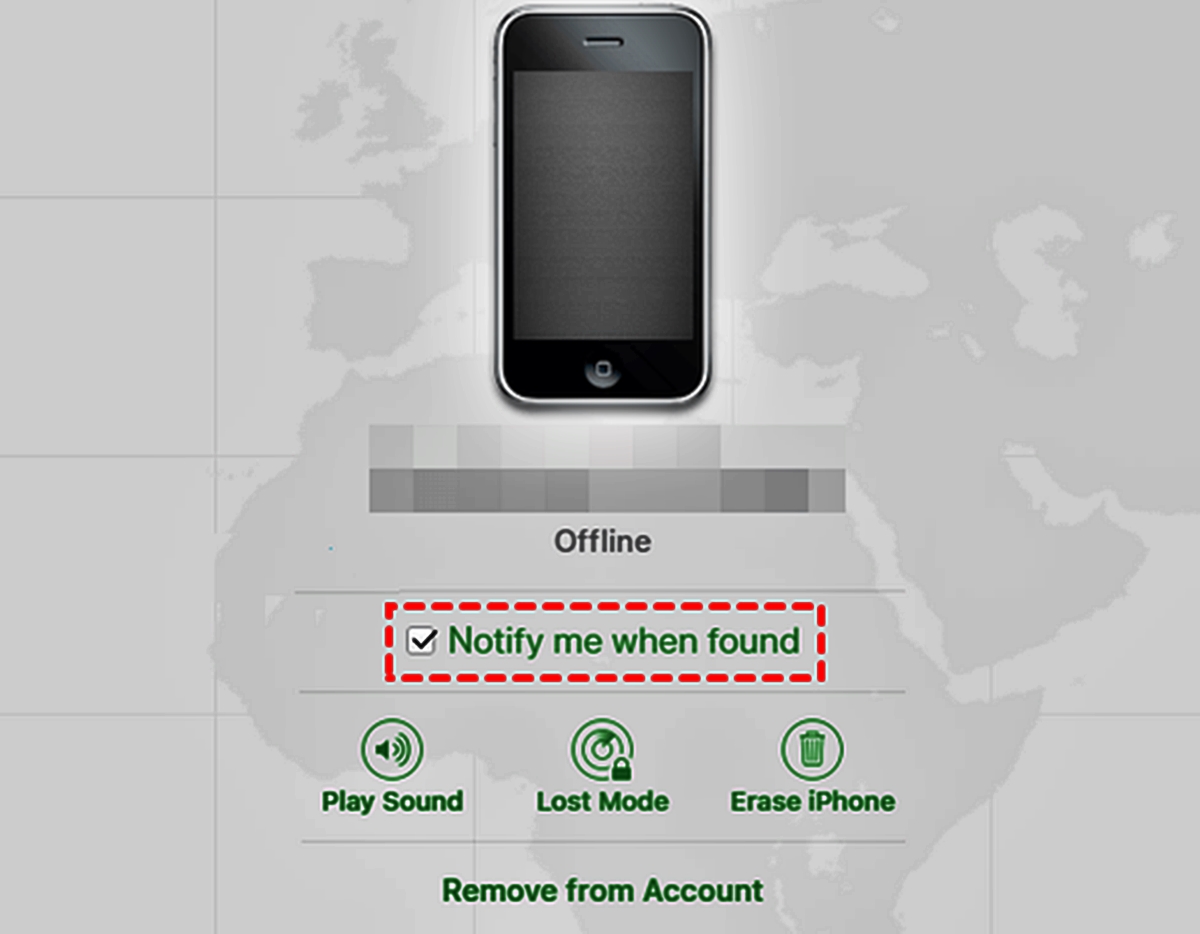
Losing your iPhone can be a nerve-wracking experience, especially if you have important data stored on it. Whether it’s precious photos, important contacts, or vital documents, the thought of losing them forever can be devastating. But don’t worry, there are ways to recover data from a lost iPhone. In this article, we will guide you through the steps you need to take to retrieve your data and ease your worries. From utilizing iCloud backups to using third-party recovery software, we will explore various methods that can help you recover your valuable information. So, if you’re dealing with a lost iPhone and need to retrieve your data, keep reading to find out how you can regain access to your cherished memories and essential files.
Inside This Article
- Section 1: Backing Up Data
- Section 2: Using iCloud to Recover Data
- Section 3: Restoring Data from iTunes Backup
- Section 4: Using Third-Party Software to Recover Data
- Conclusion
- FAQs
Section 1: Backing Up Data
Backing up your data is an essential step in protecting your valuable information, especially if you have lost your iPhone. By regularly backing up your device, you ensure that you can easily retrieve all your important data in the event of a lost or damaged iPhone. Here are a few methods you can use to back up your data:
1. iCloud Backup: iCloud is a cloud storage service provided by Apple that allows you to securely store your data online. To back up your data using iCloud, go to Settings on your iPhone, tap on your Apple ID at the top of the screen, select iCloud, and make sure the “iCloud Backup” option is turned on. Then, tap on “Back Up Now” to initiate the backup process. It is important to ensure that your device is connected to a Wi-Fi network and has sufficient storage space in iCloud for the backup to complete successfully.
2. iTunes Backup: iTunes is a software application developed by Apple that allows you to manage your iPhone and perform various tasks, including backing up your data. To back up your data using iTunes, connect your iPhone to your computer using a USB cable and launch iTunes. Select your iPhone from the list of devices, click on the Summary tab, and then click on “Back Up Now.” iTunes will create a backup of your data on your computer, which you can later restore to your iPhone.
3. Third-Party Backup Solutions: In addition to the built-in options provided by Apple, there are also third-party software solutions available that offer more advanced backup features. These software programs often provide additional functionalities, such as selective data backup, easy data transfer between devices, and more. Some popular third-party backup software for iPhones include Dr.Fone, iMazing, and Syncios.
By regularly backing up your iPhone data, you can have peace of mind knowing that your important information is safe and can be easily restored if your iPhone is lost or damaged.
Section 2: Using iCloud to Recover Data
If you’ve lost your iPhone and want to recover your data, one of the convenient options is to utilize iCloud. iCloud is Apple’s cloud computing service that allows you to backup and sync your data across multiple devices. By following a few simple steps, you can restore your lost data and have it readily accessible again.
The first step is to access iCloud through a web browser on your computer. Go to iCloud.com and sign in using your Apple ID and password. Once you’re logged in, you’ll be able to view a range of options and features available.
Next, locate and click on the “Find iPhone” icon. This will bring up a map showing the location of all your Apple devices. If your lost iPhone is connected to the internet, its location will be displayed on the map. This feature helps you track down your device if it’s misplaced or stolen.
If you’re unable to locate your iPhone on the map, don’t worry. iCloud offers another option to help you recover your data. From the list of devices displayed, select your lost iPhone. This will bring up a new window with options to perform different actions.
Click on the “Erase iPhone” button. This will remotely wipe all the data on your device, ensuring that it doesn’t fall into the wrong hands. However, keep in mind that this action will permanently delete all your data, so use it as a last resort.
Once your iPhone has been erased, you can proceed with the recovery process. Click on the “Restore from iCloud Backup” option and choose the most recent backup available. This will initiate the data restoration process. Depending on the size of your backup and the speed of your internet connection, it may take some time to complete.
After the restoration is complete, your iPhone will restart, and you’ll be able to access your recovered data. Make sure to sign in with your Apple ID and password to sync all your apps and settings. It’s important to note that only the data backed up to iCloud will be recovered, so it’s essential to regularly backup your device to avoid losing any important information.
Section 3: Restoring Data from iTunes Backup
Losing your iPhone can be a distressing experience, but if you’ve been diligent about backing up your device, you can easily restore your data from an iTunes backup. Here’s how you can go about it:
Step 1: Connect your iPhone to your computer
Using a USB cable, connect your lost iPhone to the computer on which you previously synced your device with iTunes.
Step 2: Launch iTunes
Open the iTunes application on your computer. If prompted, enter your Apple ID and password to proceed.
Step 3: Locate your iPhone
In the upper-left corner of the iTunes window, you’ll find a device icon. Click on it to access your missing iPhone.
Step 4: Choose the backup
Under the “Summary” tab, you’ll see a section labeled “Backups.” Choose the backup that you want to restore your data from. If you’re unsure, look for the most recent backup.
Step 5: Initiate the restore process
Click on the “Restore Backup” button to begin the data restoration process. Make sure to wait patiently as it may take some time, depending on the size of the backup and the speed of your computer.
Step 6: Complete the restore
Once the restore process is complete, your iPhone will restart and display the “Set Up Your iPhone” screen. Follow the on-screen instructions to set up your device, including signing in with your Apple ID and password.
Step 7: Wait for synchronization
After signing in, your device will begin syncing with iTunes. This may take a while, so make sure to keep your iPhone connected to the computer until the process is finished.
Step 8: Check your data
Once the synchronization is complete, check your iPhone to ensure that your data has been successfully restored. Verify that your contacts, photos, messages, and other essential data are all present.
Restoring data from an iTunes backup is a straightforward process that can help you recover your lost iPhone data. Remember to regularly back up your device to ensure that you always have a recent backup to rely on in case of emergencies.
Section 4: Using Third-Party Software to Recover Data
When it comes to recovering data from a lost iPhone, using third-party software can be an effective option. These software tools are specially designed to help you retrieve your valuable files, photos, contacts, messages, and more. Let’s explore how you can use third-party software to recover data from your lost iPhone.
1. Research and select a reliable software: Start by researching different third-party software options available in the market. Look for reputable software that has positive reviews and a track record of successful data recovery. Some popular options include iMobie PhoneRescue, Dr.Fone, and iMobie AnyTrans.
2. Download and install the software: Once you’ve chosen the software that suits your needs, proceed to download and install it on your computer. Make sure to follow the installation instructions provided by the software vendor.
3. Connect your iPhone to the computer: Use a USB cable to connect your lost iPhone to the computer where you have installed the third-party software. The software should detect your device and display it as a connected device.
4. Start the data recovery process: Launch the third-party software and look for the option to recover lost data. Different software tools may have slightly varying user interfaces, but the basic steps remain similar. Usually, you will be prompted to select the types of data you want to recover, such as photos, messages, contacts, or all data.
5. Follow the on-screen instructions: Once you have selected the types of data you want to recover, follow the on-screen instructions provided by the software. Depending on the software you choose, you may need to put your iPhone into DFU mode or follow specific steps to initiate the data recovery process.
6. Wait for the recovery process to complete: The software will now scan your iPhone and attempt to recover the selected data. The duration of the recovery process may vary depending on the amount of data and the speed of your computer. Be patient and avoid disconnecting your iPhone during this process.
7. Preview and recover the data: After the scanning process is complete, the software will display a list of recoverable data. Take some time to preview the files and ensure that the desired data is included. Once you’re satisfied, choose the files you want to recover and initiate the data recovery process.
8. Save the recovered data: Finally, choose a location on your computer where you want to save the recovered data. It is recommended to select a different drive or external storage to avoid overwriting any existing data. Once the data is saved, you can access it and transfer it back to your new iPhone or any other device as needed.
Using third-party software can significantly increase your chances of recovering data from a lost iPhone. However, it’s important to note that these software tools may not guarantee 100% success, especially if your iPhone has been completely wiped or damaged. It’s always a good idea to regularly backup your data and take preventive measures to avoid the hassle of data recovery in case of a lost or stolen iPhone.
Conclusion
In conclusion, losing a cell phone, especially an iPhone, can be a frustrating and stressful experience. However, with the right knowledge and tools, it is possible to recover your data and minimize the impact of a lost device. In this article, we have explored various methods and techniques to recover data from a lost iPhone.
Remember to always take preventative measures such as enabling Find My iPhone, regularly backing up your data, and keeping your phone protected with a passcode or biometric authentication. These steps can greatly increase the chances of recovering your data in case of a lost or stolen device.
Whether you use iCloud, iTunes, or third-party software, there are several options available to help you retrieve your information. It is important to act quickly, contact your service provider, and utilize the available resources to recover your lost iPhone and safeguard your personal data.
By following the steps outlined in this article, you can increase the likelihood of recovering your data and alleviate the stress of losing your beloved iPhone and valuable information. Remember, prevention is always better than cure, so take the necessary precautions to protect your device and data from potential loss or theft.
FAQs
1. Can I recover data from a lost iPhone?
Yes, it is possible to recover data from a lost iPhone. However, it depends on whether you have backed up your device or activated certain features like iCloud Backup or Find My iPhone. These features can help you locate your lost iPhone and remotely erase or retrieve your data.
2. How can I find my lost iPhone?
If you have enabled the Find My iPhone feature on your device, you can locate it by logging into iCloud.com or using the Find My iPhone app on another Apple device. From there, you can track the location of your lost iPhone and take necessary actions, such as playing a sound, displaying a message on the screen, or remotely locking or erasing the device.
3. What should I do if I cannot find my lost iPhone?
If you cannot locate your lost iPhone through the Find My iPhone feature or any other means, it is advisable to contact your service provider or mobile carrier immediately. They may be able to track the device or block it to prevent unauthorized access.
4. Can I recover data from a lost iPhone without a backup?
Unfortunately, recovering data from a lost iPhone without a backup can be challenging. It is always recommended to regularly back up your device to iCloud or iTunes to ensure you have a copy of your important data. However, you might still be able to recover some data if you have previously enabled features like iCloud Photo Library, iCloud Drive, or any third-party backup services.
5. Should I report my lost iPhone to the police?
Yes, if your iPhone is lost or stolen, it is important to report the incident to the police. They can assist with the investigation and increase the chances of recovering your device. Make sure to provide as much detail as possible, such as the device’s serial number, IMEI number, and any identifying features.
