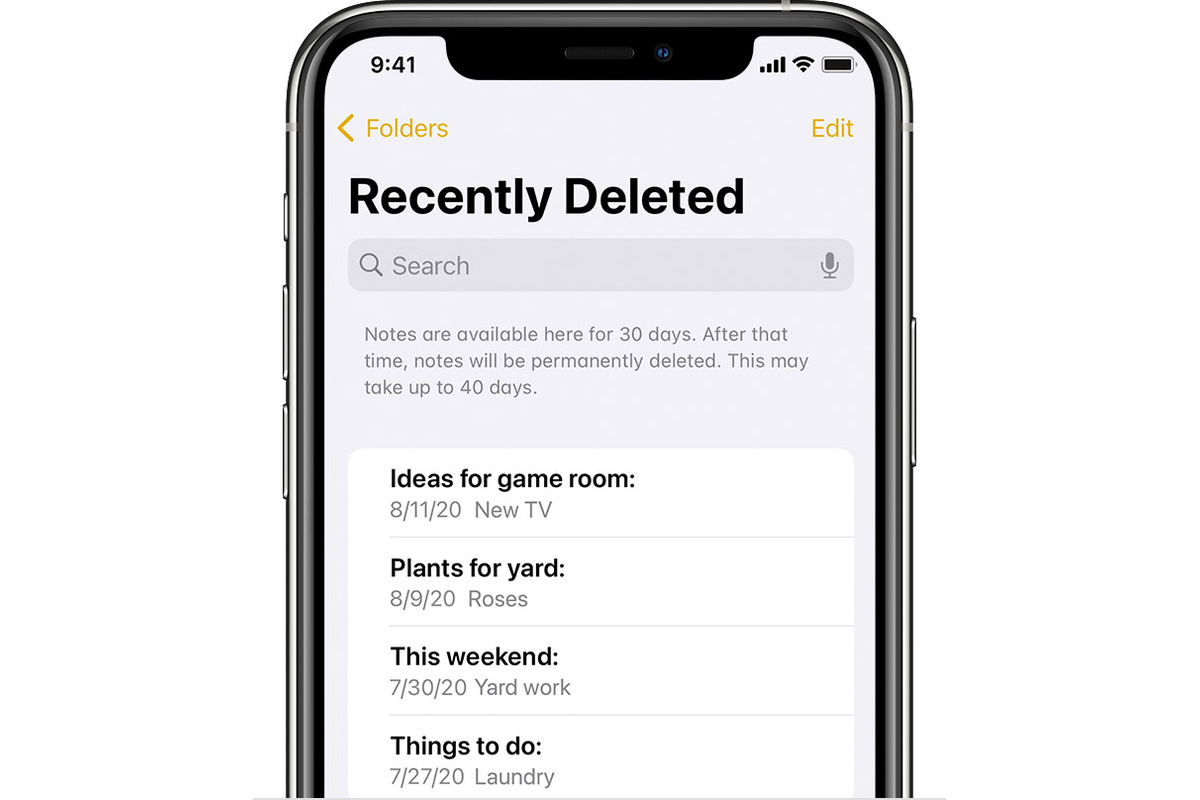
In today’s digital age, our smartphones have become an integral part of our lives, containing a treasure trove of information, including personal notes and reminders. But have you ever accidentally deleted a note on your iPhone and desperately wished you could retrieve it? Well, you’re not alone.
Fortunately, there are ways to recover those deleted notes and access the valuable information they hold. In this article, we’ll walk you through the process of how to see deleted notes on an iPhone. Whether you accidentally deleted a note or suspect that it may have been deleted, we’ve got you covered.
By following the steps and tips we provide, you’ll be able to unlock the hidden potential of your iPhone and recover those important notes, ensuring that no piece of information is permanently lost. So, let’s dive in and discover how you can retrieve and view deleted notes on your iPhone.
Inside This Article
- Method 1: Check “Recently Deleted” Notes folder
- Method 2: Use iCloud Backup to recover deleted notes
- Method 3: Retrieve deleted notes from a third-party data recovery tool
- Conclusion
- FAQs
Method 1: Check “Recently Deleted” Notes folder
If you’ve accidentally deleted a note on your iPhone and want to recover it, one of the first places you should check is the “Recently Deleted” Notes folder. This folder keeps your deleted notes for a certain period before permanently removing them. Follow the steps below to access this folder and retrieve your deleted notes:
Step 1: Open the Notes app on your iPhone.
Step 2: Tap on the “Back” arrow icon in the top-left corner of the screen until you reach the main “Folders” view.
Step 3: Scroll down and look for the “Recently Deleted” folder. Tap on it to access the folder.
Step 4: Inside the “Recently Deleted” folder, you will find all the notes that have been deleted in the past 30 days. Browse through the list of notes to locate the one you want to recover.
Step 5: Once you have found the deleted note, tap on it to open it. You will see a few options at the bottom of the screen.
Step 6: To recover the note, tap on the “Recover” button. The note will be restored to its original location within the Notes app.
Note: If you have multiple deleted notes and want to recover them all, you can tap on the “Edit” button in the top-right corner of the “Recently Deleted” folder. Then, select the notes you want to recover and tap on the “Recover” button.
It’s important to note that the “Recently Deleted” folder has a limited retention period of 30 days. After this period, the deleted notes are permanently removed from your device and cannot be recovered through this method. If you have passed the 30-day mark or if the notes are not found in the “Recently Deleted” folder, you may need to explore other recovery methods.
Method 2: Use iCloud Backup to recover deleted notes
If you are an iPhone user who regularly backs up your device using iCloud, there is a good chance that your deleted notes can be recovered. iCloud provides an automatic backup feature that saves your device’s data, including notes, to the cloud. Here’s how you can use iCloud to recover your deleted notes:
Step 1: Ensure that your iPhone is connected to a stable Wi-Fi network.
Step 2: Go to the Settings app on your iPhone and tap on your name at the top to access your Apple ID settings.
Step 3: From the Apple ID settings, select “iCloud” and then scroll down to find “Notes”. Make sure that the toggle switch next to “Notes” is enabled, indicating that your notes are being backed up to iCloud.
Step 4: Once you have confirmed that your notes are being backed up to iCloud, go back to the main Settings menu and select “General”.
Step 5: From the General settings, scroll down and tap on “Reset”.
Step 6: In the Reset menu, choose “Erase All Content and Settings”. This will erase all the data on your iPhone.
Step 7: Follow the prompts to set up your iPhone again, and when you reach the “Apps & Data” screen, select “Restore from iCloud Backup”.
Step 8: Sign in to your iCloud account and select the most recent backup that contains your deleted notes.
Step 9: Wait for the restore process to complete. Once it is finished, your iPhone will reboot, and your deleted notes should be restored to your device.
Using iCloud backup is a convenient method for recovering deleted notes, as it leverages the cloud storage and automatic backup features provided by Apple. However, please note that this method will restore your entire device from the selected backup, which means any changes made since the backup was created will be lost. Additionally, make sure you have enough iCloud storage space to accommodate the backup.
That’s it! By following these steps, you can potentially retrieve your deleted notes using iCloud backup and continue using them as before.
Method 3: Retrieve deleted notes from a third-party data recovery tool
If you were unable to recover your deleted notes using the methods mentioned earlier, don’t worry. There are third-party data recovery tools available that can help you retrieve your lost notes.
These tools are designed to scan your iPhone and search for any deleted or lost data, including notes. They utilize advanced algorithms to recover inaccessible or deleted files from your device’s internal storage.
One such reliable and widely-used data recovery tool is “Dr.Fone – Data Recovery (iOS)” by Wondershare. This software is renowned for its ability to recover various types of data, including notes, contacts, messages, photos, and more from iPhone devices.
To retrieve your deleted notes using Dr.Fone – Data Recovery (iOS), follow these simple steps:
- Download and install Dr.Fone – Data Recovery (iOS) on your computer.
- Launch the software and connect your iPhone to the computer using a USB cable.
- Select the “Data Recovery” module from the available options.
- Allow the software to detect and recognize your iPhone.
- Once your device is detected, choose the “Notes” option from the file types listed.
- Click on the “Start” button to initiate the scanning process.
- After the scan is complete, you will see a list of recoverable notes.
- Select the notes you want to retrieve and click on the “Recover” button.
- Choose a location on your computer to save the recovered notes.
- Wait for the process to complete, and you will have your deleted notes back!
It is important to note that while third-party data recovery tools can be extremely helpful in retrieving deleted notes, they are not foolproof. The chances of successful recovery depend on various factors, such as the time since the notes were deleted and the extent of data overwriting on your device’s storage.
Therefore, it is recommended to use these tools as soon as you realize your notes are missing and avoid using your iPhone excessively to minimize the risk of data overwriting.
Additionally, it’s always crucial to choose a reputable and reliable data recovery tool, like Dr.Fone – Data Recovery (iOS), to ensure the security and privacy of your personal information.
By following these steps and using a reliable data recovery tool, you can maximize your chances of recovering your deleted notes and regain access to important information that may have been accidentally deleted or lost.
Conclusion
In conclusion, being able to retrieve deleted notes on an iPhone can be a valuable feature, especially for those who rely on their device to store important information. Thanks to advancements in technology and the development of backup systems like iCloud and iTunes, recovering deleted notes has become a relatively straightforward process. Remember to regularly back up your device to ensure that you have a recent copy of your data to restore from.
However, it is still important to exercise caution when deleting notes, as there is no guarantee that they can always be recovered. Therefore, it is advisable to make a habit of double-checking before permanently deleting any notes. Additionally, consider using third-party applications that offer enhanced note recovery capabilities, as they can provide an extra layer of protection for your important data.
Overall, with the right knowledge and tools, you can gain peace of mind knowing that your deleted notes can be retrieved in case of accidental deletion or data loss. So, don’t worry if you accidentally delete a note on your iPhone – there’s a good chance you can get it back!
FAQs
Q: Can I recover deleted notes on my iPhone?
A: Yes, you can recover deleted notes on your iPhone using various methods, such as restoring from a backup, using third-party recovery software, or utilizing the recently deleted folder in the Notes app.
Q: Will restoring my iPhone from a backup bring back deleted notes?
A: Yes, restoring your iPhone from a backup can bring back deleted notes if you have a backup that includes those notes. However, it is essential to note that restoring from a backup will overwrite any existing data on your device, so it’s crucial to back up your current data before proceeding with the restore.
Q: What if I don’t have a backup of my iPhone?
A: If you don’t have a backup of your iPhone, you can still try using third-party recovery software specifically designed to recover deleted notes from iOS devices. These software options scan your device’s internal storage and attempt to retrieve deleted data, including notes.
Q: Can I recover notes that have been permanently deleted from the “Recently Deleted” folder?
A: Unfortunately, notes that have been permanently deleted from the “Recently Deleted” folder cannot be recovered using native methods on the iPhone. However, using professional data recovery services may still provide a chance to retrieve the deleted notes. These services involve more complex procedures and may require sending your device to specialized data recovery centers.
Q: How can I prevent accidentally deleting important notes on my iPhone?
A: To prevent accidentally deleting important notes on your iPhone, consider taking the following precautions:
– Enable iCloud or other cloud services to automatically back up your notes.
– Regularly create local backups of your iPhone using iTunes or Finder on macOS.
– Use a note-taking app that provides additional backup and recovery options.
– Be cautious when managing and deleting notes, double-checking before permanently removing any content.
