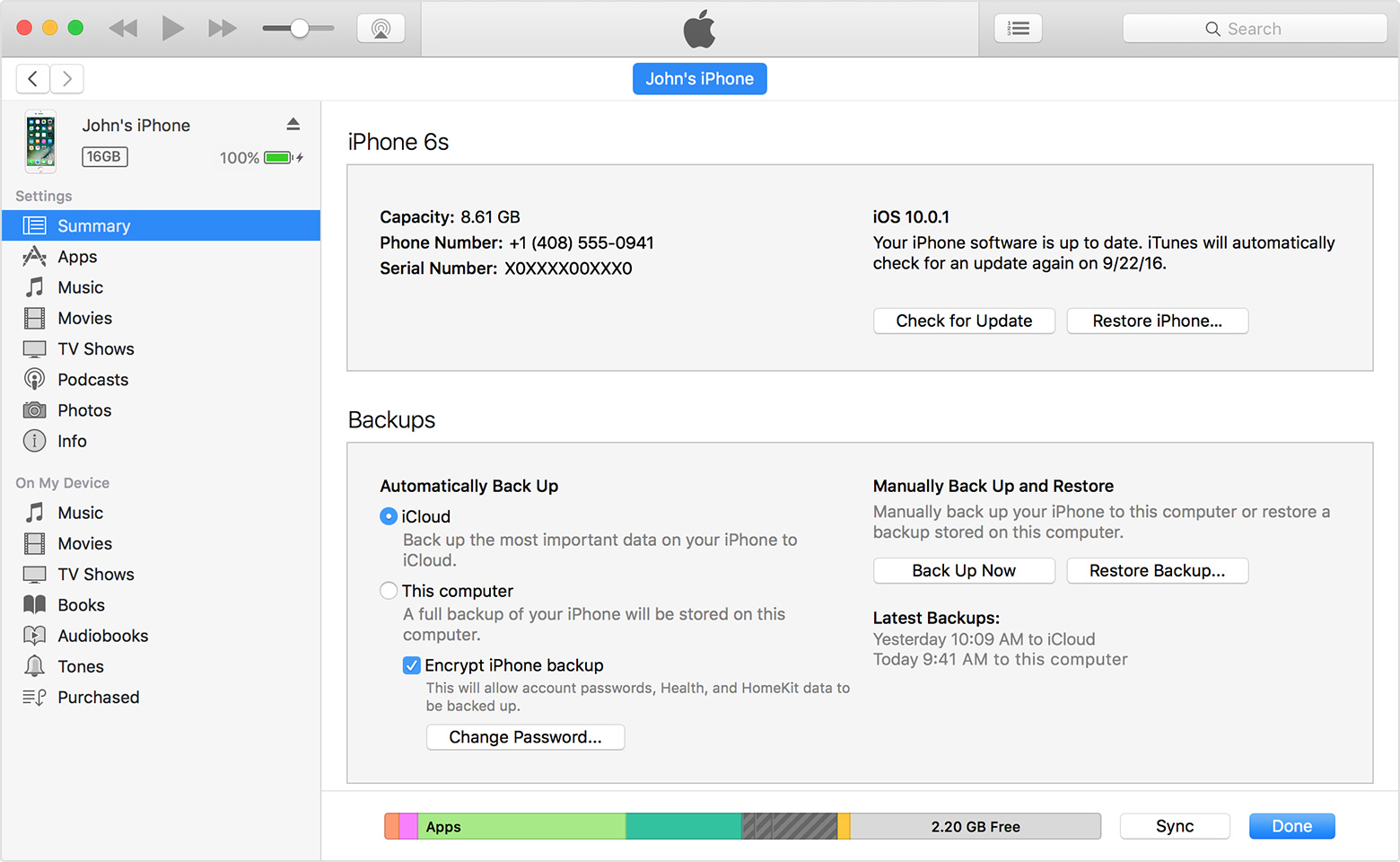
Have you ever experienced the frustration of a dead iPhone? Losing access to your precious data, such as photos, contacts, and important documents, can be a distressing situation. The good news is that there are ways to recover data from a dead iPhone, allowing you to retrieve your valuable information and memories.
In this article, we will explore various methods and techniques to recover data from a dead iPhone. Whether your iPhone is unresponsive, stuck on the Apple logo, or completely non-functional, we will provide you with step-by-step instructions to help you retrieve your data. From using third-party software to iCloud and iTunes backups, we will cover all the possible solutions to recover your data successfully.
So, if you find yourself in a situation where your iPhone has died, don’t panic! Read on to discover the tips and tricks that will help you recover your data and get your iPhone back up and running again.
Inside This Article
- Understanding a Dead iPhone
- Methods to Recover Data from a Dead iPhone
- Using iTunes
- Using iCloud
- Using a Third-Party Data Recovery Tool
- Seeking Professional Help
- Conclusion
- FAQs
Understanding a Dead iPhone
Dealing with a dead iPhone can be a frustrating experience. It can happen unexpectedly, leaving you unable to access your important data or use your device. So, what exactly does it mean when your iPhone is dead?
When we say a dead iPhone, we’re referring to a situation where the device is unresponsive and won’t turn on. This can occur due to various reasons, such as a drained battery, software issues, hardware damage, or even water damage.
It’s essential to understand that a dead iPhone doesn’t necessarily mean all hope is lost for retrieving your data. There are several potential solutions and steps you can take to recover your valuable information. In this article, we’ll guide you through the process of recovering data from a dead iPhone.
But before we get into the recovery methods, let’s go through some initial steps to assess the issue and determine if your iPhone is truly dead. These steps can help you rule out any possible minor issues before moving forward with the data recovery process.
Methods to Recover Data from a Dead iPhone
Losing access to your iPhone due to a dead battery or software malfunction can be a frustrating experience, especially if you have important data stored on the device. Fortunately, there are several methods you can try to recover your data from a dead iPhone. In this article, we will explore step-by-step procedures to help you recover your valuable data, from checking for obvious signs of damage to using third-party data recovery software.
Step 1: Check for Obvious Signs of Damage
The first thing you should do when your iPhone is not powering on is to visually inspect it for any physical damage. Check if there are any visible signs of cracks, water damage, or loose connections. If you notice any damage, it may be best to take your iPhone to a professional repair service to retrieve the data safely.
Step 2: Force Restart Your iPhone
If there are no signs of physical damage, the next step is to try a force restart. For iPhone 6s or earlier models, hold down the home button and the power button simultaneously until you see the Apple logo. For iPhone 7 and 7 Plus, hold down the volume down button and the power button. For iPhone 8, 8 Plus, X, XR, and 11 models, quickly press and release the volume up button, then do the same with the volume down button, and finally hold down the side button until the Apple logo appears.
Step 3: Connect Your iPhone to a Computer
If your iPhone still won’t turn on after a force restart, try connecting it to a computer using a USB cable. Make sure the computer is running the latest version of iTunes for Windows or Finder for Mac. If your iPhone is recognized by the computer, it may be possible to recover your data through these applications.
Step 4: Use iTunes or Finder to Recover Data
If your iPhone is detected by iTunes or Finder, you can use these programs to attempt a data recovery. Follow the on-screen instructions to restore your iPhone. However, please note that this method may result in the loss of any new data since the last backup.
Step 5: Use Third-Party Data Recovery Software
If the previous steps were unsuccessful, there are third-party data recovery software options available. These programs are specifically designed to recover data from dead iPhones. Some popular options include Dr.Fone, iMobie PhoneRescue, and iMobie PhoneSaver. Research and choose a reputable program that suits your needs and follow the instructions provided.
Step 6: Contact Apple Support for Further Assistance
If all else fails, it’s best to contact Apple Support for further assistance. They may have additional solutions or recommend professional data recovery services. Be prepared to provide details about your iPhone model, the issue you’re experiencing, and any steps you’ve already taken to recover your data.
Using iTunes
When it comes to recovering data from a dead iPhone, one of the most reliable methods is using iTunes. This software, developed by Apple, allows you to manage and restore your iPhone data easily. Follow the steps below to recover your data using iTunes:
1. Connect your iPhone to your computer using a USB cable. Make sure iTunes is installed and open on your computer.
2. If your iPhone doesn’t turn on automatically, press and hold the Power button until the Apple logo appears. Continue holding the button until you see the Recovery Mode screen.
3. Once your iPhone is in Recovery Mode, iTunes should recognize it and display a message indicating that your device needs to be restored.
4. Click on the “Restore” button to begin the restoration process. Keep in mind that this will erase all the data on your iPhone and install the latest version of iOS.
5. After the restoration process is complete, you’ll have the option to set up your iPhone as new or restore from a previous backup. If you have a recent backup available, choose the “Restore from iTunes backup” option.
6. Select the most recent backup from the list and click on the “Restore” button.
7. iTunes will start restoring your iPhone from the selected backup. The process may take some time, depending on the size of the backup and the speed of your computer.
8. Once the restoration is complete, your iPhone will restart, and you should have access to your recovered data.
Note: If iTunes prompts you to encrypt your backup, it’s recommended to do so to ensure the security of your data.
Using iTunes to recover data from a dead iPhone is a reliable method, but it does have its limitations. If you don’t have a recent backup available or if the backup doesn’t include the data you need, you may need to consider alternative methods such as using third-party data recovery software.
Using iCloud
If you have previously enabled iCloud backup on your iPhone, you may be able to recover data from your dead device using iCloud. Here’s how:
1. On a computer or another iOS device, go to icloud.com and sign in with your Apple ID.
2. Click on the “Find iPhone” icon.
3. On the next page, click on “All Devices” at the top of the screen and select your dead iPhone from the list.
4. You will see the location of your iPhone on a map. Click on the “i” icon next to the device name.
5. A new window will appear with several options. Click on “Restore iPhone”.
6. You will be prompted to choose a recent backup to restore from. Select the most recent backup that contains the data you want to recover.
7. Click “Restore” and wait for the process to complete. This may take some time depending on the size of the backup and your internet connection speed.
8. Once the restore is finished, your iPhone will reboot and you will be able to access your recovered data.
It’s important to note that using iCloud to recover data requires that you have a recent backup available. If you haven’t enabled iCloud backup or if your last backup was a long time ago, this method may not be suitable for recovering your data. In such cases, you can explore other options such as using iTunes or third-party data recovery software.
Using a Third-Party Data Recovery Tool
If you’re unable to recover your data using the previous methods, you can turn to third-party data recovery tools for assistance. These tools are designed to extract data from dead or inaccessible iPhones, even if you’re unable to access the device directly.
When choosing a third-party data recovery tool, make sure to opt for a reputable and trusted option. One popular option is Dr.Fone. This tool is known for its reliability and user-friendly interface, making it an excellent choice for recovering data from dead iPhones.
To use a third-party data recovery tool like Dr.Fone, follow these steps:
- Download and install the data recovery software on your computer.
- Launch the software and connect your dead iPhone to the computer using a USB cable.
- Follow the on-screen instructions provided by the software to enter the recovery mode.
- Once in the recovery mode, the software will scan your iPhone for recoverable data.
- After the scan is complete, you’ll be able to preview the recoverable files.
- Select the files you want to recover and click on the “Recover” button.
- Choose a destination folder on your computer to save the recovered files.
- Wait for the software to complete the recovery process.
It’s important to note that while third-party data recovery tools can be effective, they might not guarantee a 100% success rate. The success of data recovery depends on various factors, such as the extent of damage to the iPhone and the condition of the data on the device.
Additionally, some third-party tools may come at a cost, with limited features available in the free version. If you’re willing to invest in data recovery software, it’s advisable to compare different options and choose one that suits your needs and budget.
If you’re still unable to recover your data using a third-party tool, it’s recommended to reach out to professional data recovery services that specialize in recovering data from dead or damaged iPhones. They have specialized equipment and expertise to handle complex data recovery scenarios.
Overall, using a third-party data recovery tool can be an effective option for recovering data from a dead iPhone. Just make sure to choose a reliable and trusted tool, follow the instructions carefully, and be prepared for the possibility that not all data may be recoverable.
Seeking Professional Help
If all else fails and you’re still unable to recover data from your dead iPhone, it may be time to seek professional assistance. There are several options available for getting professional help in recovering your valuable data:
1. Apple Store: Schedule an appointment at your nearest Apple Store and take your dead iPhone to the Genius Bar. The Apple experts at the Genius Bar will assess the situation and help you with data recovery options. They may be able to repair your iPhone or retrieve the data using specialized tools.
2. Third-Party Repair Services: If there is no Apple Store in your vicinity or if you prefer not to go to an Apple Store, consider reaching out to third-party repair services that specialize in iPhone repairs and data recovery. Make sure to choose a reputable and trustworthy service provider to ensure the safety and privacy of your data.
3. Data Recovery Specialists: In some cases, your dead iPhone may require the expertise of data recovery specialists who specialize in retrieving data from damaged devices. These professionals have advanced tools and techniques to recover data from iPhones with severe hardware issues or water damage. While this option can be more expensive, it’s worth considering if you have crucial data that is not replaceable.
Remember to backup your data regularly to avoid the inconvenience and frustration of trying to recover data from a dead iPhone. Prevention is always better than cure when it comes to safeguarding your important data.
By seeking professional help, you can increase your chances of successfully recovering your data from a dead iPhone. Whether it’s through the Apple Store, third-party repair services, or data recovery specialists, the experts can provide the technical expertise and specialized tools needed to rescue your valuable information.
Recovering data from a dead iPhone can seem like an impossible task, but with the right tools and techniques, it can be achieved. Whether your iPhone is unresponsive due to a hardware failure, software glitch, or accidental damage, there are various methods that can help you retrieve your valuable data.
In this article, we have explored some of the most effective ways to recover data from a dead iPhone. From using iTunes or iCloud backups to employing third-party data recovery software, each method offers its own advantages and considerations. It’s important to carefully assess your specific situation and choose the method that best suits your needs.
Remember, data loss can be a frustrating and distressing experience, but with patience and the right approach, you can often recover your data successfully. However, prevention is always better than cure. Regularly backing up your iPhone can save you from the hassle of data loss in the first place. So, don’t forget to frequently create backups of your device to ensure the safety of your important files and memories.
With these recovery options at your disposal, you can have peace of mind knowing that even in the case of a dead iPhone, your data is not lost forever.
FAQs
Q: Can I recover data from a dead iPhone?
A: Yes, it is possible to recover data from a dead iPhone, but it can be a complex process. It is recommended to seek professional help or use specialized software to retrieve the data safely.
Q: How can I recover data from a dead iPhone?
A: There are several methods to recover data from a dead iPhone. You can try connecting the device to a computer and using specialized software like Now You Know to extract the data. Another option is to take your device to a professional data recovery service.
Q: What if my iPhone does not turn on at all?
A: If your iPhone does not turn on at all, it becomes more challenging to recover the data. In such cases, it is recommended to take your device to a professional technician who specializes in iPhone repair and data recovery.
Q: Is it necessary to back up my iPhone regularly?
A: Yes, it is highly recommended to back up your iPhone regularly. This way, even if your iPhone becomes completely unresponsive or gets damaged, you will have a recent backup to restore your data from.
Q: Can I recover specific files from a dead iPhone?
A: Yes, with the help of specialized software like Now You Know, you can selectively recover specific files such as photos, contacts, messages, and more from a dead iPhone. This way, you can choose the files you need and avoid recovering unnecessary data.
