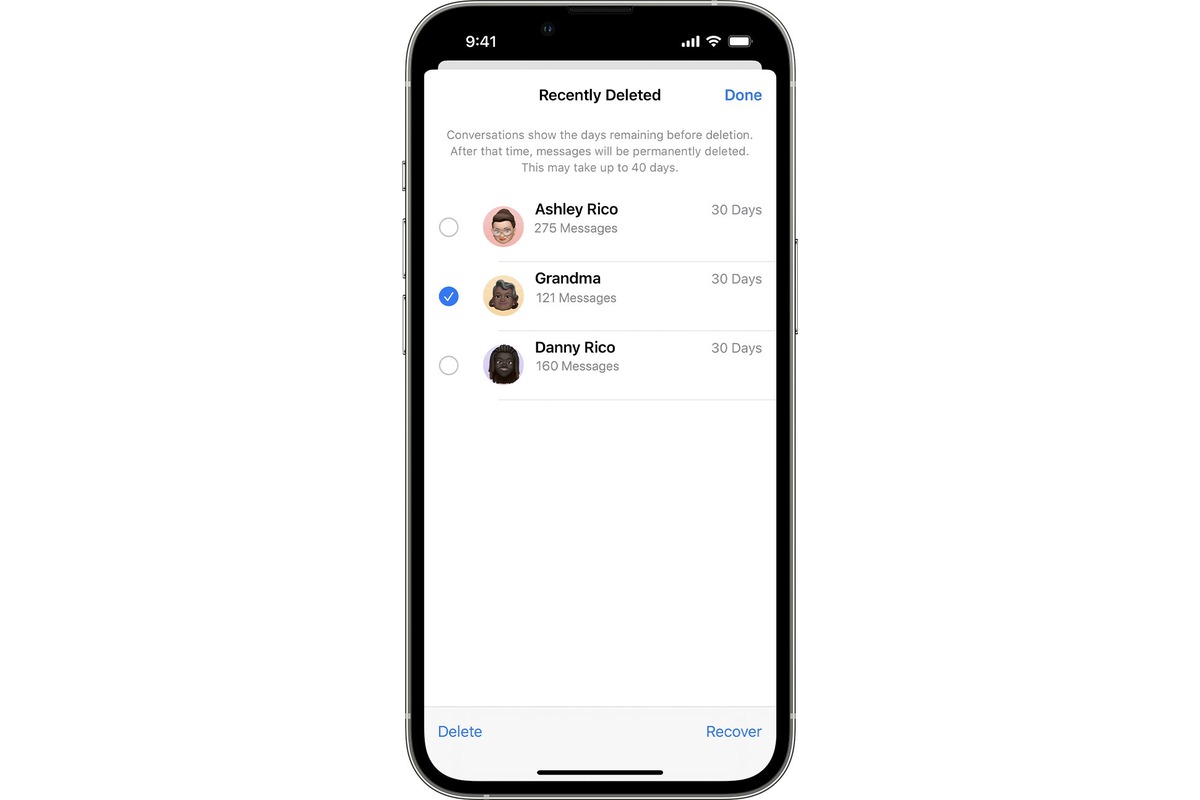
The iPhone 5 has been a beloved device since its release, offering users a sleek design, powerful performance, and a wide range of features. However, one common problem that iPhone 5 users may encounter is accidentally deleting important text messages from their device. Whether it’s a sentimental conversation with a loved one or crucial information, the sudden disappearance of these texts can be distressing.
But fear not! In this article, we will guide you through the process of recovering deleted texts on your iPhone 5. We will explore various methods and tools that can help you retrieve those precious messages, ensuring that you never have to worry about losing them again. So, if you have ever found yourself in the unfortunate situation of accidentally erasing crucial text messages, keep reading to discover the steps to recover them and preserve those cherished moments.
Inside This Article
- Enabling iCloud Backup
- Restoring Deleted Texts from iCloud Backup
- Recovering Deleted Texts using iTunes Backup
- Using Third-Party Data Recovery Software
- Conclusion
- FAQs
Enabling iCloud Backup
Enabling iCloud Backup on your iPhone 5 is a crucial step to ensure that your text messages are automatically backed up and can be easily recovered if accidentally deleted. Follow the steps below to enable iCloud Backup:
1.1 Sign in to iCloud
To get started, sign in to your iCloud account on your iPhone 5. Make sure you have a stable internet connection. Open the “Settings” app on your home screen and tap on your name at the top of the screen. Then, select “iCloud” and enter your Apple ID and password to sign in.
1.2 Enable iCloud Backup
Once you are signed in to iCloud, scroll down and tap on “iCloud Backup” from the list of available options. On the next screen, toggle the switch to enable iCloud Backup. It is recommended to keep the “Back Up Now” option enabled so that your iPhone 5 automatically backs up your data, including text messages, to iCloud whenever it is connected to Wi-Fi and charging.
1.3 Verify your backups
After enabling iCloud Backup, it is essential to verify that your text messages are being backed up correctly. To do this, go back to the “Settings” app and tap on your name at the top. Then, select “iCloud” followed by “iCloud Storage” and finally, “Manage Storage.” Look for your iPhone 5 in the list of devices and tap on it. You should see a list of apps using iCloud storage, including “Messages.” Make sure the toggle switch next to “Messages” is enabled. This confirms that your text messages are being backed up to iCloud.
Enabling iCloud Backup provides a convenient and reliable way to safeguard your text messages on iPhone 5. In the event of accidental deletion or device loss, you can easily retrieve your deleted texts by restoring from an iCloud backup or using third-party data recovery software.
Restoring Deleted Texts from iCloud Backup
Accidentally deleting important text messages from your iPhone can be a stressful experience. However, if you have been backing up your iPhone using iCloud, you have a chance to retrieve those deleted texts. In this section, we will guide you through the process of restoring deleted texts from your iCloud backup.
2.1 Erase your iPhone
The first step in restoring deleted texts from an iCloud backup is to erase your iPhone. This may seem counterintuitive, but it’s necessary to ensure a successful restoration. Erasing your iPhone removes all settings and content, but don’t worry, your backup will bring back everything you need.
2.2 Set up your iPhone
Once you have erased your iPhone, you will be prompted to set it up as a new device. Follow the on-screen instructions to choose your desired language, region, and Wi-Fi network. You will also have the option to enable Location Services, Siri, and other features. Take your time to personalize these settings according to your preferences.
2.3 Restore from iCloud Backup
After setting up your iPhone, you will reach the “Apps & Data” screen. Select the “Restore from iCloud Backup” option. You will be prompted to sign in to your iCloud account using your Apple ID and password. Once signed in, you will see a list of available iCloud backups. Choose the most recent backup that contains the deleted texts you want to restore.
Depending on the size of the backup and your internet connection speed, the restoration process may take some time. Ensure that your iPhone is connected to a stable Wi-Fi network and plugged into a power source to prevent any interruptions.
Once the restoration is complete, your iPhone will restart, and you can proceed to explore your device. Your deleted texts should now be restored and available in the Messages app. Remember to regularly back up your iPhone using iCloud to avoid losing important data in the future.
By following these simple steps, you can recover deleted texts on your iPhone by restoring from an iCloud backup. This method allows you to retrieve your lost messages without the need for additional software or technical expertise.
Recovering Deleted Texts using iTunes Backup
Accidentally deleting text messages from your iPhone can be a frustrating experience. However, if you have previously backed up your device using iTunes, you can easily recover your deleted texts. Here’s how:
3.1 Connect your iPhone to the computer
The first step in recovering deleted texts using iTunes is to connect your iPhone to your computer using a USB cable. Make sure you have the latest version of iTunes installed on your computer before proceeding.
3.2 Open iTunes
Once your iPhone is connected to the computer, open iTunes. You may need to enter your passcode on your iPhone to establish a trusted connection with the computer. After that, you’ll see your device appear in the iTunes interface.
3.3 Restore your iPhone from backup
To recover your deleted texts, click on your iPhone icon in the upper-left corner of the iTunes window. This will take you to the device summary page.
On the device summary page, you’ll find a section called “Backups.” Under this section, you’ll have the option to restore your iPhone from a previous backup.
Click on the “Restore Backup” button and select the most recent backup that contains the deleted texts you want to recover. It is important to choose the correct backup to ensure that you restore the right set of text messages.
Once you’ve selected the backup, click on the “Restore” button to initiate the restoration process. iTunes will take some time to complete the restore and will also restart your iPhone. It’s essential to keep your iPhone connected to the computer until the process is finished.
After the restore is completed, your iPhone will restart, and your deleted texts will be restored to your device. You can now check your Messages app to verify that the deleted texts have been successfully recovered.
Note that the restore process will replace the entire content of your iPhone with the content from the backup. Any data that was not included in the backup will be permanently deleted from your device.
Make sure to regularly back up your iPhone using iTunes to prevent the loss of important data in the future. You can set up iTunes to automatically back up your device or manually create backups whenever needed.
By following these steps, you can recover your deleted texts using iTunes backup and ensure that you have access to your important messages once again.
Using Third-Party Data Recovery Software
When it comes to recovering deleted texts on your iPhone 5, using a reliable third-party data recovery software can be a highly effective solution. These tools are specifically designed to help you retrieve lost data, including text messages, from your device. Here are the steps to follow:
4.1 Choose a reliable data recovery tool
The first step is to choose a trusted and reputable data recovery software that is compatible with iPhone 5. There are several options available in the market, such as Dr.Fone, iMobie PhoneRescue, and Enigma Recovery. Do some research, read reviews, and select a tool that best suits your needs.
4.2 Connect your iPhone to the computer
Once you have chosen the data recovery tool, connect your iPhone 5 to your computer using the USB cable that came with your device. Make sure that the computer recognizes your iPhone and establish a stable connection.
4.3 Scan and recover deleted texts
Launch the data recovery software on your computer and follow the prompts to initiate the scanning process. The software will analyze your iPhone and retrieve any deleted text messages that are still recoverable. This process may take some time, depending on the amount of data on your device.
Once the scanning is complete, the software will display a list of recoverable texts. You can preview the messages to ensure they are indeed the ones you want to retrieve. Select the desired text messages and click on the “Recover” button to restore them back to your iPhone 5.
It is worth noting that using third-party data recovery software comes with a certain level of risk. Always ensure that you only download and use trusted software from reputable sources to avoid any potential malware or privacy issues. Additionally, it is recommended to regularly back up your iPhone using iCloud or iTunes to prevent data loss in the first place.
By following these steps and using reliable third-party data recovery software, you can have a good chance of recovering your deleted texts on your iPhone 5. However, it is important to remember that not all messages may be recoverable, especially if they have been overwritten by new data. Therefore, it is imperative to act quickly and start the recovery process as soon as possible.
In conclusion, recovering deleted texts on an iPhone 5 is possible with the right tools and methods. Whether you accidentally deleted an important message or want to retrieve old conversations, there are several options available to you. Utilizing backups from iCloud or iTunes can easily restore your messages. Alternatively, using professional data recovery software can also help retrieve deleted texts directly from your iPhone. However, prevention is always better than cure, so remember to regularly back up your iPhone to avoid the risk of losing important messages in the first place. With these methods at your disposal, you can now recover deleted texts on your iPhone 5 and ensure that no precious conversations are permanently lost.
FAQs
1. Can I recover deleted text messages from my iPhone 5?
Yes, it is possible to recover deleted text messages from an iPhone 5. There are a few methods you can try, such as restoring from a backup, using third-party recovery software, or contacting your service provider for assistance.
2. How do I restore deleted text messages from an iPhone 5?
If you have an iCloud or iTunes backup, you can restore your iPhone 5 and retrieve the deleted text messages from the backup. Connect your iPhone 5 to your computer, open iTunes, and select “Restore Backup” to restore your device to a previous state. Alternatively, you can use iCloud to restore your iPhone 5 by going to Settings > General > Reset > Erase All Content and Settings and then selecting “Restore from iCloud Backup.”
3. Can I recover deleted text messages without a backup?
While it is easier to recover deleted text messages if you have a backup, there are still options available if you don’t have one. You can use third-party recovery software like Dr.Fone, iMobie PhoneRescue, or iMyFone D-Back that are designed to recover deleted data directly from an iPhone. These software tools use advanced scanning techniques to retrieve deleted text messages and other data from your device.
4. How long does it take to recover deleted text messages on an iPhone 5?
The time it takes to recover deleted text messages on an iPhone 5 depends on several factors, including the number of messages to be recovered and the method used for recovery. If you are restoring from a backup, it can take anywhere from a few minutes to several hours, depending on the size of the backup and the speed of your internet connection. If you are using third-party recovery software, the scanning and recovery process can also vary, but it usually takes a few minutes to an hour.
5. Are there any risks involved in recovering deleted text messages from an iPhone 5?
Recovering deleted text messages from an iPhone 5 carries some risks. When using third-party recovery software, there is a chance of data loss or corruption if the software is not used correctly. It is always recommended to create a backup of your device before attempting any data recovery. Additionally, if you are restoring from a backup, any data created or modified after the backup was made will be lost during the restoration process.
