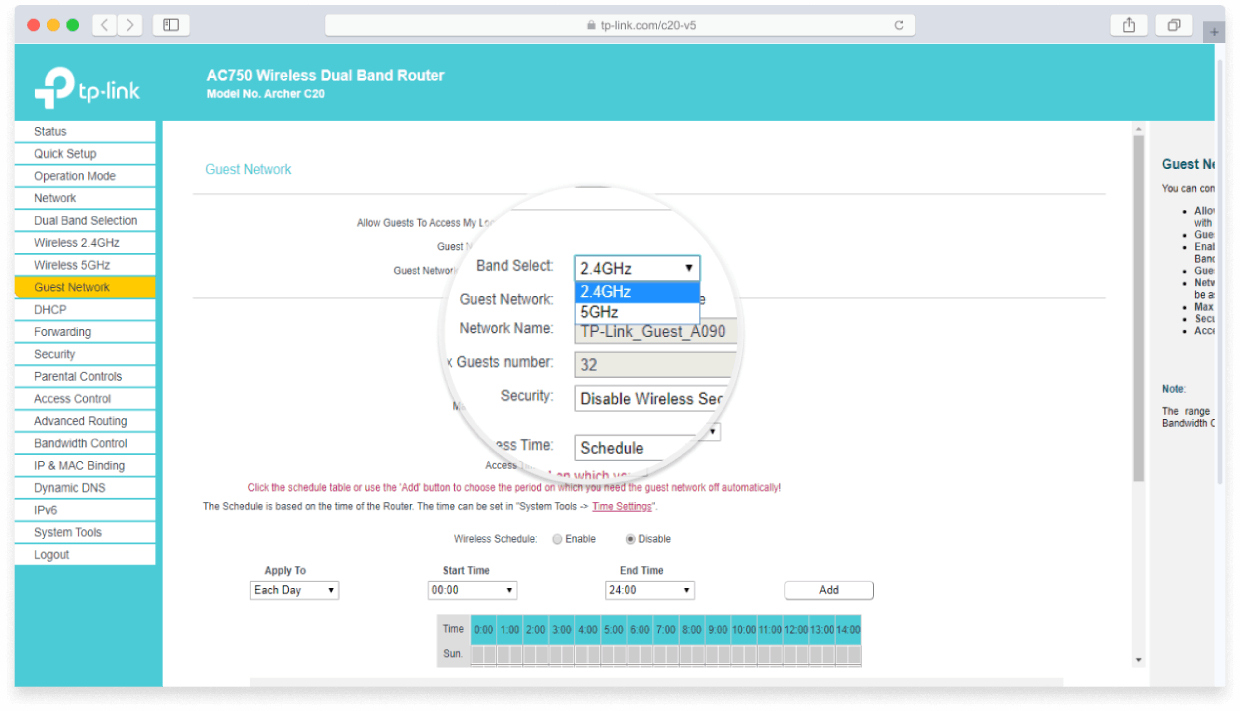
In today’s digital age, wireless networks have become an integral part of our everyday lives. Whether it’s for work, entertainment, or staying connected with loved ones, a reliable and high-speed internet connection is essential. However, one common challenge that many people face is interference on their wireless networks. Interference can cause slow internet speeds, dropped connections, and overall frustration.
Fortunately, there are several steps you can take to reduce interference on your wireless network and optimize its performance. In this article, we will explore some effective strategies and best practices to minimize interference and ensure a smooth and uninterrupted internet experience. So, if you’ve been experiencing connectivity issues or want to enhance the performance of your wireless network, read on to discover some valuable insights and tips.
Inside This Article
- Identify and Eliminate Sources of Interference
- Position the Router Correctly
- Change the Router Channel
- Upgrade Your Router’s Firmware
- Conclusion
- FAQs
Identify and Eliminate Sources of Interference
When it comes to reducing interference on a wireless network, one of the first steps is to identify and eliminate any potential sources of interference. Here are some common sources of interference that you should be aware of:
1. Electronic Devices: Electronic devices such as cordless phones, microwave ovens, baby monitors, and even Bluetooth devices can cause interference on your Wi-Fi network. Try to keep these devices away from your router or move them to a different location to reduce interference.
2. Other Wi-Fi Networks: If you live in an area with multiple Wi-Fi networks, there is a possibility of overlap and interference. Use a Wi-Fi analyzer tool to identify the channels that are less congested and switch your router to one of those channels to minimize interference from neighboring networks.
3. Cordless Phones and Baby Monitors: Cordless phones and baby monitors operate in the same frequency bands as Wi-Fi networks (2.4 GHz and 5 GHz). Make sure your cordless phone or baby monitor uses a different frequency band or consider replacing them with models that are designed to minimize interference with Wi-Fi networks.
4. Wireless Cameras and Security Systems: If you have wireless cameras or security systems installed in your home or office, they may be using the same frequency bands as your Wi-Fi network. Look for options to change the frequency bands or position your router away from these devices to reduce interference.
5. Electrical Interference: Electrical devices such as fluorescent lights, power lines, and electrical cables can generate electromagnetic interference that can affect your Wi-Fi signal. Keep your router away from these sources of electrical interference to minimize signal degradation.
By identifying and eliminating these sources of interference, you can significantly improve the performance and reliability of your wireless network. Remember to regularly assess your network and make adjustments as needed to ensure optimal performance.
Position the Router Correctly
One of the key factors in reducing interference on a wireless network is to position the router correctly. The placement of your router can have a significant impact on its performance and the strength and quality of the Wi-Fi signal. Here are some tips to help you position your router in the best possible way:
1. Central Location: Place the router in a central location in your home or office. This will help ensure that the Wi-Fi signal reaches all areas evenly and minimizes the chances of interference from walls or other obstacles.
2. Elevated Position: Keep the router at an elevated position, such as on a shelf or mounted on a wall. This helps in improving the signal coverage as it allows the Wi-Fi waves to spread out more effectively.
3. Avoid Obstacles: Keep the router away from large, solid objects like walls, furniture, or appliances that can block or absorb the Wi-Fi signal. Interference from these physical obstacles can weaken the signal strength and reduce the coverage area.
4. Distance from Electronic Devices: To minimize interference, place the router away from other electronic devices that emit electromagnetic waves, such as cordless phones, microwave ovens, and baby monitors. These devices can interfere with the Wi-Fi signal and disrupt its performance.
5. Directional Antennas: If your router has directional antennas, make sure to adjust them properly. Position them vertically for a broader coverage area, or point them towards the specific areas where you need the strongest signal.
By following these positioning tips, you can optimize the performance of your router and reduce interference, resulting in a more reliable and efficient wireless network.
Change the Router Channel
One effective way to reduce interference on your wireless network is by changing the channel of your router. Wi-Fi routers operate on different channels within the 2.4GHz and 5GHz frequency bands. By default, routers are often set to automatically select the channel, which can sometimes result in congestion and interference.
To change the router channel, you will need to access the router’s settings. This can typically be done by opening a web browser and entering the router’s IP address. Once logged in, navigate to the wireless settings section, where you will find options to change the channel.
It is recommended to use a Wi-Fi analyzer tool to determine which channels are less crowded in your area. These tools will show you the Wi-Fi networks in your vicinity and the channels they are using. Based on the analyzer’s information, you can select a channel with less interference.
Changing the router channel can significantly improve Wi-Fi performance, as it helps to avoid clashes with neighboring networks. By using a channel with less congestion, you minimize interference and improve signal strength and overall network stability.
Upgrade Your Router’s Firmware
Upgrading your router’s firmware is an essential step in optimizing your wireless network performance and reducing interference. Firmware is essentially the software that powers your router, and manufacturers regularly release updates with bug fixes, security enhancements, and performance improvements.
Here are a few reasons why you should consider upgrading your router’s firmware:
- Better Stability: Firmware updates often address any stability issues, ensuring that your router runs smoothly and without interruptions.
- Improved Security: Outdated firmware can leave your network vulnerable to security threats. Upgrading the firmware helps protect against potential attacks and keeps your network secure.
- Enhanced Features: Manufacturers frequently add new features and functionality through firmware updates, giving you access to the latest innovations and improvements.
Here’s how you can upgrade your router’s firmware:
- Check for Updates: Visit the manufacturer’s website or the router’s settings page to see if there are any available firmware updates for your specific model.
- Download the Firmware: If an update is available, download the firmware file to your computer. Make sure to choose the correct version for your router model.
- Access the Router’s Interface: Open a web browser and enter your router’s IP address into the address bar. This will take you to the router’s settings page.
- Upload the Firmware: Look for the Firmware Upgrade or Firmware Update option in the router’s settings. Choose the downloaded file and follow the on-screen instructions to upload and install the new firmware.
- Wait for the Upgrade to Complete: Once the firmware upgrade process begins, it is crucial not to interrupt it. Allow the router to complete the upgrade, which usually takes a few minutes.
- Restart the Router: After the firmware upgrade is complete, restart your router to ensure that the changes take effect.
Remember, it’s essential to follow the manufacturer’s instructions and guidelines when upgrading your router’s firmware. If you are unsure about the process, consult the router’s user manual or seek assistance from the manufacturer’s support team.
By keeping your router’s firmware up to date, you can enjoy a more stable, secure, and feature-rich wireless network with reduced interference.
Conclusion
Reducing interference on a wireless network is crucial for achieving optimal performance and maintaining a reliable connection. By implementing the strategies mentioned in this article, such as choosing the right channel, placing the router in an ideal location, and minimizing interference sources, you can significantly improve your wireless network’s performance.
Remember to regularly monitor your network and make any necessary adjustments to ensure that interference is minimized. Additionally, keeping your devices up to date and using the latest Wi-Fi standards can also contribute to a smoother and interference-free experience.
With a little bit of effort and attention to detail, you can create a more efficient wireless network that provides reliable and high-speed connectivity for all your devices. So, follow these tips and enjoy a seamless wireless experience!
FAQs
1. What is interference on a wireless network?
Interference on a wireless network refers to the disruption or degradation of the signal caused by the presence of other devices or environmental factors that operate on similar frequencies. This interference can result in a slower or unstable connection, leading to dropped connections or poor performance.
2. What are some common sources of interference on a wireless network?
Some common sources of interference on a wireless network include other Wi-Fi networks operating on the same channel, cordless phones, microwave ovens, Bluetooth devices, and even other electronic devices like baby monitors or wireless security cameras.
3. How can I detect interference on my wireless network?
You can use various tools and techniques to detect interference on your wireless network. Some Wi-Fi analyzer apps or software can help identify the sources of interference and show which channels are crowded. Additionally, monitoring your network performance and looking for frequent drops or slowdowns can also indicate the presence of interference.
4. How can I reduce interference on my wireless network?
To reduce interference on your wireless network, you can follow these steps:
– Choose the right Wi-Fi channel: Use a Wi-Fi analyzer tool to identify the least congested channel and switch to it.
– Keep away from other devices: Keep wireless devices, cordless phones, and microwaves away from your Wi-Fi router or access points.
– Position your router properly: Place your router in a central location, away from obstructions like walls or large objects that can weaken the signal.
– Use a Wi-Fi signal booster or range extender: These devices can help amplify and extend your Wi-Fi signal, reducing the impact of interference.
– Update your firmware: Regularly check for firmware updates for your router or access points to ensure they have the latest features and bug fixes.
5. Can interference affect my internet speed?
Yes, interference can significantly impact your internet speed. It can cause significant slowdowns, increased latency, and even dropped connections. By reducing interference, you can improve the overall performance and stability of your wireless network.
