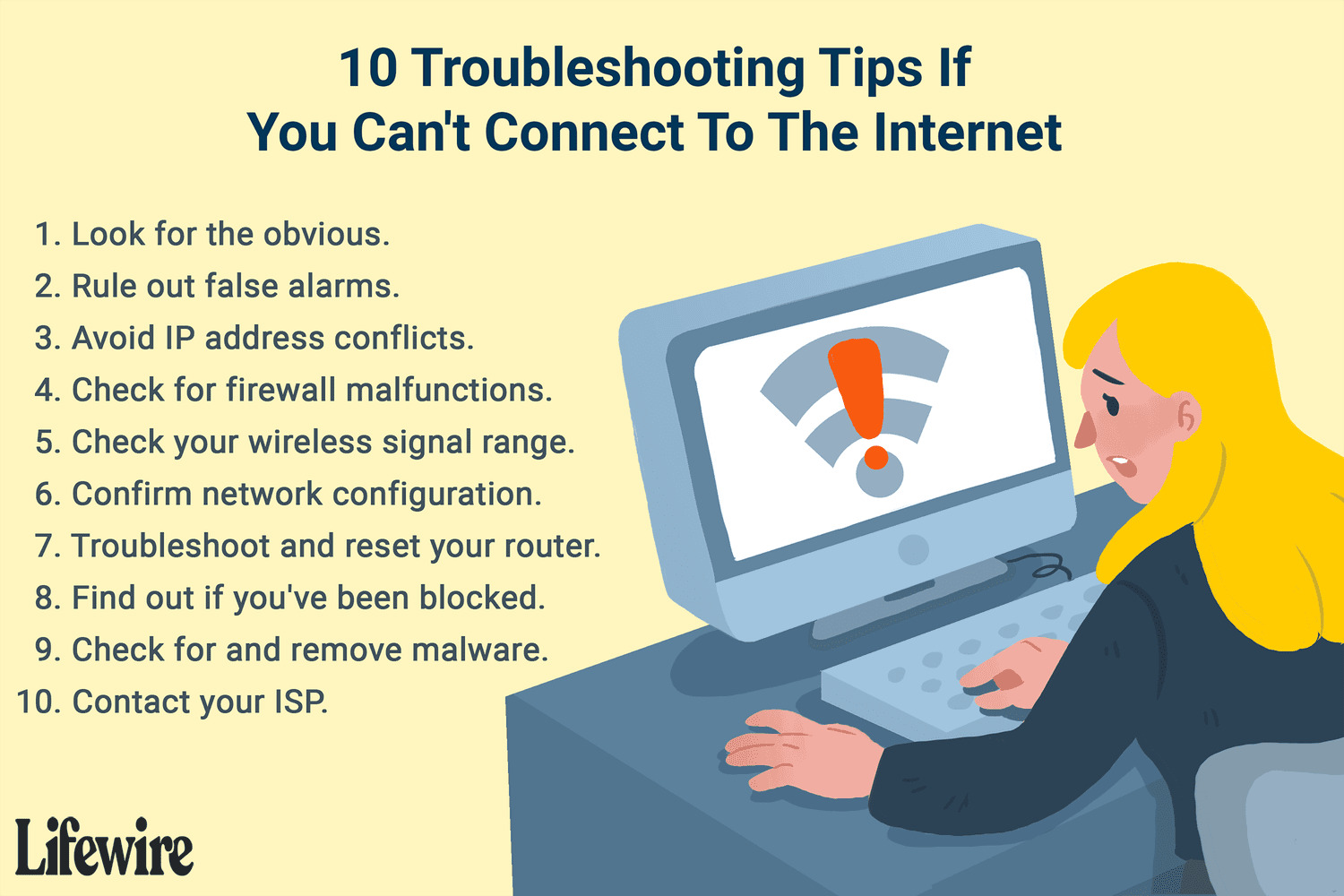
Are you tired of dealing with frustrating wireless connection issues on your cell phone? Well, you’ve come to the right place! In this article, we will provide you with expert tips and tricks to help you resolve those pesky connection problems. Whether it’s a slow internet speed, dropped calls, or difficulty connecting to Wi-Fi networks, we’ve got you covered. We understand how important a reliable and stable connection is for staying connected with friends, family, and work, which is why we’ve compiled this comprehensive guide to help you troubleshoot and fix wireless connection issues on your cell phone. So, let’s dive in and get your connection back on track!
Inside This Article
Troubleshooting Common Wireless Connection Issues
When it comes to troubleshooting common wireless connection issues, it’s important to address various aspects that can affect the performance of your Wi-Fi network. In this section, we will explore four common areas of concern: interference and signal strength, authentication and password problems, channel congestion and bandwidth limitations, and router configuration and firmware updates.
Interference and Signal Strength
One of the primary culprits behind poor wireless connection is interference. Identifying the sources of interference is vital in resolving this issue. Common sources include cordless phones, baby monitors, and microwave ovens. Try to move these devices away from your router or switch to a different wireless channel to minimize interference.
Boosting the signal strength is also crucial for a strong and stable connection. Proper router placement can significantly impact signal strength. Position your router in a central location, away from obstructions such as walls or metal objects. Additionally, you can utilize wireless range extenders or repeaters to amplify the signal throughout your home or office.
Authentication and Password Problems
Authentication and password problems can be easily overlooked when troubleshooting wireless connection issues. Start by confirming that you are connecting to the correct Wi-Fi network and entering the correct password. It’s common for multiple nearby networks to have similar names, so double-checking can save you from unnecessary frustration.
If you’ve already confirmed the correct network and password but still face issues, try resetting your router and reconnecting your devices. This simple step can often resolve authentication-related problems. Additionally, make sure to update both your router’s firmware and the drivers of your devices to ensure compatibility and optimal performance.
Channel Congestion and Bandwidth Limitations
Channel congestion and bandwidth limitations can significantly impact your wireless connection. Checking for channel overlap and adjusting the channel settings of your router can help alleviate this issue. By selecting a channel with minimal interference from neighboring networks, you can improve the stability and speed of your Wi-Fi connection.
Furthermore, prioritizing bandwidth for specific devices or tasks is another effective way to optimize your wireless connection. Most modern routers offer Quality of Service (QoS) settings that allow you to assign higher priority to activities like streaming or gaming, ensuring a smooth and uninterrupted experience.
Router Configuration and Firmware Updates
Proper router configuration and keeping the firmware up to date are vital for a reliable wireless connection. Accessing the router settings is the first step in ensuring correct configurations. Make sure that the network name, password, and security settings are correctly set up.
Regularly updating your router’s firmware to the latest version is critical for performance improvements and security enhancements. Firmware updates often address known issues and provide compatibility with the latest devices and technologies. Additionally, enabling security features and adjusting firewall settings can help protect your network from unauthorized access and potential threats.
By addressing these common wireless connection issues, you can greatly improve the performance and reliability of your Wi-Fi network. Remember to implement these troubleshooting steps, and your devices will have a seamless and uninterrupted connection.
Additional Troubleshooting Steps
When dealing with wireless connection issues, sometimes the basic steps are all that is needed to resolve the problem. Here are some additional troubleshooting steps that you can try:
1. Restarting devices and power cycling the router: Oftentimes, connectivity issues can be resolved by simply restarting your devices and power cycling your router. This helps in clearing any temporary glitches or conflicts that might be affecting your wireless connection. Start by turning off your devices, including smartphones, tablets, and computers. Next, unplug the power cord from your router, wait for about 30 seconds, and then plug it back in. Once everything is powered up again, try connecting to your Wi-Fi network and see if the issue persists.
2. Clearing cache and resetting network settings: Sometimes, accumulated cache or network settings inconsistencies can lead to wireless connection problems. Clearing the cache on your devices and resetting network settings can help resolve these issues. On your devices, go to the settings menu and look for options to clear cache or reset network settings. Follow the instructions provided and restart your devices. This can often help establish a fresh connection and alleviate any connectivity issues you may be experiencing.
3. Updating operating systems and network drivers: Outdated operating systems and network drivers can sometimes cause compatibility issues with your wireless network. Ensure that your devices are running the latest software updates and that your network drivers are up to date. Operating system updates often include bug fixes and improvements that can enhance the stability of your wireless connection. Similarly, updating network drivers ensures optimal performance and compatibility with your router.
4. Disconnecting unused devices to alleviate bandwidth strain: If you have multiple devices connected to your Wi-Fi network, the bandwidth can get divided between them, potentially causing slow or unstable connection speeds. Disconnect any unused devices from your network to alleviate this strain on your bandwidth. This can improve the overall performance of your wireless connection, particularly if you have bandwidth-intensive tasks such as streaming or online gaming.
By following these additional troubleshooting steps, you can increase your chances of resolving wireless connection issues and enjoying a stable and reliable internet connection.
Conclusion
In conclusion, resolving wireless connection issues can be frustrating, but with the right knowledge and troubleshooting steps, it is possible to overcome them. Remember to check the basics, such as ensuring that your device is within range of the wireless network and that the correct password is entered. If necessary, try power cycling your router or updating its firmware. If these steps don’t work, you may need to delve deeper into advanced settings or seek help from a technical support professional. By taking these proactive steps, you can enjoy a seamless and reliable wireless connection, allowing you to stay connected and productive on your devices.
FAQs
1. Why is my wireless connection not working?
There could be several reasons why your wireless connection is not working. It could be due to a weak Wi-Fi signal, incorrect network settings, or a problem with your router. Try restarting your router, ensuring you have a strong signal, and checking your network settings to resolve the issue.
2. How can I improve the range of my wireless connection?
To improve the range of your wireless connection, you can try the following steps:
– Position your router in a central location, free from obstructions.
– Remove any potential sources of interference, such as cordless phones or microwave ovens.
– Consider using a Wi-Fi range extender or a mesh network system to expand the coverage.
3. Why am I experiencing slow internet speeds on my wireless connection?
Slow internet speeds on your wireless connection can be caused by various factors, including:
– Distance from the router: If you are too far away from the router, the signal strength may weaken, resulting in slower speeds.
– Network congestion: If there are multiple devices connected to the same network, it can lead to slower speeds. Disconnecting unnecessary devices or upgrading your internet plan can help alleviate this issue.
– Interference: Other electronic devices, walls, and other obstacles can interfere with the wireless signal, causing slower speeds. Optimizing your router’s placement and using a less crowded Wi-Fi channel can help mitigate interference.
4. How do I secure my wireless connection?
To secure your wireless connection, consider these steps:
– Change the default username and password of your router.
– Enable WPA2 encryption for your Wi-Fi network.
– Use a strong, unique password for your Wi-Fi network.
– Disable guest networks or set a separate password for them.
– Regularly update your router’s firmware to patch any security vulnerabilities.
5. Why am I getting frequent disconnections on my wireless connection?
Frequent disconnections on your wireless connection can be attributed to multiple factors, such as:
– Signal interference: Check for any devices or appliances that might be causing signal interference and move them away from your router.
– Outdated firmware: Ensure your router’s firmware is up to date.
– Overloaded router: If there are too many devices connected to your router, it may struggle to handle the load. Disconnect any unnecessary devices or consider upgrading to a router with better capacity.
– Router malfunctions: If none of the above steps resolve the issue, there might be an issue with your router itself, and you may need to contact your internet service provider or replace the router.
