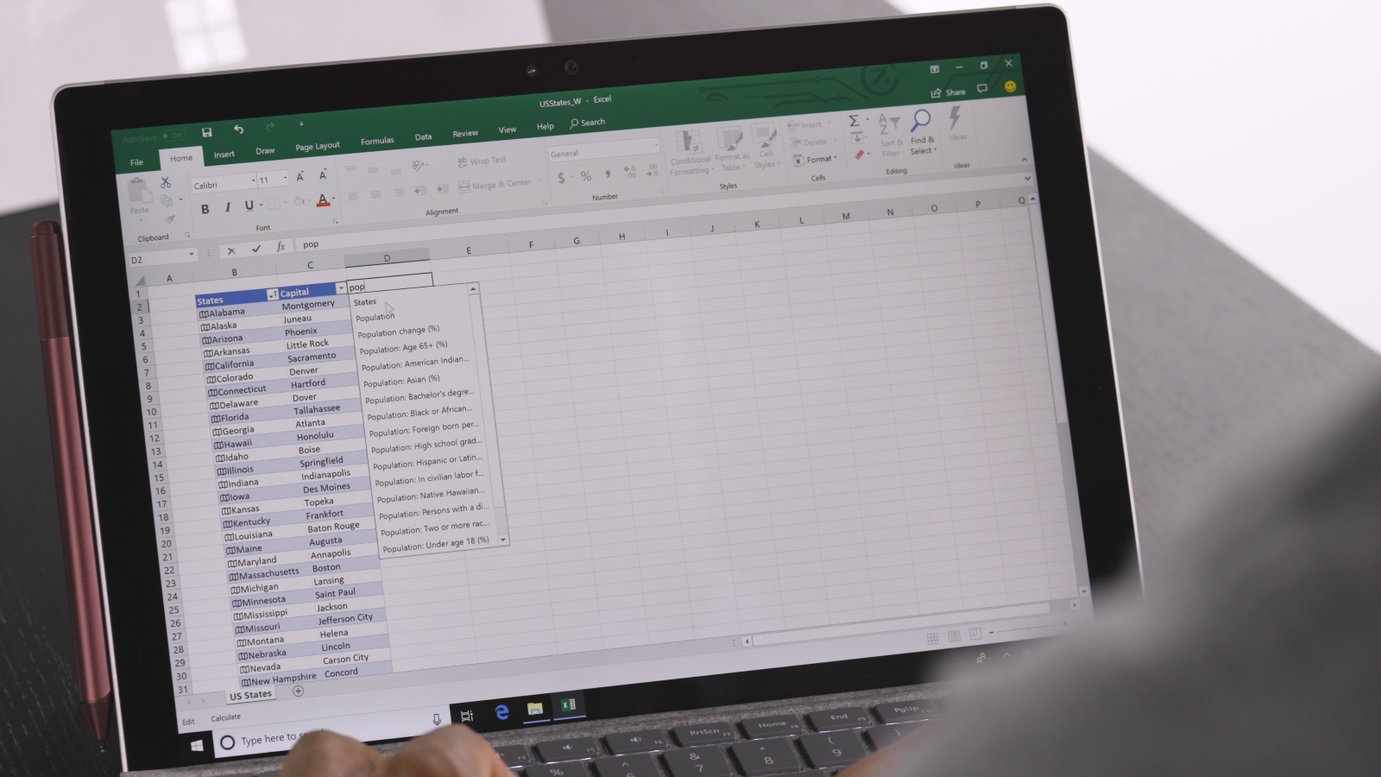
Are you looking to scramble data in Excel? Whether you want to protect sensitive information or anonymize data for analysis purposes, scrambling data can be a useful technique. Excel offers various methods to achieve this, allowing you to randomize or obfuscate your data while preserving its integrity. In this article, we will explore different techniques for scrambling data in Excel, providing step-by-step instructions on how to implement them. We will cover methods such as using formulas, sorting and shuffling data, and utilizing VBA macros. By the end of this article, you will have the knowledge and tools to efficiently scramble your data in Excel, ensuring confidentiality and privacy.
Inside This Article
- Understanding Data Scrambling
- Methods for Scrambling Data in Excel
- Using the RAND function
- Utilizing VBA code
- Using the Sort Function
- Using the SUBSTITUTE function
- Conclusion
- FAQs
Understanding Data Scrambling
Data scrambling is a process of transforming sensitive data into a format that is less recognizable and harder to decipher. It is commonly used to protect sensitive information during testing, analysis, or sharing of data. Scrambling data helps to preserve the data’s structure, statistical properties, and relationships, while anonymizing the actual values.
The purpose of data scrambling is to ensure that confidential information such as personally identifiable information (PII), financial data, or any other sensitive data is not exposed or easily identifiable. By replacing original values with randomized or transformed values, data scrambling provides an added layer of security and privacy to the data.
Data scrambling is particularly important when working with live data in non-production environments, where the use of real data could potentially lead to data breaches or unauthorized access. Scrambling the data allows organizations to comply with privacy regulations and protect sensitive information.
It is worth noting that data scrambling is different from data encryption. While data encryption involves converting data into an unreadable format that requires a decryption key, data scrambling focuses on altering the data in a way that maintains its structural integrity but makes it challenging to link back to the original values.
By understanding the importance and purpose of data scrambling, organizations can prioritize the implementation of appropriate mechanisms and techniques to safeguard sensitive information.
Methods for Scrambling Data in Excel
When it comes to handling sensitive data in Excel, one important consideration is data scrambling. Data scrambling is the process of rearranging or randomizing the values in a dataset to protect the privacy and confidentiality of the information. In this article, we will explore four different methods that can be used to scramble data in Excel.
1. Using the RAND function:
The RAND function in Excel generates a random number between 0 and 1. By utilizing the RAND function in combination with other Excel functions like SORT and INDEX, you can scramble the data in your worksheet. First, you can assign a random number to each row in a separate column using the RAND function. Then, sort the data based on these random numbers to scramble the order. This method works well for scrambling data without changing the actual values.
2. Utilizing VBA code:
VBA (Visual Basic for Applications) is a programming language that is built into Excel. With VBA, you can create customized macros to automate tasks, including scrambling data. By writing a VBA code, you can define your own scrambling algorithm. For example, you can write a macro to randomly swap values between cells or apply complex scrambling algorithms to achieve a higher level of data protection.
3. Using the Sort function:
The Sort function in Excel allows you to sort data based on one or more criteria. By applying a custom sort order, you can scramble the data in your worksheet. For example, you can create a custom sort order using a random number generator or by defining specific criteria for the sort. This method is straightforward and easy to implement, especially when you don’t want to use VBA or formulas.
4. Using the SUBSTITUTE function:
The SUBSTITUTE function in Excel allows you to replace specific text or characters within a cell. By utilizing this function creatively, you can scramble the values in a dataset. For instance, you can create a formula that replaces certain characters with random characters or a combination of characters. This method is useful when you want to scramble data while still retaining some resemblance to the original values.
Using the RAND function
When it comes to scrambling data in Excel, one of the simplest and most effective methods is to utilize the RAND function. The RAND function generates a random decimal number between 0 and 1. By leveraging this function, you can easily shuffle the values in a column or range, resulting in a scrambled dataset.
To use the RAND function for scrambling data, follow these steps:
- Select the range of cells that you want to scramble.
- In an empty cell, type the formula “=RAND()” and press Enter. This will generate a random number.
- Copy the formula cell by pressing Ctrl+C.
- Select the range of cells that you want to scramble.
- Right-click on the selected range and choose “Paste Special.”
- In the Paste Special dialog box, select “Values” and click OK.
By pasting the values, you are replacing the original data with the random numbers generated by the RAND function. As a result, the data will be scrambled in a random order.
Furthermore, if you want to perform the scrambling multiple times or refresh the scrambled data, you can use the F9 key to recalculate the random numbers and shuffle the data again.
The RAND function is a valuable tool for scrambling data in Excel, especially when you need a quick and simple method. However, keep in mind that if you modify any other cell in the worksheet, the numbers generated by the RAND function will recalculate, causing the scrambled data to change. If you want to preserve the scrambled dataset, it’s recommended to copy and paste the values into a new worksheet.
Now that you’ve learned how to use the RAND function for data scrambling in Excel, let’s explore other methods in the next section.
Utilizing VBA code
VBA (Visual Basic for Applications) is a programming language that allows you to automate tasks in Excel. By utilizing VBA code, you can create custom procedures to scramble data in Excel with precision and efficiency.
Here’s an example of how you can use VBA code to scramble data:
- Open the Visual Basic Editor: In Excel, press Alt + F11 to open the Visual Basic Editor.
- Insert a new module: In the Visual Basic Editor, go to Insert and select Module. This will create a new module where you can write your VBA code.
- Write the VBA code: In the module, write the VBA code to scramble the data. This could involve shuffling the values in a range, applying a formula to randomize the data, or any other manipulation you desire.
- Run the code: To execute the VBA code and scramble the data, close the Visual Basic Editor and run the macro by selecting Developer tab > Macros and choosing the macro you created. Alternatively, you can assign a shortcut key to the macro, making it even more convenient.
VBA code offers immense flexibility to manipulate data in Excel. You can apply various algorithms, functions, and techniques to scramble the data in a way that meets your specific requirements.
It’s important to note that VBA coding may require a certain level of programming knowledge. If you’re new to VBA, it’s recommended to start with simple examples and gradually build your skills. There are also online resources, tutorials, and forums available to help you learn VBA and explore its capabilities.
By utilizing VBA code, you have the power to automate data scrambling tasks in Excel, saving time and ensuring consistency. So whether you need to scramble sensitive information for testing purposes or anonymize data for analysis, VBA code can be your go-to solution.
Using the Sort Function
The Sort function in Excel is a powerful tool that can be used to scramble data. By sorting the data in a specific column or range, you can effectively shuffle the data and mix it up. Here’s how you can use the Sort function to scramble your data:
1. Select the range of cells containing the data you want to scramble.
2. Go to the “Data” tab in the Excel toolbar and click on the “Sort” button.
3. In the Sort dialog box, choose the column you want to sort by. This can be any column that contains unique values or can be used as a reference for sorting.
4. Select the “Sort on” option as “Values” and choose the “Ascending” or “Descending” order, depending on how you want the data to be scrambled.
5. Click on the “OK” button to apply the sorting.
6. Voila! Your data is now scrambled. The original order of the data has been rearranged based on the sorting criteria you selected.
Using the Sort function is a simple and effective way to scramble data in Excel. It allows you to quickly randomize the order of your data, making it more difficult for anyone to decipher patterns or extract sensitive information.
Keep in mind that using the Sort function will permanently reorder your data. If you want to preserve the original order, it’s always a good idea to make a copy of the data before sorting.
By using the Sort function creatively, you can come up with various ways to scramble and rearrange your data in Excel, depending on your specific needs or preferences.
Using the SUBSTITUTE function
If you need to scramble data in Excel, another useful method is by utilizing the SUBSTITUTE function. This function allows you to replace specific text within a cell with different text. By applying this function strategically, you can effectively scramble your data.
Here’s how you can use the SUBSTITUTE function to scramble your data:
- Start by selecting an empty cell where you want the scrambled data to appear.
- Enter the formula “=SUBSTITUTE(cell_reference, old_text, new_text)” in the selected cell.
- Replace “cell_reference” with the reference to the cell containing the original data.
- Replace “old_text” with the text you want to replace.
- Replace “new_text” with the text you want to replace it with.
- Press Enter to apply the formula and scramble the data.
For example, let’s say you have a list of names in column A, and you want to scramble them. You can select an empty cell, enter the formula “=SUBSTITUTE(A1, A1, RAND())”, and press Enter. This formula will replace each name in column A with a random number, effectively scrambling the data.
The SUBSTITUTE function is versatile and can be combined with other functions to further enhance the scrambling of your data. For example, you can combine it with the RAND function to replace text with random numbers, or with the REPT function to repeat characters in a cell.
By using the SUBSTITUTE function creatively, you can easily scramble your data in Excel and protect the privacy of sensitive information.
Conclusion
In conclusion, scrambling data in Excel is a useful technique that can help protect sensitive information and maintain data privacy. Whether you need to share sensitive data with others or simply want to anonymize your data for analysis purposes, using the scrambling techniques outlined in this article can be a valuable tool.
By scrambling data, you can safeguard personal and confidential information while still being able to work with and analyze the data effectively. It provides an extra layer of security and ensures that sensitive information remains hidden, reducing the risk of unauthorized access and potential data breaches.
Remember to always make a backup of your original data or work with a copy when performing data scrambling operations, as once the data is scrambled, it cannot be restored to its original form. With caution and thoughtful consideration, you can utilize Excel’s features to scramble your data efficiently and effectively.
Incorporating these data scrambling techniques into your Excel workflow can greatly enhance the security and privacy of your data. So don’t hesitate to try them out and explore the possibilities they offer!
FAQs
1. What is data scrambling in Excel?
Data scrambling in Excel refers to the process of rearranging or transforming sensitive data in a way that makes it unreadable or unintelligible. This is typically done to protect the privacy and security of the data, especially when sharing or publishing it with others.
2. Why would I need to scramble data in Excel?
There are several reasons why you might need to scramble data in Excel. It could be to comply with data protection regulations, to share representative data for testing purposes, or to anonymize data before conducting data analysis. Scrambling data ensures that confidential information remains secure and anonymous.
3. How can I scramble data in Excel?
Excel provides various ways to scramble data, depending on your requirements. You can use formulas like RAND and RANDBETWEEN to generate random values, use functions like SUBSTITUTE to replace specific characters with others, or use VBA code to automate the process. Additionally, there are add-ons and third-party tools available that offer more advanced data scrambling techniques.
4. Can you give an example of how to scramble data in Excel?
Sure! Let’s say you have a column of names in Excel and you want to scramble them. You can create a new column and use the formula =INDEX(A:A,RANDBETWEEN(1,COUNTA(A:A))) to randomly pick a name from the original column. Drag this formula down to scramble the names. This way, each row will have a random name from the original column.
5. Is data scrambling reversible in Excel?
No, data scrambling in Excel is not reversible. Once the data is scrambled, the original values are lost or transformed beyond recovery. Therefore, it is essential to have a backup or a secure method of storing the original data if needed. It’s also advisable to test the scrambling process on a small sample of data before applying it to the entire dataset.
