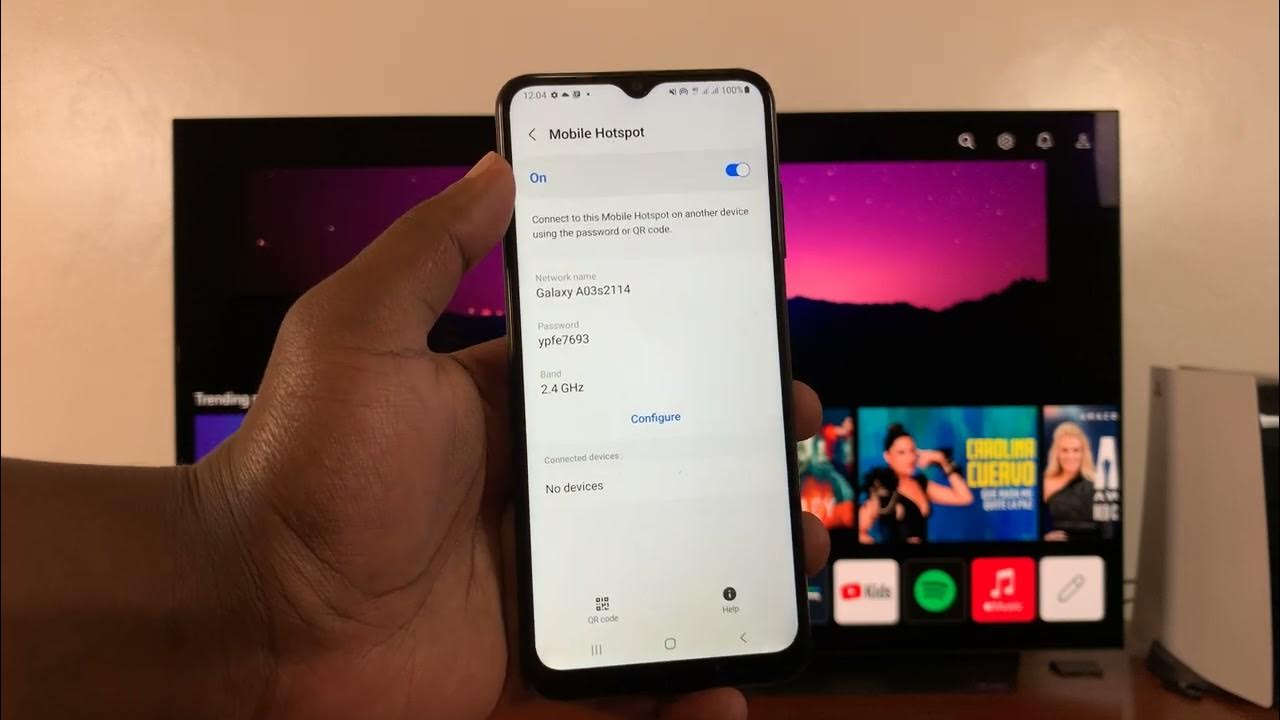
Are you struggling to retrieve your mobile hotspot password? It's a common scenario, and the good news is that there are straightforward methods to recover this essential information. Whether you're using your smartphone as a hotspot or a dedicated mobile hotspot device, knowing the password is crucial for connecting other devices to the internet on the go. In this comprehensive guide, we'll explore various ways to retrieve your mobile hotspot password, ensuring that you can seamlessly share your internet connection with other devices. From accessing the password through your mobile device settings to utilizing third-party apps, we've got you covered. So, if you've ever found yourself wondering, "How do I get my mobile hotspot password?" – fret not, as we're about to unravel the solutions to this common conundrum. Let's dive in and equip you with the knowledge to effortlessly access your mobile hotspot password.
Inside This Article
- Understanding Mobile Hotspot
- Finding Your Mobile Hotspot Password
- Changing Your Mobile Hotspot Password
- Tips for Keeping Your Mobile Hotspot Secure
- Conclusion
- FAQs
Understanding Mobile Hotspot
In today's fast-paced world, staying connected is essential, and mobile hotspots have become a popular solution for accessing the internet on the go. A mobile hotspot, also known as a portable Wi-Fi hotspot, allows you to share your smartphone's cellular data connection with other devices, such as laptops, tablets, and other smartphones. This enables you to enjoy internet connectivity wherever you are, without relying on traditional Wi-Fi networks.
How It Works
When you activate the mobile hotspot feature on your smartphone, it essentially turns your device into a wireless router. It creates a Wi-Fi network that other devices can connect to, using your phone's cellular data connection to access the internet. This is particularly useful in situations where traditional Wi-Fi networks are unavailable or unreliable, such as when traveling, attending outdoor events, or working in remote locations.
Benefits of Using a Mobile Hotspot
The versatility of mobile hotspots makes them invaluable for a variety of scenarios. Whether you're a digital nomad, a frequent traveler, or simply in need of a reliable internet connection outside the home or office, a mobile hotspot offers several benefits:
- Portability: Unlike traditional routers, mobile hotspots are compact and easily portable, allowing you to stay connected wherever you go.
- Flexibility: With a mobile hotspot, you're not tied to a specific location or network. This flexibility is especially beneficial for individuals who require internet access in diverse environments.
- Security: Using a mobile hotspot can provide a secure connection, especially when accessing sensitive information or conducting online transactions in public places.
Considerations When Using a Mobile Hotspot
While mobile hotspots offer unparalleled convenience, it's important to be mindful of a few considerations:
- Data Usage: Since a mobile hotspot utilizes your smartphone's cellular data, it's crucial to monitor your data usage to avoid exceeding your plan's limits and incurring additional charges.
- Battery Life: Activating the mobile hotspot feature can drain your smartphone's battery more quickly. It's advisable to have a portable charger or power bank on hand to ensure uninterrupted usage.
- Network Speed: The speed and reliability of your mobile hotspot connection depend on various factors, including your cellular network coverage and the number of connected devices.
Understanding the capabilities and limitations of a mobile hotspot empowers you to make the most of this technology, enabling seamless internet access on the go. Whether you're a digital professional, a student, or a traveler, the convenience and flexibility of a mobile hotspot can significantly enhance your connectivity experience.
Finding Your Mobile Hotspot Password
When setting up a mobile hotspot, it's crucial to know the password, as it serves as a security measure to prevent unauthorized access. The password, also referred to as the network key or passphrase, ensures that only authorized users can connect to your mobile hotspot and access its internet connection.
Default Password
In most cases, when you activate the mobile hotspot feature on your smartphone for the first time, it will generate a default password. This default password is often a randomly generated combination of letters, numbers, and special characters. It's essential to locate and note down this password, as you will need it to connect other devices to your mobile hotspot.
Accessing the Mobile Hotspot Settings
To find your mobile hotspot password, you'll need to access the settings on your smartphone. The exact steps to do this may vary depending on your device's operating system (e.g., iOS, Android) and the specific model of your smartphone. However, the general process typically involves navigating to the "Settings" or "Connections" menu and selecting the "Mobile Hotspot" or "Personal Hotspot" option.
Once you've accessed the mobile hotspot settings, you should be able to view and manage various aspects of your hotspot, including the network name (SSID) and the password. The password may be displayed as "Wi-Fi password," "Network key," or a similar label, depending on your device.
Retrieving the Password
If you've forgotten or misplaced your mobile hotspot password, don't worry – there are several ways to retrieve it. Here are some common methods to find your mobile hotspot password:
-
Check the Hotspot Settings: As mentioned earlier, accessing the mobile hotspot settings on your smartphone will allow you to view the current password. Look for the "Wi-Fi password" or "Network key" field to find the password.
-
Consult the User Manual: If you're unable to locate the password within the settings, refer to the user manual or documentation that came with your smartphone. The manual often contains instructions on managing the mobile hotspot feature, including details about the default password.
-
Contact Customer Support: If all else fails, reaching out to your smartphone's customer support or service provider can help you retrieve the password. They can provide guidance on locating the password within the device settings or offer assistance in resetting it if necessary.
Importance of a Strong Password
It's important to emphasize the significance of using a strong, unique password for your mobile hotspot. A strong password comprises a mix of uppercase and lowercase letters, numbers, and special characters, making it more resistant to unauthorized access attempts. Additionally, regularly updating your mobile hotspot password can enhance its security and mitigate the risk of unauthorized usage.
By understanding how to find and manage your mobile hotspot password, you can ensure that your internet connection remains secure and accessible to authorized users. Whether you're using the hotspot for work, leisure, or travel, having a strong password is fundamental to safeguarding your connectivity and data privacy.
Changing Your Mobile Hotspot Password
Changing your mobile hotspot password is a proactive measure to enhance security and ensure that only authorized users can access your internet connection. By periodically updating the password, you can mitigate the risk of unauthorized access and protect your sensitive data. Additionally, changing the password can be beneficial if you suspect that the current password has been compromised or if you simply want to refresh the security of your mobile hotspot.
Steps to Change the Password
-
Accessing Hotspot Settings: Begin by accessing the settings menu on your smartphone. Navigate to the section related to the mobile hotspot or personal hotspot feature. This can typically be found within the "Settings" or "Connections" menu, depending on your device's operating system.
-
Locate Password Settings: Once you've accessed the hotspot settings, look for the option to change the password. It may be labeled as "Change password," "Edit password," or something similar. Select this option to proceed with updating the password.
-
Enter New Password: When prompted, enter the new password for your mobile hotspot. It's advisable to create a strong password that combines uppercase and lowercase letters, numbers, and special characters. This enhances the security of your hotspot and reduces the likelihood of unauthorized access.
-
Save Changes: After entering the new password, save the changes to apply the updated security settings to your mobile hotspot. Depending on your device, you may need to confirm the password change before proceeding.
Considerations When Changing the Password
-
Connected Devices: It's important to note that changing the mobile hotspot password will require all previously connected devices to re-enter the new password to regain access. This ensures that only authorized users can connect to the updated hotspot.
-
Documentation: After changing the password, it's advisable to make a note of the new password in a secure location. This can be particularly helpful if you need to share the updated password with trusted individuals or if you need to reference it in the future.
-
Regular Updates: Consider establishing a routine for changing your mobile hotspot password. Regularly updating the password, such as every few months, can bolster the security of your hotspot and reduce the risk of unauthorized access.
Importance of Regular Password Changes
Regularly changing your mobile hotspot password is a proactive security measure that aligns with best practices for safeguarding your internet connection. By staying proactive and updating the password at regular intervals, you can enhance the security of your hotspot and minimize the potential for unauthorized usage. This is especially crucial if you frequently use your hotspot in public or shared environments, where the risk of unauthorized access may be higher.
Tips for Keeping Your Mobile Hotspot Secure
Ensuring the security of your mobile hotspot is paramount to safeguarding your internet connectivity and protecting your sensitive data. By implementing the following tips, you can enhance the security of your mobile hotspot and minimize the risk of unauthorized access and potential security breaches.
1. Use a Strong Password
Utilize a robust, unique password for your mobile hotspot that combines uppercase and lowercase letters, numbers, and special characters. Avoid using easily guessable passwords, such as common words or sequential number combinations. A strong password serves as the first line of defense against unauthorized access attempts and reinforces the security of your hotspot.
2. Enable Network Encryption
Activate WPA2 (Wi-Fi Protected Access 2) encryption for your mobile hotspot to secure the data transmitted between connected devices and the hotspot. Encryption scrambles the data, making it unreadable to unauthorized users who may attempt to intercept or eavesdrop on the transmitted information. This significantly enhances the privacy and security of your internet connection.
3. Disable SSID Broadcasting
Consider disabling the broadcasting of your mobile hotspot's SSID (Service Set Identifier). When SSID broadcasting is disabled, your hotspot's network name is not openly visible to nearby devices, making it less susceptible to unauthorized detection. While this measure alone may not provide foolproof security, it adds an extra layer of protection against casual attempts to connect to your hotspot.
4. Monitor Connected Devices
Regularly review the list of devices connected to your mobile hotspot to ensure that only authorized devices are accessing the network. Most smartphones allow you to view the list of connected devices within the hotspot settings. If you detect any unfamiliar devices, promptly disconnect them from the hotspot and consider changing the hotspot password as a precautionary measure.
5. Update Hotspot Software and Firmware
Keep your smartphone's operating system, hotspot software, and firmware up to date to benefit from the latest security patches and enhancements. Regular updates help address potential vulnerabilities and strengthen the overall security of your mobile hotspot, reducing the likelihood of exploitation by malicious entities.
6. Avoid Public Hotspot Overuse
While it may be tempting to rely on public Wi-Fi hotspots for internet access, exercise caution when using these networks, especially for sensitive activities such as online banking or accessing confidential information. Public hotspots are susceptible to security risks, including unauthorized monitoring and data interception. Whenever possible, prioritize the use of your personal mobile hotspot for enhanced security.
By implementing these proactive security measures, you can fortify the protection of your mobile hotspot and maintain a secure internet connection, ensuring that your data remains private and accessible only to authorized users. Prioritizing the security of your mobile hotspot contributes to a safer and more reliable connectivity experience, whether for work, leisure, or travel.
In conclusion, securing your mobile hotspot with a strong password is crucial for protecting your data and ensuring that only authorized users can access the network. By following the steps outlined in this article, you can easily retrieve or set a new password for your mobile hotspot, thereby enhancing its security. Remember to choose a complex password and regularly update it to mitigate the risk of unauthorized access. With a strong password in place, you can confidently enjoy the convenience and flexibility of using your mobile hotspot while safeguarding your privacy and sensitive information.
FAQs
-
How do I find my mobile hotspot password?
- To locate your mobile hotspot password, access the settings on your mobile device. Navigate to the "Mobile Hotspot" or "Tethering" section, where you can view or change the password.
-
Can I customize my mobile hotspot password?
- Yes, you can personalize your mobile hotspot password to something more memorable. Simply access the hotspot settings on your device and choose the option to change the password.
-
What if I forget my mobile hotspot password?
- If you forget your mobile hotspot password, you can reset it to a new one by accessing the hotspot settings on your device. Look for the option to change the password and follow the prompts to create a new one.
-
Is it possible to retrieve my mobile hotspot password if I've lost it?
- If you've misplaced your mobile hotspot password, you can retrieve it by accessing the hotspot settings on your device. Look for the option to view or reset the password, and follow the instructions to regain access.
-
Can I share my mobile hotspot password with others?
- Yes, you can share your mobile hotspot password with others who need to connect to your hotspot. Simply provide them with the password, and they can use it to join the network on their devices.
