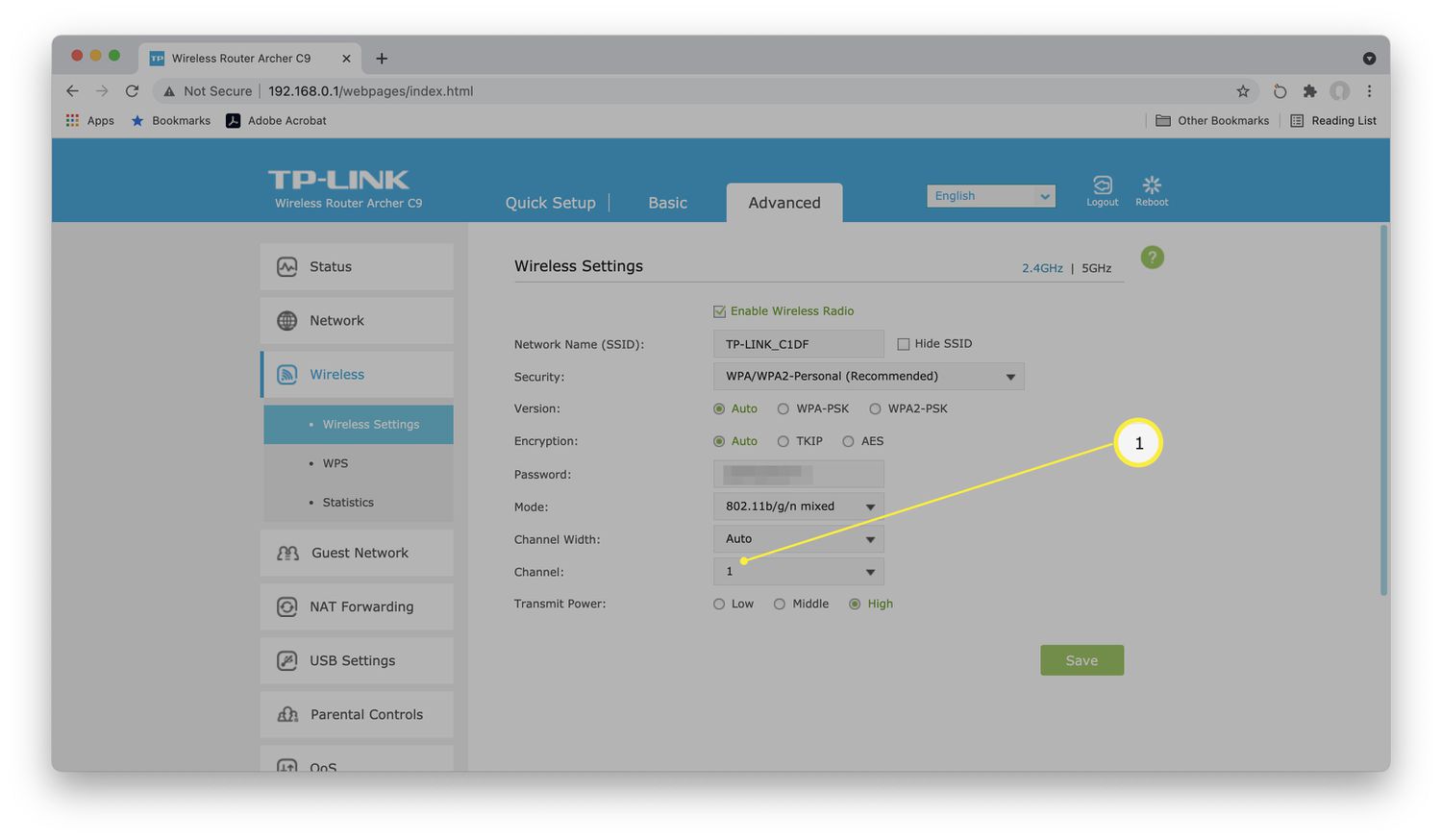
Are you tired of having a slow internet connection on your cell phone? Do you find it frustrating when web pages take forever to load or videos buffer endlessly? If so, you’re not alone. Slow wireless internet speed can be a major inconvenience, hindering your productivity and enjoyment while using your cell phone. But fear not, because in this article, we’re going to show you how to speed up your wireless internet connection and put those sluggish days behind you. From optimizing your cell phone settings to boosting your signal strength, we’ll cover everything you need to know to maximize your internet speed. So, get ready to experience lightning-fast web browsing and seamless streaming on your cell phone with these simple yet effective tips and tricks.
Inside This Article
- Why is your wireless internet speed slow?
- Tips for improving your wireless internet speed
- Optimizing your Wi-Fi network
- Eliminating interference for faster internet speed
- Conclusion
- FAQs
Why is your wireless internet speed slow?
Slow wireless internet speed can be a frustrating experience, especially when you’re trying to stream a movie, video conference with friends or colleagues, or simply browse the web. There are several factors that can contribute to a slowdown in your wireless internet speed. Let’s explore some of the common reasons:
1. Distance from the router: One of the primary reasons for slow internet speed is the distance between your device and the router. The farther away you are from the router, the weaker the signal, resulting in slower speeds. Walls, floors, and other obstacles can also interfere with the signal strength.
2. Network congestion: If you live in a densely populated area or in an apartment building with multiple Wi-Fi networks around you, it could lead to network congestion. Too many devices trying to connect to the same channel can slow down your internet speed.
3. Interference from other devices: Certain electronic devices like cordless phones, microwaves, baby monitors, and Bluetooth devices can interfere with your Wi-Fi signal, causing it to weaken and resulting in slower internet speeds.
4. Outdated router or firmware: If you’ve had the same router for a long time, it may not be able to handle the speeds offered by your internet service provider. Additionally, outdated firmware can also impact the performance of your router.
5. Bandwidth limitations: If you have multiple devices connected to your Wi-Fi network and they are all using bandwidth-intensive applications like streaming high-definition videos or online gaming, it can put a strain on your internet speed.
6. ISP throttling: In some cases, your internet service provider (ISP) may be intentionally slowing down your internet speed. This can happen during peak usage times or if you’ve exceeded your data limit.
7. Malware or viruses: If your device is infected with malware or viruses, it can consume your internet bandwidth and slow down your overall internet speed.
Understanding the reasons behind your slow wireless internet speed is the first step towards finding a solution. In the next section, we will explore some tips to help you improve your wireless internet speed.
Tips for improving your wireless internet speed
Are you tired of dealing with slow wireless internet speeds? Slow internet can be a frustrating experience, especially when you rely on it for work, entertainment, or everyday tasks. Fortunately, there are several tips you can follow to improve your wireless internet speed. Let’s dive into some of the most effective strategies.
1. Check your internet speed: Before implementing any changes, it’s important to determine your current internet speed. Use an online speed test tool to check the download and upload speeds provided by your internet service provider (ISP). This will give you a benchmark to compare against after making improvements.
2. Upgrade your router: An outdated or low-quality router could be the bottleneck causing slow internet speeds. Consider upgrading to a newer model that supports the latest Wi-Fi standards and offers better performance. Look for routers with multiple antennas and support for higher frequencies, such as dual-band or tri-band routers.
3. Optimize router placement: The location of your router can significantly impact signal strength and coverage. Place your router in a central location within your home or office, away from obstacles like walls and electronic devices that can interfere with the signal. Elevating the router or using a Wi-Fi range extender can also help improve coverage.
4. Secure your network: An unsecured Wi-Fi network can attract unauthorized users, leading to slower speeds. Ensure your network is password-protected and encrypted using WPA2 or WPA3 security protocols. This will prevent unauthorized devices from accessing your network and hogging bandwidth.
5. Minimize interference: Other electronic devices, such as cordless phones, baby monitors, and microwaves, can interfere with your Wi-Fi signal. Keep your router away from these devices and other potential sources of interference. Additionally, avoid placing your router near walls or objects that can block the signal.
6. Update router firmware: Router manufacturers often release firmware updates to improve performance and address security vulnerabilities. Check the manufacturer’s website or the router’s admin panel regularly to ensure you have the latest firmware installed. Updating your router’s firmware can help resolve connectivity issues and optimize speed.
7. Reduce bandwidth-intensive activities: High-bandwidth activities like streaming video, online gaming, and downloading large files can slow down your internet speed. Limit these activities or schedule them during off-peak hours to ensure a smoother experience for other devices connected to your network.
8. Use a wired connection: If possible, consider connecting devices that require a stable and fast internet connection, such as desktop computers or gaming consoles, directly to the router using Ethernet cables. Wired connections generally offer faster and more reliable speeds compared to wireless connections.
9. Limit connected devices: The more devices connected to your network, the more likely it is to experience slow speeds. Disconnect or disable devices that are not in use to free up bandwidth for devices that require a fast connection. Additionally, consider using Quality of Service (QoS) settings on your router to prioritize certain devices or applications.
10. Consult your ISP: If you’ve tried these tips and are still experiencing slow internet speeds, it may be worth contacting your internet service provider (ISP). They can perform diagnostic tests and offer assistance in optimizing your connection or suggest additional equipment or services that may improve your internet speed.
By following these tips, you can significantly improve your wireless internet speed and enjoy faster and more reliable connectivity. Remember to regularly assess your internet speed and make necessary adjustments to ensure optimal performance. With a bit of effort and the right strategies, you’ll be streaming, browsing, and downloading at lightning speed in no time!
Optimizing your Wi-Fi network
Having a fast and reliable Wi-Fi network is essential for a smooth internet experience. If you’re experiencing slow wireless internet speeds, optimizing your Wi-Fi network can help improve your browsing, streaming, and downloading capabilities. Here are some tips to optimize your Wi-Fi network:
1. Position your router strategically: The placement of your Wi-Fi router plays a crucial role in the strength and coverage of your wireless signal. Ensure that your router is placed in a central location, away from obstructions like walls and furniture. Elevating it to a higher position can also help improve signal strength.
2. Update your router’s firmware: Router manufacturers often release firmware updates that address bugs and improve performance. Check for firmware updates regularly and install them to ensure optimal functionality and speed.
3. Secure your Wi-Fi network: Protecting your Wi-Fi network with a strong password not only ensures security but also prevents unauthorized users from piggybacking on your network and slowing down your internet speed. Use a combination of letters, numbers, and special characters in your password to make it more secure.
4. Change your Wi-Fi channel: Wi-Fi signals can interfere with each other, especially in areas with dense networks. Changing your Wi-Fi channel can help you avoid interference from neighboring networks, resulting in a more stable and faster internet connection. Use a Wi-Fi analyzer tool to identify the least congested channel and make the necessary adjustments in your router settings.
5. Manage your connected devices: Too many connected devices can strain your Wi-Fi network’s resources and lead to slower speeds. Take stock of the devices connected to your network and disconnect any devices that are not in use. Limiting the number of connected devices can free up bandwidth and improve your overall internet speed.
6. Upgrade your router: If you’ve tried all the optimizations and are still experiencing slow internet speeds, it may be time to consider upgrading your router. Newer router models often have better hardware and features that can enhance overall performance and improve Wi-Fi speeds.
By implementing these Wi-Fi network optimization tips, you can optimize your wireless connection and enjoy faster internet speeds. Remember to regularly maintain and monitor your Wi-Fi network to ensure that it continues to perform at its best.
Eliminating interference for faster internet speed
Data interference can significantly impact the speed and performance of your wireless internet connection. To achieve faster speeds, it is crucial to identify and eliminate sources of interference. Here are some effective strategies to mitigate interference and optimize your internet speed:
1. Position your router strategically: The placement of your wireless router plays a vital role in signal strength and coverage. Position it in a central location, away from obstructions like walls and furniture. Avoid placing it near appliances or devices that emit electromagnetic signals, such as microwaves or cordless phones.
2. Choose the right Wi-Fi channel: Wi-Fi routers operate on various channels, and neighboring networks can cause interference if they are on the same channel. Use a Wi-Fi analyzer tool to identify the least congested channel in your vicinity. Adjust your router settings to operate on that specific channel for better performance.
3. Update your router firmware: Manufacturers regularly release firmware updates that improve router performance and address potential issues. Check the manufacturer’s website or the router’s administration page for available firmware updates. Keeping your router updated can help optimize its performance and reduce interference.
4. Use a wired connection for bandwidth-intensive tasks: While wireless connections are convenient, for bandwidth-intensive tasks like streaming or gaming, a wired Ethernet connection can provide a more stable and faster connection. Consider connecting your devices directly to the router using Ethernet cables for optimal performance.
5. Reduce Wi-Fi signal range: If you have a large home or office space, consider reducing the Wi-Fi signal range to minimize interference from neighboring networks. Most modern routers have settings that allow you to adjust the signal range. By limiting the coverage area, you can improve signal strength and reduce interference.
6. Upgrade your router or use a Wi-Fi extender: If your current router is outdated or does not have the necessary features to optimize performance, consider upgrading to a newer model. Alternatively, you can use a Wi-Fi extender to expand the coverage range and improve signal strength in areas with weak connectivity.
7. Minimize wireless interference from other devices: Other electronic devices in your home or office, such as baby monitors, cordless phones, and Bluetooth devices, can interfere with your Wi-Fi signal. Move these devices away from your router or change their frequency to reduce potential interference.
By implementing these strategies, you can effectively eliminate interference and improve the speed and performance of your wireless internet connection. Keep in mind that different scenarios may require specific solutions, so experiment with these techniques to find the optimal configuration for your network.
Conclusion
In conclusion, improving your wireless internet speed is crucial for a seamless browsing and streaming experience. By following the tips and tricks mentioned in this article, you can optimize your network and enjoy faster internet speeds. From ensuring your router is placed in an optimal location to eliminating interference from other devices, each step plays a crucial role in enhancing your internet speed.
Remember to regularly update your router’s firmware and consider upgrading to a more advanced model if needed. Additionally, implementing security measures such as using strong passwords and enabling encryption can help protect your network from unauthorized access while maintaining optimal speed.
By employing these strategies and staying informed about the latest technological advancements, you can enjoy a faster and more reliable wireless internet connection, unlocking a world of possibilities and ensuring that your online activities are always smooth and uninterrupted.
FAQs
1. Why is my wireless internet speed slow?
There could be several reasons for slow wireless internet speed, such as network congestion, distance from the router, interference from other devices, outdated equipment, or insufficient bandwidth. It’s essential to troubleshoot these issues to improve your internet speed.
2. How can I check my wireless internet speed?
You can check your wireless internet speed by using online speed test tools like Ookla Speedtest or Fast.com. These tools will measure your download and upload speeds, providing you with an accurate assessment of your current internet speed.
3. What can I do to speed up my wireless internet?
To speed up your wireless internet, you can try the following steps:
– Position your router centrally and away from obstacles.
– Update your router’s firmware to the latest version.
– Remove devices that might be causing interference.
– Use a Wi-Fi range extender or mesh network system to improve coverage.
– Upgrade to a faster internet connection plan if available.
– Optimize your device settings for a better wireless connection.
4. What is the ideal distance to maintain from the router for faster internet speed?
To get the best wireless internet speed, it’s ideal to be within 30 feet of your router. However, this range can vary depending on the router’s specifications and the surrounding environment. If you’re too far away, consider using a Wi-Fi range extender to boost the signal.
5. Can using a wired connection instead of Wi-Fi improve my internet speed?
Yes, using a wired connection, such as an Ethernet cable, can often provide a more stable and faster internet connection than Wi-Fi. Wired connections eliminate the potential for interference and can deliver higher speeds, especially for activities like online gaming or streaming media.
