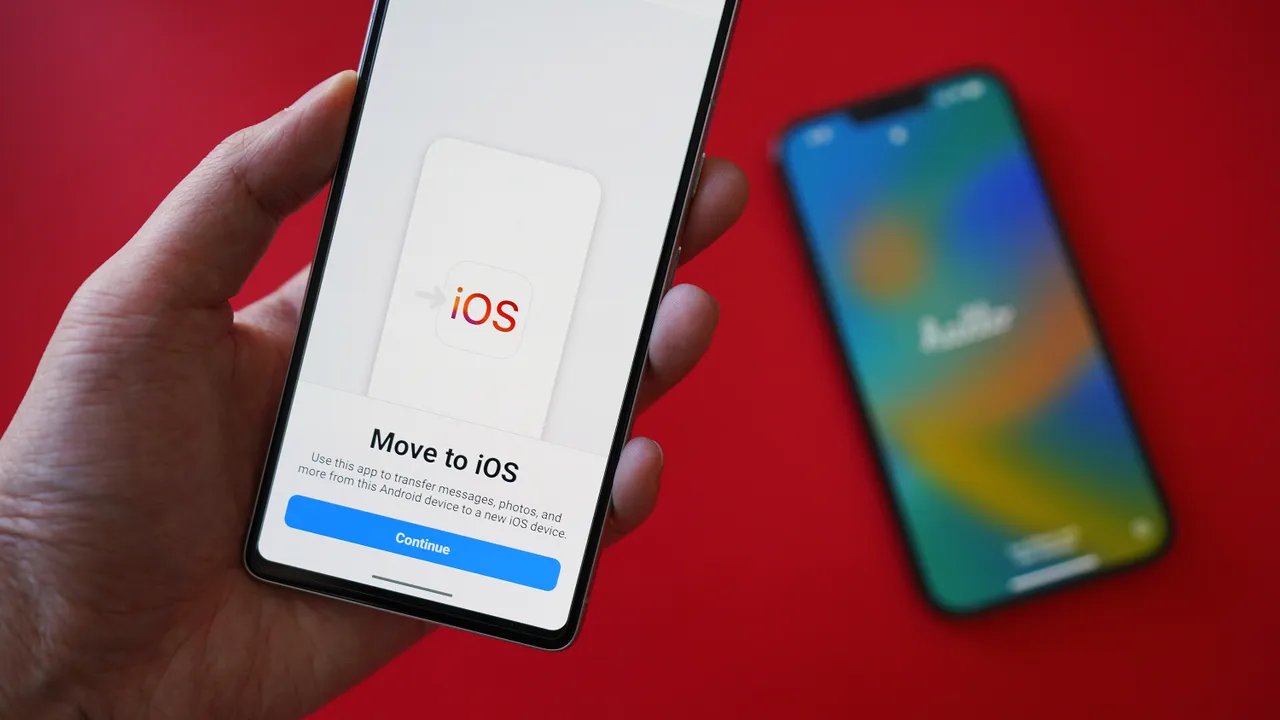
Are you a dedicated gamer who has recently switched from an Android device to an iPhone? One of the most important considerations when making this transition is how to transfer your game data seamlessly. Whether it’s your progress in a favorite RPG, high scores in a challenging puzzle game, or unlocked achievements in a popular multiplayer title, you don’t want to lose all your hard work.
In this article, we will guide you through the process of transferring game data from your Android device to your new iPhone. We will provide you with step-by-step instructions, expert tips, and recommendations to ensure that you can pick up right where you left off on your favorite games. Say goodbye to starting from scratch and get ready to continue your gaming journey without missing a beat on your new iPhone.
Inside This Article
- Overview
- Method 1: Using the Game’s Built-in Transfer Feature
- Method 2: Using Third-Party Apps
- Method 3: Manually Transferring Game Data
- Conclusion
- FAQs
Overview
Transferring game data from an Android device to an iPhone can be a daunting task. However, with the right methods and tools, it is possible to seamlessly move your game progress and data from one device to another. In this article, we will explore three different methods to transfer game data from Android to iPhone.
Whether you have been playing your favorite game for weeks or months, it would be a shame to start from scratch when switching to a new device. Fortunately, many popular games offer built-in features that enable users to transfer their game data between Android and iPhone effortlessly.
If your game supports it, the easiest way to transfer game data is by using the game’s built-in transfer feature. This method eliminates the need for third-party apps or manual file transfer and ensures a smooth transition. Keep in mind that not all games have this feature, so it is essential to check if your game supports cross-platform data transfer before proceeding.
For games that do not have a built-in transfer feature, you can rely on third-party apps to assist you in migrating your game data. These dedicated transfer apps are designed to help users seamlessly transfer game progress, achievements, and even in-app purchases from Android to iPhone. Some popular options include “Clone Phone” and “Phone Clone,” which are available for download on both app stores.
If you prefer a more hands-on approach, you can manually transfer the game data from your Android device to your iPhone. This method requires a bit more effort and technical knowledge but can be useful when dealing with games that do not have built-in transfer features or compatible third-party apps. To manually transfer game data, you will need to locate the game data files on your Android device, extract them, and transfer them to your iPhone using various file transfer methods, such as USB cables or cloud storage services.
Before proceeding with any of these methods, it is crucial to backup your game data to ensure you do not lose any progress or important information during the transfer process. You can backup your game data by connecting your Android device to your computer and manually copying the game data files to a safe location or by utilizing the cloud backup features provided by some games.
Method 1: Using the Game’s Built-in Transfer Feature
One convenient way to transfer game data from your Android device to an iPhone is by utilizing the game’s built-in transfer feature. Many mobile games provide a mechanism to sync your progress across devices, making it seamless to continue playing on a different platform. To use this method, follow the steps below:
1. Open the game on your Android device and navigate to the settings or options menu.
2. Look for a “Transfer” or “Sync” option within the settings. This might also be called “Account” or “Cloud Save.”
3. Tap on the transfer option and select the “Transfer to iPhone” or similar option.
4. You may be prompted to create an account or log in with an existing account. Follow the on-screen instructions to complete this process.
5. Once you have logged in or created an account, the game will begin transferring your progress and game data to the designated server.
6. On your iPhone, download and install the game from the App Store.
7. Launch the game on your iPhone and log in with the same account details used on your Android device.
8. The game will detect the existing progress and data linked to your account, and the transfer will begin automatically.
9. Wait for the game to sync your progress and game data. This may take a few moments depending on the size of the game and the amount of data being transferred.
10. Once the transfer is complete, you should see all your game progress and data available on your iPhone, allowing you to continue playing seamlessly.
It’s important to note that not all games support this built-in transfer feature. Developers need to include this functionality in their games for users to take advantage of it. If your game does not have this feature or you encounter any issues during the transfer, don’t worry! There are other methods available to transfer your game data, which we will explore in the following sections.
Method 2: Using Third-Party Apps
If the game you want to transfer data from Android to iPhone doesn’t have a built-in transfer feature or if the previous method didn’t work for you, don’t worry. There are third-party apps available that can help you with your data transfer process.
One popular app for transferring game data between Android and iPhone is MobileTrans. This app allows you to transfer various types of data, including game data, contacts, messages, photos, and more, with just a few simple steps.
Here’s how you can use MobileTrans to transfer your game data:
- First, download and install the MobileTrans app on both your Android and iPhone devices.
- Launch the MobileTrans app on both devices and connect them to the same Wi-Fi network.
- On your Android device, select the option to “Send” data and choose the games you want to transfer.
- On your iPhone, select the option to “Receive” data and ensure that it is connected to the same Wi-Fi network as your Android device.
- Follow the prompts on both devices to complete the data transfer process.
MobileTrans is just one example of a third-party app that can help you transfer game data between Android and iPhone. There are other similar apps available, such as Samsung Smart Switch, ApowerTrans, and Wondershare Dr.Fone – Phone Transfer.
It’s important to note that the availability and compatibility of these apps may vary depending on your specific Android and iPhone models, as well as the games you are trying to transfer. Make sure to check the app’s compatibility and user reviews before proceeding with the data transfer.
Using third-party apps can be a convenient and effective way to transfer game data from your Android device to your iPhone. Just ensure that you follow the app’s instructions carefully and double-check that your devices are connected to the same Wi-Fi network for a smooth and successful transfer.
Method 3: Manually Transferring Game Data
If you are unable to transfer your game data using the built-in feature or third-party apps, you can still manually transfer the game data from your Android to iPhone. Although this method requires a bit more effort, it can be an effective way to ensure that your progress is not lost.
Follow these steps to manually transfer your game data:
- 1. Identify the game data location: In order to transfer the game data, you need to locate the game’s data folder on your Android device. This can usually be found in the internal storage or SD card of your phone. Look for a folder with the game’s name or the developer’s name.
- 2. Connect your Android device to your computer: Use a USB cable to connect your Android device to your computer. Make sure you have enabled USB debugging on your Android device to allow file transfer.
- 3. Copy the game data folder: Once your Android device is connected to the computer, navigate to the game’s data folder. Copy the entire folder and paste it onto your computer’s hard drive or any external storage device.
- 4. Connect your iPhone to your computer: Now, disconnect your Android device and connect your iPhone to the computer using a USB cable. Make sure you have the latest version of iTunes installed on your computer.
- 5. Launch iTunes and go to the “Apps” section: Open iTunes on your computer and select your iPhone from the device list. Go to the “Apps” section under the iPhone’s settings.
- 6. Locate the File Sharing section: Scroll down to the “File Sharing” section. Here, you will see a list of apps that support file sharing.
- 7. Add the game data folder to the app: Drag and drop the game data folder that you copied from your Android device into the file sharing section of the corresponding game app.
- 8. Sync your iPhone: Click on the “Sync” button in iTunes to transfer the game data from your computer to your iPhone. This may take a few minutes depending on the size of the game data.
- 9. Launch the game on your iPhone: Once the sync is complete, disconnect your iPhone from the computer. Launch the game on your iPhone and you should be able to continue playing from where you left off on your Android device.
Please note that not all games support manual game data transfer, and this method may not work for all games. Additionally, the success of the transfer depends on the compatibility of the game data between Android and iPhone platforms. It’s always a good idea to check the game’s official documentation or contact the game’s developer for specific instructions on transferring game data between platforms.
The process of transferring game data from Android to iPhone may seem daunting at first, but with the right tools and guidance, it can be a smooth and successful endeavor. By following the steps outlined in this article, you can ensure that your game progress, achievements, and in-app purchases are seamlessly transferred to your new iPhone.
Remember to use reliable third-party apps like “Now You Know” to aid in the transition process. These apps offer a user-friendly interface and efficient data transfer capabilities. Whether you’re an avid mobile gamer or someone who casually enjoys playing games on their phone, being able to transfer your game data is essential to avoid starting from scratch on your new device.
So, don’t let the fear of losing your game progress hold you back from switching to an iPhone. With the right knowledge and tools, you can make a smooth transition and continue your gaming adventures without missing a beat.
FAQs
1. Can I transfer game data from my Android device to an iPhone?
Yes, it is possible to transfer game data from an Android device to an iPhone. However, the process may vary depending on the game and the platforms involved. Some games offer built-in options or cloud saving features that allow you to sync your progress between devices, while others may require additional steps or third-party tools.
2. Are there any specific requirements for transferring game data between Android and iPhone?
To transfer game data from your Android device to an iPhone, you will need both devices and a stable internet connection. Additionally, make sure that the game you want to transfer supports cross-platform data transfer or has a built-in option for transferring game progress.
3. How do I transfer game data using a built-in option?
If the game you want to transfer supports a built-in option for transferring game data, follow these steps:
- Open the game on your Android device and go to the settings or options menu.
- Look for the option to transfer or sync game data.
- Follow the instructions to create an account or link your game progress to an existing account.
- Install the game on your iPhone and sign in with the same account.
- Go to the settings or options menu and choose the option to restore game data.
- Follow the prompts to sync your progress from your Android device to your iPhone.
4. What if the game doesn’t have a built-in option for transferring game data?
If the game you want to transfer does not have a built-in option for transferring game data, you can try using third-party tools or apps. These tools or apps may require additional steps, such as creating a backup on your Android device and then restoring it on your iPhone. It’s important to note that not all games may be compatible with third-party tools, so research and choose a reliable tool that supports your specific game.
5. Can I transfer game data between Android and iPhone for all games?
Unfortunately, not all games support cross-platform data transfer or have built-in options for transferring game progress. It ultimately depends on the game developers and their implementation of data transfer features. Before attempting to transfer game data, make sure to research the specific game to see if it supports transferring between Android and iPhone.
