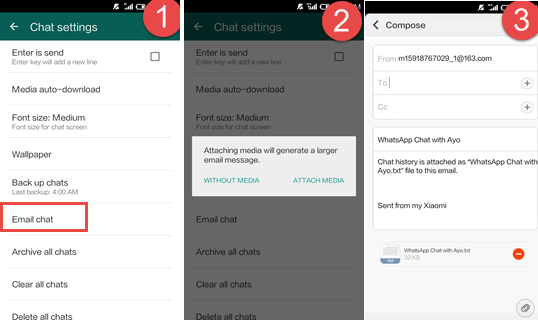
If you’re an Android user thinking of making the switch to an iPhone, one of the concerns you may have is how to transfer your WhatsApp chats from your Android device to the new iPhone. Fortunately, there are ways to make this transition smooth and hassle-free. WhatsApp is one of the most popular messaging apps, and it’s important to have your chat history intact when you switch to a new device. In this article, we will guide you through the process of transferring your WhatsApp chats from Android to iPhone, ensuring that you don’t lose any important conversations or memories along the way. So, let’s dive in and learn how to transfer your precious WhatsApp chats to your new iPhone!
Inside This Article
- Methods to Transfer WhatsApp Chats from Android to iPhone
- Things to Consider before Transferring WhatsApp Chats
- Step-by-Step Guide: How to Transfer WhatsApp Chats from Android to iPhone
- Conclusion
- FAQs
Methods to Transfer WhatsApp Chats from Android to iPhone
When it comes to switching from an Android device to an iPhone, transferring WhatsApp chats can be a bit challenging. However, there are several methods available that can help you migrate your precious conversations seamlessly. Let’s explore the different methods below:
Using the official WhatsApp Transfer feature
WhatsApp has recently introduced an official transfer feature that allows users to directly move their chat history from Android to iPhone. This method ensures a smooth and effortless transfer without the need for any third-party software.
Using third-party software
If the official WhatsApp Transfer feature is not available or applicable to your situation, you can opt for third-party software. There are various reliable tools available in the market that specialize in transferring WhatsApp chats between different platforms. These tools provide a simple and user-friendly interface to facilitate the transfer process.
Manually transferring chats via email
In situations where you prefer a manual approach, you can choose to transfer WhatsApp chats from your Android device to iPhone via email. This method involves exporting the desired chats as a file and sending them to yourself via email. Once received on your iPhone, you can download and restore the chats.
Using a local backup and restore method
If you have a local backup of your WhatsApp chats on your Android device, you can leverage this backup to transfer the conversations to your iPhone. This method involves transferring the backup files to your iPhone and then restoring them using either iTunes or a cloud storage service.
Each of these methods offers its own set of advantages and considerations. It’s important to choose the method that best suits your needs and preferences.
Things to Consider before Transferring WhatsApp Chats
When planning to transfer your WhatsApp chats from your Android device to your iPhone, there are a few important factors to consider. Ensuring that both devices are compatible, backing up your WhatsApp data on your Android device, and checking the storage space on your iPhone are crucial steps to ensure a smooth and successful transfer process.
First and foremost, it is essential to make sure that both your Android device and iPhone are compatible with the WhatsApp transfer process. While WhatsApp provides an official transfer feature, it is important to note that this feature is currently only available for transferring chats from an Android device to an iPhone. Therefore, if you are using any other devices, such as an iPhone to Android or Android to Android transfer, you will need to explore alternative methods for transferring your WhatsApp chats.
Next, it is crucial to back up your WhatsApp data on your Android device before initiating the transfer process. This step ensures that you have a copy of your chats and media files in case anything goes wrong during the transfer. To back up your WhatsApp data, open WhatsApp on your Android device, go to “Settings,” select “Chats,” and then choose the “Chat backup” option. This will create a backup file that you can later restore on your iPhone.
Additionally, before transferring your WhatsApp chats to your iPhone, it is important to check the storage space available on your iPhone. WhatsApp requires a sufficient amount of free space to accommodate the transfer process and store the transferred chats. Make sure you have enough available storage by going to the Settings app on your iPhone, selecting “General,” and then “iPhone Storage.” This will display the amount of used and available storage on your device.
By ensuring that both your devices are compatible, backing up your WhatsApp data on your Android device, and checking the storage space on your iPhone, you can proceed with confidence to the next step of transferring your WhatsApp chats. These preparatory steps will help you avoid any potential issues or data loss during the transfer process, ensuring a seamless transition from your Android device to your iPhone.
Step-by-Step Guide: How to Transfer WhatsApp Chats from Android to iPhone
Transferring your WhatsApp chats from an Android device to an iPhone can seem like a daunting task. However, with the right methods and tools, it can be a straightforward process. In this guide, we will walk you through four different methods to transfer WhatsApp chats from Android to iPhone.
Method 1: Using the Official WhatsApp Transfer feature
Step 1: Install WhatsApp on your iPhone and verify your phone number.
Step 2: Connect your Android device to your computer.
Step 3: Launch the official WhatsApp Transfer tool and follow the instructions.
Step 4: Start the transfer process and wait for it to complete.
Method 2: Using Third-Party Software
Step 1: Download and install a reliable third-party WhatsApp transfer tool.
Step 2: Connect both your Android and iPhone devices to your computer.
Step 3: Launch the software and initiate the transfer process.
Step 4: Wait for the transfer to finish and verify the chats on your iPhone.
Method 3: Manually Transferring Chats via Email
Step 1: Open WhatsApp on your Android device and go to “Settings”.
Step 2: Tap on “Chats” and then “Chat History” and select “Export Chat”.
Step 3: Choose the chats you want to transfer and select “Gmail” or an email app.
Step 4: Open your email on your iPhone and download the chats.
Method 4: Using a Local Backup and Restore Method
Step 1: Connect your Android device to your computer and locate the WhatsApp backup files.
Step 2: Transfer the backup files to your iPhone using iTunes or a cloud storage service.
Step 3: Install WhatsApp on your iPhone and verify your phone number.
Step 4: Restore the backup files on your iPhone and wait for the restoration process to complete.
By following any of these methods, you can successfully transfer your WhatsApp chats from Android to iPhone. Choose the method that suits you best and ensure a smooth transition between devices. Remember, it’s always a good idea to back up your WhatsApp data before proceeding with any transfer process.
Conclusion
Transferring Whatsapp chats from an Android to an iPhone is no longer an impossible feat. With the help of reliable third-party tools like MobileTrans, you can seamlessly migrate your valuable conversations, images, and videos to your new device.
By following the step-by-step guide outlined in this article, you can ensure a smooth transition without worrying about losing any precious data. Remember to back up your Whatsapp chats before initiating the transfer and carefully follow the instructions provided.
Whether you’re switching to an iPhone for the first time or simply upgrading to a new device, being able to transfer your Whatsapp chats is a game-changer. Stay connected to your conversations and memories by utilizing the power of technology.
Don’t let the fear of losing your Whatsapp chats hold you back – take control of your data and enjoy a seamless transition to your new iPhone. Embrace the convenience and versatility that comes with transferring your Whatsapp chats, and continue your conversations with ease.
FAQs
Q: Can I transfer my WhatsApp chats from Android to iPhone?
Yes, it is possible to transfer your WhatsApp chats from Android to iPhone. Although the process is not directly supported by WhatsApp, there are methods you can use to accomplish this transfer.
Q: How can I transfer my WhatsApp chats from Android to iPhone?
There are a few different methods you can try to transfer your WhatsApp chats from Android to iPhone. One popular method is to use a third-party tool like “Dr.Fone – WhatsApp Transfer”. This tool allows you to transfer WhatsApp data between different devices, including from Android to iPhone.
Q: Are there any limitations or risks involved in transferring WhatsApp chats?
When transferring WhatsApp chats from Android to iPhone, there are a few limitations to keep in mind. Firstly, any media files in your chats may not be transferred, as WhatsApp does not store these files on its servers. Additionally, the transfer process may not be 100% guaranteed, so it is important to back up your data before attempting any transfer.
Q: Do I need to have both my Android and iPhone devices with me to transfer the chats?
Yes, to transfer WhatsApp chats from Android to iPhone, you will need both devices with you. The transfer process usually involves connecting both devices to a computer and using a tool to facilitate the transfer.
Q: Is it possible to transfer other WhatsApp data, such as call history and settings?
The ability to transfer other WhatsApp data, such as call history and settings, may vary depending on the method you use to transfer your chats. Some tools may have the capability to transfer these additional data, while others may only be able to transfer chat history. It is important to check the features and capabilities of the specific tool or method you choose to use.
