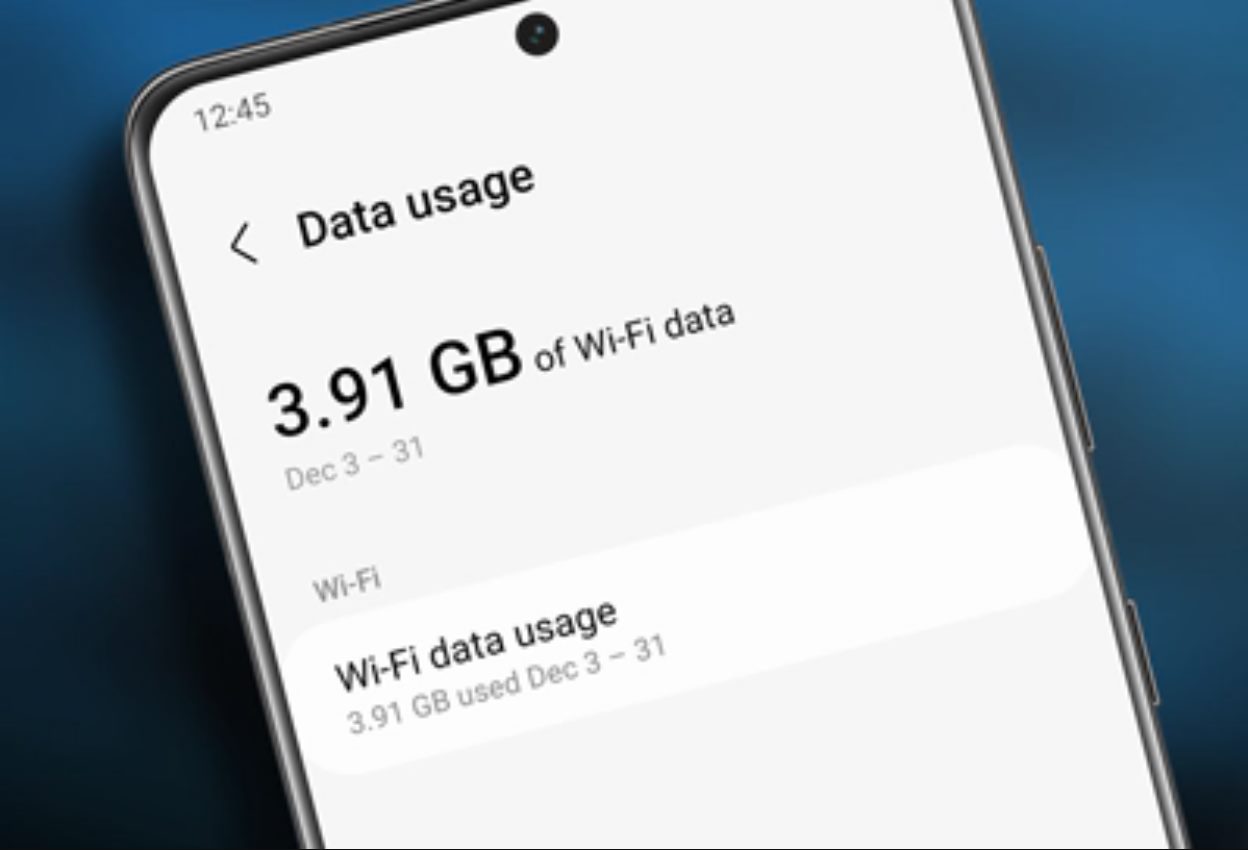
If you own a Samsung smartphone, you may have come across the issue of having a data limit set on your device. While this feature is designed to help you keep track of your data usage and prevent unexpected costs, it can be quite limiting and frustrating when you are in need of a bit more mobile data. If you find yourself constantly having to ration your data or exceeding your limit, you’ll be pleased to know that there is a way to turn off data limits on your Samsung device. In this article, we will guide you through the steps to disable the data limit feature, allowing you to use your mobile data without any restrictions. So, let’s dive in and learn how to liberate your Samsung smartphone from data limits.
Inside This Article
- Summary
- Why Data Limit is Enabled on Samsung Devices
- Steps to Turn Off Data Limit on Samsung
- Troubleshooting Tips
- Conclusion
- FAQs
Summary
Are you tired of hitting your data limit on your Samsung device? Well, worry no more! In this article, we will guide you through the process of turning off the data limit on your Samsung phone. By following a few simple steps, you can regain control over your data usage and enjoy uninterrupted browsing, streaming, and downloading on your device.
Many Samsung devices come with a data limit feature enabled by default. This feature is designed to help users manage their data usage and avoid exceeding their monthly data allowance. However, it can be frustrating and inconvenient, especially if you have an unlimited data plan or if you want to use your mobile data without any restrictions. Fortunately, disabling the data limit feature on your Samsung device is a straightforward process that can be done in a matter of minutes.
To turn off the data limit on your Samsung device, you need to access the device settings and make a few adjustments. Don’t worry; it’s much easier than it sounds. Follow the step-by-step instructions outlined in the next section, and you’ll be able to disable the data limit feature in no time.
If you encounter any issues or have any questions along the way, we’ve got you covered! In the troubleshooting tips section, we will address some common problems and provide solutions to help you overcome any hurdles you might face while turning off the data limit on your Samsung device.
Now, let’s jump right into the process of turning off the data limit on your Samsung device and enjoy unrestricted data usage!
Why Data Limit is Enabled on Samsung Devices
Many Samsung devices come with a built-in feature called “Data Limit” which allows you to set a specific data usage limit for your mobile data connection. This feature is designed to help you stay within your data plan limits and avoid incurring extra charges.
With the increasing popularity of smartphones and the wide range of activities we rely on them for, such as streaming videos, browsing the internet, and downloading apps, it’s easy to lose track of how much data we are consuming. This is where the Data Limit feature becomes handy.
By setting a data limit on your Samsung device, you can receive a notification when you are approaching or exceeding your specified data usage. This helps you to be more conscious of your data consumption and take appropriate measures to avoid extra charges or depletion of your data plan.
The Data Limit feature can be particularly useful for individuals who have limited data plans or who want to closely monitor their data usage for budgeting or personal reasons. By enabling this feature, you can have peace of mind knowing that you won’t unknowingly exceed your data limits and face unexpected charges.
Furthermore, the Data Limit feature can also be valuable for parents who want to monitor and control their children’s data usage. By setting an appropriate data limit on their Samsung devices, parents can ensure that their children do not exceed their allocated data allowances and develop healthy online habits.
Steps to Turn Off Data Limit on Samsung
Are you tired of constantly hitting your data limit on your Samsung device? Don’t worry, we’ve got you covered. By following these simple steps, you can easily turn off the data limit and enjoy uninterrupted internet access. Let’s get started.
Step 1: Unlock your Samsung device and go to the Settings menu. You can find the Settings icon on your home screen or in the app drawer.
Step 2: In the Settings menu, scroll down and tap on the “Connections” option. This will open a new list of connection-related settings.
Step 3: Look for and tap on the “Data usage” option. This will take you to the data usage settings page.
Step 4: On the data usage settings page, you will see a toggle switch labeled “Data limit”. Tap on the switch to turn it off. Once the switch is turned off, the data limit feature will be disabled.
Step 5: After turning off the data limit, you can customize your data usage settings further if you wish. You can set data warning limits and adjust the billing cycle to keep track of your data usage.
Step 6: Once you have made the desired changes, simply exit the Settings menu. You have successfully turned off the data limit on your Samsung device.
That’s it! By following these quick and easy steps, you can disable the data limit on your Samsung device and enjoy the freedom of unlimited data usage.
Troubleshooting Tips
Dealing with data limit issues on your Samsung device can be frustrating. However, there are a few troubleshooting tips you can try to resolve the problem quickly and efficiently:
1. Restart your device: Sometimes, a simple restart can solve the issue. Turn off your Samsung device, wait for a few seconds, and then turn it back on. This can help refresh the system and clear any temporary glitches.
2. Check for software updates: Keeping your Samsung device’s software up-to-date is crucial. New updates often include bug fixes and performance improvements. Go to the Settings app, select “Software Update,” and check for any available updates.
3. Clear cache and data: Accumulated cache and data can slow down your device and cause data limit issues. To clear cache and data, go to Settings, select “Apps,” choose the app consuming excessive data, and tap on “Storage.” From there, you can clear the cache and data for that specific app.
4. Disable unnecessary background apps: Some apps running in the background can consume data without your knowledge. To disable background apps, go to Settings, select “Apps,” choose the app you want to disable, and toggle off the “Background data” option.
5. Reset network settings: Resetting your network settings can help resolve network-related issues that may be causing data limit problems. Go to Settings, select “General Management,” tap on “Reset,” and choose “Reset network settings.” Note that this will reset your Wi-Fi, Bluetooth, and mobile network settings, so be prepared to reconnect to your networks.
6. Contact your service provider: If the issue persists, it may be necessary to reach out to your service provider for assistance. They can determine if there are any network-related issues or provide further troubleshooting steps specific to your device and network.
Keep in mind that these troubleshooting tips should help resolve common data limit issues on Samsung devices. However, if the problem persists, it is recommended to consult the official Samsung support channel for further assistance.
By following the steps outlined in this guide, you can easily turn off the data limit on your Samsung device. This feature can be particularly useful if you have an unlimited data plan or if you prefer to manage your data usage independently. Turning off the data limit allows you to fully utilize your internet connection without worrying about reaching any restrictions.
Remember, it’s important to monitor your data usage regularly to avoid any unexpected charges or overages. Setting alerts or opting for data-saving features can further help you optimize your data usage. Whether you’re streaming videos, browsing the web, or using data-intensive apps, taking control of your data limit ensures a seamless and uninterrupted internet experience.
So, go ahead and enjoy the full potential of your Samsung device without any limitations on your data usage. Stay connected and make the most out of your mobile experience!
FAQs
1. How do I turn off the data limit on my Samsung phone?
2. Will turning off the data limit affect my phone’s performance or battery life?
3. Can I set a new data limit after turning off the data limit?
4. What are the benefits of turning off the data limit on my Samsung phone?
5. Is it safe to turn off the data limit feature on my Samsung phone?
