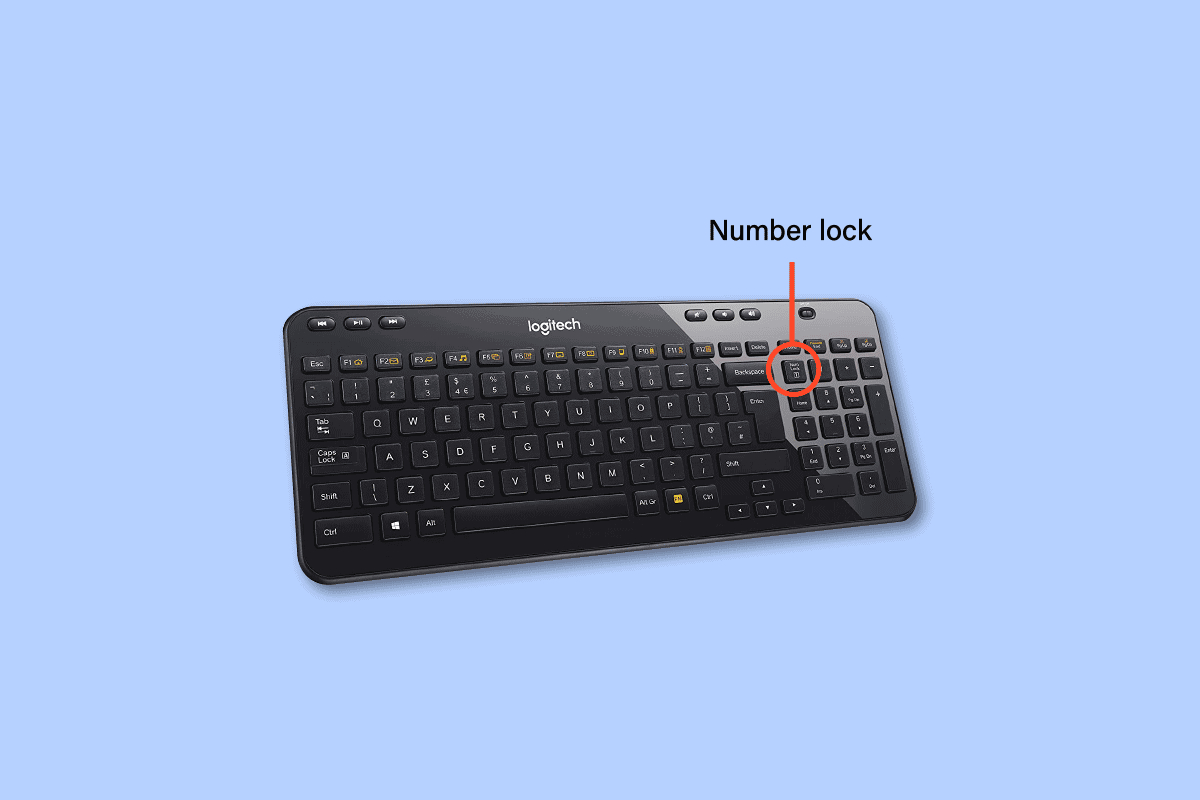
Have you ever found yourself in a situation where you need to turn off your wireless keyboard? Whether you’re looking to conserve battery life, troubleshoot connectivity issues, or simply put your keyboard away, knowing how to turn it off can be quite handy.
Wireless keyboards have become increasingly popular due to their convenience and ease of use. However, with their wireless functionality, knowing how to power them down properly is essential. In this article, we will guide you through the process of turning off your wireless keyboard, providing you with step-by-step instructions and helpful tips along the way.
So, if you’re ready to learn how to turn off your wireless keyboard, let’s dive right in!
Inside This Article
- Troubleshooting section: Connection issues with wireless keyboard – Keyboard keeps turning on by itself
- Power-saving methods: Disabling keyboard auto-sleep mode and removing batteries from the wireless keyboard
- Software Solutions: Using Device Settings to Turn Off Wireless Keyboard – Installing Keyboard Management Software
- Hardware Solutions: Turning off the power switch on the wireless keyboard and Disconnecting the wireless receiver from the computer
- Conclusion
- FAQs
Troubleshooting section: Connection issues with wireless keyboard – Keyboard keeps turning on by itself
Having connection issues with your wireless keyboard or experiencing the frustrating problem of your keyboard turning on by itself? Don’t worry, we’ve got you covered. In this troubleshooting section, we will explore some common solutions to these issues.
When it comes to connection issues, the first step is to check the batteries in your wireless keyboard. Make sure they are inserted correctly and have enough power. Fresh batteries can often solve connection problems.
Next, check the distance between your keyboard and the wireless receiver. If the distance is too far or if there are obstacles blocking the signal, the connection may be weak or intermittent. Try moving closer to the receiver or removing any objects that might be interfering with the signal.
Another possible cause of connection issues is interference from other devices. Wireless keyboards operate on a specific frequency, and if other devices in the vicinity are using the same frequency, it can disrupt the connection. Try turning off or moving away from devices such as cordless phones, Wi-Fi routers, and other wireless devices.
If you’ve tried the above steps and the connection issue persists, it may be worth considering resetting the wireless keyboard. Look for a small reset button on the keyboard and press it with a paperclip or a similar tool. This will reset the keyboard and allow it to establish a new connection with the receiver.
Now, let’s address the issue of the keyboard turning on by itself. One possible reason for this behavior is a stuck or ghost key. Check all the keys on your keyboard to see if any are physically stuck or if any debris is preventing them from returning to their normal position. Press and release each key a few times to ensure they are functioning properly.
If the problem persists, you may need to clean your keyboard. Dust, dirt, and residue can interfere with the keys and cause them to activate unintentionally. Use compressed air or a soft cloth to gently clean the keyboard, paying extra attention to the area around the keys.
Finally, if none of the above solutions work, it is advisable to contact the manufacturer’s customer support or consult a professional technician. They will be able to provide further assistance and guide you through more advanced troubleshooting steps tailored to your specific wireless keyboard model.
Power-saving methods: Disabling keyboard auto-sleep mode and removing batteries from the wireless keyboard
Do you want to preserve the battery life of your wireless keyboard? Or perhaps you want to prevent the keyboard from accidentally waking up your computer while not in use. In this article, we’ll explore two power-saving methods for turning off your wireless keyboard: disabling the auto-sleep mode and removing the batteries. By following these simple steps, you can ensure that your wireless keyboard stays powered off when not in use, thus conserving energy and extending its battery life.
Disabling keyboard auto-sleep mode:
Many wireless keyboards come with an auto-sleep feature designed to conserve battery power. While this feature is handy for prolonging battery life, it can become inconvenient if the keyboard keeps turning off too quickly or if you find yourself frequently waking up your computer just to use it. Fortunately, you can disable the auto-sleep mode by accessing the keyboard settings.
1. Start by locating the software or configuration utility that came with your wireless keyboard. This software allows you to customize various settings, including the auto-sleep mode.
2. Open the software and navigate to the power management section or similar settings related to the keyboard’s sleep mode.
3. Look for an option to disable or adjust the auto-sleep timeout. In most cases, you can choose to disable it entirely or set a longer delay before the keyboard goes to sleep.
4. Save the changes and exit the software. Your wireless keyboard will now remain active and won’t go into sleep mode automatically.
Removing batteries from the wireless keyboard:
If you prefer a more straightforward solution to turn off your wireless keyboard, you can simply remove the batteries. By doing so, you ensure that the keyboard won’t consume any power, making it effectively turned off.
1. Flip your wireless keyboard over to expose the battery compartment. You may need to remove a cover or slide open a door to access the batteries.
2. Depending on the keyboard model, you may find one or more batteries. Carefully remove each battery by pushing or sliding it out of the compartment.
3. Once all batteries have been removed, close the battery compartment securely.
4. With the batteries removed, your wireless keyboard is effectively turned off. If you wish to use the keyboard again, simply reinsert the batteries into the compartment, ensuring they are correctly aligned.
Remember, by removing the batteries, you’ll need to replace them when you want to use the keyboard again. However, this method ensures that the keyboard remains completely powered off, avoiding any accidental keystrokes or battery drain.
By implementing these power-saving methods, you can effectively turn off your wireless keyboard when not in use, thereby conserving energy and extending its battery life. Whether you choose to disable the auto-sleep mode or remove the batteries, these simple steps will ensure that your wireless keyboard remains inactive until you’re ready to use it again.
Software Solutions: Using Device Settings to Turn Off Wireless Keyboard – Installing Keyboard Management Software
When it comes to turning off your wireless keyboard, there are several software solutions you can explore. These options give you the flexibility to control your keyboard settings directly from your device, ensuring a hassle-free experience. Let’s take a closer look at using device settings and installing keyboard management software to power off your wireless keyboard.
- Using Device Settings: Many operating systems offer built-in options to customize hardware settings, including keyboards. To turn off your wireless keyboard using device settings, follow these steps:
- Go to your device’s settings menu.
- Look for the “Bluetooth” or “Devices” section.
- Locate your wireless keyboard from the list of connected devices.
- Select the keyboard and choose the option to disconnect or turn it off.
- Installing Keyboard Management Software: Another effective way to turn off your wireless keyboard is by installing specialized keyboard management software. These applications offer advanced customization options and allow you to control various aspects of your keyboard, including power management.
- Search for keyboard management software compatible with your operating system.
- Download and install the software on your device.
- Launch the software and navigate to the power management settings.
- Select the option to turn off or disable the wireless keyboard.
Both of these software solutions provide convenient methods for turning off your wireless keyboard. They give you the ability to customize your keyboard settings according to your preferences and easily switch between different power modes.
It’s worth noting that the availability and functionality of these options may vary depending on your device’s operating system and the specific keyboard model you are using. Therefore, it is recommended to refer to the user manual or the manufacturer’s website for detailed instructions and software recommendations tailored to your device.
By using device settings or installing keyboard management software, you can effectively turn off your wireless keyboard when you are not using it, conserving power and ensuring a longer battery life. These solutions offer flexibility and convenience, giving you full control over your keyboard’s power settings.
Hardware Solutions: Turning off the power switch on the wireless keyboard and Disconnecting the wireless receiver from the computer
When it comes to turning off a wireless keyboard, there are a couple of hardware solutions you can try. These methods involve either turning off the power switch on the keyboard itself or disconnecting the wireless receiver from the computer. Let’s take a closer look at each of these options:
1. Turning off the power switch on the wireless keyboard: Most wireless keyboards come equipped with a power switch to conserve battery life when not in use. Locating and flipping this switch will effectively turn off the keyboard. The location of the power switch may vary depending on the keyboard model and manufacturer, but it is usually located on the side or bottom of the keyboard. Look for a small switch with an “on” and “off” position and slide it to the “off” position to turn off the keyboard.
2. Disconnecting the wireless receiver from the computer: Another way to turn off a wireless keyboard is to disconnect its wireless receiver from the computer. The receiver is a small device that plugs into a USB port on your computer and communicates with the keyboard wirelessly. To disconnect the receiver, simply remove it from the USB port. This will effectively disable the connection between the keyboard and the computer, turning off the keyboard in the process.
It’s worth noting that disconnecting the wireless receiver will not only turn off the keyboard but also disconnect it completely from the computer. This means that you won’t be able to use the keyboard until you reconnect the receiver. However, if you’re not planning to use the keyboard for an extended period, disconnecting the receiver can be a convenient way to conserve battery life and prevent any unintentional input.
Before using these hardware solutions, make sure to save any unsaved work and close any applications or documents that rely on the keyboard input. Additionally, if you plan on using the keyboard again in the future, remember to turn it back on or reconnect the receiver to resume its functionality.
By utilizing these hardware solutions, you can effectively turn off your wireless keyboard and conserve its battery life when not in use. Whether you prefer to flip the power switch or disconnect the receiver, these simple methods offer a quick and hassle-free way to prevent any unintended keyboard input and ensure your wireless keyboard remains in optimal condition.
In conclusion, turning off a wireless keyboard is a simple and straightforward process. Whether you want to conserve battery life, prevent accidental inputs, or store the keyboard, knowing how to turn it off is essential. By following the specific steps provided by the manufacturer or using the general methods mentioned in this article, you can easily power off your wireless keyboard.
Remember to check the keyboard’s user manual or the manufacturer’s website for any specific instructions related to your particular model. It’s also a good idea to regularly turn off the keyboard when not in use to prolong its battery life and ensure optimal performance.
Now that you have learned how to turn off a wireless keyboard, you can effectively manage its power and ensure it doesn’t drain unnecessary battery while not in use. Enjoy the convenience of wireless typing and the ability to power off your keyboard effortlessly when needed.
FAQs
1. How do I turn off a wireless keyboard?
To turn off a wireless keyboard, simply switch off the power button located on the keyboard itself. For some models, you may need to press and hold the power button for a few seconds to power off the keyboard completely.
2. Can I just remove the batteries to turn off the wireless keyboard?
Yes, removing the batteries is another way to turn off a wireless keyboard. Simply open the battery compartment, take out the batteries, and the keyboard will power down. However, it is recommended to use the power button to turn off the keyboard to avoid any potential issues with battery life or connectivity when you want to use it again.
3. Will turning off the wireless keyboard affect its connectivity to my device?
No, turning off the wireless keyboard will not affect its connectivity to your device. When you power on the keyboard again, it will automatically reconnect with your device as long as it is within range and paired correctly. Turning off the keyboard is simply a way to preserve battery life and prevent any accidental inputs when you are not using it.
4. How can I conserve the battery life of my wireless keyboard?
To conserve battery life on your wireless keyboard, make sure to turn it off when not in use. You can also adjust the backlight brightness or disable it if your keyboard has that feature. Additionally, reducing the typing speed or using the keyboard in power-saving mode, if available, can help extend the battery life. Lastly, keep the wireless keyboard away from extreme temperatures, as this can affect battery performance.
5. Is it necessary to turn off the wireless keyboard when not in use?
While it is not necessary to turn off the wireless keyboard when not in use, it is recommended to do so if you want to conserve battery life and prevent any accidental inputs. If you frequently use the keyboard throughout the day, it may be more convenient to keep it on. However, if you know you will not be using it for an extended period or when traveling, it is best to turn it off to avoid unnecessary battery drain.
