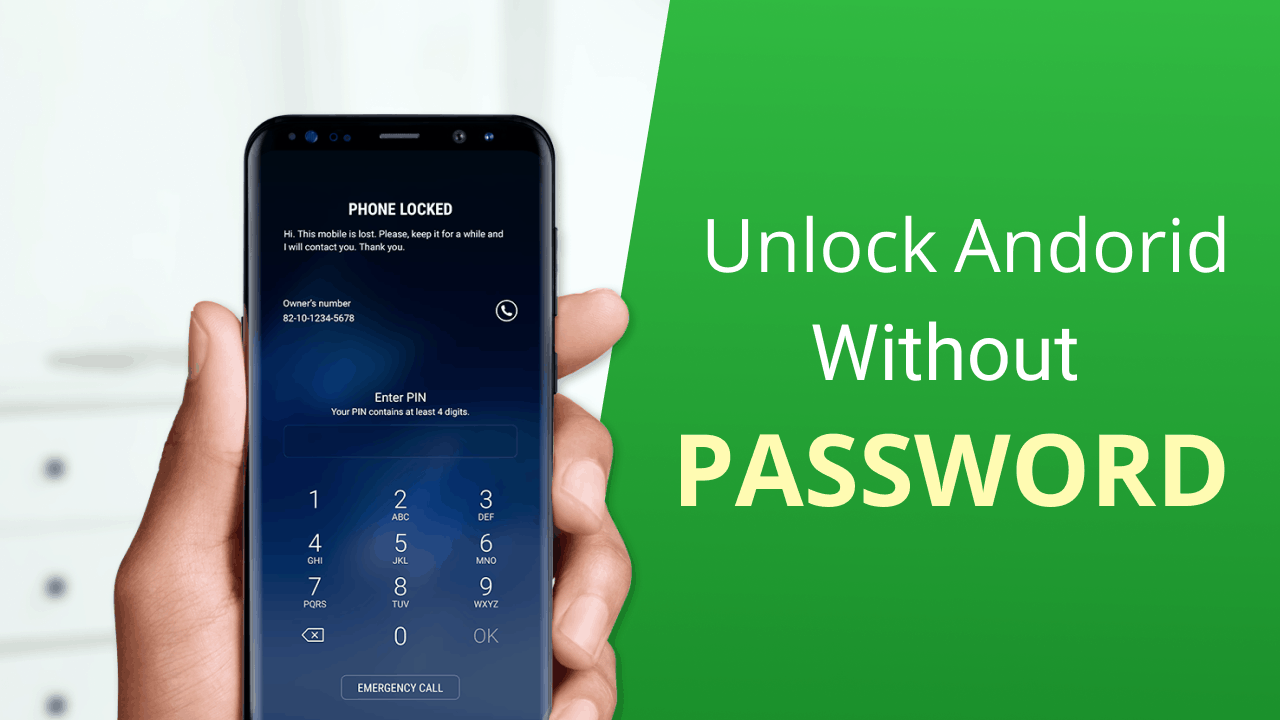
Unlocking an Android phone can be a crucial step in gaining complete control and freedom over your device. Whether you’ve forgotten your lock pattern or password, or you’re looking to switch carriers and need to unlock your phone, knowing how to unlock an Android phone is essential.
However, the process of unlocking an Android phone can be confusing for many users due to the various methods and requirements depending on the device and carrier. In this article, we will provide you with a comprehensive guide on how to unlock an Android phone, covering different methods that work for most devices, as well as answering some frequently asked questions along the way.
So, if you’re ready to regain access to your Android phone and explore the endless possibilities it offers, let’s dive in and learn how to unlock your device!
Inside This Article
- Method 1: Using Google Account
- Method 2: Using Find My Device
- Method 3: Factory Reset via Recovery Mode
- Method 4: Contacting the Phone Carrier
- Tips for Safely Unlocking an Android Phone
- Precautions before Unlocking an Android Phone
- Method 1: Using Google Account
- Method 2: Using Find My Device
- Method 3: Factory Reset via Recovery Mode
- Method 4: Contacting the Phone Carrier
- Tips for Safely Unlocking an Android Phone
- Conclusion
- FAQs
Unlocking an Android phone can be a lifesaver in certain situations. Whether you’ve forgotten your device’s password, PIN, or pattern, or you’ve purchased a second-hand phone with a lock on it, knowing how to unlock an Android phone is essential. In this article, we’ll explore various methods to help you regain access to your Android device.
When it comes to unlocking an Android phone, it’s important to proceed with caution. While these methods are legitimate and widely used, they may lead to data loss or other unintended consequences. Before attempting any unlocking method, consider the following precautions:
- Back up your data: Unlocking your phone may erase all the data on it, including contacts, photos, and messages. Therefore, it’s crucial to create a backup of your important data before proceeding.
- Verify legitimacy: Ensure that the unlocking methods discussed in this article are suitable for your specific Android device model and version. Different Android devices may have slightly different steps or features.
- Verify ownership: It’s important to note that unlocking a device you don’t legally own is illegal. Ensure that you have the legal rights to unlock the phone before proceeding.
Method 1: Using Google Account
If you’ve set up a Google account on your Android device, this method can help you unlock your phone easily. Here’s how to do it:
- Attempt to unlock your phone with an incorrect PIN, password, or pattern multiple times.
- After several unsuccessful attempts, you’ll be prompted with a “Forgot Pattern” or “Forgot Password” option.
- Tap on the option and enter your Google account credentials.
- Follow the instructions to reset the lock screen security.
Method 2: Using Find My Device
If you’ve enabled the Find My Device feature on your Android phone, this method can help you unlock it remotely. Here’s what you need to do:
- Go to the Find My Device website on any browser.
- Sign in with the Google account associated with your locked device.
- Select your locked device from the list of available devices.
- Click on the “Lock” option and follow the on-screen instructions to set a new lock screen PIN, password, or pattern.
Method 3: Factory Reset via Recovery Mode
If the above methods don’t work or you can’t access your Google account, performing a factory reset via recovery mode can help you unlock your Android phone. Here are the steps to follow:
- Power off your device.
- Press and hold a combination of buttons (usually the Power button and Volume Down button) to enter recovery mode.
- Once in recovery mode, use the volume buttons to navigate and select the “Factory Reset” or “Wipe Data” option.
- Confirm the reset and wait for the process to complete.
Method 4: Contacting the Phone Carrier
If you’re unable to unlock your Android phone using the above methods, contacting your phone carrier for assistance is another option. They may be able to provide you with an unlock code or guide you through the unlocking process specific to your device.
Tips for Safely Unlocking an Android Phone
While unlocking an Android phone can be a useful solution, it’s important to keep the following tips in mind to ensure a safe and successful unlocking process:
- Research your device: Understand the specific requirements and steps for unlocking your particular Android model and version.
- Follow instructions carefully: Whether you’re using a Google account, Find My Device, recovery mode, or contacting your carrier, make sure to follow the instructions accurately.
- Create backups: Always back up your important data before attempting any unlocking methods to prevent data loss.
- Consider professional help: If you’re unsure about the process or concerned about possible risks, seek help from a professional technician or contact your device manufacturer.
Unlocking an Android phone can be a useful skill to possess, especially in challenging situations. By following the appropriate methods and taking necessary precautions, you can regain access to your device and continue using it seamlessly.
Precautions before Unlocking an Android Phone
Unlocking an Android phone can be a useful and convenient option, especially if you want to switch to a different carrier or use your device with international SIM cards. However, before you proceed with unlocking your Android phone, it’s essential to take some precautions to ensure a smooth and safe process. Here are some important precautions to keep in mind:
- Check your contract and warranty: Make sure that your phone is eligible for unlocking without violating any contractual or warranty agreements. Some carriers may impose restrictions or fees for unlocking the device, so it’s necessary to review your contract or contact your carrier to clarify these details.
- Backup your data: Unlocking your Android phone may involve performing a factory reset, which will erase all data on the device. It’s crucial to back up your important files, contacts, photos, and any other data that you don’t want to lose. Use cloud storage or transfer them to a computer to ensure you can restore them later.
- Research the unlocking methods: There are various methods to unlock an Android phone, including through the use of Google account credentials, Find My Device feature, or factory reset via recovery mode. Research and understand the specific requirements and potential risks associated with each method before proceeding.
- Ensure the phone isn’t stolen or blacklisted: Before unlocking an Android phone, it’s crucial to verify its status. Check if the phone has been reported as stolen or lost, or if it has been blacklisted by the carrier. Unlocking a stolen or blacklisted phone is illegal and can lead to legal consequences.
- Consider third-party unlocking services: While some carriers offer official unlocking services for Android phones, there are also third-party unlocking services available. If you choose to use a third-party service, exercise caution and ensure their legitimacy and reputation. Read reviews and gather information about their reliability before proceeding.
- Understand the potential risks: It’s important to be aware that unlocking your Android phone can have certain risks. It may void your warranty, cause software or hardware malfunctions, or result in the loss of data. Make an informed decision, weighing the benefits against the potential drawbacks.
Following these precautions will help you navigate the process of unlocking an Android phone more smoothly and avoid any unwanted complications. Remember to always prioritize the security of your device and personal data throughout the unlocking process.
Method 1: Using Google Account
Unlocking an Android phone using your Google account is one of the most convenient methods available. It is especially useful if you have forgotten your phone’s lock screen pattern, PIN, or password. Here’s how you can use this method:
- On the lock screen, enter an incorrect pattern, PIN, or password multiple times until you see a “Forgot Pattern” or “Forgot Password” option.
- Tap on the option, and you will be prompted to enter your Google account credentials.
- Enter your Google account email address and password that is associated with your Android device.
- Once authenticated, you will be able to reset your lock screen pattern, PIN, or password.
- Set a new lock screen pattern, PIN, or password that you can easily remember but is also secure.
It is important to note that this method will only work if you have previously added a Google account to your Android device and have an active internet connection. Additionally, if you have two-factor authentication enabled for your Google account, you may be prompted to enter a verification code as an additional security measure.
This method can be a lifesaver when it comes to unlocking your Android phone, especially if you are locked out and need access to your device quickly. However, it is important to ensure that your Google account is associated with your phone and that you remember your account credentials to successfully use this method.
Method 2: Using Find My Device
Another method to unlock an Android phone is by using the Find My Device feature. This feature is built into Android devices and allows you to remotely track, lock, or erase your phone. Here’s how you can use Find My Device to unlock your Android phone:
- Go to the Find My Device website (https://www.google.com/android/find) on a computer or any other smartphone
- Sign in using the Google account linked to the locked Android phone
- Select the locked device from the list of connected devices
- Click on the “Lock” option
- Enter a temporary password that will be used to unlock the device
- Click on the “Lock” button again
- On your locked Android phone, you should see a message with the temporary password
- Enter the temporary password to unlock your device
Note that using the Find My Device method requires your locked Android phone to be connected to the internet and have location services enabled. Additionally, this method may not work if the phone is not linked to a Google account or if the Find My Device feature has been disabled on the device.
If you successfully unlock your Android phone using Find My Device, it is recommended to change your phone’s lock screen password or pattern immediately.
Method 3: Factory Reset via Recovery Mode
Another method to unlock an Android phone is by performing a factory reset through the recovery mode. This method should only be used as a last resort when other options have failed, as it will erase all the data on your device and restore it to its original factory settings. Here’s how to do it:
- Power off your Android phone.
- Press and hold the specific key combination to boot into recovery mode. The key combination may vary depending on your device model, but common combinations include holding the Power button + Volume Up button or Power button + Volume Down button.
- Once you are in recovery mode, use the volume keys to navigate through the options and highlight the “Factory Reset” or “Wipe Data” option.
- Press the Power button to select the highlighted option.
- Confirm the factory reset by selecting “Yes” or “Delete All User Data” option.
- Wait for the process to complete, and then select the “Reboot System Now” option to restart your phone.
Note that performing a factory reset will erase all the data on your phone, including contacts, apps, photos, and settings. Therefore, it is crucial to have a backup of your important files before proceeding with this method. Additionally, make sure your phone is fully charged or connected to a power source to prevent any issues during the reset process.
Please keep in mind that the steps to enter recovery mode and the options available may vary depending on your device’s manufacturer and model. If you are unsure about any step, it is recommended to consult the official documentation or contact the manufacturer’s customer support for guidance.
Method 4: Contacting the Phone Carrier
If all else fails and you’re unable to unlock your Android phone using the previous methods, you might need to reach out to your phone carrier for assistance. The phone carrier is the company that provides you with cellular service, such as AT&T, Verizon, T-Mobile, or Sprint.
When contacting your phone carrier, be prepared to provide them with some information about your device, such as the make and model, the IMEI number, and the account details. The IMEI number is a unique identifier for your phone, and you can find it by dialing *#06# on your device or checking the back of the phone or the original packaging.
The phone carrier might require proof of ownership, so be ready to provide any necessary documentation like the purchase receipt or the original contract. They will review your request and confirm if they can assist you with unlocking your phone.
It’s important to note that not all carriers will unlock phones, especially if the device is still under contract or if you have outstanding payments. Additionally, carrier unlocking policies can vary, so it’s crucial to check with your specific carrier for their guidelines and requirements.
If your phone carrier agrees to unlock your device, they will provide you with instructions on how to proceed. This might involve connecting your phone to a computer, entering a specific code or following a series of steps. Make sure to follow their instructions carefully to successfully unlock your Android phone.
Keep in mind that contacting your phone carrier might involve some waiting time, as there could be queues or customer service representatives who need to verify your information. However, if you’re patient and provide all the necessary details, they should be able to assist you with unlocking your Android phone.
Remember, unlocking your phone with the help of your phone carrier is a legitimate and authorized method. It ensures that your device is unlocked in a proper and secure manner, without compromising its functionality or potential future issues.
Tips for Safely Unlocking an Android Phone
Unlocking an Android phone can come with some risks, so it is important to take certain precautions to ensure a safe and successful unlocking process. Here are some tips to keep in mind:
- Research and Choose a Reliable Unlocking Method: Before attempting to unlock your Android phone, thoroughly research different unlocking methods and choose the one that is most suitable for your device and situation. Ensure that the method you choose is reputable and reliable, as using unreliable methods can lead to device malfunctions or security issues.
- Backup Your Data: Before unlocking your Android phone, it is crucial to backup all your important data and files. This will ensure that you do not lose any valuable information during the unlocking process. You can backup your data using cloud storage, external hard drives, or by transferring it to a computer.
- Follow Instructions Carefully: When using a specific unlocking method, make sure to carefully follow the provided instructions. Each method may have different steps, so it is important to pay attention to details and avoid skipping any crucial steps. This will help prevent any potential issues or complications during the process.
- Verify the Legality: Before unlocking your Android phone, it is essential to ensure that the process is legal in your country or region. Some countries have strict regulations regarding phone unlocking, and performing the process illegally can lead to penalties or void warranties. Always check the local laws and regulations before proceeding.
- Use Official Resources: When attempting to unlock your Android phone, it is recommended to use official resources from reputable sources. For example, if you need to contact your phone carrier for assistance, reach out to their official customer support channels instead of relying on third-party services. This will help avoid any potential scams or unauthorized access to your device.
- Be Patient: Unlocking an Android phone may take some time, especially if you are following official procedures or contacting your phone carrier. Be patient throughout the process and avoid rushing or trying multiple methods simultaneously, as it can result in complications or unnecessary risks.
By following these tips, you can safely unlock your Android phone without encountering any major issues or problems. Remember, it is always best to approach the unlocking process with caution and ensure that you are using reliable methods from trusted sources.
Conclusion
Unlocking an Android phone can seem like a daunting task, but it doesn’t have to be. With the right knowledge and tools, you can easily regain control over your device and enjoy its full potential.
In this article, we explored several methods for unlocking an Android phone, including using the device’s default methods, contacting the phone’s carrier, and using third-party unlocking services. Each method has its own advantages and considerations, so it’s important to choose the one that best suits your needs.
Remember, unlocking your Android phone is not without risks. It can void the warranty, and some methods may carry the risk of data loss or damage to your device. It’s crucial to perform thorough research and follow instructions carefully to minimize any potential issues.
By unlocking your Android phone, you’ll have the freedom to choose your preferred carrier, use international SIM cards while traveling, and enjoy access to a wide range of customization options. So, take the time to explore the options available and unlock the full potential of your Android phone!
FAQs
1. Can I unlock my Android phone on my own?
Yes, you can unlock your Android phone on your own. There are various methods available depending on the make and model of the device. Some options include using a unique unlock code provided by the network carrier, using third-party unlocking services, or utilizing built-in features like the Android Device Manager.
2. Will unlocking my Android phone void its warranty?
In most cases, unlocking your Android phone will not void its warranty. However, it is essential to check with the manufacturer or your network carrier to confirm their warranty policies before proceeding with the unlocking process.
3. Can I unlock my Android phone for free?
There are free methods available to unlock certain Android phones. For example, some network carriers offer to unlock their devices for free after a specific period of contract or account activation. Additionally, there are community forums and websites that provide free unlocking codes or step-by-step instructions for certain phone models.
4. What is the benefit of unlocking my Android phone?
Unlocking your Android phone provides several benefits. Firstly, it allows you to switch to a different network carrier and take advantage of different promotional offers or better network coverage. Secondly, it enables you to use the device while traveling internationally by inserting a local SIM card, saving you from expensive roaming charges. Furthermore, an unlocked phone increases its resale value as it becomes more accessible to a broader range of potential buyers.
5. What are the risks associated with unlocking an Android phone?
Unlocking an Android phone does involve some risks. If you choose an unauthorized unlocking method or use unreliable third-party services, there is a possibility of damaging your phone’s software or hardware. It is essential to research and choose reputable and trusted sources or follow the manufacturer’s recommended unlocking methods to minimize these risks.
