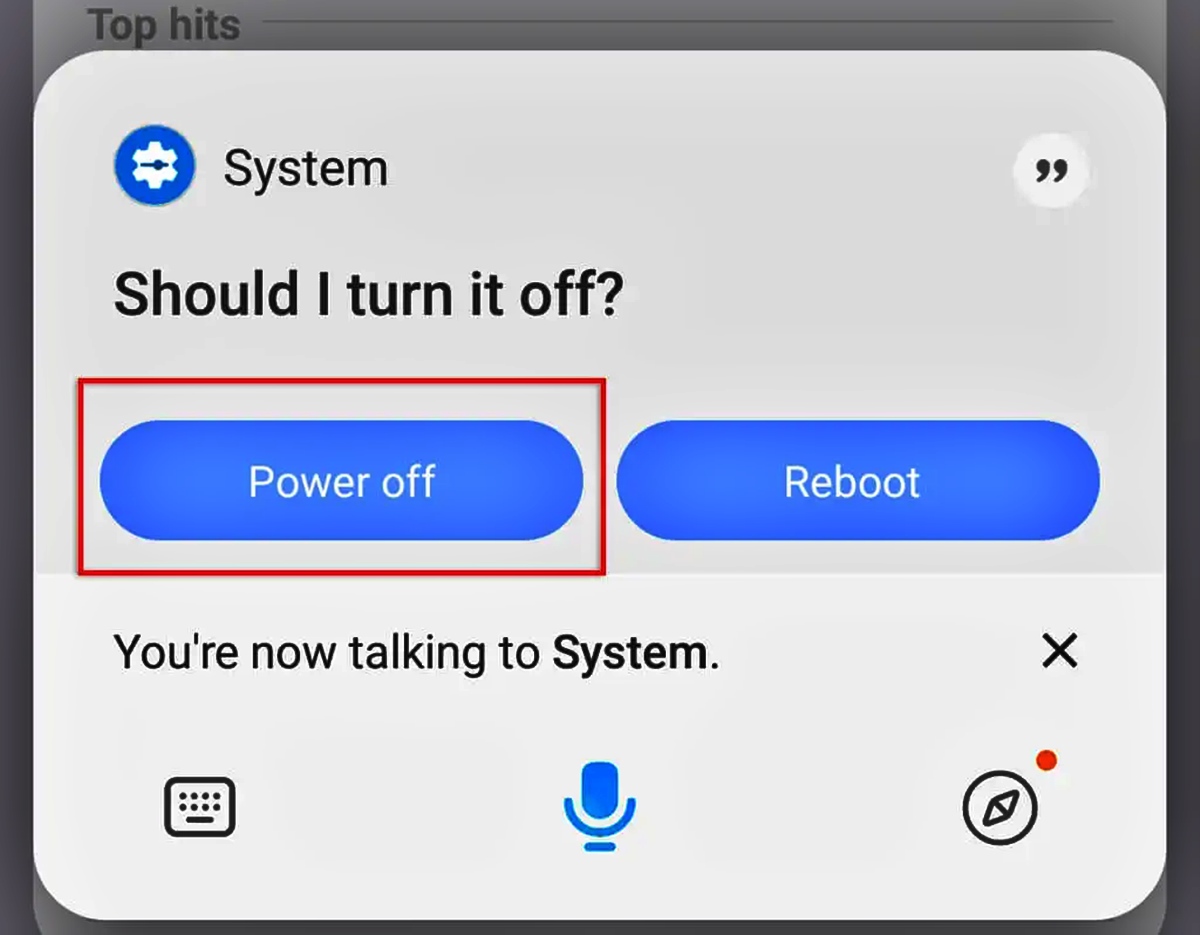
Are you looking for a simple way to power off your Android phone? Whether you’re new to the world of smartphones or just need a quick refresher, this article will guide you through the easy steps to power off your Android device. With the vast array of features and capabilities that modern smartphones offer, it’s important to know how to properly turn off your device to conserve battery life, perform updates, or troubleshoot any issues. In this article, we will provide you with step-by-step instructions on how to power off your Android phone, ensuring that you can easily navigate your device and keep it operating efficiently. So let’s jump right in and learn how to power off your Android phone in no time!
Inside This Article
- Why Powering Off Your Android Phone
- Before Powering Off: Save and Backup Your Data
- Method 1: Using the Power Button
- Method 2: Using the Settings Menu
- Method 3: Using the Quick Settings Panel
- Method 4: Using Google Assistant
- Conclusion
- FAQs
Why Powering Off Your Android Phone
Powering off your Android phone is an important aspect of device maintenance and can help to solve a variety of issues that you may encounter. Whether you are experiencing slow performance, app glitches, or simply want to conserve battery life, turning off your Android phone can provide a much-needed reset.
One of the main reasons to power off your Android phone is to give it a fresh start. Over time, your device may accumulate temporary files, background processes, and cached data that can slow down its performance. By powering off your phone, you allow it to clear these unnecessary files and processes, resulting in a smoother and faster experience.
Powering off your Android phone can also help to resolve app-related issues. Sometimes, certain apps may become unresponsive or crash frequently. By shutting down your phone and powering it back on, you give the system a chance to close all the apps running in the background and refresh the system’s memory, which can eliminate app glitches and improve overall performance.
Another benefit of powering off your Android phone is the potential battery life savings. Leaving your phone on continuously can drain the battery, especially if you have multiple apps running and syncing in the background. By turning off your phone when you’re not using it, you can conserve battery power and extend its overall lifespan.
In addition, powering off your Android phone can be helpful in certain situations, such as when you need to troubleshoot network or connectivity issues. Restarting your phone can refresh the network settings and clear any temporary network-related problems, allowing you to establish a new connection and get back online.
It’s worth noting that modern Android devices are designed to handle frequent power cycling, so there is no harm in regularly powering off your phone. In fact, it can help to keep your device running smoothly and maintain its optimal performance over time.
Before Powering Off: Save and Backup Your Data
Before you proceed with powering off your Android phone, it is crucial to save and backup your data. This ensures that you do not lose any important information or media files that are stored on your device. Regularly backing up your data is a good practice to adopt, but it becomes even more important before performing any device operations such as powering off.
There are several ways you can save and backup your data on an Android phone. One of the easiest methods is to use cloud storage services such as Google Drive or Dropbox. These platforms allow you to upload and sync your files, photos, and videos, so they are securely stored in the cloud. You can access them later from any device, even if your phone gets lost or damaged.
Additionally, you can connect your Android phone to a computer and transfer your data manually. Using a USB cable, you can copy and paste your files and folders to a designated location on your computer’s hard drive. This method is useful, especially if you have a large amount of data to back up, as it can be faster than uploading to the cloud.
Another option to consider is using dedicated backup apps. Many apps are available in the Google Play Store that can automate the backup process for you. These apps allow you to selectively choose which data you want to back up and give you the flexibility to schedule regular backups at specific times or intervals.
Remember, saving and backing up your data is not only important before powering off your Android phone, but it is also crucial for any device maintenance or potential situations when data loss might occur. It gives you peace of mind knowing that your valuable information is securely stored and can be easily accessed when needed.
Method 1: Using the Power Button
One of the simplest and most common methods to power off your Android phone is by using the power button. The power button is typically located on the side or top of your device, depending on the model. Here’s how you can use it:
1. Locate the power button on your Android phone. It is usually marked with a power symbol or a lock/unlock icon.
2. Press and hold the power button for a few seconds until a menu appears on the screen.
3. Once the menu appears, look for the “Power Off” or “Shut Down” option. The exact wording may vary slightly depending on your device.
4. Tap on the “Power Off” or “Shut Down” option to turn off your Android phone.
5. After tapping the option, you may see a confirmation message asking if you want to power off your device. Confirm by tapping “Yes” or “OK”.
6. Your Android phone will now begin the shutdown process. Wait for a few seconds until the screen turns off completely.
Please note that the exact steps may vary slightly depending on the Android version and device manufacturer. If you are unable to find the power off option using the power button, you can try other methods mentioned in this article.
Method 2: Using the Settings Menu
If you’re looking for an alternative way to power off your Android phone, you can also use the Settings menu. This method is suitable for devices that might have a malfunctioning power button or if you prefer a more controlled shutdown process.
To begin, you’ll need to navigate to your phone’s Settings. You can usually find this app in your app drawer or by swiping down on your home screen and selecting the gear icon.
Once you’ve opened the Settings menu, scroll down until you find the “System” category. Tap on it to expand the options.
Within the “System” category, look for the option that says “Advanced” or “Additional Settings.” Tap on it to access additional settings options.
Next, continue scrolling down until you come across the “Shutdown” or “Power off” option. Tap on it to initiate the power off process.
Depending on your device, you might be prompted with a confirmation dialogue box asking if you’re sure you want to power off your device. Confirm your selection by tapping “OK” or “Power off” when prompted.
Your Android phone will then begin the shutdown process, closing all apps and services before completely powering off. This method ensures a controlled shutdown, which can be beneficial for maintaining the health and longevity of your device.
After a few moments, your Android phone should power off completely. You can verify this by looking for any indicator lights or checking if the screen is completely black.
If you wish to power on your device again, simply press and hold the power button until your phone restarts.
Using the Settings menu to power off your Android phone can be a convenient alternative when the physical power button is not functioning correctly or if you prefer a more controlled shutdown process.
Method 3: Using the Quick Settings Panel
Another convenient way to power off your Android phone is by utilizing the Quick Settings Panel. This feature allows you to access various settings and functions with just a swipe and tap.
To access the Quick Settings Panel, swipe down from the top of your phone’s screen to reveal the notification shade. Then, swipe down again to expand the panel and display additional quick settings options.
Look for the power icon or the power button symbol in the Quick Settings Panel. It is typically represented by a circle with a vertical line in the center. Tap on this icon to prompt a pop-up menu with different power options.
In the power options menu, you will usually find the “Power Off” or “Shut Down” option. Tap on it, and a confirmation prompt will appear on your screen. Confirm the action by tapping “OK” or “Power Off” to turn off your Android phone.
Some Android phone models might have a slightly different layout for their Quick Settings Panel. If you can’t find the power icon or the power button symbol, look for a gear or settings icon instead. Tap on this icon to access additional settings, where you might find the power off option.
Remember to save any unsaved work or close any open apps before powering off your phone to avoid data loss. Once the device has powered off, you can turn it back on by pressing and holding the power button.
Method 4: Using Google Assistant
If you have a virtual assistant like Google Assistant on your Android phone, you can use it to power off your device as well. Google Assistant is a voice-activated assistant that can perform a variety of tasks, including powering off your phone.
To power off your Android phone using Google Assistant, follow these steps:
- Activate Google Assistant by either saying “Hey Google” or by long-pressing the home button.
- Once Google Assistant is activated, say “Power off my phone” or a similar command like “Turn off my device.”
- Google Assistant will confirm your command and ask for your device’s PIN or password for security purposes.
- Enter your device’s PIN or password when prompted.
- Google Assistant will then initiate the shutdown process, and your Android phone will power off.
Using Google Assistant to power off your Android phone can be convenient, especially if you have your hands occupied or if you prefer using voice commands. This method eliminates the need to manually access the power button or navigate through settings menus.
It’s worth noting that not all Android phones have Google Assistant built-in, especially older models or devices with customized interfaces. If your phone doesn’t have Google Assistant or if it’s not working properly, you can try one of the other methods mentioned in this article to power off your device.
In conclusion, knowing how to power off your Android phone is a crucial skill that every smartphone user should possess. By understanding the different methods and techniques available, you can easily turn off your phone whenever needed, whether it’s to conserve battery life, perform a reset, or simply take a break from the digital world. Remember to familiarize yourself with the specific power off options and hardware buttons on your device, as they may vary depending on the make and model. Being able to power off your Android phone efficiently will not only help prolong its battery life but also contribute to a smoother and more enjoyable user experience. So, the next time you need to power off your Android phone, you’ll be equipped with the knowledge and know-how to do it effortlessly.
FAQs
Q: How do I power off my Android phone?
A: To power off your Android phone, press and hold the power button located typically on the right or top of the device. A menu should appear with the option to power off or restart. Tap the “Power off” option, and your phone will shut down.
Q: Why would I need to power off my Android phone?
A: There are various reasons why you might need to power off your Android phone. Some common scenarios include troubleshooting software issues, conserving battery life, or performing a restart to resolve performance problems. It’s also a good practice to power off your phone periodically to give it a break and clear any temporary data.
Q: What happens when I power off my Android phone?
A: When you power off your Android phone, it shuts down all the running applications, stops all processes, and turns off the screen. It essentially puts your phone into a complete power-off state, saving battery life and allowing you to start fresh when you turn it back on.
Q: Can I power off my Android phone during a system update?
A: It’s not recommended to power off your Android phone during a system update. Interrupting a system update can lead to incomplete installation, resulting in software glitches or even bricking the device. It’s best to let the update process complete, and if necessary, the device will automatically restart after the update is finished.
Q: How do I power off my Android phone if the screen is unresponsive?
A: If your Android phone’s screen is unresponsive and you need to power it off, you can try a force restart. This is done by pressing and holding the power button and the volume down button simultaneously for about 10 to 15 seconds. This combination varies depending on the phone model, so you should consult the user manual or the manufacturer’s website for specific instructions.
