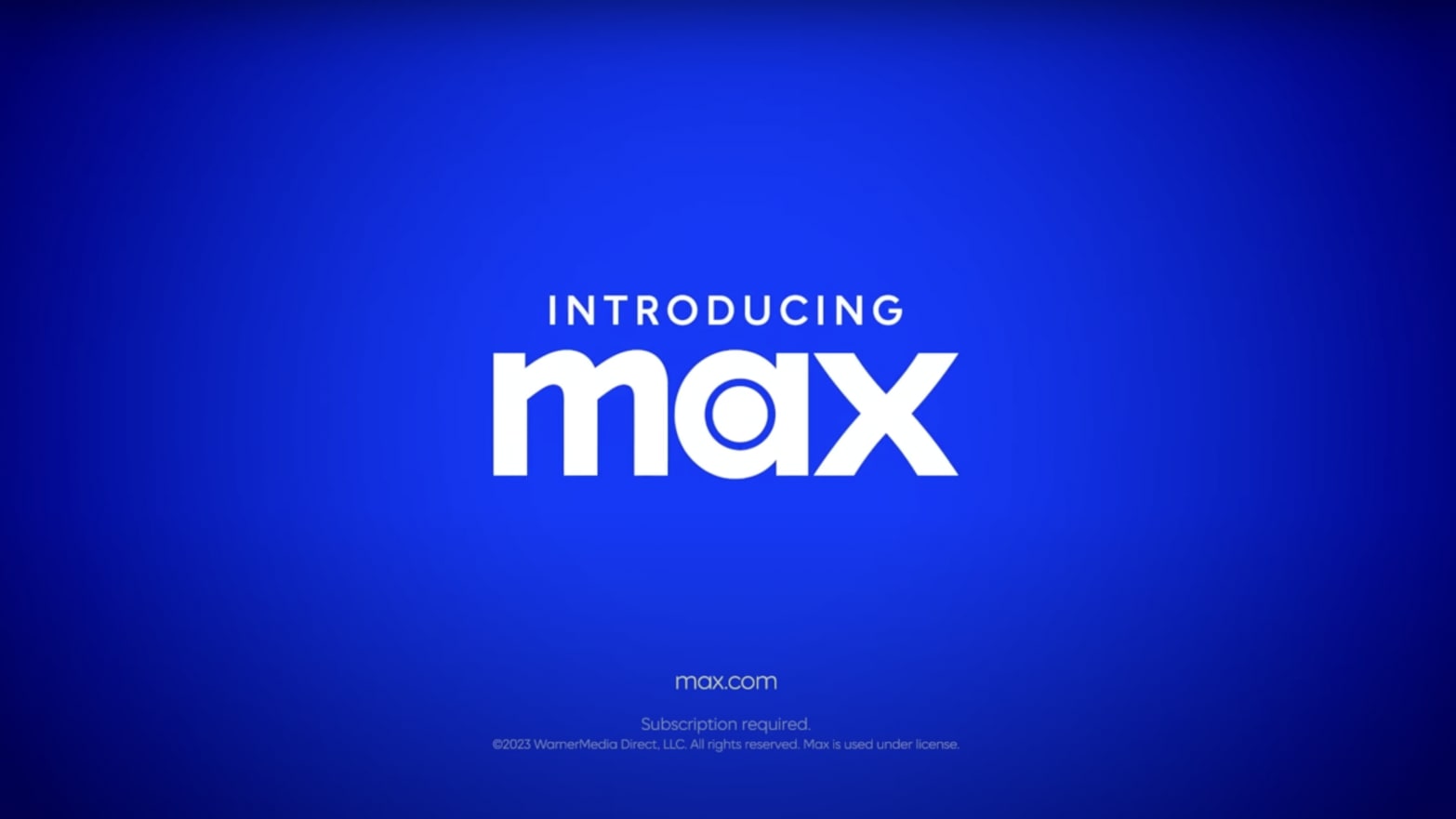
HBO Max is a popular streaming service that offers a wide range of movies, TV shows, and original content. While it’s great to have access to all this entertainment on your cell phone, one challenge you might face is figuring out how to watch HBO Max on cellular data. Many people have limited data plans or prefer to watch content without relying on Wi-Fi, especially when they’re on the go.
In this article, we will explore different methods and tips for watching HBO Max using cellular data. We’ll provide you with step-by-step instructions, insights into data usage, and suggestions for optimizing your viewing experience. Whether you’re commuting, traveling, or simply prefer to watch HBO Max without Wi-Fi, we’ve got you covered. So let’s dive in and discover how you can enjoy your favorite HBO Max content anytime, anywhere, using just your cellular data!
Inside This Article
- Overview
- Step 1: Check your cellular data plan
- Step 2: Update the HBO Max app
- Step 3: Adjust streaming quality settings
- Step 4: Enable cellular streaming in HBO Max settings
- Step 5: Connect to a stable cellular network
- Step 6: Manage data usage on HBO Max
- Step 7: Troubleshooting tips for streaming issues on cellular data
- Summary
- Conclusion
- FAQs
Overview
Streaming your favorite TV shows and movies on HBO Max is a great way to pass the time, whether you’re on the go or just want to relax at home. However, you may find yourself in a situation where you want to watch HBO Max using your cellular data instead of Wi-Fi. In this article, we’ll guide you through the process of watching HBO Max on cellular data, ensuring that you have a seamless streaming experience wherever you are.
Before diving in, it’s essential to understand the potential implications of streaming on cellular data. Streaming video content can consume a significant amount of data, so you’ll need to consider your cellular data plan to avoid exceeding your data limits or incurring extra charges. Additionally, streaming on cellular data may result in lower video quality or buffering if you’re in an area with weak signal strength. With that said, let’s explore how you can watch HBO Max on your cellular data connection.
Step 1: Check your cellular data plan
Before you begin streaming HBO Max on your cellular data, it’s crucial to check your data plan to ensure that you have enough data to support your streaming activities. Some cellular plans have data caps or restrictions on streaming content, so it’s important to be aware of any limitations.
You can do this by contacting your mobile service provider or checking your account settings online. Look for the data usage section, which will provide information on your current data usage and any remaining data you have for the billing cycle.
If you have limited data, you may want to consider upgrading your plan or monitoring your data usage closely to avoid exceeding your data cap. Streaming video content, especially in high resolution, can consume a significant amount of data, so it’s important to take this into account before streaming HBO Max on cellular data.
Remember, it’s always better to be proactive and ensure that you have enough data to enjoy your favorite shows and movies without any interruptions or additional charges.
Step 2: Update the HBO Max app
Once you’ve checked your cellular data plan, the next step is to make sure you have the latest version of the HBO Max app installed on your device. Regular app updates often include bug fixes, optimizations, and new features that can improve your streaming experience.
To update the HBO Max app, follow these simple steps:
- Open the app store on your smartphone or tablet.
- Search for “HBO Max” in the search bar.
- If an update is available, you will see an “Update” button next to the app name. Tap on it.
- Wait for the update to download and install. This may take a few minutes depending on your internet connection speed.
- Once the update is complete, launch the HBO Max app.
Updating your app ensures that you have the latest features and fixes any potential bugs that might be causing streaming issues on cellular data. It’s a simple step that can make a big difference in the performance of the app.
If you’re still experiencing issues while streaming on cellular data after updating the app, don’t worry. There are more steps you can take to optimize your streaming experience. Let’s move on to Step 3.
Step 3: Adjust streaming quality settings
When watching HBO Max on cellular data, adjusting the streaming quality settings can help manage your data usage without compromising on the viewing experience. Here’s how you can do it:
1. Open the HBO Max app on your mobile device.
2. Look for the profile icon or the three-line menu icon, usually located at the bottom right or top left corner of the screen, and tap on it.
3. In the menu that appears, select “Settings.”
4. Navigate to the “Video Quality” or “Streaming Quality” option, depending on your device.
5. You will usually find a range of options for streaming quality, such as “Low,” “Medium,” “High,” or “Automatic.” Select the option that suits your preferences and data usage requirements.
6. If you want to minimize data consumption, choosing the “Low” or “Medium” option can help reduce the amount of data consumed during streaming. However, keep in mind that selecting a lower quality option may result in a slightly lower resolution and potentially less sharpness in the video.
7. If you prefer the highest quality streaming even on cellular data, you can choose the “High” or “Automatic” option. Just be aware that this will consume more data, so ensure you have a sufficient data plan and a stable cellular network connection.
8. Once you have made your selection, exit the settings menu and start enjoying your favorite HBO Max content with the adjusted streaming quality settings.
By adjusting the streaming quality settings, you can strike a balance between data usage and video quality, ensuring a smooth and enjoyable streaming experience while on cellular data.
Step 4: Enable cellular streaming in HBO Max settings
One of the key steps in watching HBO Max on cellular data is to enable cellular streaming in the HBO Max app settings. By default, this feature may be disabled to help conserve data usage. However, if you want to enjoy your favorite shows and movies without a Wi-Fi connection, you need to enable cellular streaming. Here’s how to do it:
1. Open the HBO Max app on your mobile device.
2. Navigate to the app’s settings. This can usually be done by tapping on the profile icon or the gear icon, depending on the app’s layout.
3. Look for the option that says “Streaming & Downloading” or “Data Usage.” Tap on it to access the streaming settings.
4. Within the streaming settings, you should find an option related to cellular streaming. It might be labeled as “Cellular Streaming” or “Streaming on Mobile Data.” Tap on it to enable cellular streaming.
5. In some cases, you may have multiple options for cellular streaming quality, such as “Standard,” “Medium,” or “High.” Choose the streaming quality that suits your preference and data plan limitations. Keep in mind that higher quality settings consume more data, so choose wisely.
6. Once you have enabled cellular streaming and selected the desired streaming quality, exit the settings menu and start streaming your favorite content on HBO Max using cellular data.
Enabling cellular streaming in the HBO Max settings allows you to enjoy your favorite movies and shows on the go. However, it’s important to keep an eye on your data usage to avoid exceeding your cellular plan’s limitations.
Step 5: Connect to a stable cellular network
In order to watch HBO Max on cellular data without interruptions, it is crucial to connect to a stable cellular network. Here are a few tips to ensure a reliable connection:
1. Check signal strength: Before streaming HBO Max, make sure your device has a strong cellular signal. Weaker signals can lead to buffering or poor video quality. Keep an eye on the signal bars on your device and try to be in an area with good coverage.
2. Avoid congested areas: In crowded places or areas with heavy network traffic, your cellular connection may suffer. Try to move to an area with fewer people or where the network congestion is minimal.
3. Switch to 5G or LTE: If your device supports it, switch to a 5G or LTE network for faster and more stable data speeds. These newer network technologies are designed to handle high-bandwidth activities like streaming video.
4. Disable Wi-Fi: To ensure you are using your cellular data instead of Wi-Fi, make sure to disable Wi-Fi on your device. Sometimes, even if you are connected to a Wi-Fi network, the device may prefer Wi-Fi for data usage over cellular. Disabling Wi-Fi will force your device to use cellular data for HBO Max streaming.
5. Close unnecessary apps: Running multiple apps in the background can consume bandwidth and impact the performance of your cellular connection. Close any unused apps or those that are unnecessarily consuming data to free up resources for streaming HBO Max smoothly.
6. Restart your device: If you’re experiencing persistent connectivity issues, try restarting your device. This simple step can help refresh your device’s network settings and resolve any minor glitches that might be affecting your cellular connection.
By following these tips, you can ensure a stable cellular connection for streaming HBO Max on your mobile device. Now you can watch your favorite shows and movies on the go, without worrying about interruptions or buffering!
Step 6: Manage data usage on HBO Max
When streaming HBO Max on your cellular data, it’s important to manage your data usage to avoid exceeding your data cap and incurring additional charges. Here are some tips to help you make the most of your data while enjoying your favorite shows and movies:
1. Set streaming quality: HBO Max allows you to choose the streaming quality to optimize your data usage. By default, it is set to “Auto,” which adjusts the quality based on your internet connection. However, you can manually set it to “Low” or “Medium” to reduce data consumption.
2. Download content for offline viewing: One of the great features of HBO Max is the ability to download content for offline viewing. This allows you to watch your favorite shows or movies without using your cellular data. Simply find the content you want to watch, tap on the download button, and enjoy it later offline.
3. Limit background data: Some apps continue to consume data even when you’re not actively using them. To prevent unnecessary data usage, you can turn off background data for HBO Max or any other streaming app in your device settings. This ensures that data is only used when you’re actively streaming content.
4. Monitor data usage: Keep an eye on your data usage to determine how much data HBO Max is consuming. You can monitor your data usage in the settings of your phone or by using a data monitoring app. This way, you can be aware of your data usage habits and make adjustments accordingly.
5. Wi-Fi hotspot: If you have access to a stable Wi-Fi network, consider using it instead of cellular data. Connecting to a Wi-Fi hotspot can provide a more reliable and faster streaming experience, and it won’t eat into your cellular data allowance.
6. Restrict autoplay feature: HBO Max has an autoplay feature that automatically plays the next episode or recommended content. While this can be convenient, it can also consume a significant amount of data if left unchecked. To manage your data usage, you can turn off the autoplay feature in the HBO Max settings.
By following these tips, you can effectively manage your data usage while enjoying HBO Max on your cellular data. This will allow you to binge-watch your favorite shows and movies without worrying about excessive data consumption or additional charges on your monthly bill.
Step 7: Troubleshooting tips for streaming issues on cellular data
If you’re experiencing streaming issues with HBO Max on your cellular data, don’t worry! There are several troubleshooting tips you can try to get your streaming back on track.
1. Check your cellular signal: Start by ensuring that you have a strong and stable cellular signal. Poor signal strength can lead to buffering and playback issues. Move to a location with better reception or try switching to a different network if possible.
2. Restart the app: Sometimes, streaming problems can be resolved by simply restarting the HBO Max app. Close the app completely and then relaunch it to see if the issue persists.
3. Clear cache and data: If restarting the app didn’t help, try clearing the cache and data of the HBO Max app. This can help resolve any temporary glitches or conflicts. Go to your device’s settings, find the app settings, and clear the cache and data for HBO Max.
4. Update the app: Ensure that you have the latest version of the HBO Max app installed on your device. Developers often release updates that address bugs and improve performance. Check the app store for any available updates and install them if necessary.
5. Disable VPN or proxy: If you’re using a VPN or proxy service, try disabling it temporarily. Sometimes, these services can interfere with the streaming process and cause playback issues. Disable any VPN or proxy connections and check if the streaming problem is resolved.
6. Turn off background apps: Close any unnecessary background apps on your device. Running multiple apps simultaneously can consume network resources and impact streaming quality. By closing unused apps, you free up resources for smoother streaming on HBO Max.
7. Adjust video quality: Lowering the video quality can help mitigate streaming issues on cellular data. In the HBO Max settings, you’ll find an option to adjust the streaming quality. Choose a lower resolution, such as 480p, to reduce data usage and potentially improve streaming performance.
8. Limit data usage: If you’re on a limited cellular data plan, consider limiting your data usage while streaming on HBO Max. You can enable the “Data Saver” feature, which reduces video quality and saves data during playback. Keep in mind that this might affect the visual experience, but it can help you avoid exceeding your data cap.
9. Restart your device: If all else fails, try restarting your device. Sometimes, a simple restart can resolve various technical issues and provide a fresh start for streaming on cellular data.
10. Contact your mobile service provider: If you’ve tried all the troubleshooting steps and are still experiencing streaming issues, it may be worth contacting your mobile service provider. They can help troubleshoot further and investigate if there are any network or data-related issues on their end.
By following these troubleshooting tips, you should be able to overcome most streaming issues on HBO Max while using cellular data. Enjoy your favorite shows and movies on the go without any interruptions!
Summary
Streaming HBO Max on cellular data is a convenient way to watch your favorite shows and movies on the go. However, it’s important to be mindful of your data usage and ensure a stable cellular connection for a smooth streaming experience. By checking your data plan, updating the app, adjusting streaming quality settings, enabling cellular streaming, and managing data usage, you can enjoy HBO Max on your smartphone without exceeding your data limit.
Firstly, check your cellular data plan to ensure you have sufficient data allowance for streaming. Some plans may have limitations or additional charges for streaming video content, so it’s essential to be aware of your plan details.
Next, make sure to update your HBO Max app to the latest version. App updates often include bug fixes, improvements, and new features, ensuring the best possible streaming experience.
Adjusting the streaming quality settings can help control your data usage. Lower quality settings will consume less data but may result in a slightly lower resolution. Find the right balance between data consumption and video quality that suits your preferences.
Within the HBO Max app settings, enable cellular streaming if it’s disabled by default. This option allows you to stream content using your cellular data rather than restricting it to Wi-Fi connections only.
Connecting to a stable cellular network is crucial for uninterrupted streaming. Ensure that you have a strong signal and a reliable cellular provider to avoid buffering and other streaming issues.
To further manage data usage, HBO Max provides data saving options that allow you to reduce the amount of data consumed while streaming. You can choose between different data saving settings to optimize your streaming experience.
If you encounter any streaming issues on cellular data, try troubleshooting tips such as closing and reopening the app, clearing the cache, or restarting your device. These simple actions can often resolve connectivity or performance issues.
Conclusion
In conclusion, watching HBO Max on cellular data is a convenient way to enjoy your favorite shows and movies while on the go. With the advancements in mobile technology and faster internet speeds, streaming platforms have become more accessible than ever.
However, it’s important to consider your data plan and ensure that you have enough data to support streaming activities. Keep an eye on your data usage and consider using Wi-Fi whenever possible to conserve your cellular data.
By following the steps outlined in this article, you can easily stream HBO Max on your mobile device using cellular data, allowing you to enjoy quality entertainment wherever you are.
So sit back, relax, and catch up on your favorite HBO series or discover new content, all with the convenience of streaming on your cellular data.
FAQs
Q: Can I watch HBO Max on my cell phone using cellular data?
A: Yes, you can watch HBO Max on your cell phone using cellular data. However, it is important to note that streaming videos on mobile data can consume a significant amount of data, so make sure you have a suitable data plan to avoid any unexpected charges.
Q: Is there a specific app for HBO Max on cell phones?
A: Yes, there is a dedicated app for HBO Max that you can download and install on your cell phone. It is available for both iOS and Android devices. Simply visit the App Store or Google Play Store, search for HBO Max, and follow the instructions to download and install the app.
Q: Do I need a subscription to HBO Max to watch it on my cell phone?
A: Yes, you will need a subscription to HBO Max in order to access and watch its content on your cell phone. HBO Max requires a monthly subscription, which gives you unlimited access to a vast library of movies, TV shows, and exclusive content.
Q: Can I download shows and movies from HBO Max to watch offline on my cell phone?
A: Yes, HBO Max offers a download feature that allows you to download select shows and movies to your cell phone and watch them offline. This is a great option for those times when you don’t have an internet connection, such as when traveling or in areas with poor network coverage.
Q: Are there any limitations to watching HBO Max on a cell phone?
A: While you can enjoy HBO Max on your cell phone, there are some limitations to keep in mind. Firstly, the screen size may be smaller compared to watching on a TV or computer, so the viewing experience may differ. Additionally, streaming videos on cellular data can consume a lot of data and may drain your battery faster. It is also important to have a stable internet connection for uninterrupted streaming.
