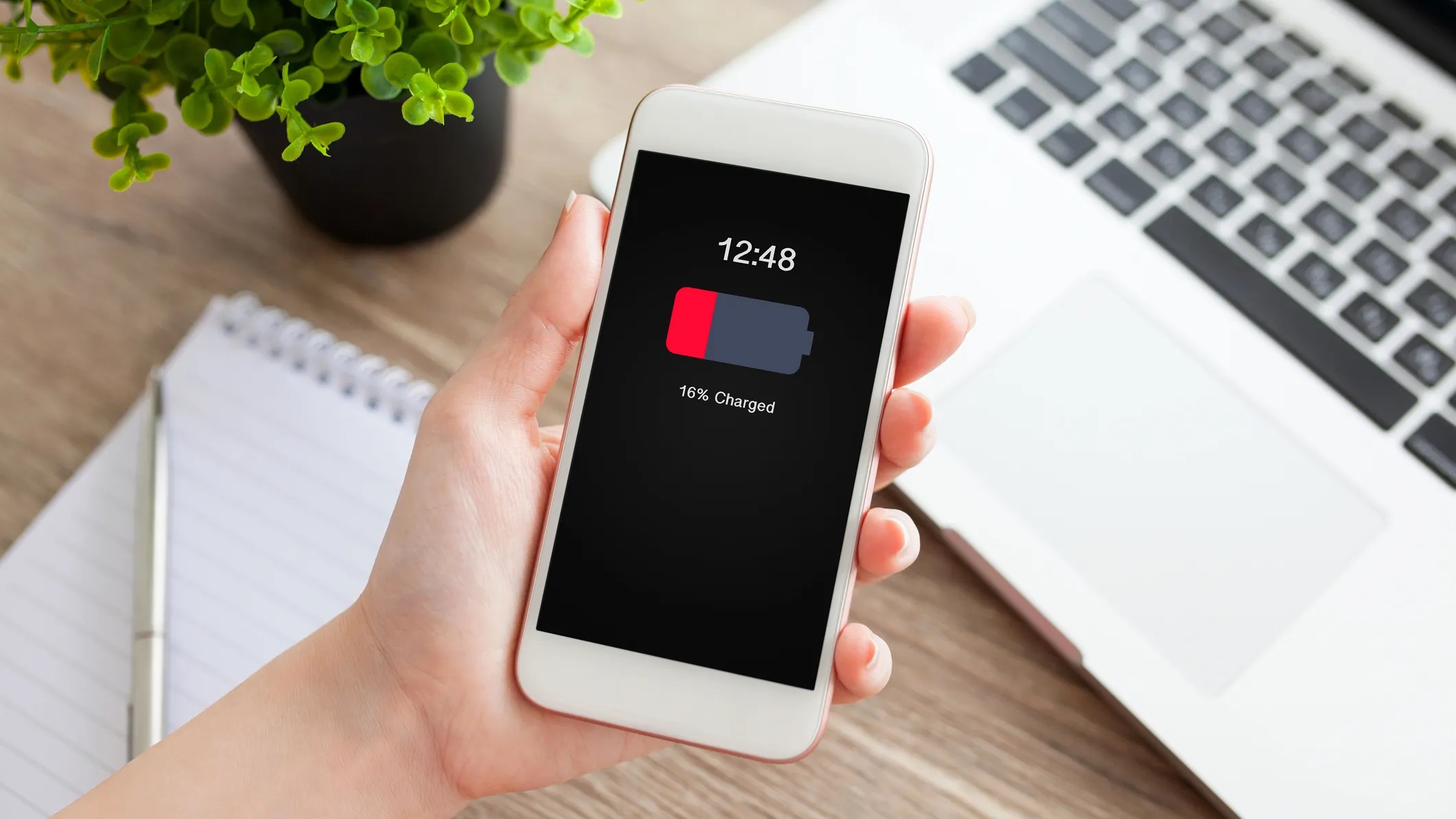
Are you frustrated with your phone’s battery draining faster than you expected? You’re not alone. One of the most common complaints among smartphone users is the rapid drain on battery life. Whether you own an iPhone or an Android device, dealing with a phone battery that dies too quickly can be a major inconvenience.
But why does this happen? There are several factors that can contribute to your phone’s battery draining faster than usual. From app usage to network connectivity, understanding the reasons behind this issue is crucial to finding a solution.
In this article, we will explore the common causes of fast battery drain and provide you with practical tips to extend your phone’s battery life. Get ready to unveil the mysteries behind this frustrating phenomenon and regain control over your device’s power.
Inside This Article
- Common Reasons for Fast Battery Drain
- Excessive App Usage
- Background Processes and Services
- Screen Brightness and Display Settings
- Connectivity Features and Settings
- Conclusion
- FAQs
Common Reasons for Fast Battery Drain
We’ve all experienced the frustration of our phone battery dying too quickly. Despite the advancements in technology, battery life remains a crucial issue for many smartphone users. If you find yourself constantly running out of battery power, here are some common reasons and tips to address the issue.
1. Excessive App Usage: One of the primary culprits for fast battery drain is excessive app usage. Some apps, particularly those that require constant data or location access, can significantly impact your battery life. To optimize battery usage, try closing unused apps or restricting their background data and location access in your phone settings. Additionally, consider deleting apps that you rarely use or that consume excessive battery power.
2. Background Processes and Services: Your phone may be running several background processes and services that consume battery power, even when you’re not actively using it. Background syncing, push notifications, and location services are some common examples. To conserve battery, disable unnecessary background processes and limit notifications for non-essential apps.
3. Screen Brightness and Display Settings: The screen is another major drain on battery life. High screen brightness, especially in combination with auto-brightness or always-on display settings, can significantly impact battery consumption. Adjust your screen brightness to a lower level or consider using auto-brightness to optimize power usage. Additionally, reducing the screen timeout duration can also help conserve battery life.
4. Connectivity Features and Settings: Connectivity features like Bluetooth, Wi-Fi, and GPS are notorious for draining battery power. When not in use, disable these features or switch to airplane mode to save battery. Additionally, certain apps may constantly access location services, which can contribute to battery drain. Review the location settings of your apps and disable location access for those that don’t require it.
By addressing these common reasons for fast battery drain, you can extend your phone’s battery life and ensure you have more power when you need it. Remember to periodically check your battery usage stats in your phone settings to identify any specific apps or services that may be consuming excessive power and take appropriate actions to optimize their usage.
Excessive App Usage
One of the common reasons why your phone battery dies so fast is excessive app usage. Nowadays, smartphones are packed with numerous apps that we use for various purposes, such as social media, games, productivity, and entertainment. However, constantly using apps for extended periods can drain your battery quickly.
When you use an app, it requires your phone’s processor to work at full speed, which uses a substantial amount of power. Additionally, apps may also run background processes and connections that consume battery life even when you’re not actively using them.
To mitigate the battery drain caused by excessive app usage, try the following steps:
- Identify battery-hungry apps: Check your phone’s battery usage settings to see which apps are consuming the most power. You can usually find this information in the Battery or Power section of your phone’s settings. If you find any particularly power-hungry apps, consider limiting their usage or uninstalling them if you don’t need them.
- Close unused apps: When you’re done using an app, make sure to close it properly instead of leaving it running in the background. This will prevent it from using unnecessary resources and draining your battery.
- Disable auto-sync and background refresh: Some apps constantly sync data or refresh content in the background. This can put a strain on your battery. Go through your app settings and disable auto-sync or background refresh for apps that don’t require real-time updates.
- Use lightweight alternatives: In some cases, there may be lighter versions or alternatives to popular apps that consume less battery power. Consider using these alternatives if they meet your needs.
By being mindful of your app usage and taking these steps, you can significantly reduce the battery drain caused by excessive app usage and extend the overall battery life of your phone.
Background Processes and Services
Background processes and services running on your phone contribute significantly to battery drain. While some processes are necessary for the proper functioning of your device, others may be unnecessary or even harmful.
One common culprit is the excessive number of applications running in the background. Many apps nowadays continue to run in the background, consuming resources and draining your battery even when you are not actively using them. These apps may be performing tasks such as syncing data, checking for updates, or sending push notifications. While these functionalities can be convenient, they can also take a toll on your battery life.
To minimize the impact of background processes and services on your battery, you can take the following steps:
- Check your app settings: Go through the settings of each app on your phone and disable any unnecessary background processes or permissions. For example, you can turn off the background refresh option for apps that don’t require real-time updates.
- Manage app notifications: Adjust the notification settings for each app to prevent them from constantly pinging your device. Only enable notifications for the apps that you truly need to stay updated on.
- Clear cache and data: Regularly clearing the cache and data of your apps can help optimize their performance and reduce unnecessary background activity.
- Use task management tools: Install apps or use built-in task management tools that help you monitor and close unnecessary processes running in the background.
By taking these steps, you can regain control over the background processes and services running on your phone, ultimately improving your battery life.
Screen Brightness and Display Settings
Screen brightness and display settings play a significant role in determining the battery life of your cell phone. The brighter the screen, the more energy it requires to operate. Therefore, keeping your screen brightness at a lower level can help conserve battery power.
One of the easiest ways to optimize your screen brightness is by adjusting the automatic brightness setting. By enabling this feature, your phone will automatically adjust the screen brightness based on the ambient light conditions. This means that when you’re in a dimly lit room or outdoors in bright sunlight, the screen brightness will adjust accordingly, saving battery life. You can find this setting in the Display or Brightness section of your phone’s settings.
Another factor to consider is the screen timeout duration. This refers to the amount of time your phone stays active after a period of inactivity. By shortening the screen timeout duration, you can minimize the amount of time your screen remains on when not in use, conserving battery life. Generally, setting the screen timeout to around 30 seconds is a good balance between usability and battery conservation.
Additionally, you can also disable features like live wallpapers and animations, as they can contribute to battery drain. These dynamic visual elements require a constant stream of power to maintain their movement and vibrant colors. By using static wallpapers and disabling animations, you can extend your phone’s battery life.
Closely related to screen brightness is the display refresh rate. Many modern smartphones offer higher refresh rate options such as 90Hz or 120Hz. While these higher refresh rates provide a smoother scrolling and gaming experience, they also consume more battery. If you’re concerned about battery life, consider lowering the refresh rate to the standard 60Hz or even using the adaptive refresh rate option if available.
Overall, adjusting your screen brightness, screen timeout duration, and display settings can help prolong your cell phone’s battery life. By finding the right balance between usability and power conservation, you can ensure that your phone lasts longer on a single charge.
Connectivity Features and Settings
One of the common culprits behind fast battery drain on cell phones is the excessive use of connectivity features such as Wi-Fi, Bluetooth, and GPS. While these features are undeniably convenient, they can also consume a significant amount of power.
Wi-Fi is known to be a power-hungry feature, especially if your phone constantly searches for and connects to available networks. When you’re not actively using Wi-Fi, it’s recommended to turn it off to conserve battery life. Similarly, Bluetooth can drain your battery if left on all the time, as it continuously searches for nearby devices to connect to. Make sure to disable Bluetooth when not in use.
Another resource-intensive feature is GPS. The Global Positioning System relies on a combination of satellite signals and data from your phone to pinpoint your location. This constant communication and processing can quickly drain your battery. To optimize battery life, consider using GPS only when necessary and disabling it when you don’t need it.
In addition to these connectivity features, other settings related to network connections can also have an impact on your phone’s battery life. For example, having your phone constantly searching for a cellular network in areas with weak signal strength can drain your battery quickly. It’s advisable to enable the ‘Airplane Mode’ in such situations to prevent your phone from continuously searching for a signal.
Additionally, some apps and services may utilize background data even when you’re not actively using them. This can lead to unnecessary battery drain. To address this, you can review and manage the permissions and background settings for each app in your phone’s settings. Restricting background data usage for certain apps can help conserve your battery.
Overall, managing your phone’s connectivity features and settings can significantly impact your battery life. By being mindful of when and how you use Wi-Fi, Bluetooth, GPS, and other network connections, you can extend the battery life of your phone and enjoy a longer-lasting device.
Conclusion
In conclusion, there can be various reasons why your phone battery dies so fast. From excessive usage and running power-hungry apps to outdated software and battery degradation, these factors can significantly impact your device’s battery life.
However, there are steps you can take to improve your phone’s battery performance. By reducing screen brightness, optimizing app usage, disabling unnecessary features, and keeping your software up to date, you can extend your battery life and ensure that your phone lasts throughout the day.
Additionally, investing in a good quality charger and avoiding extreme temperatures can also help maintain your battery’s health in the long run. And if your phone battery continues to drain quickly despite these efforts, it may be time to consider getting a replacement battery or seeking professional assistance.
Remember, each phone model and user’s habits may vary, so it’s essential to find the best practices that work for you. By being mindful of your phone’s battery usage and taking proactive steps, you can make the most of your device and avoid the frustration of a constantly dying battery.
FAQs
1. Why does my phone battery die so fast?
There can be several reasons why your phone battery drains quickly. One common reason is that certain apps or services are running in the background and consuming power. Another possibility is that your phone’s screen brightness is set too high or that you have several power-hungry features enabled, such as location services or push notifications. Additionally, using your phone for resource-intensive tasks like gaming or streaming videos can quickly deplete the battery. It’s a good idea to check your battery usage settings and optimize them to extend your battery life.
2. Does using Wi-Fi drain the battery faster than cellular data?
Generally, using Wi-Fi consumes less power compared to cellular data. When your phone is connected to Wi-Fi, it doesn’t need to work as hard to maintain a stable signal since Wi-Fi networks are typically stronger and have a shorter range. On the other hand, cellular data requires more power because your phone needs to actively search and connect to cell towers. So, when possible, it is recommended to connect to Wi-Fi networks to conserve battery life.
3. Does closing apps save battery life?
Not necessarily. While closing unused apps can free up resources and potentially improve performance, it does not have a significant impact on saving battery life. Most modern smartphones are designed to optimize app usage and limit their impact on battery drain. In fact, constantly closing and reopening apps can consume more power as your phone needs to reload the app each time. Instead, you can enable the “background app refresh” setting to control app activities in the background and reduce their impact on battery usage.
4. Should I fully discharge my phone battery before charging it?
No, it is not necessary to fully discharge your phone battery before charging it. In fact, it is recommended to avoid deep discharge cycles as they can have a negative impact on the overall lifespan of your battery. Lithium-ion batteries, which are commonly used in smartphones, have a finite number of charge cycles, and deep discharges can decrease their longevity. It is better to charge your phone whenever convenient, and it is perfectly fine to charge it even when the battery is not completely drained.
5. Does using battery-saving mode affect the performance of my phone?
Battery-saving mode can help extend your phone’s battery life by reducing background activities and limiting certain features. While this mode can result in some performance compromises, such as decreased processing power or slower app refresh rates, the impact is typically minimal and can be outweighed by the benefits of a longer lasting battery. It is a useful feature to activate when you need to conserve power, especially during periods of low battery or when you are away from a charger.
