What do you do if your Android device gets locked? Various scenarios can lead to this unfortunate case, such as when you’ve forgotten your pin code or password, when you get a second-hand phone with an unknown password, or when some naughty kids get their hands on your phone and have set a password.
Even though getting locked out of your phone can be annoying, an excellent Android lock screen removal tool can help you. In this article, we’ll discuss Dr.Fone – Screen Unlock tool and how it comes in handy in bypassing lock screens.
Inside This Article
Overview: Dr.Fone – Screen Unlock (Android) – The Definite Android Unlocker
Dr.Fone – Screen Lock (Android) offers an amazing tool that facilitates unlocking the Android system quickly. It enables its user to bypass FRP (Factory Reset Protection) on their Samsung devices to unlock their phone if they cannot bypass Google account or any lock on their lock screen. This lock screen remover tool can unlock your phone from all five types of locks that are pin, password, face lock, fingerprint, or pattern in just a few simple steps. It’s compatible with all the mainstream Android phone brands for the ease of its users.
Unlike other Android lock screen removal software, Dr.Fone offers an easy-to-get interface that anyone can easily navigate. One of the prominent features of Dr.Fone that set this savvy tool on top of its competitors is its ability to unlock your Samsung or LG phone without any data loss, which is not usually the case with other Android lock screen removal tools.
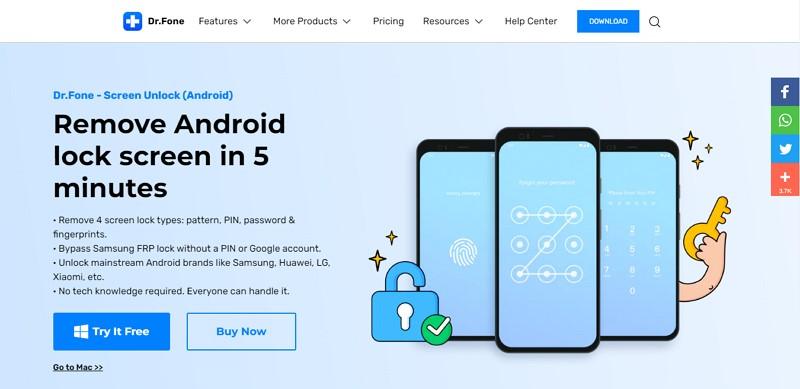
Features We Like on Dr.Fone – Screen Unlock (Android)
Dr.Fone offers exciting and fresh features that are generally unavailable in other Android lock screen removal tools. Following are some of those features:
1. Efficiently Bypass FRP
Android offers a built-in security system to its users in the form of FRP, which protects all data, including the lock screen. FRP is not easy to unlock, but this tool can bypass the FRP system without damaging your device. So, no more worries if you’ve forgotten the password of your Google account or phone.
2. Unlock Android System without Data loss
Dr.Fone promises to secure data during the process of bypassing the Android system of your Samsung or LG phone. Most lock screen remover software does not usually support keeping your data in its original state after unlocking your phone — a nightmare type of scenario for the users. This is the most prominent feature that sets Dr.Fone apart from its competitors.
3. Supports Numerous Brands and Models
Unlike other tools, Dr.Fone supports numerous mobile brands and models of Android, so anyone can easily remove their lock screen without wasting time. Mainstream and even the less popular brands are compatible with this FRP bypass tool. So, now bypass your phone lock screen smoothly without losing any data.
Step-by-Step Guide to Using Dr.Fone – Screen Unlock (Android)
Dr.Fone offers two recovery modes, standard and advanced, which we will discuss in this article. Read the following guides for both modes:
How to Unlock Android Lock Screen in Standard Mode
Step 1: Launch and Connect your Phone
After launching Dr.Fone software on your computer, choose “Screen Unlock” from all the options. Now, connect your Android phone via USB cable to link your phone with the software. After connecting, click the “Unlock Android Screen” option.
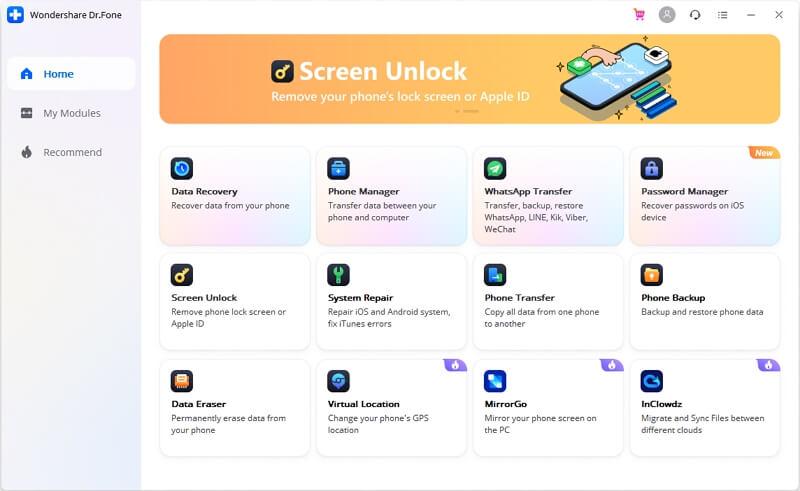
Step 2: Select the Model
Now select your phone model from the given models. Be sure to choose the exact model of your phone since every model has a different recovery process.
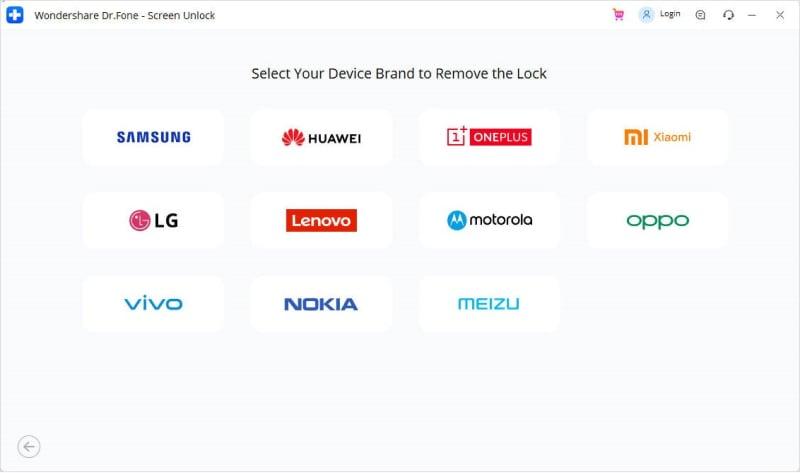
Step 3: Activate Download Mode
After selecting your phone model, enter the Download Mode. To enter Download Mode, switch off your phone and press and hold Volume Down + Home button + Power button together. Then, press the volume up to start the download mode.

Step 4: Download Recovery Package and Remove Lock Screen
After activating Download Mode, the software will automatically download the recovery package for you. After downloading the recovery package, click “Remove Now” to remove the lock screen from your phone. Once the recovery process is complete, you can access your phone without any password.
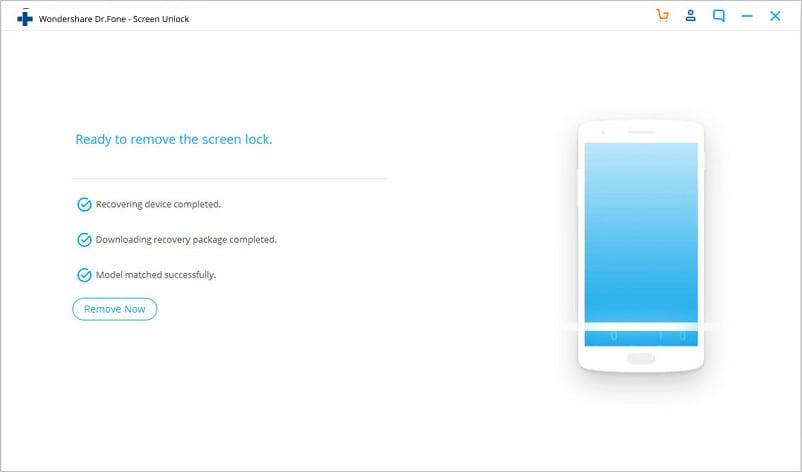
How to Unlock Android Lock Screen in Advanced Mode
Step 1: Choose the Advanced Mode
If you’re unable to find your device model from the list, choose the second option, “I can’t find my device model from the list above.” Now it will look up your device model. After the configuration file is ready, click on “Unlock Now.”
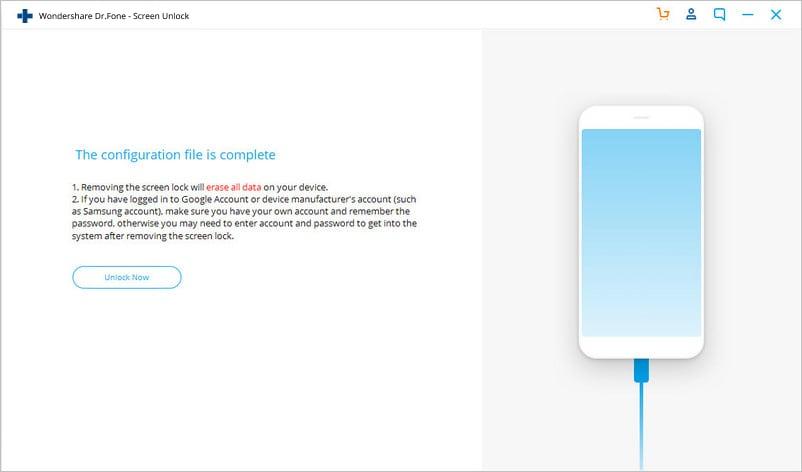
Step 2: Enter Recovery Mode
To enter recovery mode, switch off your phone, and long-press the Volume Down + Power buttons to restart it. When the screen turns black, quickly long press the Volume Up + Home + Power buttons for a few seconds. Finally, release all the buttons when the mobile logo shows up.
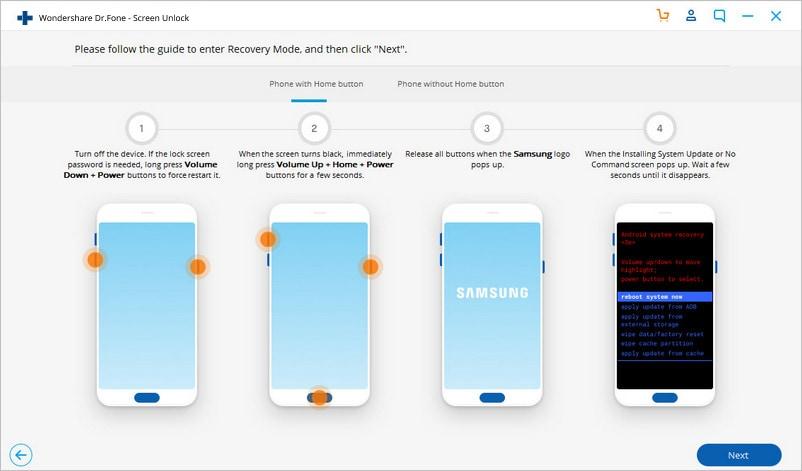
Also read: How to Enter Recovery Mode on iPhone
For a phone without a home button, switch off your phone. If it requires entering your password, then long-press Volume Down + Power buttons to force restart it. When the screen turns black, quickly long press the Volume Up + Bixby + Power buttons for a few seconds, and let go of all buttons when the mobile logo appears.
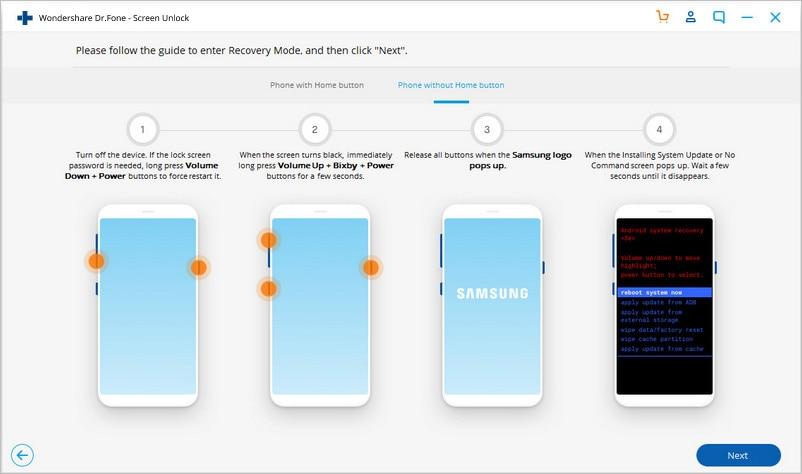
Step 3: Bypass Lock Screen
After recovery mode is active, follow the steps which are displayed on the interface to remove all device settings. In a few minutes, the lock screen will be removed.
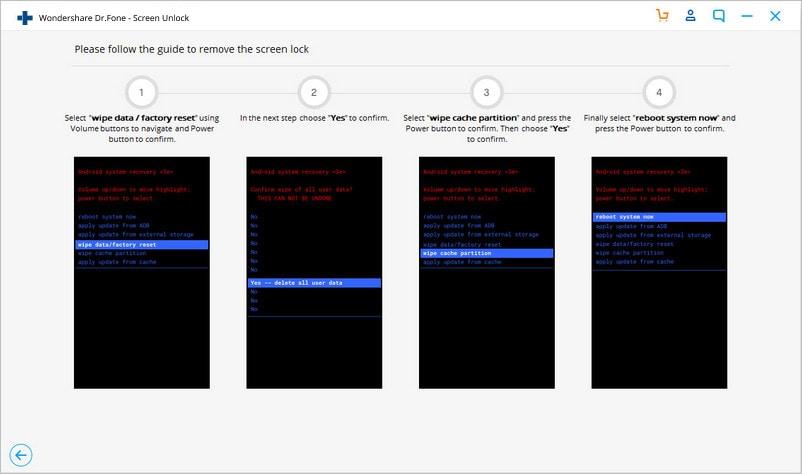
Verdict: Does Dr.Fone Actually Work?
Dr.Fone offers an excellent Android lock screen removal tool that lets users remove their lock screen in case they’ve forgotten the password. It’s not just an empty promise; it’s a real solution that effectively bypasses the FRP of a locked Android phone. In a few easy steps, anyone can now remove their lock screen without worrying about losing the data, thanks to Dr.Fone.
