Many of us have experienced struggling because we forgot a certain word or we’re not sure of what word to use next. Often, these happen when we’re writing emails or texting someone. Luckily, the predictive text has become a feature that many of us rely on during these times. Whether you love it or hate it, it’s a widget that might have helped you at least once or twice.
In this article, we’ll be looking at how predictive text works and how to use it.
What Is Predictive Text?
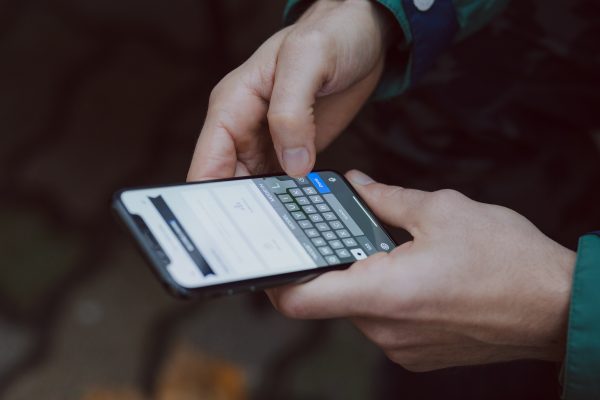
Predictive text is an input technology that suggests words that the user might want to use or insert in a text field. These predictions are usually based on how the other words in the sentence are used and the first letter that you’ve typed. If your chosen word appears in the suggestions, you can simply tap on it to use.
Once you have it on your keyboard, you can use it in your messaging apps and even your productivity apps.
This technology was intended to speed up the input process and make typing more efficient. It is, however, still error-prone and would require continuous use to make it more accurate.
Predictive text is a function that most modern devices already have and it can be disabled should the user want to do so.
Also read: How to Turn Off Autocorrect that Fails
How Does Predictive Text Work?
Many know the basic function of predictive text but not a lot of people know how this type of technology truly works. Despite being a form of sophisticated technology, it is still widely error-ridden, which often leads users to simply disable the function. But before you hit disable, here’s a quick overview of how predictive text works.
Predictive text curates its predictions on texts that you use over time. It builds its glossary of words based on words and phrases that you type repeatedly. The system will then work to score these words by the probability of when you’ll use it again.
If predictive text offers you a word, you can either accept its correction, ignore the word, or even add a new word to your dictionary so that the system won’t correct you again. It’s recommended that you add a word to your dictionary so that it doesn’t get flagged repeatedly.
Should you decide to accept correction, the keyboard will assume that the word you typed is wrong and will continue to offer corrections once you type it again. If you choose to ignore a word, the keyboard will assume that it is not wrong but not a word that you often use. The more you use that word, your keyboard will think it might be a probable choice and present you with it the next time you type a similar sentence or word.
If a word is added to your dictionary, the keyboard will automatically “learn” it. The predictive text will offer it as an option if you enter a pattern similar to the keys or if you use a similar sentence pattern.
Again, it’s best to keep in mind that while the predictive text is a modern function, it’s still not perfect and will rely on how you use it to make it function properly for you.
Predictive Text Usage Guide for Mobile Phones
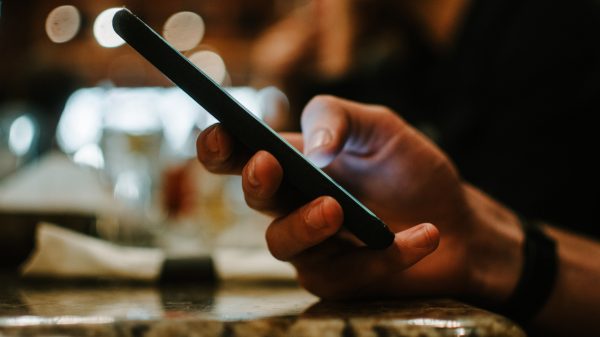
Now that you have an idea of how the predictive text works, here is a quick guide on how to use it on your mobile phones. We included guides for both Android and iPhone so that you won’t have a hard time!
On a quick note, you might want to update your software first for a better experience. If you’re unsure of how to do that, don’t worry! You can check out our in-depth guides on how to update to Apple iOS 13 and Android 10.
How to Enable Predictive Text?
New mobile phones or those that have been recently factory reset will have predictive text on by default. But if it doesn’t or if you’ve disabled it, here’s how you can turn it back on again.
For Android users, go to Settings > General Management > Keyboards. From there, choose your default keyboard and then toggle the predictive text option to turn it on.
Take note that on some versions of Android, keyboard management will be under Additional Settings. Simply go to Settings > Additional Settings > Languages & Input. From there, just choose your keyboard and toggle your settings.
For iPhone users, simply go to Settings > General > Keyboard. The settings are turned on by default but you can always toggle the switches to change them. Under this section is where you can also change the keyboard on iPhone.
How to Disable Predictive Text?
If predictive text is just not for you and if its auto-correct fails, you can always opt to turn it off or disable it.
For Android, go to Settings > General Management > Keyboards. Simply choose the keyboard that you’re using and a menu will appear. You’ll be able to disable the predictive text from there.
If you’re running on Android 10 or it’s predecessors, you can find your keyboard settings at Settings > Additional Settings > Languages & Input. Once you’re at the Languages & Input menu, simply select your keyboard and toggle your settings.
For iPhone, go to Settings > General > Keyboard. From there, all you have to do is toggle the switch to disable Predictive text.
If you’re in the middle of typing, you can also opt to disable predictive text from your keyboard. Simply touch and hold the emoji or language button. A menu should appear and you can head to your keyboard settings from there.
How to Clear Predictive Text?
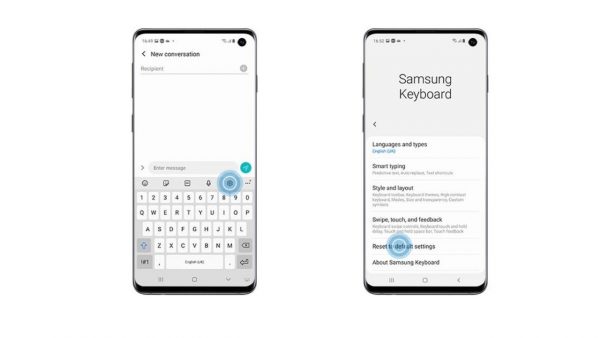
Predictive text learns from how you type over time, as such, you might want to clear it from time to time to get a clean slate and start a new dictionary. It’s also a great idea to clear out your dictionary if you plan to give away or sell your phone for good measure.
For Android, simply head to your Keyboard menu and choose your default keyboard. From there, simply tap “Reset to default settings” then tap “Erase personalized predictions.” Your Predictive keyboard should go back to its original settings.
For iPhone, go to Settings > General > Reset. There, tap on “Reset Keyboard Dictionary” and you will be prompted to confirm your decision. All that’s left to do is input your passcode if needed, otherwise, you’re entire keyboard dictionary will be reset.
How to Add Word on Predictive Text?
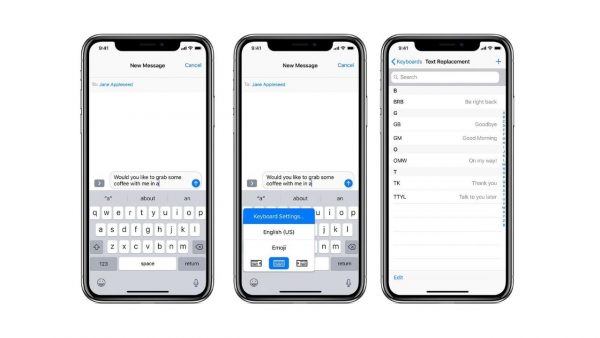
If you happen to use a word repeatedly and your keyboard is still correcting you, you can manually add it to your dictionary instead of waiting for the system to automatically learn it.
Android users have two options on how they want to go about it. The easiest method is for you to type down the word and long-press it. You will be prompted to add this word to your dictionary.
The second option is for you to go to your keyboard menu and edit your keyboard dictionary from there. While you can do both methods, it’s recommended that you do the first one as it saves more time and won’t interrupt you if you’re typing a message.
For iPhone, you can just type down the word that you want to add. Wait for the dotted red line or the correction line to appear and tap on the word and tap “Learn Spelling.” In some versions, you may be required to tap “Replace” first before the “Learn Spelling” option appears.
Predictive Text: Pros and Cons
Just like any other gadget or app, using your phone’s predictive text also has pros and cons. For some, predictive text can be very helpful in their everyday lives but others beg to differ.
Before deciding where you stand, here are a couple of pros and cons to consider when using Predictive text.
PROS
- Speeds up typing
- Streamlines words and phrases
- Efficient
- Corrects simple mistakes
- Adapts word choices over time
CONS
- Lessens the use of cognitive skills
- Limits word usage
- Makes users dependent
- Disrupts typing
- Prone to errors
Remember that, at the end of the day, the good and the bad will always depend on how you use the widget and how much you rely on it.
Takeaway
In general, predictive text is a helpful function if you want or need to type your messages faster as it will prompt words that you can use. However, it can also be disruptive especially if it doesn’t recognize words that you need to use and corrects you every time that you type an unfamiliar word. It also doesn’t help when you accidentally press the word given by the predictive text even though you didn’t intend to use it.
Regardless, always remember that it will learn from you and the way that you type in the long run. It’s a function that will only get better the longer that you use it. You can always make it better by leaving it on and letting it learn as you type. Adding words do your dictionary will also keep them from getting repeatedly flagged.
Ultimately, Predictive text is a function that can be a hit or miss for most users. Some prefer to leave it on and others just don’t want to have it there. Like most widgets, it’s recommended that you use it based on your personal needs and preferences.
