The MP4 file format is one of the most popular formats for video files. Compatible with almost every media player, the MP4 format is capable of storing an ample amount of auditory and visual data in small file sizes. Unfortunately, like other file types, the MP4 format is prone to corruption and damage.
You may occasionally find Android or iPhone videos not playing. If you face a corrupted MP4 file and wish to repair your video, you have landed on the right page. Keep reading to learn more about the problem and an easy solution for video repair in the form of Wondershare Repairit Online.
Inside This Article
- Reasons Why You Have a Corrupted MP4 Video
- Overview of Wondershare Repairit Online and Steps to Use It
- Tips to Make Sure Your MP4 File Does Not Get Corrupted
Reasons Why You Have a Corrupted MP4 Video
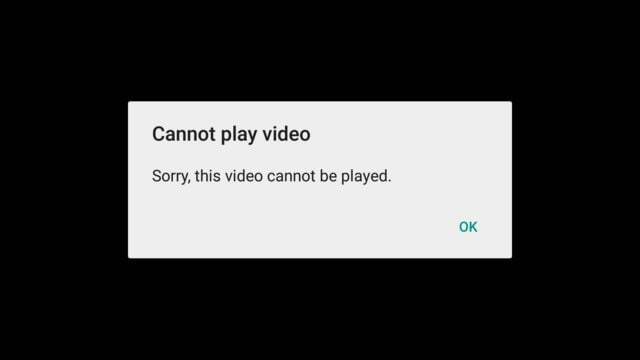
Before looking at the method to repair MP4 files, it is imperative to look at the underlying reasons behind the issue. In case you are wondering why MP4 video files get corrupted, here is a list of some of the most common reasons for video file corruption:
1. Virus and Malware
Viruses and malware contribute to a majority of cases of file corruption. System viruses are notorious for changing file extensions, which can render the video file unreadable. Malware attacks can also interfere with the reading and writing operations of the MP4 file, leaving you with a video that cannot be played.
2. Interrupted Transfer or Download
If your video file gets interrupted during the transfer or download process, it increases the chances of file corruption. Abrupt power failures, electrical surges, and an unstable internet connection can contribute to this. Downloading an MP4 video file from an unreliable source can also put its integrity into question.
3. Broken Headers
Video files feature headers that contain essential information regarding the file, such as the size and other additional details. If the header of your MP4 file gets broken or corrupted, you will not be able to play the video. Any forceful change or mishandling of the header can damage your MP4 video file and render it useless.
4. Problems in the Storage Media
If the storage device containing your video file encounters a problem, it can cast lasting effects on the video. Bad sectors on these drives often interfere with the reading or writing process of video files and lead to corruption. Other system issues such as a damaged or corrupted drive can also make the stored media files unplayable.
5. Background Interruptions
Sometimes, an application running in the background can interrupt the video codecs and cause the MP4 file to turn corrupt. In such cases, you will not be able to play the MP4 file normally.
Overview of Wondershare Repairit Online and Steps to Use It
If you are looking for a simple way to repair a corrupted MP4 file without having to install bulky software, we have the perfect solution for you. Wondershare Repairit provides precisely what you need to help repair corrupted video files easily and quickly.
With its web-based tool, Repairit offers a powerful tool that can repair deeply damaged and corrupted files in a few simple clicks. This online tool provides support for multiple video file formats and can repair your MP4 videos without damaging the quality or integrity of the files. You can upload a file as large as 200MBs, along with a 30-second preview before saving the repaired video.
The process of repairing a corrupted MP4 video file using Repairit Online is quick and hassle-free. You can follow the steps mentioned below to fix your video:
Step 1: Upload MP4 Video
Launch the Repairit online tool on your device then click on the “+” icon to add a corrupted video from your local storage.
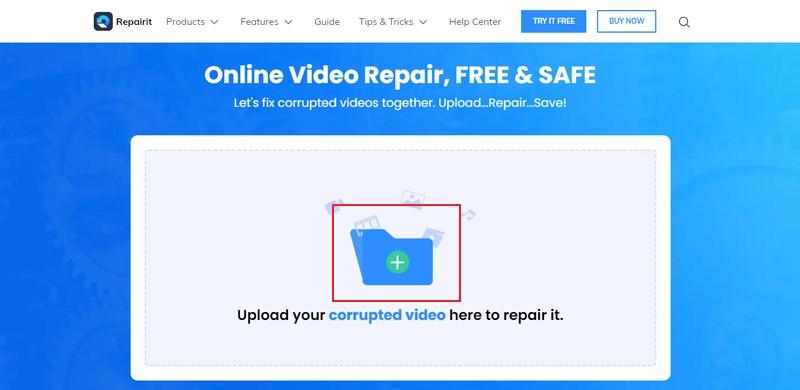
Step 2: Repairing Damaged MP4 Video
Once you have uploaded the corrupted MP4 video, Repairit will automatically detect and start processing it. You will be able to see the repair process through a progress bar on the screen.
Step 3: Save Fixed MP4 Video
Once Repairit is done processing your file, you will be able to see a preview of the repaired video. If you like the results, click on the “Save Video” button to save your MP4 file to your device.
Tips to Make Sure Your MP4 File Does Not Get Corrupted
Media file corruption is nasty, and sometimes, even the most powerful tools cannot salvage files that are damaged beyond repair. Hence, it is essential to take careful measures to protect your video files from being damaged or corrupted. Here are a few tips that will make sure your files stay safe and secure, away from the looming threat of corruption:
- Install a capable antivirus program and regularly scan your drives and files for any sign of virus or malware.
- Ensure that your systems are properly shut down after all running applications have closed. Do not rush anything, particularly file transfers or downloads.
- Use the Disk Utility and CHKDSK commands to keep an eye on your drives and make sure everything is running safely.
- Avoid impromptu electrical surges or battery drainage by keeping an extra power source.
- Make a secure backup of your files and update them regularly to stay safe in case of any damage.
Conclusion
File corruption is a commonly occurring problem that almost every user encounters from time to time. Although there are several reasons why this happens, virus attacks, power failures, and incomplete read/write operations are top on the list.
Fortunately, the remedy is quite simple and effective. With Wondershare Repairit Online, you can now repair your corrupt video files easily and quickly without any installation. If you want to avoid future damage and corruption to your files, follow the helpful tips mentioned above.
