Imagine this: you go to the countryside where network coverage is weak. You try to make a phone call but are unable to do so because you are having issues with the reception. It’s frustrating when this happens, especially when you need to make an important call. Although network coverage has improved over the years, let’s face the fact that there are still areas that have a weak phone signal. Hence, WiFi calling can help bridge the gaps in many networks to make communications better.
A Closer Look at WiFi Calling and Its Uses
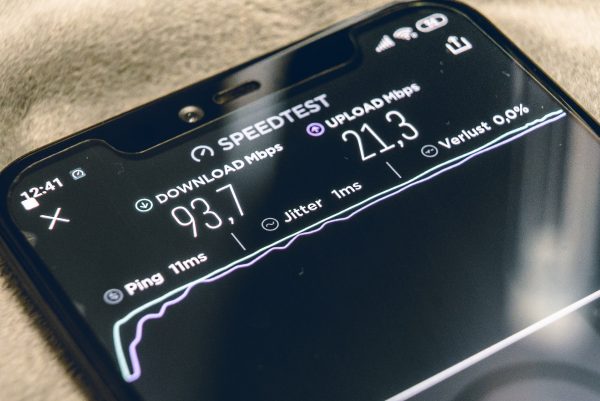
If you’re having trouble making or receiving calls using your carrier’s network connection, WiFi calling allows you to perform such tasks using a WiFi network. This connection is the same as the one you use at home and the one available in places like cafes and hotels. Your phone can automatically switch to the WiFi network when it starts losing the signal.
One advantage is that it can work seamlessly. Make sure your courier supports this program, you’ve set the right settings on your phone, and you’re connected to a WiFi network to use it whenever you need to make or receive a call.
Using WiFi calling is similar to using regular messages and call apps. You will also use the mobile number you have as well. Keep in mind, however, that moving out of range of the WiFi router while using this service might affect your connection. It might drop or pause the call, depending on your carrier and device.
WiFi Calling vs. Cellular Calling

These days, you have more options to make and receive phone calls through your smartphone. You can either use your WiFi or cellular network. They provide the same functions, but one option can be better than the other in certain situations. So when is the best time to use your cellular network and when to switch to WiFi calling?
Cellular network coverage is an ideal option if you’re in busy places like shopping malls, airports, and sports stadiums. Since you’re sharing the bandwidth of the same network with other people, the WiFi connection can be weak for phone calls. There are ways you can do to boost your mobile coverage for a better connection.
This service is excellent when you’re traveling abroad. This service often does not charge roaming fees or international charges. Calling and texting to the U.S. are free with the majority of carriers. Take note however that carriers may have guidelines or restrictions depending on the country you’re calling to. It’s essential to check with your carrier regarding this matter.
Activating WiFi Calling
It is important to know that not every carrier supports WiFi calling. If your phone has this feature, here’s how you can turn it on so you can use it when needed.
Turning on WiFi Calling on Android Phones
- Open the “Phone” app.
- Tap on the menu icon (the three vertical dots in the upper-right corner).
- Tap on “Settings” and once there, find the “WiFi calling” section.
- Toggle on the “WiFi calling” option to activate it.
Keep in mind that the WiFi calling option can be in a different location for some Android phones. For instance, here’s how you can activate this feature on select Samsung Galaxy phones.
- Go to “Settings.”
- Tap on “Connections.”
- Select “More connections settings” and look for the “WiFi calling” option.
These steps apply to most Android smartphones that have the feature. If you can’t find this option, you may contact your carrier’s support or consult your phone’s manual.
Turning on WiFi Calling on iPhones
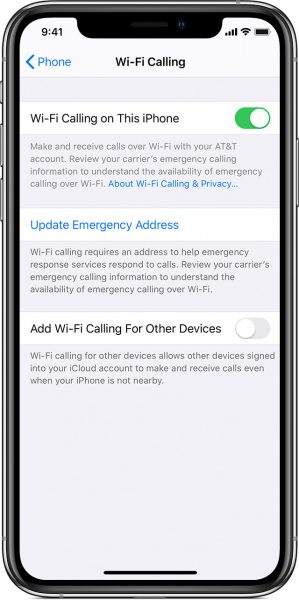
Here’s how you can set up WiFi Calling on your iPhone.
- Go to “Settings.”
- Tap on “Phone.”
- Select WiFi calling and turn it on.
Remember that this feature is only available for newer iPhone models. Phones older than the iPhone 5c don’t have this function. You can also add other Apple devices to access your iPhone’s WiFi calling. Here’s how you can do it.
- On your iPhone, follow steps one to three above.
- Activate the “Add WiFi Calling for Other Devices” feature.
- Go back and press on the “Calls on Other Devices” feature.
- Then, activate the “Allow Calls on Other Devices” feature as well. Eligible devices will then show up under “Allow Calls On.”
- Lastly, pick out the device you wish to use the service with.
After that, your devices can now start accepting WiFi calls made from your iPhone.
Which Networks Offer WiFi Calling?
The biggest networks that operate in the United States support WiFi calling and this service is packaged with their voice plans. Here are the networks that support this feature. You can also find out what’s the network coverage like for these providers.
Verizon
According to Verizon, its current smartphones and plans are capable of WiFi calling. The company adds that older devices need activated HD Voice so you can turn on this service. In order to use this service, the FCC requires you to register or set up an address. Calls to 911 are also possible through this service.
Additionally, emergency services will use such information in case you’re unable to report your physical location. It will also be used if you call 911 through this feature when you’re in an area that has weak or no cellular service.
AT&T
This service is possible with all AT&T mobile numbers and compatible devices. You don’t have to get a new number or another app. However, AT&T has made it clear that this service will not support calls from TTY devices and 911 calls. Also, people with a non-existent or bad connection can still call 911 using their devices.
Sprint
Sprint is another major network that supports WiFi calling. Sprint users can enjoy wider coverage so they make calls or send messages even if they are in locations with limited mobile network coverage. The service does not count against any limit on your Sprint plan.
T-Mobile
Individuals who have T-Mobile phone numbers can also experience WiFi calling for extended coverage and to keep them connected. You need to have an E911 address to set up a T-Mobile WiFi calling. This helps emergency services track your location when you call 911 using WiFi. You also need to have an active T-Mobile account to qualify for this service.
The majority of T-Mobile’s devices support the WiFi calling feature. However, if you are not sure of your device’s compatibility, you can bring it to T-Mobile service centers and have them check it.
Is WiFi Calling Free?
Policies regarding WiFi calling varies, depending on the carrier. That’s why it’s essential to contact your carrier before setting up your device’s WiFi calling. Some carriers might require you to pay extra cash to activate this feature, while others are for free. It’s best to choose your carrier carefully to get the most of the service.
Calling US numbers through this service doesn’t have additional fees whether you’re in the country or abroad. However, calls made to other countries will be billed with international long-distance rates. If you’re traveling outside the US, calls to the country you’re in is included in this. Premium calls, like 411 calls, are also charged.
Billings for using this service may vary depending on your network. Check with your network provider to understand how they charge you for your service use. AT&T, for example, bills your usage based on the number you call, be it through your home’s WiFi or abroad. Charges may also apply if the WiFi network you’re connecting to charges an access fee.
You can check out our T-Mobile vs. AT&T vs. Verizon article to see which network is the best one for you.
What Devices Does WiFi Calling Support?
Many devices today support this feature, particularly the latest iOS and Android devices. Here are some of the capable devices from leading smartphone brands.
Apple
- iPhone 11 Pro Max
- iPhone 11 Pro
- iPhone 11
- iPhone XS Max
- iPhone XS
- iPhone XR
- iPhone X
- iPhone 8 Plus
- iPhone 8
- iPhone 7 Plus
- iPhone 7
- iPhone 6s
- iPhone 6s Plus
- iPhone SE
Samsung
- Samsung Galaxy Note 10 Plus
- Samsung Galaxy Note 10
- Samsung Galaxy S10 Plus
- Samsung Galaxy S10
- Samsung Galaxy Note 9
- Samsung Galaxy S9
- Samsung Galaxy On6
- Samsung Galaxy M30s
- Samsung Galaxy M20
- Samsung Galaxy S10e
- Samsung Galaxy A30s
- Samsung Galaxy A50s
Xiaomi
- Xiaomi Redmi 7
- Xiaomi Redmi 7A
- Xiaomi Redmi Note 7 Pro
- Xiaomi Redmi Y3
- Xiaomi Redmi K20 Pro
- Xiaomi Redmi K20
If your phone is not on the list, it doesn’t mean your phone doesn’t support WiFi calling. Check your phone’s call settings to see if it has this feature. You may also consult your phone brand’s website to see its features.
Pros and Cons of WiFi Calling
This feature is a great alternative for regular cellular calling. This service, however, has its own advantages and disadvantages. We’ll discuss them here to help you understand why you should or should not use the service.
Advantages
Free Calls in Areas With WiFi Access
The main advantage of WiFi calling is that it allows you to make or receive calls whenever you’re connected to a WiFi network. This is helpful in situations where you can’t make regular phone calls or you haven’t paid for your service.
High-Quality Audio
Using WiFi calling provides better voice sounds than traditional cellular systems. It uses the phone’s connection to the Internet, which wireless carriers have been upgrading over the years.
Overcoming Weak Cellular Reception
Living in areas with poor cellular reception can be frustrating and affects how families and individuals communicate over the phone. Having a WiFi connection makes it easier to reach out to your loved ones and other people even without a strong cellular signal.
No Roaming Charges
Calling a US number from another country can be costly. WiFi is an excellent option if you travel overseas regularly. The service often doesn’t have roaming or international charge for calls and texts. WiFi Calling is also free so you can use it outside the country without the additional international calls. Keep in mind, however, that data usage may cost extra charges.
Disadvantages
Data Use
In case you’re not connected to a WiFi network, be it at home or office, the service will automatically use your phone’s data. Calls using your mobile data usually consume about one MB of data per minute. A video call can use 6-8 MB of data.
Signal Strength Variations
A strong WiFi signal is essential for a high-quality WiFi call. Getting the best signal, however, can be challenging. Sharing one network with other people does not guarantee high-quality calls because there may not be enough bandwidth.
It’s ideal to use a WiFi network that is not being used by many people rather than the network in places like airports, hotels, or libraries. You can also increase your internet speed in several ways.
Data Transfer Delays
One of the downsides of using this feature is the delay in data transfer. You might notice a one or two-second delay in conversation when using this feature.
Minutes Deduction From Your Plan
As mentioned, major cellular networks have different policies when it comes to WiFi calling. Some plans deduct minutes from your plan if you’re not using an unlimited one. It’s important to understand your network provider’s service policies to make sure you’re using it properly and paying for the right amount.
Limited Countries Supporting the Service
Another downside of WiFi calling is that it is not available everywhere. Some countries, like Australia and China, don’t support the service. When you travel to these countries, this service may not be that useful.
WiFi Calling Setup
Smartphones require you to set up this option to use it because it’s not enabled by default. This may take a few steps to make it available for use. Refer to our guide above to help you set up the service, depending on your smartphone.
WiFi Calling Frequently Asked Questions
Is This Service Safe?
Yes. WiFi calling is generally safe despite sending your data over possibly unsecured WiFi networks. Your mobile carrier usually encrypts your voice data to protect your privacy. Keep in mind though that even if WiFi calling is safe, it doesn’t mean browsing the web is also safe. If you’re using public WiFi, avoid logging into websites. The information may be intercepted, and the transmission may not be secured.
How Do I Know If WiFi Calling Is Working?
One way to test if WiFi calling is working is by activating Airplane Mode, then turning just the WiFi back on. Connect to your home’s WiFi network. Check the notification bar if the icon appeared. When it does, you’ll be able to make or receive calls.
For iPhone users, you should see WiFi after your carrier name in the status bar to know that WiFi calling is available.
Does WiFi Calling Work When You Have No Service?
If you leave an area with a WiFi network during a call, your smartphone will automatically switch to your mobile data. You have to turn it on first to make it happen. Remember that WiFi calling only works when you’re connected to a WiFi connection or your data is open. Otherwise, you have to rely on your cellular data to make or receive calls and send texts.
Use WiFi Calls Now to Talk to Friends and Family
WiFi calling is an excellent service, especially for individuals who need to make calls regularly. It is also helpful when you’re traveling abroad a lot. Using this service will save you money and make calls and texts easily even without cellular signal. Setting up this option is also simple to do regardless of the smartphone you’re using.
The services, however, should be more accessible so you can still use it anywhere outside the US. WiFi calling is fairly new so we’re hoping to see more improvement in the future, such as better data transfer, faster connectivity, and automatic setup. The service should be able to connect to a WiFi network regardless of your location.
