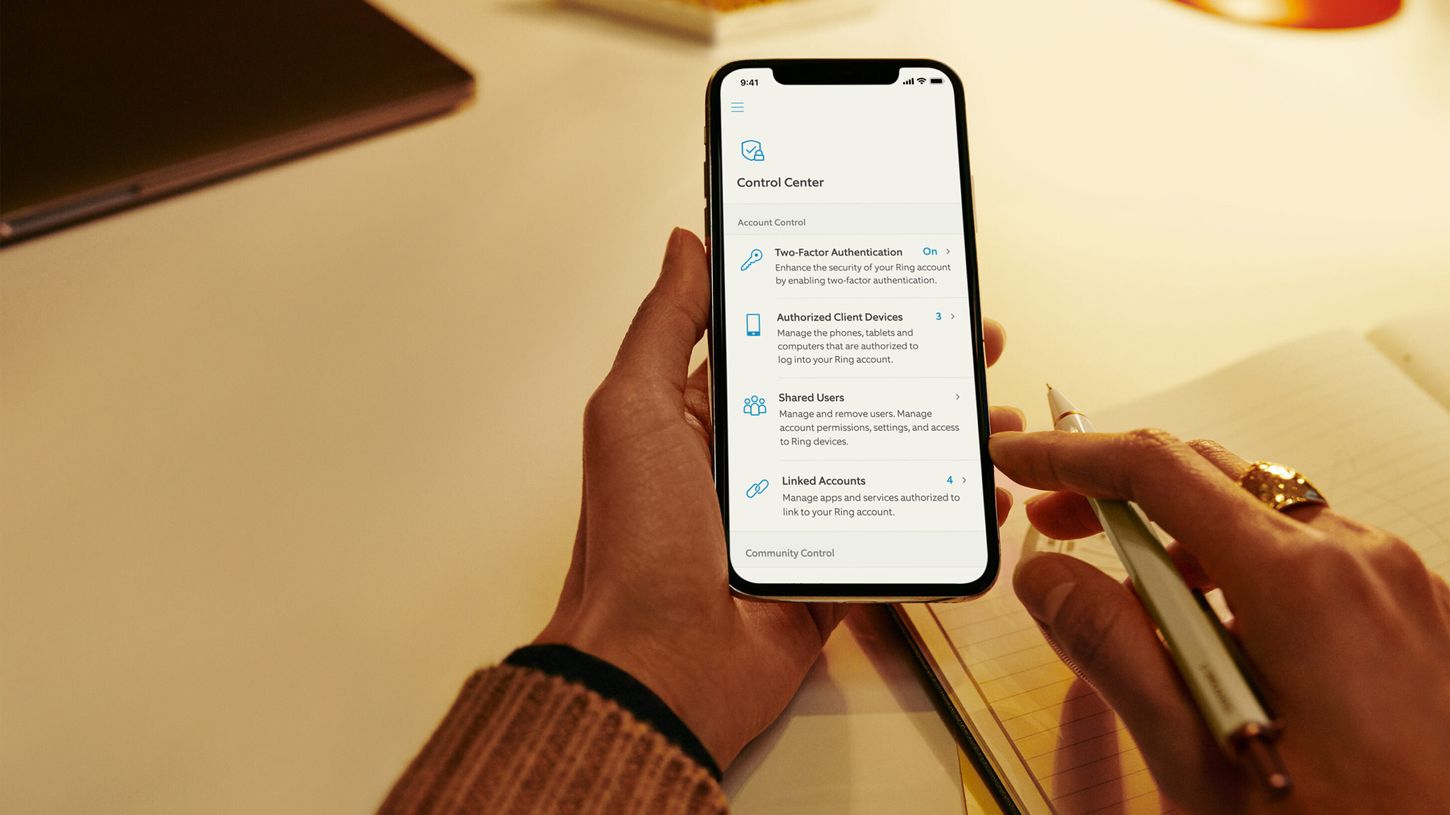
Changing your phone number on your Ring account is a straightforward process that ensures your contact information is up to date for security and communication purposes. Whether you've switched to a new phone number or need to update your existing one, it's essential to keep this information current. In this article, we'll guide you through the steps to change your phone number on your Ring account, providing a seamless experience and peace of mind. By following these simple instructions, you can ensure that your Ring account remains connected to the correct phone number, allowing you to receive important notifications and stay connected with your home security system. Let's dive into the process of updating your phone number on your Ring account, ensuring that you can manage your account with ease and confidence.
Inside This Article
- Step 1: Log in to Ring Account
- Step 2: Access Account Settings
- Step 3: Edit Phone Number
- Step 4: Verify New Phone Number
- Conclusion
- FAQs
Step 1: Log in to Ring Account
To change your phone number on your Ring account, the first step is to log in to your Ring account. This process ensures that you have access to the necessary settings and options to make the desired changes. Here's a detailed guide on how to accomplish this:
-
Open Your Web Browser: Start by launching your preferred web browser on your computer or mobile device. You can use popular web browsers such as Google Chrome, Mozilla Firefox, Safari, or Microsoft Edge.
-
Navigate to the Ring Website: In the address bar of your web browser, type in the official website address for Ring, which is www.ring.com. Press Enter to load the website.
-
Locate the "Sign In" Option: Once the Ring website loads, look for the "Sign In" option. This is typically located in the top-right corner of the webpage. Click on "Sign In" to proceed.
-
Enter Your Credentials: You will be directed to the Ring login page where you will need to enter your login credentials. This includes your email address and password that are associated with your Ring account.
-
Click "Sign In": After entering your login credentials, click on the "Sign In" button to access your Ring account.
-
Two-Factor Authentication (If Applicable): Depending on your account settings, Ring may require two-factor authentication for added security. If prompted, enter the verification code sent to your registered mobile device or email to proceed.
-
Access Your Ring Account Dashboard: Upon successful authentication, you will be directed to your Ring account dashboard, where you can manage various settings and preferences.
By following these steps, you will successfully log in to your Ring account, setting the stage for the subsequent steps to change your phone number. It's important to ensure that you have access to your account before proceeding with any changes to your contact information.
Step 2: Access Account Settings
After successfully logging in to your Ring account, the next crucial step in changing your phone number is to access the account settings. This is where you can manage and update various account details, including your contact information. Here's a detailed guide on how to access your account settings:
-
Navigate to the Account Settings: Once you are logged in to your Ring account, look for the "Account Settings" option. This is typically located in the top-right corner of the webpage, represented by your account profile or username. Click on this option to proceed to the account settings page.
-
Locate the "Contact Information" Section: Within the account settings, you will find a section specifically dedicated to "Contact Information" or "Personal Details." This is where you can view and modify the phone number associated with your Ring account.
-
Click on "Edit" or "Modify": Within the "Contact Information" section, there should be an option to edit or modify your phone number. Click on this option to initiate the process of changing your phone number.
-
Verify Your Identity (If Required): As a security measure, Ring may prompt you to verify your identity before allowing changes to your contact information. This can be done through various methods such as entering a verification code sent to your registered email or mobile device.
-
Enter the New Phone Number: Once the verification process, if applicable, is complete, you will be prompted to enter the new phone number that you wish to associate with your Ring account. Ensure that the new number is accurate and up to date.
-
Save the Changes: After entering the new phone number, look for an option to save or update the changes. Click on this option to confirm the new phone number and save it to your Ring account.
By following these steps, you will successfully access your account settings and initiate the process of changing your phone number on your Ring account. It's important to navigate through the account settings carefully to ensure that the changes are accurately applied. Once the new phone number is saved, it will be updated across your Ring account, ensuring that your contact information is current and accessible for communication and security purposes.
Remember, maintaining updated contact information is essential for receiving important notifications and alerts from your Ring devices, as well as ensuring seamless communication with Ring support and services.
Step 3: Edit Phone Number
Now that you have accessed your Ring account settings and are ready to update your phone number, the next step is to carefully edit the existing phone number and input the new one. This process ensures that your contact information is accurate and up to date, allowing for seamless communication and access to essential notifications from your Ring devices. Here's a detailed guide on how to effectively edit your phone number within your Ring account:
-
Locate the Phone Number Field: Within the account settings, specifically in the "Contact Information" or "Personal Details" section, you will find the existing phone number associated with your Ring account. This is where you will initiate the process of editing the phone number.
-
Click on the Edit or Modify Option: Once you have located the phone number field, look for an option that allows you to edit or modify the existing phone number. Click on this option to proceed with updating your contact information.
-
Enter the New Phone Number: A text field should appear, prompting you to input the new phone number that you wish to associate with your Ring account. Carefully enter the new phone number, ensuring that it is accurate and currently in use.
-
Double-Check for Accuracy: Before proceeding further, take a moment to double-check the new phone number that you have entered. Ensuring accuracy at this stage is crucial to avoid any potential communication issues or verification challenges in the future.
-
Save the Changes: After confirming the accuracy of the new phone number, look for an option to save or update the changes. Click on this option to finalize the process of editing your phone number within your Ring account.
-
Confirmation and Verification (If Required): Depending on your account settings and security measures, Ring may prompt you to confirm or verify the new phone number. This can be done through a verification code sent to the new number or through other identity validation methods.
-
Completion and Confirmation: Once the verification process, if applicable, is complete, you will receive a confirmation message indicating that your phone number has been successfully updated. This confirms that your Ring account is now associated with the new phone number.
By following these steps, you will effectively edit your phone number within your Ring account, ensuring that your contact information is current and accurate. This process is essential for maintaining seamless communication, receiving important notifications, and ensuring that Ring support and services can reach you when needed.
Remember, keeping your contact information up to date is a proactive step towards enhancing the overall security and functionality of your Ring account, as well as ensuring that you stay connected with the latest updates and alerts from your Ring devices.
Step 4: Verify New Phone Number
Verifying the new phone number added to your Ring account is a crucial step in ensuring the accuracy and security of your contact information. This verification process serves as a safeguard, confirming that the updated phone number is valid and accessible for receiving important notifications, communication, and account-related alerts. Here's a detailed exploration of the verification process for the new phone number on your Ring account:
Why Verification is Important
Verification of the new phone number is essential for several reasons. Firstly, it acts as a validation step to confirm that the updated contact information is accurate and belongs to the account holder. This helps prevent unauthorized changes to contact details and enhances the overall security of the Ring account. Additionally, verification ensures that the new phone number is functional and capable of receiving communication and authentication messages from Ring.
Methods of Verification
Ring employs various methods to verify new phone numbers added to user accounts. One common method is through the use of a verification code sent via SMS to the newly added phone number. Upon initiating the phone number update process, Ring sends a unique code to the provided number. The user is then prompted to enter this code within the Ring account interface to confirm the association of the new phone number.
Alternatively, Ring may utilize automated phone calls to verify the new number. In this scenario, a computer-generated voice call is placed to the updated phone number, providing a verification code that the user must input into the Ring account interface to complete the verification process.
Completing the Verification
Once the verification code is received, whether through SMS or automated call, it should be promptly entered into the designated area within the Ring account settings. Upon successful entry and validation of the code, a confirmation message will indicate that the new phone number has been verified and is now officially associated with the Ring account.
Importance of Timely Verification
It is important to complete the verification process promptly to ensure that the new phone number is fully functional within the Ring account. Delaying the verification may result in missed notifications, communication interruptions, or potential security concerns. By promptly verifying the new phone number, users can seamlessly transition to using the updated contact information for all Ring-related interactions and communications.
Finalizing the Update
Once the new phone number is successfully verified, users can rest assured that their Ring account is equipped with the most current and validated contact information. This finalizes the process of updating the phone number on the Ring account, ensuring that users can effectively receive important alerts, communicate with Ring support, and maintain the overall security of their account.
By understanding the significance of verifying the new phone number and promptly completing the verification process, Ring users can confidently ensure that their account is equipped with accurate and functional contact details, enhancing their overall experience and security within the Ring ecosystem.
In conclusion, changing the phone number on your Ring account is a straightforward process that ensures your security and convenience. By following the simple steps outlined in this guide, you can seamlessly update your contact information and continue enjoying the benefits of your Ring devices without any interruptions. Whether you're switching to a new phone number or need to update your existing one, Ring's user-friendly interface makes it easy to manage your account details. With these steps, you can stay connected and in control of your Ring devices, providing peace of mind and enhanced security for your home. Keep your contact information up to date and enjoy the seamless functionality of your Ring devices.
FAQs
- How can I change my phone number on my Ring account?
- Is it possible to update my phone number on the Ring app?
- What steps do I need to follow to change my phone number associated with my Ring account?
- Will changing my phone number affect my Ring device settings or history?
- Are there any security considerations when updating my phone number on the Ring platform?
