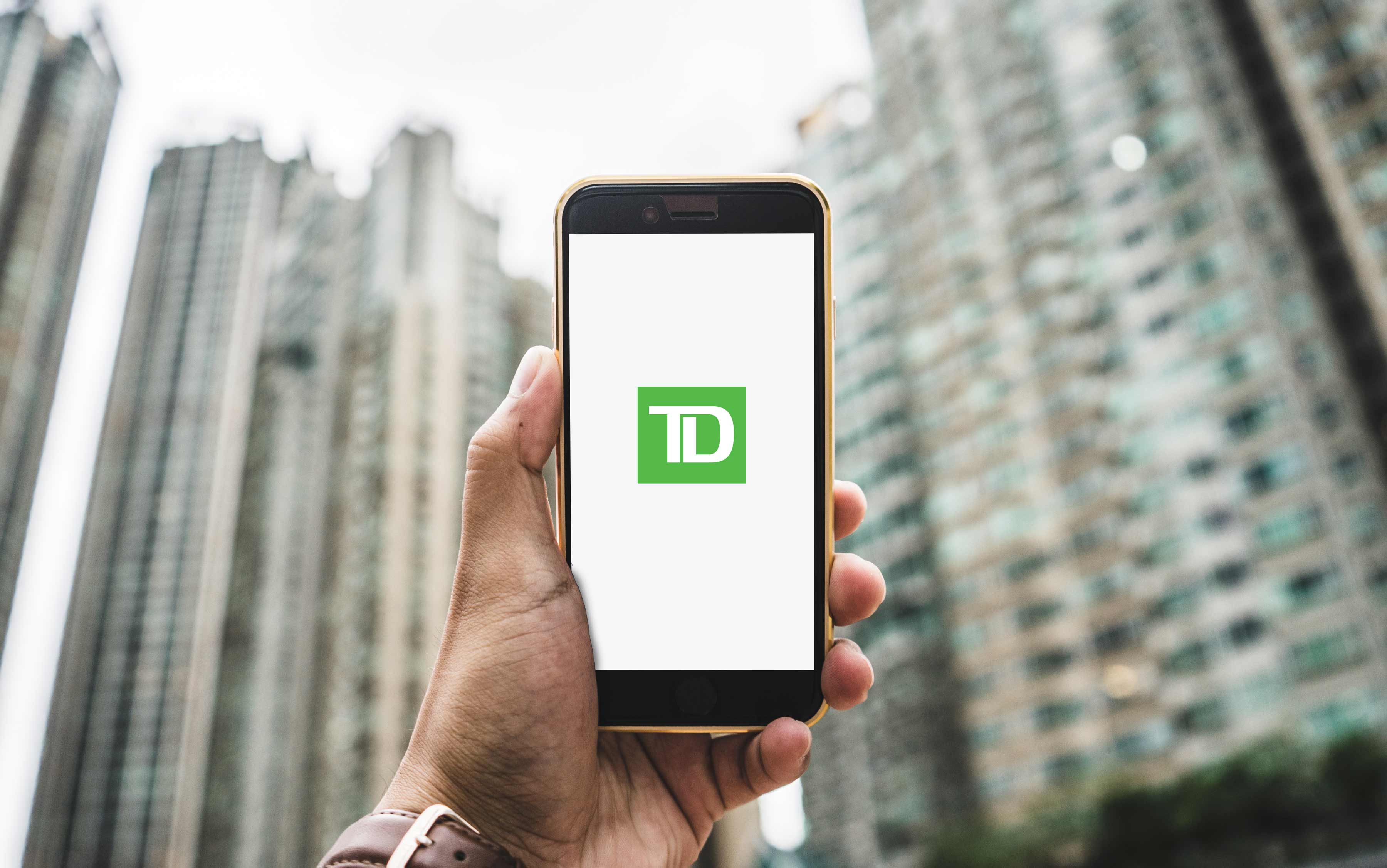
Changing your phone number with TD Bank is a straightforward process that ensures your contact information is up to date for important notifications and security alerts. Whether you've switched carriers, upgraded your device, or simply have a new number, keeping TD Bank informed is essential. In this comprehensive guide, you'll learn the step-by-step process for updating your phone number with TD Bank. From accessing your account online to visiting a branch in person, we'll cover all the methods available to make this change. Additionally, we'll explore the reasons why it's crucial to keep your contact details current and the potential implications of not doing so. By the end of this article, you'll have a clear understanding of how to seamlessly update your phone number with TD Bank, ensuring that you stay connected and informed about your banking activities. Let's dive in and demystify the process of changing your phone number with TD Bank.
Inside This Article
- Step 1: Log in to Your TD Bank Online Account
- Step 2: Access the Profile & Settings Section
- Step 3: Update Your Phone Number
- Step 4: Verify the Changes
- Conclusion
- FAQs
Step 1: Log in to Your TD Bank Online Account
In today's fast-paced digital world, managing your banking information online has become increasingly convenient. TD Bank recognizes the importance of providing seamless online services to its customers, including the ability to update personal information such as phone numbers. If you're looking to change your phone number associated with your TD Bank account, the process can be easily initiated through your online banking portal. Here's a step-by-step guide to help you navigate through the process.
First and foremost, to change your phone number on TD Bank, you need to log in to your TD Bank online account. This can be done by visiting the official TD Bank website and clicking on the "Log In" button located at the top right corner of the homepage. Once you click on the "Log In" button, you will be directed to the login page where you can enter your username and password.
If you haven't enrolled in online banking with TD Bank, you will need to sign up for online access before proceeding with the phone number update. The enrollment process typically involves providing your account information, verifying your identity, and creating login credentials. Once you have successfully enrolled, you can proceed to log in to your online account.
Upon entering your username and password, click on the "Log In" button to access your TD Bank online account. It's important to ensure that the login credentials you enter are accurate to prevent any login issues. TD Bank prioritizes the security of its online banking platform, so you may encounter additional security measures such as two-factor authentication to further safeguard your account.
Once you have successfully logged in, you will gain access to a range of online banking features, including the ability to update your personal information. With your online account dashboard at your fingertips, you are now ready to proceed to the next step of changing your phone number with TD Bank.
Logging in to your TD Bank online account is the initial and crucial step in the process of updating your phone number. It sets the stage for a seamless and secure experience as you navigate through the online banking platform to manage your account details effectively.
By providing a user-friendly online interface, TD Bank empowers its customers to take control of their banking information with ease. The convenience of managing personal details, such as phone numbers, through the online platform reflects TD Bank's commitment to enhancing customer satisfaction and accessibility.
As you log in to your TD Bank online account, you are one step closer to ensuring that your contact information is up to date, enabling you to stay connected and informed about your banking activities. With the login process completed, you are now ready to proceed to the next step of updating your phone number within the TD Bank online banking portal.
In the subsequent steps, we will delve into the process of accessing the Profile & Settings section, updating your phone number, and verifying the changes, ultimately ensuring that your TD Bank account reflects your current contact information accurately.
Step 2: Access the Profile & Settings Section
After successfully logging in to your TD Bank online account, the next step towards changing your phone number involves accessing the Profile & Settings section. This section serves as a centralized hub for managing your personal information and account preferences, providing you with the flexibility to make updates according to your evolving needs.
Upon logging in, navigate to the main dashboard or homepage of your TD Bank online account. Look for the "Profile & Settings" or similar option, typically located in the top navigation menu or within a designated settings menu. TD Bank prioritizes user-friendly navigation, ensuring that essential account management features are easily accessible.
Once you have located the "Profile & Settings" section, click on the corresponding link or icon to enter this area of your online banking platform. As you enter the Profile & Settings section, you will be presented with a range of options related to managing your account details, security settings, and communication preferences.
Within the Profile & Settings section, you may encounter subcategories or tabs that allow you to navigate to specific areas of account management. Look for options such as "Personal Information," "Contact Details," or anything related to updating your phone number. TD Bank strives to streamline the user experience by organizing these options logically, making it easier for customers to locate the specific feature they need.
Once you have accessed the section related to updating personal information or contact details, you will likely encounter a form or interface where you can input and modify your phone number. This interface may prompt you to enter your current phone number for verification purposes before proceeding with the update. It is important to ensure that the new phone number you provide is accurate and up to date to avoid any potential communication issues in the future.
As you navigate through the Profile & Settings section, take note of any additional options or features that may be relevant to your account management needs. TD Bank may offer supplementary settings related to communication preferences, security settings, and notifications, allowing you to tailor your banking experience according to your preferences.
Accessing the Profile & Settings section is a pivotal step in the process of updating your phone number with TD Bank. By providing a user-friendly and intuitive interface, TD Bank empowers its customers to take control of their account details seamlessly, reflecting the bank's commitment to enhancing customer satisfaction and accessibility.
With the Profile & Settings section accessed, you are now poised to proceed to the next step of updating your phone number within the TD Bank online banking portal, ensuring that your account reflects your current contact information accurately.
Step 3: Update Your Phone Number
With the Profile & Settings section accessed, you are now ready to initiate the process of updating your phone number within the TD Bank online banking portal. This step is crucial in ensuring that your account reflects your current contact information accurately, enabling seamless communication and access to essential banking notifications.
Upon entering the section dedicated to updating personal information or contact details, you will likely encounter a form or interface specifically designed for modifying your phone number. This user-friendly interface is designed to facilitate a smooth and efficient update process, aligning with TD Bank's commitment to enhancing customer satisfaction and accessibility.
To begin the phone number update process, you will typically be prompted to enter your current phone number for verification purposes. This verification step serves as a security measure to ensure that only authorized individuals can make changes to the contact information associated with the TD Bank account. Once the current phone number is verified, you can proceed to input the new phone number that you wish to associate with your account.
When entering the new phone number, it is essential to ensure that the information provided is accurate and up to date. This accuracy is crucial for maintaining effective communication channels with TD Bank and receiving important notifications related to your account activity, ensuring that you stay informed about relevant banking updates and security alerts.
After inputting the new phone number, carefully review the information to confirm its accuracy before proceeding with the update. This review step underscores the importance of ensuring that the contact information associated with your TD Bank account is current and reliable, reflecting TD Bank's commitment to maintaining accurate customer records.
Once you have confirmed the accuracy of the new phone number, proceed to submit the update within the online banking interface. The submission process may involve clicking an "Update" or "Save Changes" button, depending on the specific design of the interface. By initiating the submission, you signal to TD Bank that you wish to replace the existing phone number with the newly provided information.
Upon successful submission, the TD Bank online banking platform will process the phone number update, reflecting the changes in your account details. This seamless update process demonstrates TD Bank's dedication to providing customers with efficient account management tools, empowering them to maintain accurate personal information effortlessly.
By updating your phone number within the TD Bank online banking portal, you contribute to the overall security and reliability of your account, ensuring that TD Bank can reach you effectively when necessary. This proactive approach to managing your contact information aligns with TD Bank's commitment to facilitating transparent and secure communication with its customers.
With the phone number update successfully processed, you have taken a significant step towards ensuring that your TD Bank account reflects your current contact information accurately, setting the stage for continued seamless banking experiences and reliable communication channels.
Step 4: Verify the Changes
After updating your phone number within the TD Bank online banking portal, it is essential to verify the changes to ensure that your account now reflects the updated contact information accurately. This verification step serves as a crucial measure to confirm that the new phone number has been successfully integrated into your account, enabling seamless communication and access to essential banking notifications.
Upon submitting the updated phone number, the TD Bank online banking platform typically provides a confirmation message or notification to acknowledge the successful processing of the changes. This notification serves as an initial indicator that the update has been received and implemented within the system. It is important to review this confirmation message carefully to ensure that the updated phone number is accurately reflected in the acknowledgment.
In addition to the confirmation message, TD Bank may offer a verification process to further validate the updated phone number. This verification step may involve sending a one-time verification code to the new phone number via text message or automated call. By entering the verification code within the designated interface on the online banking platform, you demonstrate that you have access to the newly provided phone number, confirming its validity and association with your TD Bank account.
The verification process plays a pivotal role in maintaining the security and accuracy of customer information within the TD Bank online banking system. By confirming the updated phone number through a verification code, TD Bank ensures that only authorized individuals can make changes to the contact information associated with the account, bolstering the overall integrity of the account management process.
Once the verification code is successfully entered and validated within the online banking interface, TD Bank acknowledges the successful verification of the updated phone number. This acknowledgment may come in the form of a confirmation message or notification, indicating that the new phone number has been officially verified and integrated into the account details.
With the changes verified and confirmed, you can proceed with confidence, knowing that your TD Bank account now reflects your current and accurate contact information. This verification process underscores TD Bank's commitment to maintaining precise customer records and facilitating transparent communication channels, ensuring that customers can rely on the bank's online banking platform for secure and reliable account management.
By completing the verification of the updated phone number, you have taken a proactive step towards ensuring that your TD Bank account is equipped with the most current contact information, enabling seamless communication and access to essential banking notifications. This verification process marks the final stage in the comprehensive journey of updating your phone number with TD Bank, reinforcing the bank's dedication to empowering customers with efficient and secure account management tools.
In conclusion, changing your phone number with TD Bank is a straightforward process that can be completed through various channels, including online banking, the mobile app, or by contacting customer service. By following the outlined steps and providing the necessary information, you can ensure that your new phone number is updated across all TD Bank communication channels, enhancing the security of your accounts and ensuring seamless banking experiences. Keeping your contact information up to date is essential for staying informed about your account activity and receiving important notifications from the bank. With these simple guidelines, you can confidently navigate the phone number change process and continue to manage your TD Bank accounts with ease.
FAQs
-
Can I Change My Phone Number on TD Bank Online?
- Yes, you can easily update your phone number on TD Bank's online banking platform. Simply log in to your account, navigate to the settings or profile section, and look for the option to update your contact information. Follow the prompts to input your new phone number, and you're all set.
-
What Do I Need to Change My Phone Number with TD Bank?
- To change your phone number with TD Bank, you typically need to provide your current login credentials for online banking, such as your username and password. Additionally, you may be required to verify your identity through security questions or a verification code sent to your existing phone number.
-
Can I Change My Phone Number at a TD Bank Branch?
- Yes, you can visit a TD Bank branch to update your phone number. Simply approach a bank representative and inform them of the change you wish to make. You may be asked to provide identification for security purposes, so it's advisable to bring a valid form of ID, such as a driver's license or passport.
-
Is There a Fee for Changing My Phone Number with TD Bank?
- TD Bank typically does not charge a fee for updating your phone number. However, it's always a good idea to review the latest fee schedule or contact customer service to confirm if there are any associated charges.
-
How Long Does It Take for the New Phone Number to Reflect on My TD Bank Account?
- Once you have successfully updated your phone number through TD Bank's online platform or at a branch, the changes should reflect almost immediately. You can verify the update by logging out and logging back into your online banking account or by contacting TD Bank's customer service for confirmation.
