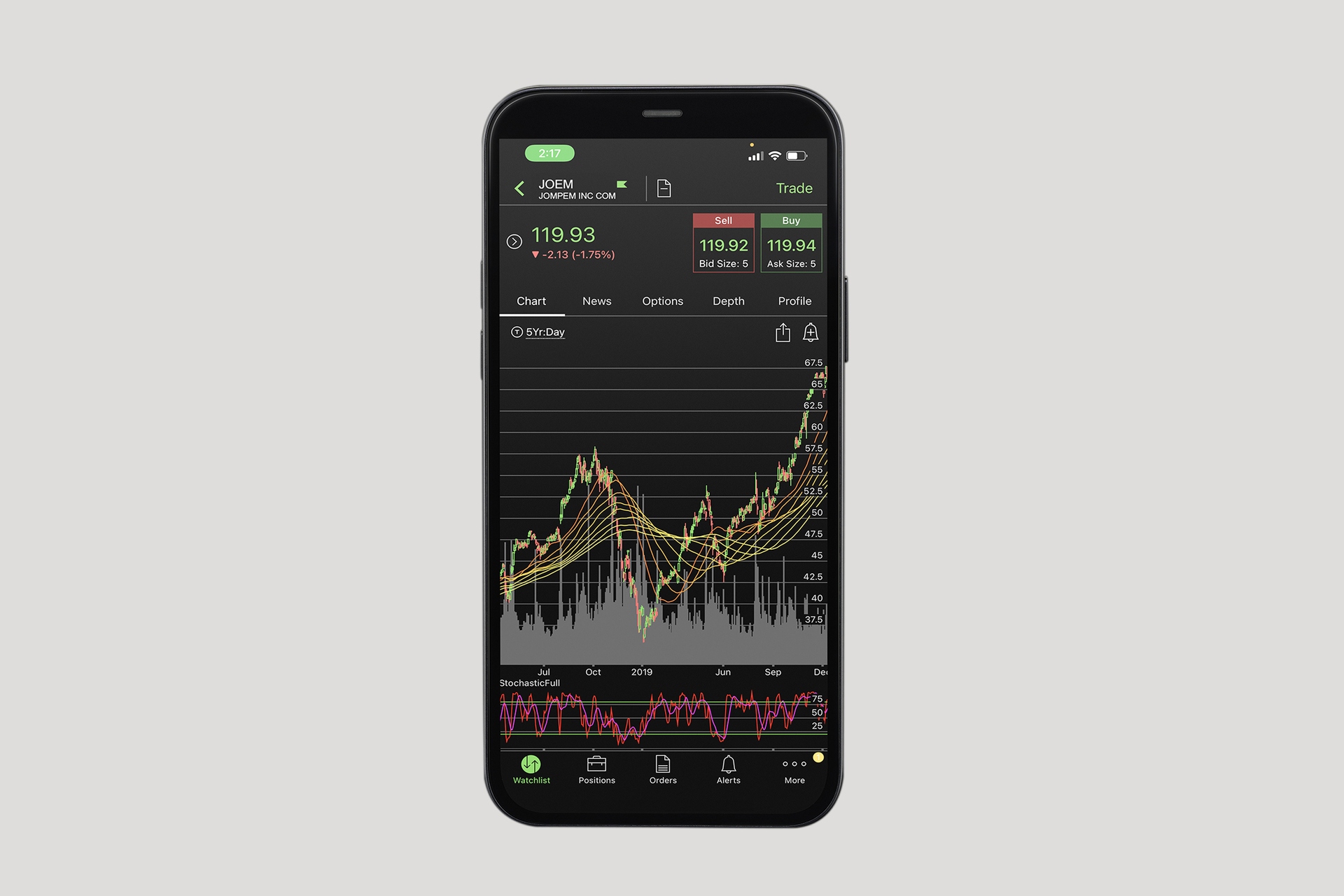
In today’s fast-paced world, staying on top of your investments while on the go is crucial. With the advancements in mobile technology, accessing financial data and making informed decisions is now possible using your smartphone. Thinkorswim Mobile, a popular trading platform, provides you with the tools and features to analyze the market and monitor your options trades. One of the key features is the options chart, which allows you to visualize and understand the price movement and volatility of options contracts. In this article, we will guide you on how to view the options chart on Thinkorswim Mobile, empowering you to make more informed and strategic trading decisions from the convenience of your mobile device.
Inside This Article
- Overview of Thinkorswim Mobile App
- Benefits of using Thinkorswim Mobile app
- How to Download and Install Thinkorswim Mobile App
- Accessing Options Chart on Thinkorswim Mobile
- Opening the Thinkorswim Mobile app
- Navigating to the Options Chart feature
- Understanding the layout and functionality of the Options Chart
- Using the Options Chart on Thinkorswim Mobile
- Customizing the options display on the chart
- Analyzing option prices and historical data
- Utilizing technical indicators on the Options Chart
- Advanced Features and Tips for Thinkorswim Mobile Options Chart
- Using drawing tools and annotations
- Creating and Saving Chart Templates
- Accessing additional tools and resources for options trading on Thinkorswim Mobile
- Conclusion
- FAQs
Overview of Thinkorswim Mobile App
Thinkorswim Mobile is a powerful and user-friendly mobile trading platform designed for investors and traders to access markets and manage their portfolios on the go. Developed by TD Ameritrade, Thinkorswim Mobile provides a wide range of features and tools to enhance the trading experience.
With Thinkorswim Mobile, users can access real-time market data, execute trades, monitor their account, and perform in-depth analysis, all from the convenience of their mobile devices. Whether you are a beginner or an experienced trader, Thinkorswim Mobile offers a comprehensive suite of functionalities to meet your trading needs.
One of the key benefits of using Thinkorswim Mobile is its seamless integration with the desktop version of the Thinkorswim platform. This means that you can easily switch between your mobile device and your computer without missing a beat. Any changes you make on the mobile app will be instantly synced with the desktop platform, ensuring a consistent and cohesive trading experience.
Another advantage of Thinkorswim Mobile is its intuitive and user-friendly interface. The platform is designed to be visually appealing and easy to navigate, making it accessible to traders of all skill levels. Whether you want to check your account balance, view real-time quotes, or execute a trade, Thinkorswim Mobile provides a seamless and hassle-free experience.
Furthermore, Thinkorswim Mobile offers advanced charting capabilities, allowing users to view and analyze stock charts, monitor technical indicators, and perform technical analysis on the go. You can customize the chart settings, overlay indicators, and draw trendlines to identify patterns and make informed trading decisions.
Thinkorswim Mobile also provides access to a wide range of educational resources and research tools. From market news and analysis to educational videos and webinars, you can stay informed and make well-informed trading decisions. The platform also offers real-time streaming of CNBC, providing access to expert financial insights and market commentary.
Benefits of using Thinkorswim Mobile app
Thinkorswim Mobile app is a powerful tool that offers a range of benefits for traders and investors. Whether you’re a seasoned pro or just starting out in the world of trading, this app can provide you with a wealth of features and resources to enhance your trading experience. Here are some key benefits of using Thinkorswim Mobile app:
1. Convenience: Thinkorswim Mobile app allows you to access your trading account anytime, anywhere. With just a few taps on your mobile device, you can monitor the markets, execute trades, and manage your portfolio on the go. This level of convenience empowers you to stay connected to the markets and take advantage of opportunities, even when you’re away from your computer.
2. Comprehensive Market Data: The app provides real-time and streaming market data, including stock quotes, option chains, futures, and forex data. With access to comprehensive market information, you can make informed trading decisions and stay updated with the latest market trends and news.
3. Advanced Charting Tools: Thinkorswim Mobile app offers powerful charting tools that enable in-depth technical analysis. You can customize charts, apply various technical indicators, and draw trendlines or support and resistance levels to identify potential trading opportunities. The app’s intuitive interface and advanced charting capabilities make it easier for you to analyze and interpret market data.
4. Options Trading Features: If you’re an options trader, Thinkorswim Mobile app is a game-changer. It provides comprehensive options trading features, including the ability to view options chains, analyze option prices, and track option strategies. The Options Chart feature allows you to visualize the price movements of different options and assess potential profit and loss scenarios.
5. Education and Research: The app offers a wide range of educational resources and research tools to help you expand your knowledge and make informed trading decisions. You can access educational videos, read market news, and explore in-depth analysis and reports from reputable sources. The app’s robust research capabilities provide valuable insights into market trends and potential trading opportunities.
6. Integration with thinkorswim Desktop: Thinkorswim Mobile app seamlessly syncs with the desktop version, allowing you to switch between devices without missing a beat. You can access your watchlists, charts, and trade alerts across both platforms, ensuring a seamless trading experience and consistent access to your trading account.
7. Account Management: Thinkorswim Mobile app provides a user-friendly interface for managing your trading account. You can view and analyze your portfolio, track your positions and balances, and review your transaction history. The app also offers customizable watchlists, price alerts, and order status updates, allowing you to stay on top of your trades in real-time.
Overall, Thinkorswim Mobile app offers a comprehensive and user-friendly trading experience with a wide range of features and resources. Whether you’re a casual investor or an active trader, this app can help you stay connected, make informed decisions, and optimize your trading strategies.
How to Download and Install Thinkorswim Mobile App
If you’re interested in accessing the powerful features of Thinkorswim on your mobile device, you’ll need to download and install the Thinkorswim Mobile app. Follow these simple steps to get started:
- Open the app store on your mobile device. Thinkorswim Mobile is available for both iOS and Android devices.
- Search for “Thinkorswim Mobile” in the app store’s search bar.
- Tap on the Thinkorswim Mobile app from the search results.
- Next, tap the “Download” or “Get” button to begin the installation process. This may take a few moments depending on your internet connection speed.
- Once the app is downloaded, tap on the icon to launch Thinkorswim Mobile.
- You will be prompted to log in or create an account. If you already have a Thinkorswim account, enter your login credentials. Otherwise, follow the prompts to create a new account.
That’s it! You now have Thinkorswim Mobile installed on your device and can begin exploring its features and accessing your trading account on the go.
Note: It’s important to ensure that you have a stable internet connection while downloading and using the Thinkorswim Mobile app to ensure a seamless experience.
Accessing Options Chart on Thinkorswim Mobile
If you’re a trader looking to delve into the world of options, the Thinkorswim Mobile app provides an intuitive and robust platform for your needs. With its powerful features and user-friendly interface, accessing the Options Chart on Thinkorswim Mobile is a breeze. Let’s explore how to navigate to this chart and make the most out of its capabilities.
To begin, open the Thinkorswim Mobile app on your smartphone or tablet. If you haven’t downloaded the app yet, head to the app store for your device and search for “Thinkorswim Mobile.” Once installed, log in with your Thinkorswim account credentials or create a new account if you’re new to the platform.
Once you’ve successfully logged in, you’ll find yourself on the main screen of the app. Look for the navigation menu located at the bottom of the screen. Tap on the “Charts” icon, which typically resembles a line graph or a chart icon.
After tapping on the Charts icon, you will be presented with various chart options. Look for the “Options Chart” feature among the available chart types. This option may be located within a dropdown menu or listed separately, depending on the app version you are using.
When you select the Options Chart, you will enter the charting interface specifically designed for visualizing options data. You’ll have access to a wide range of tools and features to help you analyze and track options prices, historical data, and more.
The Options Chart on Thinkorswim Mobile offers a user-friendly layout and intuitive functionality. You can customize the options display on the chart to suit your needs, such as changing the time frame, adding technical indicators, or adjusting the layout.
To change the time frame, simply use the zoom in/out gestures on your device’s screen or locate the time frame controls, usually located at the top or bottom of the chart interface. This allows you to zoom in for a closer look or zoom out for a broader perspective on the options market.
Additionally, you can add technical indicators to your Options Chart. Thinkorswim Mobile offers a wide range of technical indicators available for options trading that can help you identify trends, patterns, and potential entry or exit points for your trades. Look for the “Indicators” or “Studies” menu within the charting interface to access and apply these tools.
As you navigate through the Options Chart, you may find it helpful to utilize drawing tools and annotations. Thinkorswim Mobile offers various drawing tools, such as trend lines, Fibonacci retracements, and more. These tools allow you to mark important levels, draw support and resistance lines, and identify potential price targets or key areas of interest.
Suppose you’ve customized your Options Chart to your liking and want to save the layout for future use. In that case, Thinkorswim Mobile allows you to create and save chart templates. Simply locate the “Save” or “Save as Template” option within the chart interface and follow the prompts to save your customized chart settings.
It’s worth noting that Thinkorswim Mobile offers many additional tools and resources to enhance your options trading experience. Explore the app further to discover features like watchlists, option chains, news and analysis, and more.
Opening the Thinkorswim Mobile app
Before you can access the Options Chart on Thinkorswim Mobile, you need to first open the app on your mobile device. Follow these simple steps to get started:
1. Locate the Thinkorswim Mobile app icon on your device’s home screen. It features the Thinkorswim logo, which is a green bull’s head on a white background.
2. Tap on the app icon to launch the Thinkorswim Mobile app. It may take a few moments to load, depending on your device and internet connection.
3. Once the app has successfully loaded, you will be prompted to log in with your Thinkorswim account credentials. Enter your username and password in the designated fields and tap the “Log In” button.
4. If you have enabled a secure login method, such as Touch ID or Face ID, you may be prompted to authenticate yourself further to ensure the security of your account.
5. After successfully logging in, you will be directed to the Thinkorswim Mobile app’s main screen. Here, you can access various features and tools, including the Options Chart.
Now that you have successfully opened the Thinkorswim Mobile app, you are ready to navigate to the Options Chart and explore its functionalities. The app provides a user-friendly interface, making it easy for both novice and experienced traders to utilize the powerful tools it offers.
Navigating to the Options Chart feature
To access the Options Chart feature on the Thinkorswim Mobile app, follow these simple steps:
1. Open the Thinkorswim Mobile app on your mobile device. If you don’t have the app installed, you can download it from the App Store for iOS devices or Google Play Store for Android devices.
2. Once you have launched the app, log in to your Thinkorswim account using your username and password. If you don’t have an account, you can create one for free through the Thinkorswim website.
3. After logging in, you will be taken to the home screen of the Thinkorswim Mobile app. Here, you will find various options and features available to explore.
4. To navigate to the Options Chart feature, look for the menu icon, typically represented by three horizontal lines, located at the top left or top right corner of the app’s interface. Tap on this icon to open the side menu.
5. In the side menu, you will see a list of different sections and options. Scroll through the menu and locate the “Charts” or “MarketWatch” section. Tap on it to expand and view additional chart-related options.
6. Within the “Charts” or “MarketWatch” section, you should find an option labeled “Options Chart” or something similar. Tap on this option to access the dedicated Options Chart feature.
7. Congratulations! You have successfully navigated to the Options Chart feature on the Thinkorswim Mobile app. You can now start exploring the various tools and functionalities available to analyze and track option prices, historical data, and more.
Remember, the process of navigating to the Options Chart feature may slightly vary depending on the device you are using and the version of the Thinkorswim Mobile app. However, the general steps mentioned above should guide you in the right direction.
Understanding the layout and functionality of the Options Chart
When using the Options Chart feature on the Thinkorswim Mobile app, it is important to familiarize yourself with its layout and functionality. This will allow you to navigate the chart effectively and make informed trading decisions.
The Options Chart on Thinkorswim Mobile is designed to provide you with a comprehensive view of various options contracts and their pricing data. It consists of several key components that work together to help you analyze and interpret the information displayed.
At the top of the chart, you will find the symbol and expiration date selectors. This allows you to choose the specific options contract you want to view. You can easily switch between different symbols and expiration dates to compare different contracts and their price movements.
Beneath the symbol and expiration date selectors, you will see the chart itself. The chart is presented in a visually appealing and interactive format, allowing you to zoom in, zoom out, and scroll through the price data. You can also adjust the time frame to view different intervals, such as daily, weekly, or monthly.
On the right side of the chart, you will find the options chain. The options chain displays all available strike prices and their corresponding options prices for the selected expiration date. This allows you to quickly assess the prices of different options contracts at various strike prices.
On the left side of the chart, you will find the customizable sidebar. The sidebar contains various technical indicators, such as moving averages, Bollinger Bands, and volume indicators. You can add or remove technical indicators based on your own trading strategies and preferences.
One of the key functionalities of the Options Chart is the ability to analyze historical price data. By scrolling back in time on the chart, you can view past price movements and analyze how options prices have changed over a specific period. This historical data can provide valuable insights for your trading decisions.
In addition to the layout, the Options Chart also has several interactive features. You can click on any point on the chart to display detailed information about that specific data point. This includes the options price, volume, and other relevant data points.
Furthermore, the Options Chart allows you to overlay additional indicators and studies on the chart. This can help you identify trends, patterns, and potential trading opportunities. By combining multiple indicators, you can gain a deeper understanding of the options market.
Overall, the layout and functionality of the Options Chart on Thinkorswim Mobile are designed to provide traders with a powerful tool for analyzing options contracts. With its interactive features, customizable indicators, and historical data analysis, it can greatly assist you in making informed trading decisions.
Using the Options Chart on Thinkorswim Mobile
The Options Chart feature on Thinkorswim Mobile provides users with a powerful tool for analyzing and visualizing option data on their mobile devices. Whether you’re a seasoned options trader or just getting started, the Options Chart can help you make informed decisions and identify potential trading opportunities.
Customizing the options display on the chart is a key aspect of effectively using the Options Chart feature. Thinkorswim Mobile allows users to personalize their options chart by selecting specific options contracts, adjusting the time frame, and choosing the desired chart type. This flexibility enables traders to focus on the specific options they are interested in and tailor the chart to their unique trading strategies and preferences.
When analyzing option prices and historical data, the Options Chart on Thinkorswim Mobile provides valuable insights into the performance and trends of options contracts. By examining the price movements, volume, and open interest of options, users can identify patterns and potential opportunities for profitable trades. Additionally, technical indicators such as moving averages, Bollinger Bands, and stochastic oscillators can be applied to the Options Chart, enhancing the analysis and decision-making process.
Utilizing technical indicators on the Options Chart allows traders to identify key support and resistance levels, spot trend reversals, and generate trading signals. By leveraging these indicators, users can gain a better understanding of the market dynamics and anticipate potential price movements of the underlying asset. This can be especially useful when making options trading decisions, as it can help users determine the optimal entry and exit points for their trades.
Overall, the Options Chart feature on Thinkorswim Mobile empowers traders with the necessary tools and insights to make well-informed options trading decisions on the go. By customizing the display, analyzing option data, and utilizing technical indicators, users can enhance their trading strategies, uncover new trading opportunities, and potentially improve their overall trading performance.
Customizing the options display on the chart
The Thinkorswim Mobile app provides users with a plethora of options when it comes to customizing the display on the options chart. These customization features allow traders to tailor the chart to their specific needs and trading strategies. Here are some key ways to customize the options display on the chart:
1. Choose the options contracts: You have the ability to select the specific options contracts you want to display on the chart. This can be done by selecting the desired expiration date and the strike price range. By customizing the options contracts, you can focus on the specific trades you are interested in.
2. Adjust the time frame: The Thinkorswim Mobile app allows you to adjust the time frame of the options chart. You can choose from various time intervals, such as one minute, five minutes, one hour, or even daily. This enables you to analyze the price action and trends of the options contracts over different time periods.
3. Change the chart type: You have the option to change the chart type to best suit your preferences and trading style. Whether you prefer candlestick, line, area, or bar charts, the Thinkorswim Mobile app has a wide range of chart types available. Experiment with different chart types to find one that provides you with a clear and comprehensive view of the options market.
4. Customize the indicators: Indicators can be a valuable tool for analyzing options contracts. Thinkorswim Mobile app allows you to add and customize a wide range of technical indicators to your options chart. Whether you’re interested in moving averages, MACD, RSI, or any other technical indicator, you can add them to your chart to aid in your analysis and decision-making process.
5. Adjust chart settings: You can further customize the options display on the chart by adjusting the chart settings. This includes the color scheme, line thickness, background color, and more. These settings allow you to personalize the look and feel of the chart, making it more visually appealing and easy to read.
By customizing the options display on the chart, you can create a trading environment that suits your trading style and preferences. Take advantage of the customization features offered by the Thinkorswim Mobile app to optimize your options trading experience.
Analyzing option prices and historical data
When it comes to options trading, analyzing option prices and historical data is crucial in making informed decisions. The Thinkorswim Mobile app provides robust tools and features to help you analyze these essential elements.
One of the key aspects of analyzing option prices is understanding the Greeks. These include Delta, Gamma, Theta, Vega, and Rho, which measure various factors that affect an option’s price. Thinkorswim Mobile app displays these values alongside the option contract, allowing you to assess the impact of price changes, time decay, volatility, and other market variables.
Additionally, Thinkorswim Mobile provides historical data, giving you insights into how an option’s price has behaved over time. By studying historical price movements, you can identify patterns, trends, and potential support and resistance levels. This information can help you anticipate future price movements and make more informed trading decisions.
Furthermore, Thinkorswim Mobile offers a wide range of charting tools and indicators that can assist in analyzing option prices and historical data. You can add technical indicators such as moving averages, Bollinger Bands, and RSI to your options chart to gain further insights into price trends and market conditions.
Using Thinkorswim Mobile’s options chart, you can also overlay multiple option contracts on the same chart, allowing for easy visual comparison and analysis. This feature is particularly useful when assessing different strike prices, expiration dates, or option strategies.
In addition to analyzing option prices and historical data, Thinkorswim Mobile provides real-time data updates, allowing you to stay up to date with market movements. You can set up customizable alerts and notifications based on specific price levels or market conditions, ensuring you never miss potential opportunities or risk management triggers.
Overall, the Thinkorswim Mobile app empowers options traders with the necessary tools to analyze option prices and historical data effectively. By utilizing these features, you can make informed trading decisions based on market trends, historical patterns, and key pricing indicators.
Utilizing technical indicators on the Options Chart
Technical indicators are powerful tools that can provide valuable insights into the price movement of options. On the Thinkorswim Mobile app, you can utilize a wide range of technical indicators to enhance your analysis and make more informed trading decisions.
Here are some key ways to use technical indicators on the Options Chart:
- Identifying trends: Technical indicators such as moving averages, Bollinger Bands, and MACD can help you identify trends in option prices. By analyzing these indicators, you can determine whether options are in an upward or downward trend, enabling you to make more accurate predictions.
- Confirming signals: Technical indicators can be used to confirm trading signals generated by other analysis methods. For example, if you notice a bullish signal from a candlestick pattern, you can use indicators like the Relative Strength Index (RSI) or the Stochastic Oscillator to confirm the strength of the signal.
- Divergence analysis: Divergence occurs when the direction of an indicator differs from the direction of option prices. This can be a powerful indication of a potential trend reversal. By using technical indicators like the Moving Average Convergence Divergence (MACD) or the Relative Strength Index (RSI), you can identify divergences and take advantage of trading opportunities.
- Overbought and oversold conditions: Technical indicators can help you identify overbought or oversold conditions in options. Indicators such as the Relative Strength Index (RSI) or the Stochastic Oscillator can indicate when options are trading at extreme levels, suggesting a potential reversal in price.
- Volume analysis: Volume can provide valuable insights into the strength of price movements. On the Options Chart, you can add indicators like the On-Balance Volume (OBV) or the Volume Weighted Average Price (VWAP) to analyze volume patterns and make more accurate predictions.
By utilizing these technical indicators on the Options Chart of the Thinkorswim Mobile app, you can gain a deeper understanding of options’ price movement and improve your trading strategies. Experiment with different indicators, set up alert notifications for specific conditions, and combine technical analysis with other analysis methods to make more informed trading decisions.
Advanced Features and Tips for Thinkorswim Mobile Options Chart
Now that you have a solid understanding of how to access and navigate the Options Chart on the Thinkorswim Mobile app, let’s explore some advanced features and tips that can enhance your options trading experience.
1. Using drawing tools and annotations: The Thinkorswim Mobile app offers a range of drawing tools and annotation features that allow you to mark important levels or patterns on the Options Chart. You can draw trendlines, support and resistance levels, Fibonacci retracements, and more. These visual aids can help you identify potential entry and exit points for your options trades.
2. Creating and saving chart templates: Thinkorswim Mobile allows you to create and save custom chart templates, which can be a time-saving feature, especially if you frequently analyze specific option strategies or patterns. With the ability to save your preferred chart settings and studies, you can quickly load your template and focus on analyzing the options market.
3. Accessing additional tools and resources: The Thinkorswim Mobile app provides access to a wide range of additional tools and resources that can aid in your options trading decisions. These include options calculators, probability analysis tools, option chains, and news feeds. Take advantage of these supplementary features to gather more information and make informed trading choices.
4. Utilizing advanced technical indicators: Thinkorswim Mobile offers a variety of advanced technical indicators that you can apply to the Options Chart. These indicators can help you identify trends, momentum, volatility, and other key market dynamics. Experiment with different indicators to find the ones that align with your trading strategy and provide valuable insights.
5. Stay updated with educational resources: TD Ameritrade, the parent company of Thinkorswim, provides extensive educational resources to help you deepen your understanding of options trading. These resources include webinars, articles, videos, and live events. Make use of these materials to expand your knowledge and stay updated with market trends and strategies.
Remember, mastering the advanced features and tips of the Thinkorswim Mobile Options Chart will require practice and experimentation. Take the time to familiarize yourself with the tools and utilize them in conjunction with your overall options trading strategy. With dedication and experience, you can optimize your options trading performance using the Thinkorswim Mobile app.
Using drawing tools and annotations
One of the valuable features of Thinkorswim Mobile is the ability to use drawing tools and annotations on the options chart. These tools allow you to mark important price levels, trends, or patterns directly on the chart, providing a visual representation of your analysis.
To access the drawing tools and annotations, follow these simple steps:
- Open the Thinkorswim Mobile app on your mobile device.
- Navigate to the Options Chart section by selecting the desired options symbol from your watchlist or by searching for a specific options contract.
- Once you have the options chart displayed, locate the drawing tools icon, usually found at the top-right corner of the chart interface.
- Tap on the drawing tools icon to open a menu that offers a variety of drawing tools and annotations.
Once you have accessed the drawing tools, you can use them to enhance your analysis and make better-informed trading decisions. Here are some popular drawing tools and annotations available:
- Trendlines: Draw trendlines to identify and confirm trends in option prices. This can help you spot potential support and resistance levels.
- Horizontal and vertical lines: Use these lines to mark specific price levels or targets. They can be handy for identifying key areas of interest.
- Fibonacci retracement: Apply Fibonacci retracement levels to identify potential support and resistance zones based on price retracement patterns.
- Text annotations: Add text to the chart to highlight important notes, observations, or reminders.
- Ellipses and rectangles: Use shapes such as ellipses and rectangles to enclose areas of interest or highlight specific price ranges.
By utilizing these drawing tools and annotations, you can visually interpret the options chart and gain valuable insights into price movements and patterns. It allows you to see price relationships more intuitively, helping you make more accurate trading decisions.
Once you have placed your drawings and annotations on the chart, they will remain visible as you navigate through different time frames or add other indicators. This allows you to keep track of your analysis and refer back to it easily.
Remember to remove or adjust your drawings and annotations as the market conditions change or your analysis evolves. Keeping your chart tidy and relevant ensures that your analysis remains accurate and up-to-date.
Using the drawing tools and annotations on Thinkorswim Mobile adds another layer of functionality to your options trading toolkit. It allows you to visually analyze option prices and patterns, giving you a competitive edge in the market.
Creating and Saving Chart Templates
One of the most convenient features of the Thinkorswim Mobile app is the ability to create and save chart templates. These templates can be customized to your specific preferences and saved for future use, allowing you to quickly access your preferred chart settings and indicators with just a few taps.
To create a chart template on Thinkorswim Mobile, follow these simple steps:
- Open the Thinkorswim Mobile app on your mobile device and navigate to the Options Chart feature.
- Customize the chart settings, including the time frame, chart type, and any technical indicators or studies you want to include.
- Once you have your chart set up the way you want it, tap on the ‘Settings’ or ‘More’ option (depending on the app version) located in the top-right corner of the chart screen.
- Select the ‘Save as Template’ option from the dropdown menu.
- Enter a name for your chart template and tap ‘Save’.
Now, you have successfully created and saved a chart template on Thinkorswim Mobile. To access your saved templates in the future, simply follow these steps:
- Open the Thinkorswim Mobile app and navigate to the Options Chart feature.
- Tap on the ‘Settings’ or ‘More’ option in the top-right corner of the chart screen.
- Select the ‘Templates’ option from the dropdown menu.
- A list of your saved chart templates will appear. Tap on the template you want to use to apply it to your chart.
By creating and saving chart templates, you can save time and effort by having your preferred chart settings readily available whenever you need them. Whether you prefer a specific layout, a set of indicators, or a particular color scheme, Thinkorswim Mobile allows you to personalize your trading experience and streamline your analysis process.
Accessing additional tools and resources for options trading on Thinkorswim Mobile
If you’re an options trader, you’ll be pleased to know that Thinkorswim Mobile offers a range of additional tools and resources to enhance your trading experience. These tools provide valuable insights, analysis, and data to help you make informed decisions and optimize your options trading strategies. Let’s explore some of these features and how to access them on the Thinkorswim Mobile app.
1. Options Chain: The Options Chain feature allows you to view a comprehensive list of available options contracts for a specific underlying asset. You can easily navigate through the different expiration dates and strike prices to find the options contracts that best align with your trading objectives.
2. Option Hacker: Option Hacker is a powerful scanning tool that helps you identify potential options trading opportunities based on your specified criteria. It allows you to filter options contracts based on parameters such as price, volume, implied volatility, and more. This tool can assist you in discovering options with favorable risk-reward profiles.
3. Options Statistics: Options Statistics provides you with key statistical metrics and data on options contracts. You can access metrics like implied volatility, open interest, volume, and historical volatility. These statistics can help you gauge market sentiment, identify trends, and assess the liquidity and activity of various options contracts.
4. thinkScript: thinkScript is a proprietary scripting language developed by TD Ameritrade. It allows you to create custom studies, strategies, and alerts for options trading. By leveraging thinkScript, you can build personalized indicators and algorithms to suit your unique trading style and preferences.
5. Education and Research Materials: Beyond the tools mentioned above, Thinkorswim Mobile also provides access to a wealth of educational resources and research materials. You can find articles, videos, webinars, and courses on options trading strategies, market analysis, and other relevant topics. Staying informed and up-to-date with the latest market developments can significantly enhance your options trading proficiency.
To access these additional tools and resources on Thinkorswim Mobile, simply navigate through the app’s main menu. Look for dedicated sections such as “Options,” “Scans,” “Tools,” or “Education.” You’ll find a comprehensive selection of features and resources tailored to options trading.
By leveraging these tools and resources, you can deepen your understanding of options trading, identify potential trading opportunities, and make more well-informed decisions. Thinkorswim Mobile ensures that options traders have access to a wide range of features that empower them to take their trading to the next level.
Conclusion
In conclusion, accessing the options chart on Thinkorswim Mobile is a valuable tool for traders and investors on the go. With Thinkorswim’s powerful and intuitive mobile app, users can easily track and analyze options data, make informed decisions, and execute trades with ease.
The options chart provides a visual representation of the price movement, volatility, and other key metrics of various options contracts. This allows traders to identify trends, spot opportunities, and assess the risk and reward potential of different options strategies.
By understanding how to navigate the options chart on Thinkorswim Mobile, traders can gain a deeper insight into the options market and make more informed trading decisions. Whether you’re a seasoned professional or a beginner, Thinkorswim Mobile provides a user-friendly and comprehensive platform for options trading on the go.
So, if you’re looking for a convenient and powerful mobile solution to analyze options data, Thinkorswim Mobile is definitely worth exploring. Start exploring the options chart today and take your trading to the next level.
FAQs
1. How can I view options chart on Thinkorswim Mobile?
To view options chart on Thinkorswim Mobile, follow these steps:
– Open the Thinkorswim Mobile app on your mobile device.
– Log in to your Thinkorswim account or create a new one if you don’t have an account yet.
– Once logged in, navigate to the “Trade” tab.
– From the available options, select the underlying asset for which you want to view the options chart.
– On the asset’s trading page, you can find a chart icon on the top right corner. Tap on it to open the chart.
– Customize the chart as per your preferences by selecting time frames, adding indicators, and adjusting settings.
– To view options-specific data on the chart, you can add options studies or overlays.
– Explore the different options charting tools and features available on the Thinkorswim Mobile app to analyze and monitor options data effectively.
2. Can I trade options directly from the options chart on Thinkorswim Mobile?
Yes, you can trade options directly from the options chart on Thinkorswim Mobile. After opening the options chart for a particular asset, you have the option to place trades by using the “Trade” button or directly from the chart itself. Simply tap on the chart at the desired price level to initiate a trade. Thinkorswim Mobile provides a seamless trading experience, allowing you to view and trade options conveniently from the same platform.
3. Is Thinkorswim Mobile available for both Android and iOS devices?
Yes, Thinkorswim Mobile is available for both Android and iOS devices. You can download the Thinkorswim Mobile app from the Google Play Store for Android devices or the App Store for iOS devices. It offers a consistent user experience across different mobile platforms, giving you access to advanced options trading tools and features on the go.
4. Can I view historical options data on the Thinkorswim Mobile app?
Yes, you can view historical options data on the Thinkorswim Mobile app. The app provides access to historical options prices, implied volatility, and other important data points. By navigating to the options chain of a specific asset and selecting the desired expiration date, you can view historical price movements and analyze past options trading patterns. Thinkorswim Mobile offers comprehensive historical options data to assist you in making informed trading decisions.
5. How does Thinkorswim Mobile ensure the security of my options trading activities?
Thinkorswim Mobile prioritizes the security of your options trading activities. They implement industry-standard security measures, including data encryption and multi-factor authentication, to safeguard your account and personal information. Additionally, Thinkorswim Mobile regularly updates its app to address any potential vulnerabilities and employs rigorous testing to ensure a secure trading environment. It is recommended to use a strong, unique password and enable security features like biometric authentication for an added layer of protection.
