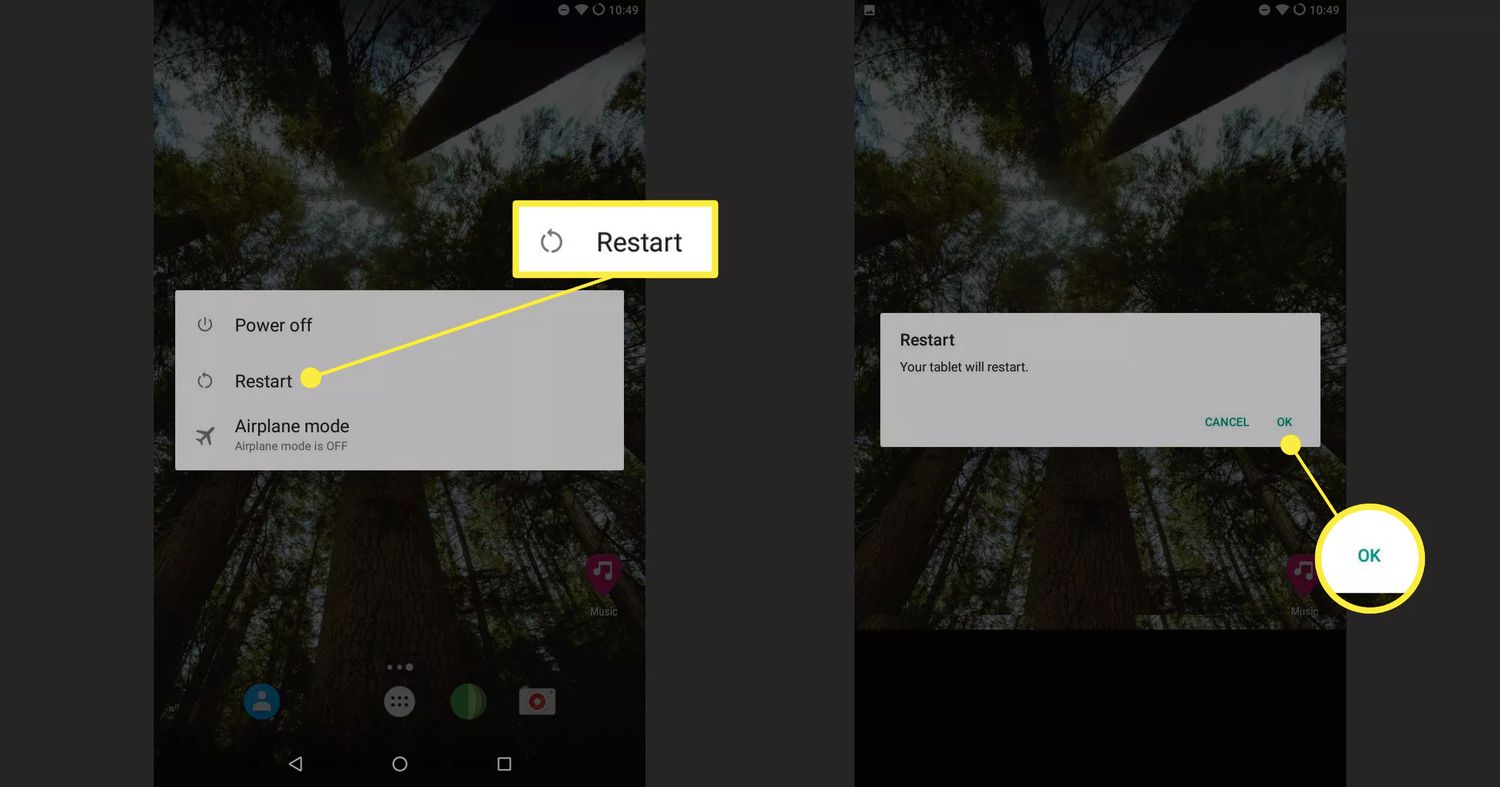
Are you experiencing issues with your Android phone and wondering how to troubleshoot them? One solution that can help is turning on safe mode. Safe mode allows you to boot up your phone with only the essential system apps, disabling any third-party applications that may be causing conflicts or performance issues. This is a useful tool for diagnosing problems and determining if they are being caused by a specific app.
In this article, we will guide you through the process of turning safe mode on and off on your Android phone. Whether you’re dealing with frequent app crashes, unusual battery drain, or other abnormalities, safe mode can help you isolate the potential causes. So, let’s dive in and learn how to utilize this troubleshooting feature on your Android device.
Inside This Article
- How to Turn Safe Mode On and Off on Your Android Phone
- Accessing Safe Mode
- Turning on Safe Mode
- Using Safe Mode- Troubleshooting software issues- Uninstalling problematic apps
- Conclusion
- FAQs
How to Turn Safe Mode On and Off on Your Android Phone
Safe mode is a useful feature on Android phones that allows you to diagnose and troubleshoot issues by starting your device with only the essential system apps and services. It helps you identify if a problem is caused by a third-party app, allowing you to uninstall or disable the problematic app. In this article, we will guide you on how to turn safe mode on and off on your Android phone, so you can effectively troubleshoot any software issues.
1. Accessing Safe Mode
There are two different methods to access safe mode on your Android phone: using the Power button or using the Volume buttons.
Using the Power Button Method:
1. Press and hold the Power button on your Android phone.
2. When the power options menu appears, tap and hold the “Power off” option.
3. A confirmation prompt will appear asking if you want to reboot your device in safe mode. Tap OK or Restart in Safe Mode to proceed.
Using the Volume Buttons Method:
1. Turn off your Android phone completely.
2. Press and hold the Volume Down button and the Power button simultaneously.
3. Keep holding both buttons until the device starts up. Once you see the manufacturer’s logo, release the buttons.
4. Your Android phone will now boot into safe mode.
2. Turning on Safe Mode
Once you have accessed safe mode, you can now navigate through your device with limited functionality. Here’s how to turn on safe mode:
1. Press and hold the Power button on your Android phone.
2. You will see various power options on your screen. Tap and hold the “Power off” option.
3. A prompt will appear, asking if you want to reboot your device in safe mode. Depending on your Android version, the prompt may vary slightly. Tap OK or Restart in Safe Mode to confirm.
3. Using Safe Mode
Safe mode limits the functionality of your Android phone to only essential system apps and services. This helps you troubleshoot various software issues, such as freezing, crashing, or battery drain. Here are a few things you can do in safe mode:
Troubleshooting Software Issues:
• Identify if a third-party app is causing the problem by testing your device in safe mode. If the issue is resolved in safe mode, you can uninstall or disable recently installed apps until you find the culprit.
• Clear cache and data of system apps to resolve any conflicts.
• Update or reinstall system apps to ensure they are functioning properly.
Uninstalling Problematic Apps:
• If you have identified a specific app as the cause of the problem, you can uninstall it in safe mode. Simply go to the App settings and uninstall the app as you would normally.
4. Exiting Safe Mode
Once you are done troubleshooting or diagnosing the issue, you will need to exit safe mode and return your Android phone to its normal state. Here are two methods to exit safe mode:
Restarting Your Android Phone Normally:
• Press and hold the Power button on your Android phone.
• When the power options menu appears, tap on “Restart”.
• Your Android phone will now reboot normally and exit safe mode.
Powering Off and Then Turning On Your Device:
• Press and hold the Power button on your Android phone.
• When the power options menu appears, tap on “Power off”.
• Wait for a few seconds, and then press and hold the Power button again to turn on your Android phone.
That’s it! You now know how to turn safe mode on and off on your Android phone. Use this helpful feature whenever you encounter software issues, and enjoy a smoother and more reliable experience with your device.
Accessing Safe Mode
Safe mode is a useful feature on your Android phone that allows you to troubleshoot software issues by running your device with only the essential system applications and services. Accessing safe mode can be done using two different methods: the power button method and the volume buttons method.
Using the Power Button Method
To access safe mode using the power button method, follow these steps:
- Press and hold the power button on your Android phone until the power menu appears on the screen.
- Look for the “Power off” or “Restart” option in the power menu.
- Tap and hold the “Power off” or “Restart” option until you see a prompt asking if you want to reboot your device in safe mode.
- Confirm by tapping on the “OK” button or the “Restart in Safe Mode” option.
Once your device restarts, it will enter safe mode, indicated by the words “Safe mode” displayed in the bottom-left corner of the screen.
Using the Volume Buttons Method
If the power button method doesn’t work on your Android phone, you can try accessing safe mode using the volume buttons method. Here’s how:
- Power off your Android phone completely by pressing and holding the power button and selecting the “Power off” option.
- Once your device is powered off, press and hold the volume up button and the power button simultaneously.
- Keep holding both buttons until your phone starts up and you see the words “Safe mode” displayed in the bottom-left corner of the screen.
You have successfully accessed safe mode on your Android phone using the volume buttons method. In safe mode, you can troubleshoot software issues and uninstall problematic apps.
Turning on Safe Mode
In order to turn on Safe Mode on your Android phone, you need to follow three simple steps:
Step 1: Press and hold the Power button
To begin the process, locate the Power button on your device. This button is typically found on the side or the top of the phone. Once you have located it, press and hold the Power button until the power options menu appears on the screen.
Step 2: Tap and hold the Power off option
Within the power options menu, you will see the “Power off” option. To access Safe Mode, you need to tap and hold the Power off option. This will prompt a pop-up menu with different options to appear on the screen.
Step 3: Confirm by tapping OK or Restart in Safe Mode
From the pop-up menu, select the option that says “OK” or “Restart in Safe Mode.” The wording may slightly differ depending on the Android phone model you have. Tap on this option to confirm your selection.
By following these steps, you will successfully turn on Safe Mode on your Android phone. Safe Mode is a useful feature that allows you to troubleshoot any software-related issues or uninstall problematic apps that may be causing problems on your device.
Using Safe Mode- Troubleshooting software issues- Uninstalling problematic apps
Safe Mode is not only useful for diagnosing hardware issues, but it can also help you troubleshoot and resolve software problems on your Android phone. Here are two common scenarios where Safe Mode can be utilized to address software-related issues:
Troubleshooting software issues: When your Android phone starts acting up, freezing, crashing, or experiencing unusual behavior, it can be challenging to pinpoint the exact cause. By booting into Safe Mode, you can narrow down the problem, as Safe Mode loads only the necessary system components and disables third-party apps. This helps you identify if the issue is caused by a malfunctioning app or a software conflict.
Uninstalling problematic apps: If you suspect that a specific app is causing trouble on your Android phone, Safe Mode allows you to easily uninstall it. When in Safe Mode, navigate to the Apps or Application Manager section in the Settings menu. From here, you can uninstall any third-party apps that you suspect may be causing issues. Removing the problematic app in Safe Mode can often resolve software conflicts or prevent further disruptions.
If you’re unsure which app is causing the problem, consider uninstalling recently installed apps or those known to have compatibility issues with your device model or operating system version.
Remember, Safe Mode is a diagnostic tool, and your Android phone will not operate at its full functionality. Some features and third-party apps may be unavailable while in Safe Mode.
Once you have resolved the software issue or uninstalled the problematic app, you can reboot your Android phone normally to exit Safe Mode and regain access to all features and apps.
In conclusion, knowing how to turn safe mode on and off on your Android phone can be a valuable skill. Safe mode is a troubleshooting tool that allows you to identify and rectify issues with your device. By booting your phone in safe mode, you can disable any third-party apps that may be causing problems and determine if the issue is related to the software or hardware.
Whether you’re experiencing unexpected crashes, battery drain, or other performance issues, safe mode can help you diagnose and resolve the problem. Remember, safe mode is not a long-term solution but rather a temporary measure to isolate and troubleshoot issues. Once you have identified the problem, you can exit safe mode and take the necessary steps to fix the underlying issue.
By familiarizing yourself with the process of turning safe mode on and off on your Android phone, you’ll be better equipped to solve any software-related problems that may arise. So, the next time you encounter an issue on your Android device, don’t panic – try booting it into safe mode and see if it resolves the problem.
FAQs
1. How do I turn on safe mode on my Android phone?
To turn on safe mode on your Android phone, follow these steps:
- Press and hold the power button on your device.
- In the power options menu that appears, tap and hold on the “Power off” or “Restart” option.
- A pop-up will appear, asking if you want to reboot your device in safe mode. Tap on “OK” or “Yes” to confirm.
- Your Android phone will then restart in safe mode.
2. How do I turn off safe mode on my Android phone?
To turn off safe mode on your Android phone, simply restart your device. Follow these steps:
- Press and hold the power button.
- In the power options menu, tap on the “Restart” or “Reboot” option.
- Your phone will then restart normally, and safe mode will be turned off.
3. What is safe mode on an Android phone?
Safe mode is a diagnostic mode that allows you to troubleshoot issues on your Android phone by disabling third-party apps and running only essential system functions. By running your device in safe mode, you can determine if a problem is caused by a third-party app or a system issue.
4. Can I use my phone normally in safe mode?
While in safe mode, your phone’s functionality may be limited. Only essential system functions and pre-installed apps are available in safe mode. Third-party apps and their functionalities are disabled. Safe mode is primarily used for troubleshooting purposes, and it is recommended to exit safe mode once the issue has been resolved.
5. How do I know if my Android phone is in safe mode?
When your Android phone is in safe mode, you will see the words “Safe mode” displayed on the screen, usually in the bottom-left or bottom-right corner. You may also notice that certain app icons or home screen widgets are missing, as only pre-installed system apps are visible in safe mode.
