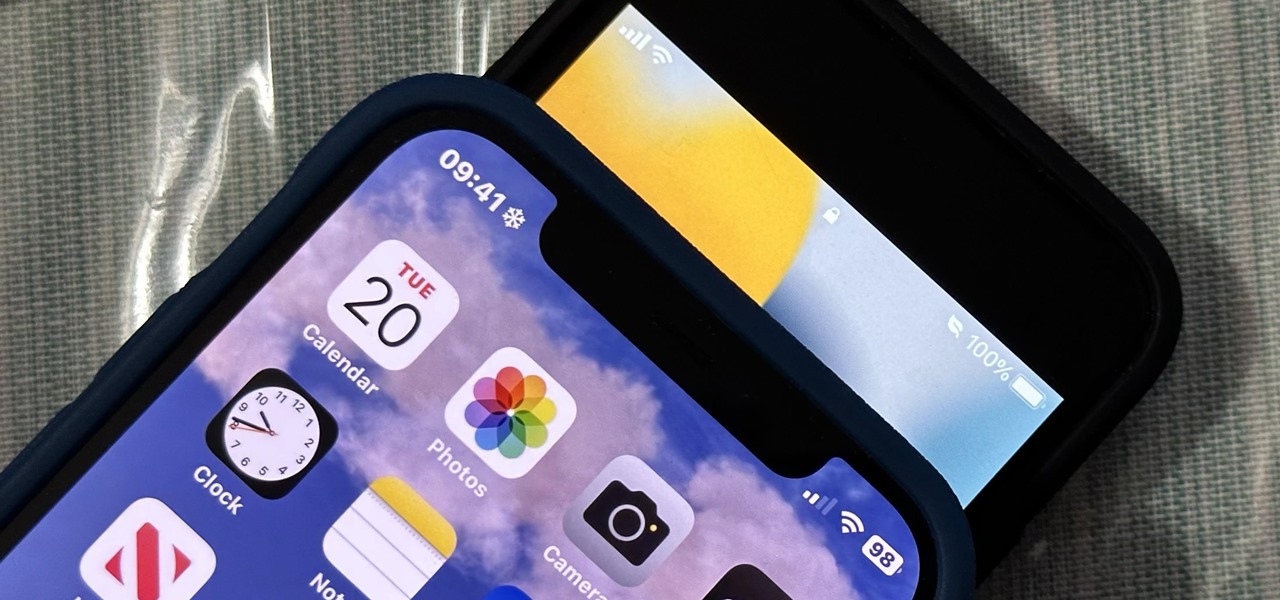
So, you've just unboxed your brand-new iPhone 11 and you're eager to get it up and running. Activating your new iPhone is an exciting step, and it's easier than you might think. Whether you're upgrading from an older iPhone or switching from a different smartphone, the activation process is designed to be user-friendly and seamless. In this article, we'll walk you through the steps to activate your new iPhone 11, ensuring that you can start enjoying all the incredible features and functionality it has to offer in no time. From powering it on to setting it up with your carrier, we've got you covered. Let's dive in and get your iPhone 11 activated so you can begin exploring everything it has to offer.
Inside This Article
- Setting up your iPhone 11
- Powering on your iPhone 11
- Activating your iPhone 11
- Transferring data from your old device
- Conclusion
- FAQs
**
Setting up your iPhone 11
**
Congratulations on your new iPhone 11! Setting up your device is an exciting first step towards exploring its incredible features. Whether you’re upgrading from an older iPhone or switching from a different smartphone, the setup process is designed to be seamless and user-friendly.
Before diving into the setup, it’s essential to ensure that your iPhone 11 is charged. Connecting it to a power source using the provided Lightning cable will initiate the setup process. Once powered on, you’ll be greeted by the “Hello” screen, marking the beginning of your iPhone 11 journey.
As you proceed, you’ll be prompted to select your language and region. This allows your iPhone 11 to personalize your experience based on your preferences and location. Next, you’ll connect to a Wi-Fi network, enabling your device to access the internet and complete the setup process. If Wi-Fi isn’t available, you can use cellular data to proceed.
After connecting to Wi-Fi, your iPhone 11 will check for updates. It’s crucial to have the latest software to ensure optimal performance and access to new features. Once any available updates are installed, you’ll reach the “Data & Privacy” screen, where you can choose to enable or disable location services and other privacy settings.
Following this, you’ll encounter the “Apps & Data” screen, offering various options to set up your iPhone 11. Whether you wish to restore from an iCloud or iTunes backup, transfer data from an Android device, or start afresh, this step allows you to tailor your setup according to your preferences. If you’re unsure, don’t worry – you can always transfer data later through the Settings menu.
Finally, you’ll have the opportunity to create a passcode, Touch ID, or Face ID to secure your device. These security features provide peace of mind and protect your personal information. Once completed, you’ll arrive at your Home screen, ready to explore the endless possibilities of your new iPhone 11!
**
Powering on your iPhone 11
**
Once you have unboxed your shiny new iPhone 11, the excitement of setting it up and exploring its features is palpable. The first step in this thrilling journey is powering on your device. This simple process will have you one step closer to experiencing the seamless functionality and innovative technology that the iPhone 11 has to offer.
To power on your iPhone 11, locate the side button, which is positioned on the right-hand side of the device. Press and hold this button until the Apple logo appears on the screen. This iconic symbol signifies that your iPhone 11 is springing to life, ready to be tailored to your preferences and needs.
As the Apple logo illuminates the display, a sense of anticipation fills the air. The swift and efficient startup process of the iPhone 11 is a testament to its cutting-edge design and engineering. Within moments, the familiar home screen will greet you, signaling that your iPhone 11 is now powered on and awaiting your commands.
**
Activating your iPhone 11
**
Congratulations on your new iPhone 11! Activating your device is a crucial step to start enjoying its amazing features. Whether you’re setting up a brand new iPhone or upgrading from an older model, the activation process is straightforward and seamless.
Before you begin, ensure that your iPhone 11 is charged and connected to a stable Wi-Fi network. Once you’ve completed the initial setup steps, including choosing your language and region, it’s time to activate your device.
When activating your iPhone 11, you’ll have the option to transfer data from your previous iPhone or start with a clean slate. If you’re upgrading from an older iPhone, the data transfer process can be done wirelessly or using iCloud or iTunes. This allows you to seamlessly migrate your apps, photos, contacts, and settings to your new device.
After transferring your data, you’ll need to sign in with your Apple ID and password to complete the activation process. Your Apple ID is essential for accessing the App Store, iCloud, and other Apple services, making it an integral part of the activation journey.
Once you’ve signed in with your Apple ID, your iPhone 11 will be activated, and you’ll be ready to explore its incredible capabilities. From the stunning display to the powerful camera and innovative features, your new iPhone 11 is now primed and ready to become an integral part of your digital life.
Transferring data from your old device
Transferring data from your old device to your new iPhone 11 is a seamless process, thanks to the built-in features of iOS. Whether you’re moving from an older iPhone or an Android device, Apple has made it easy to transfer your contacts, photos, apps, and more.
One of the most convenient ways to transfer data is by using the “Quick Start” feature. This allows you to transfer your data wirelessly and securely from your old device to your new iPhone 11. Simply follow the on-screen instructions, and your new iPhone will be set up with your old device’s data in no time.
If you prefer a more manual approach, you can use iCloud or iTunes to transfer your data. iCloud allows you to wirelessly back up and restore your data, while iTunes enables you to transfer data using a USB cable. Both methods are efficient and reliable, giving you the flexibility to choose the one that best suits your preferences.
For Android users, Apple’s “Move to iOS” app simplifies the process of transferring your data to your new iPhone 11. This app securely transfers your contacts, message history, photos and videos, web bookmarks, mail accounts, and calendars. It’s a hassle-free way to make the switch to your new iPhone.
Once your data has been transferred to your new iPhone 11, take some time to ensure that everything has been successfully migrated. Check your contacts, photos, apps, and other data to confirm that nothing was left behind. With the seamless transfer process, you can start using your new iPhone 11 with all your familiar data at your fingertips.
Conclusion
Activating your new iPhone 11 is a straightforward process that ensures you can start enjoying all the incredible features and capabilities of your device. Whether you choose to activate it through your carrier, using a SIM card, or via Wi-Fi, the steps are designed to be user-friendly and intuitive. Once your iPhone 11 is activated, you can explore its advanced camera system, powerful performance, and seamless integration with the Apple ecosystem. Remember to personalize your device with your preferred settings, apps, and data to make it truly your own. With its cutting-edge technology and sleek design, the iPhone 11 is ready to elevate your mobile experience to new heights.
FAQs
Q: How do I activate my new iPhone 11?
A: To activate your new iPhone 11, simply turn it on and follow the on-screen instructions. If you're switching from an old iPhone, you can use Quick Start by placing your old and new iPhone close to each other and following the instructions. Alternatively, you can activate it through iTunes or by contacting your carrier.
Q: Do I need a SIM card to activate my iPhone 11?
A: Yes, you need a SIM card to activate your iPhone 11. The SIM card is essential for connecting to your carrier's network and enabling calling, texting, and data usage.
Q: Can I activate my iPhone 11 without a SIM card?
A: While you can set up and use certain features of your iPhone 11 without a SIM card, such as connecting to Wi-Fi and using apps, a SIM card is required for full activation and access to cellular networks.
Q: What should I do if my iPhone 11 doesn't activate?
A: If your iPhone 11 doesn't activate, ensure that the SIM card is properly inserted and that you have a valid cellular plan with your carrier. If issues persist, you can contact your carrier for assistance or visit an Apple Store for further support.
Q: Can I activate my iPhone 11 without a computer?
A: Yes, you can activate your iPhone 11 without a computer. Simply follow the on-screen instructions to set up your device, connect to Wi-Fi, and activate it using a valid SIM card and cellular plan.
