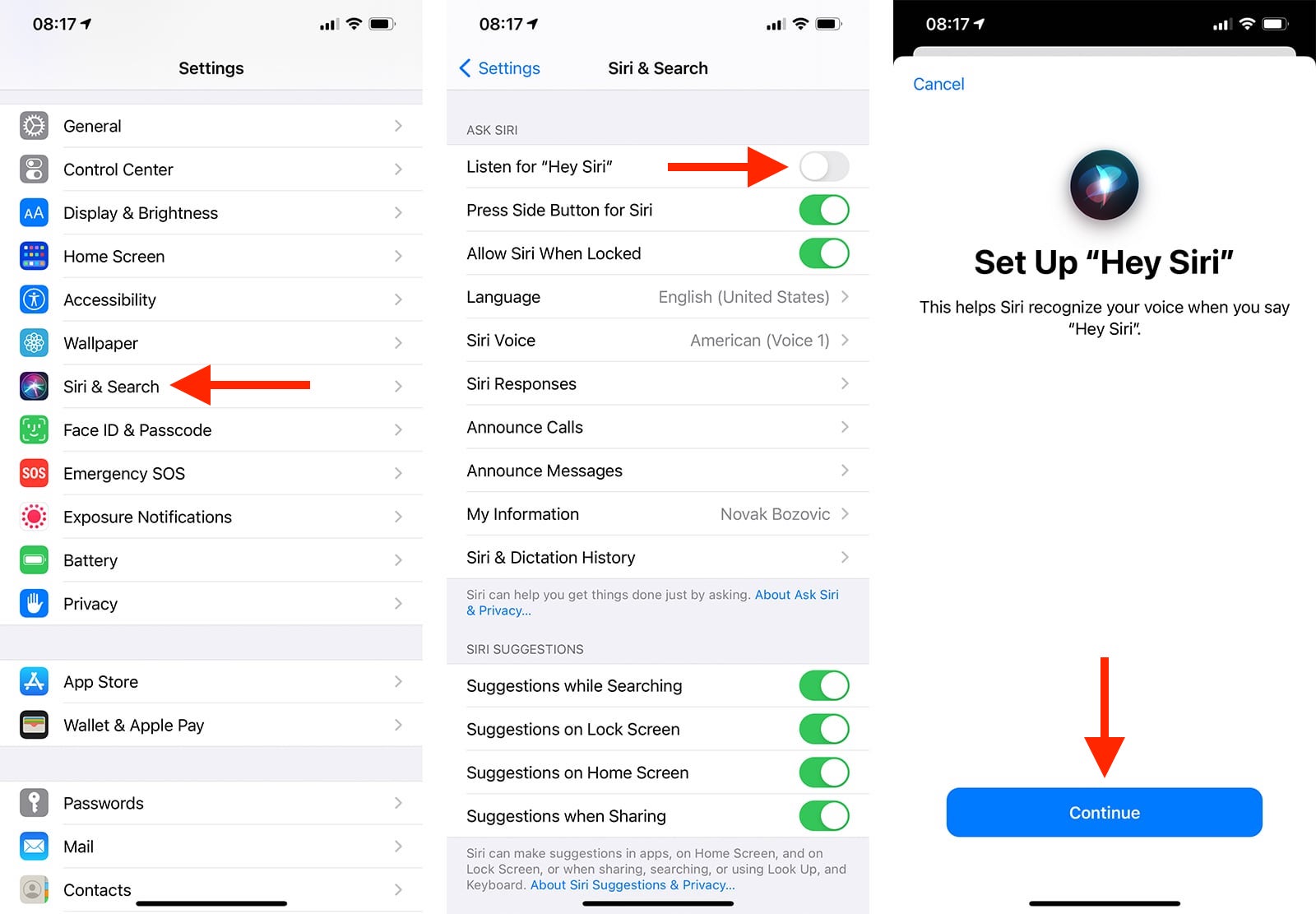
When it comes to the advanced technology of the iPhone 13, one standout feature is Siri, the intelligent personal assistant developed by Apple. Siri has become an integral part of the iPhone experience, allowing users to perform various tasks through voice commands. But how do you turn on Siri on the iPhone 13? In this article, we will guide you through the simple steps to activate Siri on your new iPhone 13, making it easier than ever to access information, set reminders, send messages, and much more. Whether you’re a long-time iPhone user or new to the iOS ecosystem, enabling Siri on the iPhone 13 is a fundamental skill that can greatly enhance your device’s functionality. So, let’s dive in and explore how you can harness the power of Siri on your iPhone 13.
Inside This Article
- How Do You Turn On Siri On iPhone 13
- Enabling Siri through Settings
- Activating Siri using the Side Button
- Turning On Siri with Voice Activation
- Conclusion
- FAQs
How Do You Turn On Siri On iPhone 13
If you’ve recently purchased an iPhone 13 and you’re wondering how to harness the power of Siri, you’re in the right place. Siri, Apple’s virtual assistant, allows you to perform various tasks and access information with just a simple voice command. In this article, we will walk you through the different methods for turning on Siri on your iPhone 13.
Enabling Siri through Settings
The easiest way to enable Siri on your iPhone 13 is through the Settings menu. Here’s how:
- Open the “Settings” app on your iPhone 13.
- Scroll down and tap on “Siri & Search”.
- Toggle the switch next to “Listen for Hey Siri” to enable it.
- You can also customize Siri settings such as Language, Voice Feedback, and more from this screen.
Activating Siri using the Side Button
If you prefer a quick and easy way to access Siri, you can use the Side Button on your iPhone 13. Follow these steps:
- Press and hold the Side Button (formerly known as the Power Button) on your iPhone 13.
- When the Siri interface appears, you can start speaking your command or question.
Turning on Siri with “Hey Siri”
If you want a hands-free way to activate Siri, you can use the “Hey Siri” feature. Here’s how to set it up:
- Go to the “Settings” app on your iPhone 13.
- Tap on “Siri & Search”.
- Toggle the switch next to “Listen for Hey Siri” to enable it.
- Follow the on-screen prompts to train Siri to recognize your voice.
Once “Hey Siri” is enabled, you can simply say “Hey Siri” followed by your command or question, and Siri will respond without the need to press any buttons.
Using Siri without an internet connection
It’s worth noting that Siri requires an internet connection to function fully. However, some basic tasks can be performed offline. When your iPhone 13 is not connected to the internet, Siri can still set alarms, timers, and reminders, as well as control certain device settings. Keep in mind, though, that Siri’s access to information and web-based features will be limited without an active internet connection.
Now that you know how to turn on Siri on your iPhone 13, you can take advantage of its powerful voice assistant capabilities. Whether you’re asking for the weather, setting a reminder, or getting directions, Siri is there to assist you with just a few simple voice commands. Enjoy the convenience and efficiency that Siri brings to your iPhone 13 experience!
Enabling Siri through Settings
If you’re using an iPhone 13 and want to enable Siri, you can do so by accessing the Settings menu. Siri is Apple’s virtual assistant that can perform various tasks, such as setting reminders, sending messages, placing calls, and providing information. Enabling Siri through Settings is a straightforward process. Follow the steps below to activate Siri on your iPhone 13:
- Open the “Settings” app on your iPhone 13. You can find the Settings app on your home screen; it is represented by a gear icon.
- Scroll down and tap on “Siri & Search.” This option is typically towards the top of the list, but if you can’t find it right away, you can use the search bar at the top of the Settings menu to locate it.
- On the Siri & Search screen, you’ll see the “Listen for ‘Hey Siri'” option. Ensure that it is turned on by toggling the switch to the right, so it appears green.
- Below the “Listen for ‘Hey Siri'” option, you’ll find the “Press Side Button for Siri” or “Press Home for Siri” (depending on your iPhone model) option. Toggle the switch to enable this feature as well.
- You can also choose to enable “Allow Siri When Locked” if you want to access Siri even when your iPhone is locked. This option allows you to use Siri without unlocking your device.
- Once you’ve made these adjustments to the Siri settings, you can now exit the Settings app.
Now that you have successfully enabled Siri through the Settings menu, you can start using Siri on your iPhone 13. Whether using the side button or “Hey Siri” voice activation, Siri will be ready to assist you with your inquiries or perform tasks with just a simple command.
Activating Siri using the Side Button
If you want to quickly access Siri on your iPhone 13, you can activate it using the side button. The side button is located on the right side of your device and is easily accessible with your thumb or index finger.
To activate Siri using the side button, simply follow these steps:
- Press and hold the side button on your iPhone 13.
- Keep holding the side button until the Siri interface appears on your screen.
- Once the Siri interface is visible, you can release the side button to start interacting with Siri.
Activating Siri using the side button is a convenient way to access Siri quickly, especially when you’re on the go or don’t want to use voice commands. It allows you to open Siri with a simple press and hold gesture, making it accessible at any time, even if your device is locked.
Keep in mind that enabling Siri using the side button requires you to have Siri enabled on your iPhone 13. If Siri is not already enabled, you can do so by navigating to the Settings app, scrolling down and tapping on Siri & Search, and then toggling on the “Listen for ‘Hey Siri'” and “Press Side Button for Siri” options. Once enabled, you can easily activate Siri by following the steps mentioned above.
Whether you need assistance with setting a reminder, sending a message, or asking for directions, activating Siri using the side button provides a convenient and efficient way to interact with your iPhone 13’s virtual assistant.
Turning On Siri with Voice Activation
If you’re looking for a hands-free way to access Siri on your brand new iPhone 13, you’re in luck! Apple has made it incredibly easy to turn on Siri using just your voice. Once enabled, you can conveniently interact with Siri without even having to touch your phone.
Here’s how you can activate Siri using the power of your voice:
- Start by opening the Settings app on your iPhone 13. You can find the Settings app on your home screen, usually represented by a gear icon.
- Scroll down and tap on “Siri & Search.”
- Next, you’ll see an option called “Listen for ‘Hey Siri’.” Tap on it.
- Toggle the switch next to “Listen for ‘Hey Siri'” to enable it. You may be prompted to set up Siri if you haven’t done so already.
- Once enabled, you will be asked to train Siri to recognize your voice. Follow the on-screen instructions to complete the setup process.
And that’s it! You have successfully turned on Siri with voice activation on your iPhone 13. From now on, all you have to do is say “Hey Siri,” followed by your command or question, and Siri will be at your service.
It’s worth noting that voice activation works even when your iPhone 13 is locked or asleep. So whether you’re busy cooking in the kitchen or your phone is across the room, Siri is just a voice command away.
Please keep in mind that for this feature to work, your iPhone needs to be connected to a power source or have at least 20% battery life remaining. This helps ensure that Siri can stay ready to respond to your commands at any time.
With Siri enabled through voice activation, you can easily make hands-free calls, send text messages, set reminders, play music, and much more. The convenience and ease of use that Siri brings to your iPhone 13 are truly remarkable.
So go ahead and start utilizing the power of your voice to interact with Siri on your iPhone 13. It’s like having your own personal assistant that’s always there to help you out.
In conclusion, Siri is a powerful and convenient virtual assistant available on the iPhone 13. With a simple voice command or a press of a button, Siri can assist users in performing a wide range of tasks, from making calls and sending messages to setting reminders and searching the web. Its advanced natural language processing capabilities and deep integration with various apps and services make it an invaluable tool for enhancing productivity and convenience.
Whether you’re a busy professional looking for a hands-free way to manage your schedule or a tech-savvy individual seeking a seamless way to control your iPhone, Siri is there to help. With its continuous updates and improvements, Siri is always evolving to better understand and cater to users’ needs.
So, the next time you want to know how to turn on Siri on your iPhone 13, simply follow the steps mentioned earlier, and you’ll have Siri at your fingertips, ready to assist you with whatever you need. Embrace the power of Siri and unlock a new level of convenience and efficiency in your everyday life.
FAQs
1. How do I turn on Siri on iPhone 13?
To turn on Siri on your iPhone 13, simply follow these steps:
– Go to the Settings app on your iPhone 13.
– Scroll down and tap on “Siri & Search.”
– Toggle the switch next to “Listen for ‘Hey Siri'” to enable it.
– You can also toggle the switches next to “Press Side Button for Siri” and “Allow Siri When Locked” if you wish to use those options.
2. Can I customize Siri on my iPhone 13?
Absolutely! Siri’s customization options on iPhone 13 give you the flexibility to personalize your virtual assistant. Here’s what you can do:
– Go to the Settings app on your iPhone 13.
– Tap on “Siri & Search.”
– From here, you can customize Siri’s voice, language, and even enable or disable certain features.
3. How does Siri work on iPhone 13?
Siri on iPhone 13 is an intelligent personal assistant that responds to voice commands. It utilizes natural language processing and machine learning algorithms to understand your requests and provide relevant information or perform tasks. Siri can answer questions, send messages, set reminders, make phone calls, provide directions, and much more.
4. Can I use Siri with third-party apps on my iPhone 13?
Yes, you can use Siri with select third-party apps on your iPhone 13. Apple has made improvements to Siri’s integration capabilities, allowing you to control and interact with supported apps using voice commands. This feature is continuously expanding as more developers integrate Siri into their apps.
5. How do I disable Siri on my iPhone 13?
If you no longer want to use Siri on your iPhone 13, you can disable it by following these steps:
– Go to the Settings app on your iPhone 13.
– Scroll down and tap on “Siri & Search.”
– Toggle off the switches next to “Listen for ‘Hey Siri’,” “Press Side Button for Siri,” and “Allow Siri When Locked.”
Remember that the availability of certain Siri features may vary based on your iPhone model and iOS version. Always ensure that you have the latest software updates to enjoy the full capabilities of Siri on iPhone 13.
