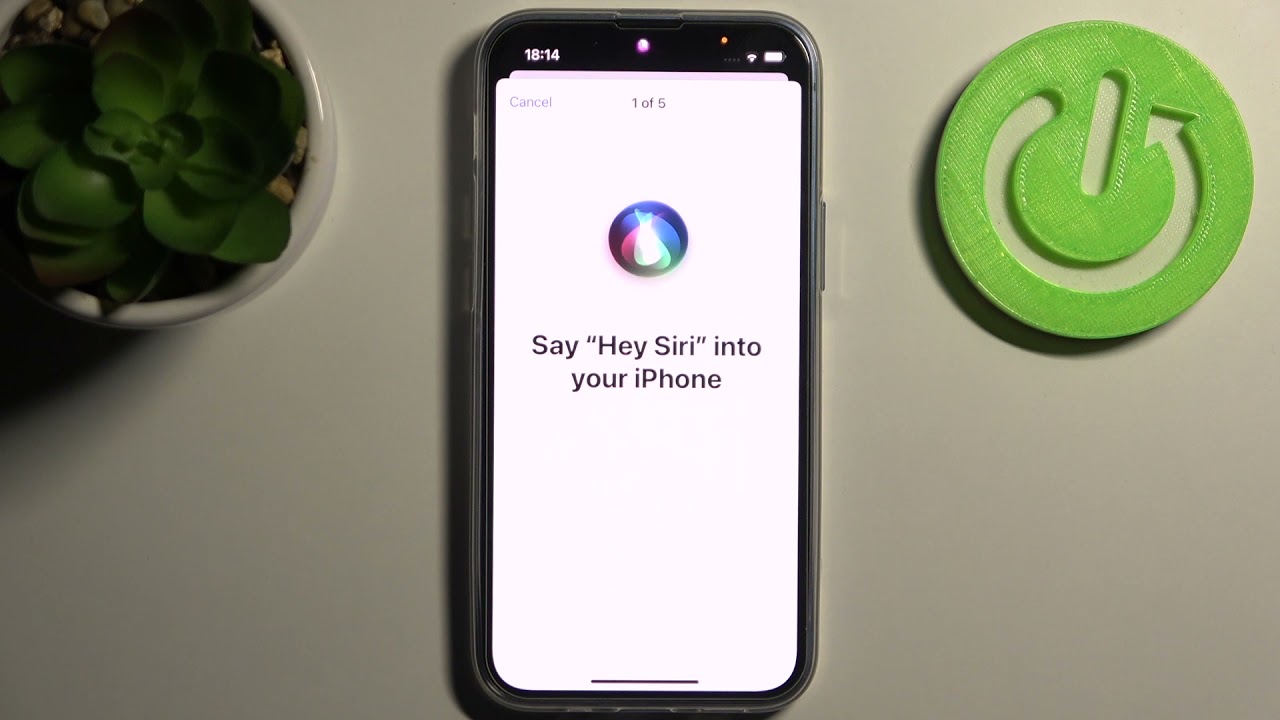
Welcome to our comprehensive guide on how to turn Siri on iPhone 13! Siri, the intelligent virtual assistant, has become an integral part of the iPhone experience. With just a voice command, Siri can help you send messages, make calls, set reminders, and much more. So, if you’ve recently upgraded to the iPhone 13 and are wondering how to activate Siri, you’ve come to the right place. In this article, we’ll walk you through the step-by-step process of turning on Siri on your new iPhone 13. Whether you’re a seasoned iPhone user or new to the iOS ecosystem, our easy-to-follow instructions will ensure that you can harness the power of Siri on your device in no time. Let’s dive in and get Siri up and running on your iPhone 13!
Inside This Article
- How to Turn Siri On iPhone 13
- Enable Siri through Settings
- Activate Siri using Voice Command
- Turn on Siri with Side Button
- Utilize Siri through Hey Siri Command
- Conclusion
- FAQs
How to Turn Siri On iPhone 13
Are you excited to explore the voice-activated assistant, Siri, on your new iPhone 13? Siri can make your life easier by performing tasks and answering questions with just a simple voice command. In this article, we will guide you through the process of turning on Siri on your iPhone 13, so you can start taking advantage of its incredible features.
Activating Siri through Settings
The first method to turn on Siri on iPhone 13 is through the device’s settings:
- Unlock your iPhone 13 and go to the home screen.
- Tap on the “Settings” app, which is represented by a gear icon.
- Scroll down and tap on “Siri & Search.”
- On the Siri & Search screen, toggle the switch next to “Listen for ‘Hey Siri'” to enable it. This allows Siri to activate when you say the “Hey Siri” command.
- You can also toggle the switch next to “Press Side Button for Siri” if you want to activate Siri by pressing the side button.
- Exit the settings, and Siri will now be ready to assist you on your iPhone 13.
Enabling Siri using the side button
If you prefer using the side button to activate Siri, follow these steps:
- Unlock your iPhone 13 and go to the home screen.
- Locate the side button, which is usually on the right side of the device.
- Press and hold the side button until the Siri interface appears on the screen.
With this method, Siri will be activated and ready to listen to your commands.
Configuring Siri using the Home button
For those who have an older iPhone model, you can still configure Siri using the home button on your iPhone 13. Here’s how:
- Unlock your iPhone 13 and go to the home screen.
- Open the “Settings” app by tapping on the gear icon.
- Scroll down and select “Accessibility.
- In the Accessibility menu, tap on “Home Button.
- Toggle the switch next to “Press and Hold to Speak” to enable it.
- Exit the settings, and now you can activate Siri by pressing and holding the home button on your iPhone 13.
Setting up Siri through Voice Control settings
If you prefer to set up Siri through the Voice Control settings, follow these steps:
- Unlock your iPhone 13 and go to the home screen.
- Open the “Settings” app.
- Scroll down and tap on “Accessibility.”
- In the Accessibility menu, select “Voice Control.”
- Toggle the switch next to “Voice Control” to enable it.
With Voice Control enabled, you can simply say “Hey Siri” or the chosen activation phrase to activate Siri on your iPhone 13.
Now that you know how to turn on Siri, you can enjoy the convenience of voice commands and interact with your iPhone 13 in a whole new way. Whether you prefer using the settings, side button, home button, or voice control, Siri is ready and waiting to assist you. Explore its features, ask questions, set reminders, send messages, and let Siri simplify your iPhone 13 experience.
Enable Siri through Settings
If you have recently purchased the new iPhone 13, you might be eager to explore all the exciting features it has to offer. One such feature is Siri, Apple’s intelligent virtual assistant. Siri can assist you with various tasks, from sending text messages to setting reminders and even answering your questions. To enable Siri on your iPhone 13, you can follow these simple steps:
- Open the Settings app: Locate the Settings app on your iPhone 13’s home screen. It can be easily identified by the gear icon.
- Select Siri & Search: Once you have accessed the Settings app, scroll down and tap on “Siri & Search.”
- Turn on Siri: In the Siri & Search menu, you will find the option to enable Siri. Toggle the switch to turn Siri on.
- Customize Siri settings: After enabling Siri, you can further personalize its settings to fit your preferences. You can choose options like Voice Feedback, Language, and more.
Once you have completed these steps, Siri should be successfully enabled on your iPhone 13. You can now start interacting with Siri by simply saying “Hey Siri” or long-pressing the side button.
Enabling Siri through the Settings app provides you with a convenient way to control the virtual assistant’s functionality. It allows you to make adjustments and customize Siri according to your needs. Whether you want to change the voice feedback or language or enable/disable specific features, the Settings menu gives you the freedom to do so.
Keep in mind: It is essential to have an active internet connection for Siri to function correctly. Siri relies on internet access to process your requests and provide you with accurate responses.
By enabling Siri on your iPhone 13, you open up a world of possibilities. From managing your daily tasks to getting instant information, Siri is there to assist you every step of the way. So go ahead and unleash the power of Siri on your brand-new iPhone 13!
Activate Siri using Voice Command
One of the easiest and most convenient ways to activate Siri on your iPhone 13 is by using your voice. With just a simple voice command, you can wake Siri and start giving it instructions or asking questions. Here’s how you can activate Siri using voice command:
- Make sure your iPhone is connected to the internet and unlocked.
- Hold down the Side button on the right side of your iPhone until you hear a chime or see the Siri interface appear on the screen.
- When the Siri interface appears, you can start speaking your command or question. For example, you can say “Hey Siri, what’s the weather like today?” or “Hey Siri, set an alarm for 7 am.”
- Siri will listen to your voice and respond accordingly. It will provide you with the information you requested or perform the action you instructed.
By using voice command to activate Siri, you can have a hands-free experience and interact with your iPhone 13 more effortlessly. It’s especially useful in situations where your hands are occupied or when you’re driving and need to access Siri without taking your eyes off the road.
Note that you need to have “Hey Siri” enabled in your iPhone settings in order to activate Siri using voice command. You can enable this feature by going to Settings > Siri & Search > Listen for “Hey Siri” and following the on-screen instructions to set it up.
Turn on Siri with Side Button
One of the convenient ways to activate Siri on your iPhone 13 is by using the side button. The side button, located on the right-hand side of the device, has replaced the previous Home button functionality for several functions, including summoning Siri. Follow the steps below to enable Siri using the side button:
- Press and hold the side button on your iPhone 13.
- You will see the Siri interface appear on the screen.
- Speak your command or question, and Siri will respond accordingly.
It’s important to note that you need to hold the side button for a moment until you see the Siri interface to ensure that Siri is activated and ready to listen to your voice commands.
Using the side button to activate Siri is a convenient option, especially when you want to quickly access Siri without having to tap multiple buttons or navigate through menus. It provides a seamless and efficient way to interact with your iPhone 13’s virtual assistant.
Utilize Siri through Hey Siri Command
If you want to take full advantage of the convenience Siri offers, you can activate it on your iPhone 13 using the “Hey Siri” command. This allows you to communicate with Siri hands-free, making your life easier and more efficient. Here’s how you can set up and utilize Siri through the “Hey Siri” command:
1. Open the Settings app on your iPhone 13.
2. Scroll down and tap on “Siri & Search”.
3. Look for the “Hey Siri” toggle and make sure it is turned on. If it is already enabled, you can skip this step.
4. If the “Hey Siri” toggle is off, tap on it to turn it on. You may be prompted to set up the feature by following the on-screen instructions.
5. Once enabled, you can activate Siri hands-free by saying “Hey Siri” followed by your command or question. Make sure your iPhone 13 is connected to a power source or raise it to your ear to activate Hey Siri anytime.
6. You can use the “Hey Siri” command for various tasks such as making phone calls, sending text messages, setting reminders, checking the weather, playing music, and much more. Just say “Hey Siri” and ask your query or give your command.
Remember, the order of these steps may vary slightly depending on your personal preference or device settings. Make sure to check your Siri settings if you encounter any difficulties or if the “Hey Siri” command is not working as expected.
Utilizing Siri through the “Hey Siri” command on your iPhone 13 allows you to access the power of Siri without even picking up your device. It makes it convenient for multitasking, hands-free communication, and quick information retrieval. Try it out and let Siri assist you throughout your day!
Conclusion
In conclusion, turning on Siri on your iPhone 13 is a simple and convenient process that can greatly enhance your user experience. With Siri’s advanced capabilities, you can effortlessly perform tasks, get information, and control your device with just your voice. By enabling Siri, you gain access to a powerful virtual assistant that can save you time and make your daily tasks much easier.
Whether you’re new to the iPhone or a long-time user, Siri is a feature that you won’t want to miss out on. By following the steps outlined in this article, you can quickly activate Siri and start enjoying the benefits of voice assistance on your iPhone 13.
So go ahead, give Siri a try on your iPhone 13 and see how it can simplify your life!
FAQs
1. How do I turn Siri on my iPhone 13?
2. Can I customize Siri’s voice on iPhone 13?
3. Does Siri work offline on iPhone 13?
4. How can I optimize Siri’s performance on my iPhone 13?
5. Is Siri available in multiple languages on iPhone 13?
