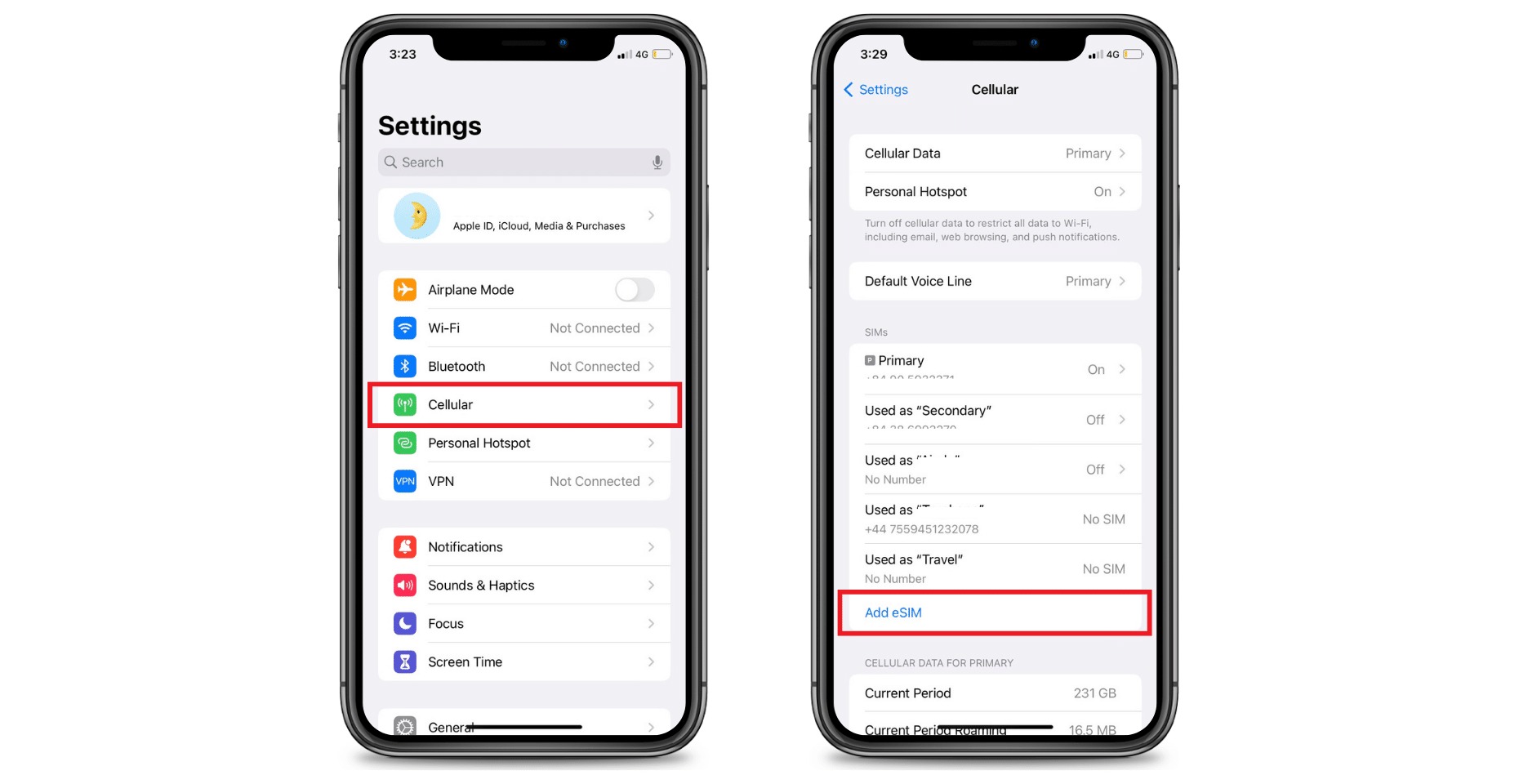
If you’re a proud owner of the latest iPhone 14, congratulations! With the advanced features and cutting-edge technology it offers, you’re in for an incredible mobile experience.
One of the standout features of the iPhone 14 is the ability to activate an eSIM. An eSIM, or embedded SIM, is a digital SIM card that eliminates the need for a physical SIM card. With an eSIM, you can enjoy the convenience of switching between multiple mobile networks without the hassle of changing physical SIM cards.
In this article, we will guide you through the process of activating an eSIM on your iPhone 14, unlocking its full potential. Whether you’re a frequent traveler, someone looking to streamline their mobile connectivity, or just curious about this new technology, we’ve got you covered. Let’s dive into the world of eSIM activation on the iPhone 14!
Inside This Article
- Overview of eSIM technology- What is eSIM?- Benefits of using eSIM on iPhone 14
- Checking eligibility for eSIM activation- Network compatibility- Carrier support
- Activating eSIM on iPhone 14- Step-by-step guide for activating eSIM- Using QR code or manually entering activation details
- Troubleshooting common issues – Troubleshooting tips for eSIM activation problems – Common error messages and their solutions
- Conclusion
- FAQs
Overview of eSIM technology- What is eSIM?- Benefits of using eSIM on iPhone 14
eSIM, short for embedded Subscriber Identity Module, is a form of SIM card that is embedded directly into a device, such as the iPhone 14. Unlike traditional physical SIM cards, eSIMs are integrated into the device’s hardware and cannot be removed or swapped out.
With eSIM technology, users can have multiple SIM profiles on their iPhone 14 without the need for physical SIM cards. This enables users to have multiple phone numbers or data plans, all on the same device.
One of the key benefits of using eSIM on the iPhone 14 is the flexibility it offers. With eSIM, users can easily switch between different carriers or data plans without having to physically swap out SIM cards. This is particularly useful for frequent travelers who need to use local data plans when abroad or for individuals who want to take advantage of multiple carrier offers and coverage.
Another advantage of eSIM technology is the convenience it provides. With eSIM, there is no longer a need to carry multiple devices or SIM cards. Users can have separate work and personal phone numbers, or have a dedicated data plan for their iPhone, all within the same device. This eliminates the hassle of managing multiple devices or dealing with the inconvenience of transferring SIM cards.
eSIM technology also saves physical space within the device. By eliminating the need for a physical SIM card slot, the iPhone 14 can have a sleeker design and potentially have more internal space for other components. This allows for a more streamlined and compact device.
In addition to the convenience and flexibility, eSIM technology also enhances security. With eSIM, the risk of losing or damaging a physical SIM card is eliminated. The SIM profile is securely stored within the device, reducing the chances of unauthorized access to the user’s network or personal information.
Overall, the introduction of eSIM technology on the iPhone 14 brings a range of benefits for users. From the convenience of multiple SIM profiles to the flexibility of switching carriers, eSIM technology offers a new level of versatility and ease-of-use in the realm of smartphone connectivity.
Checking eligibility for eSIM activation- Network compatibility- Carrier support
Before activating the eSIM on your iPhone 14, it’s crucial to check the compatibility of your network and ensure that your carrier supports eSIM technology. Here’s how you can determine your eligibility for eSIM activation.
Firstly, you need to ensure that your network supports eSIM. eSIM technology is becoming more widely adopted by networks worldwide, but not all networks offer this feature. Check with your network provider or visit their website to verify if they support eSIM.
Once you have confirmed that your network supports eSIM, the next step is to ensure that your specific carrier supports eSIM activation on the iPhone 14. While the primary network might support eSIM, some carriers within that network might not have adopted eSIM capabilities yet. It’s essential to check with your carrier to determine if they allow eSIM activation on the iPhone 14.
To check carrier support for eSIM on the iPhone 14, you can visit the carrier’s official website or contact their customer support. They will be able to guide you on whether they offer eSIM activation and provide instructions on how to activate it on your iPhone.
Alternatively, you can also check the eSIM support page on the Apple website. Apple regularly updates this page with information regarding supported carriers for eSIM activation. You can find a list of compatible carriers based on your country or region and determine if your carrier supports eSIM on the iPhone 14.
It’s important to note that even if your network and carrier support eSIM, individual plans or subscription types may vary. Some carriers may only offer eSIM activation for specific plans or may have additional requirements for activating eSIM. Ensure that you review the terms and conditions provided by your carrier to ensure a smooth eSIM activation process.
Activating eSIM on iPhone 14- Step-by-step guide for activating eSIM- Using QR code or manually entering activation details
Activating an eSIM on your iPhone 14 is a convenient and hassle-free process that allows you to have multiple phone numbers on a single device. Whether you’re switching carriers or adding a secondary number for work or travel, the activation process can be done easily, either by using a QR code provided by your carrier or by manually entering the activation details. Follow these step-by-step instructions to activate your eSIM on the iPhone 14.
- Check network compatibility: Before activating your eSIM, ensure that your iPhone 14 is compatible with the network you wish to use. Some networks may not support eSIM or have specific requirements. Visit the carrier’s website or contact their customer support to verify compatibility.
- Confirm carrier support: Check if your carrier supports eSIM activation on the iPhone 14. Not all carriers offer this feature, so it’s important to verify beforehand. Visit the carrier’s website or contact their customer support for more information.
- Obtain the QR code or activation details: Depending on your carrier, they may provide a QR code or give you activation details for manually entering the eSIM information. Make sure to have these ready before proceeding with the activation process.
- Access the eSIM settings: On your iPhone 14, go to “Settings” and tap “Cellular. Look for the “Add Cellular Plan” option, which will take you to the eSIM activation page.
- Scan the QR code: If your carrier provided a QR code, tap on “Scan QR Code” and position your iPhone’s camera in front of the QR code. The device will automatically scan and retrieve the eSIM activation details.
- Manually enter activation details: If you received activation details instead of a QR code, tap on “Enter Details Manually”. Fill in the required fields, such as the carrier name, plan details, and other relevant information.
- Confirm and activate: Once you have scanned the QR code or entered the activation details, review the information carefully to ensure accuracy. Tap “Confirm” or “Activate” to complete the eSIM activation process.
- Wait for activation: After confirming the activation, your iPhone 14 will attempt to connect to the carrier’s network and activate the eSIM. This process can take a few moments, so be patient and wait for the activation to complete.
- Set default line: Once the eSIM is activated, you can set it as the default line for calls, messages, and data. Go to “Settings” and tap “Cellular”, then select your preferred line as the “Default Voice Line” and “Default Data Line”.
- Verify eSIM activation: To ensure that your eSIM is successfully activated, make a test call or send a message using the newly activated number. If you encounter any issues, reach out to your carrier’s customer support for assistance.
Activating eSIM on your iPhone 14 opens up a world of possibilities by allowing you to have multiple phone numbers in a single device. By following these step-by-step instructions, you can easily activate your eSIM using a QR code or manually entering the activation details. Enjoy the convenience and flexibility that eSIM technology offers with your iPhone 14!
Troubleshooting common issues – Troubleshooting tips for eSIM activation problems – Common error messages and their solutions
While eSIM technology on iPhone 14 offers numerous advantages, there may be instances where you encounter issues during the activation process. This section aims to provide you with troubleshooting tips for the most common eSIM activation problems and their solutions.
1. Unable to scan QR code: If you are having trouble scanning the QR code provided by your carrier, make sure that your iPhone’s camera is not covered by a protective case or film. Clean the camera lens and try again. Alternatively, you can manually enter the activation details provided by your carrier.
2. Activation unsuccessful: If the activation process is not successful, ensure that you have a stable internet connection. Try connecting to a different network or Wi-Fi if the issue persists. If the problem continues, contact your carrier for assistance. They may need to verify your details or provide you with an alternative activation method.
3. ‘Invalid activation code’ message: If you receive an ‘Invalid activation code’ message during the eSIM activation process, double-check that you have entered the correct code provided by your carrier. Ensure there are no typos or missing characters. If the issue persists, contact your carrier to resolve the issue or request a new activation code.
4. ‘eSIM not supported’ message: If you receive an ‘eSIM not supported’ message, it could indicate that your carrier does not support eSIM activation for your device or region. In this case, contact your carrier to confirm if eSIM activation is available for your specific iPhone 14 model and location.
5. Network connection issues: If you are experiencing network connection problems after activating eSIM, check if you have enabled the correct cellular plan for data and voice calls. Go to ‘Settings’ > ‘Mobile Data’ or ‘Cellular’ > ‘Primary’ and ensure that the eSIM option is selected. If the issue persists, restart your iPhone and try again. If the problem continues, contact your carrier for further assistance.
6. Switching between eSIM and physical SIM: If you have both an eSIM and a physical SIM card, and you want to switch between them, ensure that you have deactivated eSIM before removing the physical SIM card or vice versa. To do this, go to ‘Settings’ > ‘Mobile Data’ or ‘Cellular’ > ‘Primary’ and tap on ‘Remove Cellular Plan’ or ‘Disable This Line’ for the respective SIM.
Remember, if you are facing any issues with eSIM activation or any other problems related to cellular connectivity, reaching out to your carrier’s customer support should always be the go-to option. They are equipped to provide personalized assistance and resolve any technical difficulties that you may encounter.
After going through the process of activating eSIM on your iPhone 14, you can now enjoy the benefits of having an additional digital SIM card. The convenience of dual SIM capabilities on your device allows you to seamlessly switch between different carriers or data plans, maximizing your connectivity options while on the go.
With eSIM technology, you no longer need to juggle physical SIM cards or worry about losing them. The ease of managing your digital SIM profile directly on your iPhone gives you the flexibility and freedom to choose the most suitable plan for your needs without any hassle.
With a few simple steps and the support of compatible carriers, activating eSIM on your iPhone 14 is a straightforward process that opens up a world of possibilities. Stay connected, enjoy the convenience, and make the most out of your iPhone experience with the power of eSIM technology.
FAQs
Q: Can I use eSIM on iPhone 14?
A: Yes, the iPhone 14 supports eSIM technology, allowing you to activate and use eSIM on your device for cellular connectivity.
Q: What is eSIM?
A: eSIM, or embedded SIM, is a technology that eliminates the need for a physical SIM card in your device. Instead, the SIM card is embedded directly into the device’s hardware, allowing you to switch between different carriers without the need to physically swap SIM cards.
Q: How do I activate eSIM on my iPhone 14?
A: To activate eSIM on your iPhone 14, follow these steps:
- Go to the Settings app on your iPhone 14.
- Select “Cellular” or “Mobile Data”.
- Tap on “Add Cellular Plan”.
- Scan the QR code provided by your carrier or enter the activation code manually.
- Follow the on-screen instructions provided by your carrier to complete the eSIM activation process.
Q: Can I use eSIM and a physical SIM card simultaneously on my iPhone 14?
A: Yes, the iPhone 14 supports Dual SIM technology, which means you can use both eSIM and a physical SIM card simultaneously. This allows you to have two different phone numbers or carrier plans active on your device at the same time.
Q: What are the benefits of using eSIM on my iPhone 14?
A: There are several benefits to using eSIM on your iPhone 14:
- Convenience: With eSIM, you don’t need to physically swap SIM cards when switching carriers or plans.
- Flexibility: You can easily switch between different carriers and plans without any hassle.
- Space-saving: Without the need for a physical SIM card slot, your device has more space for other components.
- Secure: eSIM technology offers enhanced security features.
- Travel-friendly: With eSIM, you can easily activate local data plans while traveling without the need to purchase a physical SIM card.
