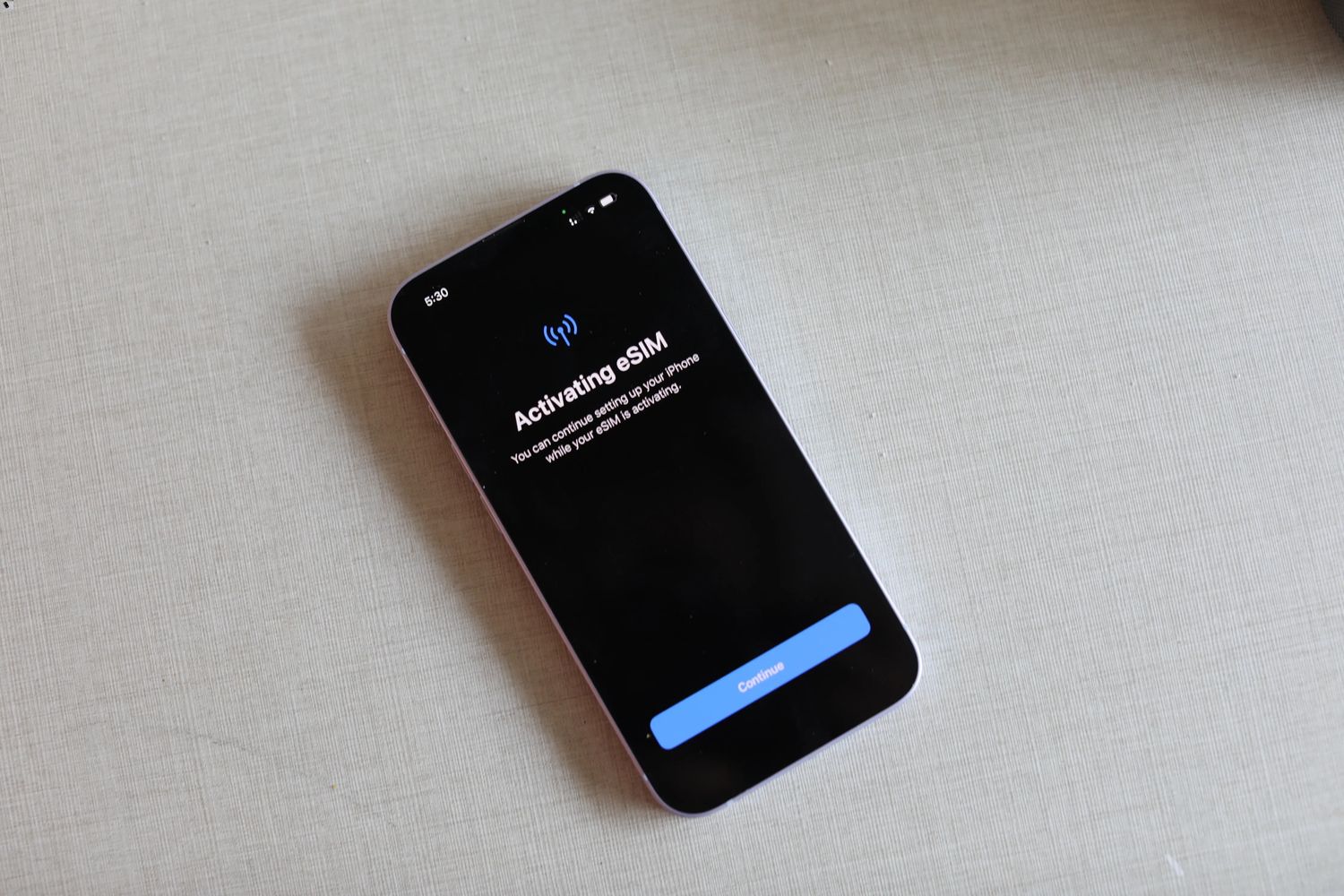
The iPhone 14 boasts cutting-edge technology and a host of impressive features, including the highly anticipated eSIM functionality. While eSIM offers convenient connectivity options, there may come a time when you find yourself needing to delete an eSIM from your iPhone 14. Whether you’re switching carriers, upgrading your device, or simply want to remove an eSIM, this article will guide you through the process step-by-step. In this comprehensive guide, we will explore the various methods to delete an eSIM on your iPhone 14, ensuring that you can effortlessly manage your cellular connections. So, if you’re ready to learn how to delete an eSIM and optimize your iPhone 14’s connectivity, read on!
Inside This Article
- How To Delete eSIM On iPhone 14
- Accessing eSIM Settings – Opening Settings on your iPhone 14 – Selecting the “Cellular” option
- Identifying the Installed eSIM – Scrolling down to find the “Cellular Plans” section – Identifying the active eSIM card
- Removing the eSIM – Tapping on the active eSIM card – Selecting the “Remove Cellular Plan” option – Confirming the deletion when prompted
- Verifying eSIM Removal – Returning to the main “Cellular” settings page – Ensuring that the deleted eSIM card is no longer listed in the “Cellular Plans” section
- Conclusion
- FAQs
How To Delete eSIM On iPhone 14
Are you looking to delete an eSIM on your iPhone 14? Whether you no longer need it or want to switch to a different eSIM provider, the process is simple and can be done directly from your iPhone’s settings. In this article, we will guide you through the steps to delete an eSIM on your iPhone 14, ensuring a hassle-free experience.
1. Accessing eSIM Settings
To begin, navigate to the “Settings” app on your iPhone 14. It can be easily located on your home screen or by swiping down and using the search bar. Once you’ve found it, tap on the “Settings” icon to open the app.
Within the settings menu, scroll down and look for the “Cellular” option. It is usually represented by a cell tower icon. Tap on “Cellular” to access the cellular settings on your iPhone.
2. Identifying the Installed eSIM
Once you are in the “Cellular” settings, continue scrolling down until you find the “Cellular Plans” section. In this section, you will find a list of all the active cellular plans on your iPhone 14, including any eSIMs that are currently installed.
Identify the eSIM that you wish to delete from the list of active plans. This can usually be determined by the name or carrier associated with the eSIM.
3. Removing the eSIM
To delete the eSIM, tap on the active eSIM card in the “Cellular Plans” section. This will open up a new page with additional options related to the selected eSIM.
On the eSIM page, scroll down until you find the “Remove Cellular Plan” option. Tap on it to proceed with the deletion process.
You may be prompted to confirm the deletion. If so, review the details of the eSIM plan and tap “Remove” to confirm the deletion. Once confirmed, the eSIM will be permanently deleted from your iPhone 14.
4. Verifying eSIM Removal
To ensure that the eSIM has been successfully deleted, go back to the main “Cellular” settings page. Scroll down to the “Cellular Plans” section and verify that the deleted eSIM card is no longer listed. If it is no longer present, you can rest assured that the eSIM has been successfully removed from your iPhone 14.
Deleting an eSIM on your iPhone 14 is a straightforward process. By following the steps outlined in this article, you can easily remove unwanted or outdated eSIM cards, giving you the flexibility to use the eSIM of your choice. Remember to double-check and confirm the deletion to prevent any accidental removals. Enjoy the ease and convenience of managing your eSIMs right from your iPhone 14’s settings!
Accessing eSIM Settings – Opening Settings on your iPhone 14 – Selecting the “Cellular” option
Accessing the eSIM settings on your iPhone 14 is a straightforward process. To begin, you need to open the Settings app on your device. Simply locate the Settings icon on your home screen and tap on it to launch the app.
Once you are in the Settings app, scroll down the list of available options until you find the “Cellular” option. This is where you can manage all your cellular network settings, including your eSIM configuration.
Tap on the “Cellular” option to access the cellular settings. This will open a new screen with various options related to your cellular network. Here, you can view and manage your current cellular plan, data usage, and other related settings.
By selecting the “Cellular” option, you have successfully accessed the eSIM settings on your iPhone 14. Now, you can proceed to the next step to identify the installed eSIM on your device.
Identifying the Installed eSIM – Scrolling down to find the “Cellular Plans” section – Identifying the active eSIM card
Once you have accessed the “Cellular” settings on your iPhone 14, it’s time to identify the installed eSIM. To do this, scroll down within the “Cellular” settings page until you come across the “Cellular Plans” section. This section holds all the information about your active eSIM cards.
Within the “Cellular Plans” section, you will find a list of the eSIM cards that are currently installed on your iPhone 14. Each eSIM card will be represented by its carrier name or any custom name you may have assigned.
To identify the active eSIM card, look for the one that displays a status indicating that it is currently in use. This could be represented by statements such as “Active” or “Connected”. It’s important to pay attention to this detail as you will be deleting the specific eSIM that is active.
If you have multiple eSIMs installed, it may be helpful to verify the carrier name or the custom name associated with each eSIM. This will ensure that you are aware of which eSIM you are working with and avoid accidentally deleting the wrong one.
By identifying the active eSIM card in the “Cellular Plans” section, you are ready to proceed with the next step of removing it from your iPhone 14.
Removing the eSIM – Tapping on the active eSIM card – Selecting the “Remove Cellular Plan” option – Confirming the deletion when prompted
Once you have identified the active eSIM card on your iPhone 14, removing it is a straightforward process. Here’s a step-by-step guide on how to remove the eSIM:
Tapping on the active eSIM card: On the “Cellular Plans” section of the “Cellular” settings page, locate the eSIM card that you want to delete. Tap on it to access the options related to that particular eSIM.
Selecting the “Remove Cellular Plan” option: Within the eSIM card settings, you will find the “Remove Cellular Plan” option. Tap on it to initiate the removal process.
Confirming the deletion when prompted: A confirmation prompt will appear on your screen, asking you to confirm the deletion of the eSIM. Review the details of the eSIM card to ensure that you are deleting the correct one, and then proceed by tapping on the “Remove” or “Delete” button to confirm the deletion.
By following these steps, you will successfully remove the selected eSIM card from your iPhone 14. Once the eSIM has been deleted, you will no longer be able to use it for cellular connectivity on your device.
Verifying eSIM Removal – Returning to the main “Cellular” settings page – Ensuring that the deleted eSIM card is no longer listed in the “Cellular Plans” section
Once you have successfully deleted an eSIM on your iPhone 14, it is essential to verify that the removal process was successful. To do this, you will need to navigate back to the main “Cellular” settings page on your device.
Simply click on the back arrow at the top left corner of the screen to return to the previous settings menu. Once you are on the main “Cellular” settings page, it is time to ensure that the deleted eSIM card is no longer listed in the “Cellular Plans” section.
Scroll down until you find the “Cellular Plans” section. This is where all the active and installed eSIM cards are displayed. Take a moment to carefully go through the list and confirm that the eSIM you just removed is no longer present.
If the deleted eSIM card is no longer listed, congratulations! You have successfully removed the eSIM from your iPhone 14. This means that your device is now free from any unnecessary or unused eSIM profiles.
However, if you still see the deleted eSIM listed in the “Cellular Plans” section, don’t panic. Sometimes, it may take a few moments for the device to update and reflect the changes. Wait for a moment and refresh the page by scrolling up and down or closing and reopening the settings app.
If the deleted eSIM is still visible after waiting and refreshing, you may need to repeat the deletion process again. Return to the “Cellular Plans” section and tap on the active eSIM card once more. Select the “Remove Cellular Plan” option and confirm the deletion.
After repeating the deletion process, return to the main “Cellular” settings page and check the “Cellular Plans” section again. This time, the deleted eSIM should no longer be present.
Verifying the removal of the eSIM is essential to ensure that the process was successful and that your iPhone 14 is now free from any unwanted eSIM profiles. By following these steps, you can easily confirm the deletion and have peace of mind knowing that your device is clean from unnecessary eSIMs.
Now that you have successfully deleted the eSIM on your iPhone 14 and verified its removal, you are all set to manage and use eSIMs on your device according to your needs and preferences.
Conclusion
Deleting the eSIM on your iPhone 14 is a straightforward process that can be done through the settings menu. Simply follow the steps outlined in this guide to remove the eSIM from your device.
By deleting the eSIM, you can free up valuable space on your iPhone 14 and ensure that your device is optimized for use with a physical SIM card. Whether you no longer need the eSIM or you want to switch to a different carrier, deleting the eSIM is a quick and effective solution.
Remember to backup any important data before deleting the eSIM, as it cannot be recovered once removed. If you have any further questions or concerns, consult your device’s user manual or reach out to Apple Support for assistance.
Now that you have the knowledge to delete the eSIM on your iPhone 14, you can confidently make changes to your device’s cellular setup whenever necessary. Enjoy the freedom and flexibility that comes with managing your eSIM and make the most out of your iPhone 14 experience!
FAQs
1. How do I delete eSIM on iPhone 14?
Deleting an eSIM on iPhone 14 is a straightforward process. Simply follow these steps:
- Go to the Settings app on your iPhone 14
- Scroll down and tap on “Cellular” or “Mobile Data
- Tap on “eSIM”
- Select the eSIM you want to delete
- Scroll down and tap on “Remove Cellular Plan”
- Confirm the deletion by tapping “Remove” or “Delete”
Once you’ve completed these steps, the eSIM will be successfully deleted from your iPhone 14.
2. Can I delete an eSIM without a physical SIM card?
Yes, you can delete an eSIM without having a physical SIM card in your iPhone 14. The eSIM is a virtual SIM card that is embedded in your device. You can manage and remove eSIMs directly through the settings of your iPhone 14, without the need for a physical SIM card.
3. Will deleting an eSIM affect my cellular connectivity?
No, deleting an eSIM will not affect your cellular connectivity. Your iPhone 14 will still be able to connect to cellular networks using any other active SIM cards or eSIMs that you have. Deleting an eSIM simply removes it as an option for cellular connectivity, but it does not impact the functionality of other SIM cards or eSIMs on your device.
4. Can I reinstall a deleted eSIM on my iPhone 14?
Yes, you can reinstall a deleted eSIM on your iPhone 14. To do this, you will need to follow the activation process provided by your mobile service provider. This usually involves scanning a QR code or entering a provided activation code to add the eSIM back to your device. Keep in mind that the availability of reinstalling a deleted eSIM may vary depending on your mobile service provider’s policies.
5. Are there any fees or charges for deleting an eSIM on iPhone 14?
There are typically no fees or charges for deleting an eSIM on iPhone 14. Removing an eSIM is a standard feature that is available on the device. However, it is always recommended to check with your mobile service provider to confirm if they have any specific policies or fees associated with managing or removing eSIMs from your device.
