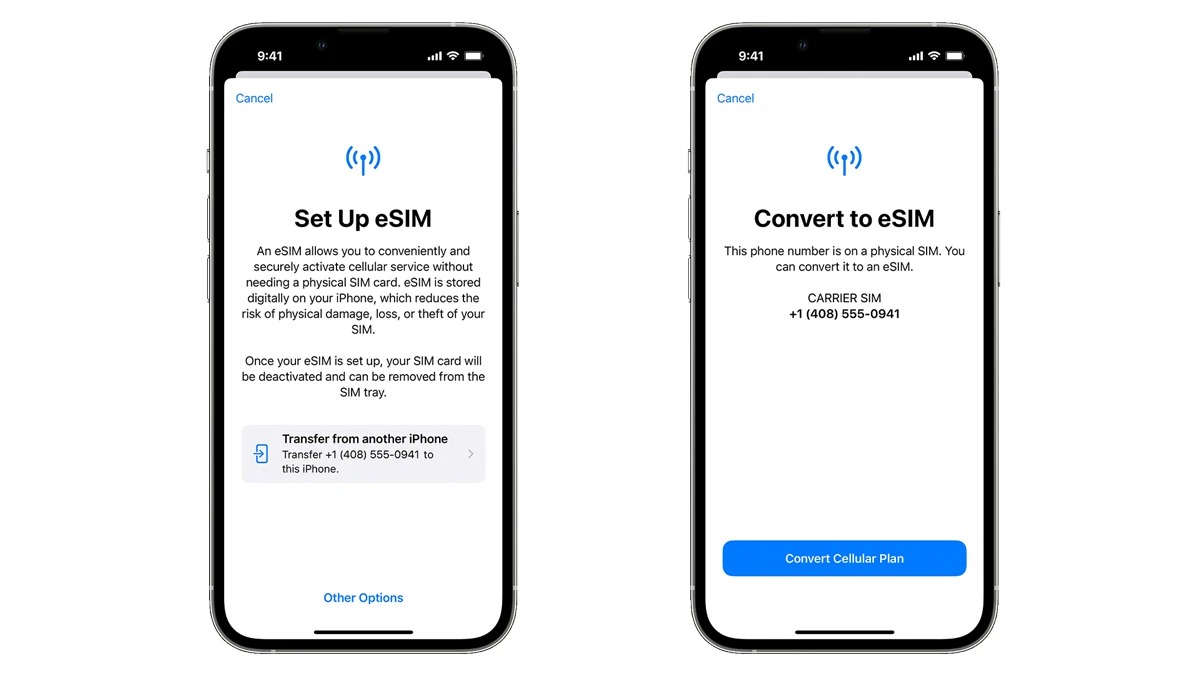
Are you a proud owner of the latest iPhone 14 and looking to activate eSIM on Verizon? You’ve come to the right place! Activating eSIM on your iPhone 14 opens up a world of possibilities, allowing you to have multiple phone numbers on a single device without the need for physical SIM cards. Whether you want to have a separate business line, travel internationally without swapping out SIM cards, or simply enjoy the convenience of an extra phone number, eSIM activation on Verizon gives you the flexibility you need.
In this comprehensive guide, we’ll walk you through the step-by-step process of activating eSIM on your iPhone 14 with Verizon. From understanding what eSIM is and its benefits, to performing the activation seamlessly, we’ve got you covered. Let’s dive in and get your iPhone 14 eSIM ready for action!
Inside This Article
- Understanding eSIM technology
- Checking compatibility with Verizon
- Activating eSIM on iPhone 14 – Preparing for eSIM activation – Initiating eSIM activation on iPhone 14 – Verifying eSIM activation on Verizon
- Troubleshooting common issues- Unable to activate eSIM on iPhone 14- Problems with network connectivity- Contacting Verizon support for assistance
- Conclusion
- FAQs
Understanding eSIM technology
eSIM, short for “embedded Subscriber Identity Module,” is a revolutionary technology that eliminates the need for a physical SIM card in mobile devices. Rather than inserting a physical SIM card into your iPhone 14, the device comes with a built-in eSIM chip that allows you to connect to a cellular network.
So, how does eSIM work? Instead of swapping physical SIM cards, eSIM technology enables you to switch between different cellular networks virtually. This means you can activate and use multiple carrier plans simultaneously on your iPhone 14 without the hassle of physically changing SIM cards.
There are several benefits of using eSIM on your iPhone 14. Firstly, it provides you with more flexibility and convenience when it comes to managing carrier plans. With eSIM, you can easily switch between different plans or carriers using your device settings, saving you time and effort.
Additionally, using eSIM technology allows for a more streamlined and compact design of the iPhone 14. Without the need for a physical SIM card slot, manufacturers have more freedom to optimize the device’s internal components and design, resulting in sleeker, more lightweight devices.
Furthermore, eSIM technology makes it easier for travelers to stay connected. Instead of hunting for a local SIM card in every new destination, users can simply purchase a local cellular plan online and activate it on their iPhone 14, ensuring seamless connectivity wherever they go.
Key takeaways:
- eSIM is a technology that eliminates the need for a physical SIM card in mobile devices.
- eSIM allows for virtual switching between different cellular networks.
- Using eSIM provides flexibility, convenience, and streamlined device design.
- eSIM makes it easier for travelers to stay connected.
Checking compatibility with Verizon
Before activating eSIM on your iPhone 14 with Verizon, it is important to check for compatibility. Here are the key factors to consider:
Verizon support for eSIM: Verizon Wireless is one of the leading carriers that support eSIM technology. This means that you can activate an eSIM on your iPhone 14 and use it with Verizon’s network.
Verizon plans compatible with eSIM: Not all Verizon plans are compatible with eSIM activation. Make sure to check if your specific plan allows for eSIM usage. Most postpaid consumer and business plans support eSIM activation, but it’s always a good idea to confirm this with Verizon.
How to check iPhone 14 compatibility with Verizon’s eSIM: To determine if your iPhone 14 is compatible with Verizon’s eSIM, follow these steps:
- Ensure your iPhone 14 is connected to a stable Wi-Fi or cellular network.
- Open the Settings app on your iPhone 14.
- Scroll down and tap on “Cellular”.
- Select “Add Cellular Plan” or “Add Data Plan.
- If the option to add a cellular plan is available, it indicates that your iPhone 14 is compatible with Verizon’s eSIM.
If the option to add a cellular plan is not available, it means that your iPhone 14 may not support eSIM activation or that it is not compatible with Verizon’s eSIM. In this case, you may need to consider other options or reach out to Verizon for further assistance.
It’s worth noting that the process of checking eSIM compatibility may vary slightly depending on the iOS version installed on your iPhone 14. However, the general steps should remain relatively consistent across versions.
Activating eSIM on iPhone 14 – Preparing for eSIM activation – Initiating eSIM activation on iPhone 14 – Verifying eSIM activation on Verizon
Once you have confirmed that your iPhone 14 is compatible with Verizon’s eSIM, it’s time to activate it. Before diving into the activation process, there are a few preparations you need to make.
First, ensure that your iPhone 14 is connected to a stable Wi-Fi network. This is crucial as eSIM activation requires a reliable internet connection. It’s also a good idea to have your Verizon account information and credentials handy, as you might need them during the activation process.
Next, make sure your iPhone 14 is updated to the latest iOS version. Software updates often include improvements and bug fixes, which can help streamline the eSIM activation process. To check for updates, go to Settings > General > Software Update.
Once you have taken care of the necessary preparations, you can proceed with initiating the eSIM activation on your iPhone 14.
1. Open the iPhone Settings app and scroll down to find “Cellular” or “Mobile Data” (depending on your region).
2. Tap on “Cellular” or “Mobile Data” to access the cellular settings.
3. Look for an option like “Add Cellular Plan” or “Add Data Plan.” Tap on it to start the eSIM setup process.
4. You may be prompted to scan a QR code provided by Verizon. If so, use your iPhone’s camera to scan the QR code. Alternatively, you may be asked to enter the activation code manually. In that case, follow the on-screen instructions to enter the code.
5. Once the eSIM setup is complete, select the eSIM plan you want to activate from the available options.
6. Confirm the selection and wait for the activation process to complete. This may take a few minutes, but you will receive an on-screen notification once the activation is successful.
With the eSIM activated on your iPhone 14, it’s important to verify the activation on Verizon’s end to ensure everything is in order.
1. Visit the Verizon website and log in to your account using your credentials. Alternatively, you can use the My Verizon app on your iPhone.
2. Navigate to the “Account” or “Manage Services” section, where you can check the status of your eSIM activation.
3. Look for any notifications or confirmation messages from Verizon regarding the successful eSIM activation. This will give you peace of mind and confirm that your iPhone 14 is now fully connected with Verizon’s eSIM.
If you encounter any issues during the activation process or face connectivity problems after activating the eSIM, don’t hesitate to reach out to Verizon’s customer support for assistance. They have knowledgeable representatives who can help you troubleshoot and resolve any eSIM-related concerns.
Once your eSIM is activated and verified, you can start enjoying the benefits of having a flexible and convenient cellular connection on your iPhone 14.
Troubleshooting common issues- Unable to activate eSIM on iPhone 14- Problems with network connectivity- Contacting Verizon support for assistance
If you are experiencing difficulties activating eSIM on your iPhone 14, don’t worry. There are a few troubleshooting steps you can take to resolve the issue.
First, ensure that your iPhone 14 is connected to a stable internet connection. Poor connectivity can disrupt the eSIM activation process. Try connecting to a different Wi-Fi network or switch to cellular data to see if that resolves the problem.
If the issue persists, verify that your iPhone 14 is running the latest software update. Software updates often include bug fixes and improvements that can address compatibility issues. To check for updates, go to Settings > General > Software Update, and install any available updates.
Next, double-check that you have entered the correct eSIM activation code provided by Verizon. It’s important to ensure the code is accurate and matches your account details. If you’re unsure, you can contact Verizon support for assistance in obtaining the correct activation code.
If you are still unable to activate eSIM on your iPhone 14, try resetting your network settings. This can help resolve any network-related issues that may be affecting the activation process. To reset network settings, go to Settings > General > Reset > Reset Network Settings. Keep in mind that this will remove saved Wi-Fi passwords and other network settings, so you will need to re-enter them after the reset.
If none of these troubleshooting steps work, it’s time to reach out to Verizon support for further assistance. Contacting their customer support team will enable them to troubleshoot the issue on their end and provide you with a resolution. They may need to verify your account details, check network coverage in your area, or perform additional troubleshooting steps specific to your situation.
When contacting Verizon support, be sure to provide them with clear and detailed information about the issue you are facing. This will help expedite the troubleshooting process and ensure that they can provide you with the most accurate assistance.
Remember, activating eSIM on your iPhone 14 should be a seamless process. In the rare event that you encounter any issues, following these troubleshooting steps and reaching out to Verizon support will help you resolve the problem and get your eSIM up and running in no time.
Conclusion
Activating eSIM on your iPhone 14 Verizon is a simple and convenient process. It allows you to enjoy the benefits of dual SIM functionality without the need for a physical SIM card. With eSIM, you can easily switch between different carriers and manage your phone plans effortlessly.
By following the step-by-step guide provided in this article, you can activate eSIM on your iPhone 14 Verizon and take full advantage of its features. Remember to check with your carrier for eSIM availability and support.
With eSIM technology becoming more prevalent, it’s clear that the future of cellular connectivity is evolving. Embracing eSIM means a more streamlined and flexible experience, allowing you to stay connected wherever you go.
So, why wait? Unlock the full potential of your iPhone 14 Verizon by activating eSIM today!
FAQs
1. Can I activate eSIM on iPhone 14 with Verizon?
Absolutely! The iPhone 14, like its previous iterations, supports eSIM functionality on Verizon. This means you can enjoy the convenience of a secondary SIM card without the need for a physical SIM slot. Just follow the steps provided by Verizon to activate your eSIM and start using it on your iPhone 14.
2. How do I activate eSIM on iPhone 14 with Verizon?
Activating eSIM on your iPhone 14 with Verizon is a simple process. First, you need to obtain an eSIM QR code from Verizon. Then, open the Settings app on your iPhone, go to “Cellular” and select “Add Cellular Plan.” Scan the QR code provided by Verizon and follow the on-screen instructions to complete the activation process.
3. Can I use eSIM and a physical SIM card simultaneously on iPhone 14?
Absolutely! iPhone 14 supports dual SIM functionality, allowing you to use both eSIM and a physical SIM card simultaneously. This means you can have two phone numbers on your device, making it convenient for personal and business purposes, or for when traveling internationally.
4. Are there any advantages to using eSIM on iPhone 14?
There are several advantages to using eSIM on iPhone 14. Firstly, it frees up the physical SIM slot, allowing you to use a different SIM card if needed. Secondly, eSIM eliminates the need to carry multiple SIM cards or switch them out when traveling. Lastly, eSIM activation is quick and convenient, as it can be done remotely by scanning a QR code.
5. Can I switch carriers with eSIM on iPhone 14?
Yes, one of the key benefits of eSIM is the ability to switch carriers without needing to change physical SIM cards. With eSIM on iPhone 14, you can easily switch between different carriers by scanning a new carrier’s QR code and following the activation process. This provides flexibility and allows you to take advantage of competitive pricing and promotions.
