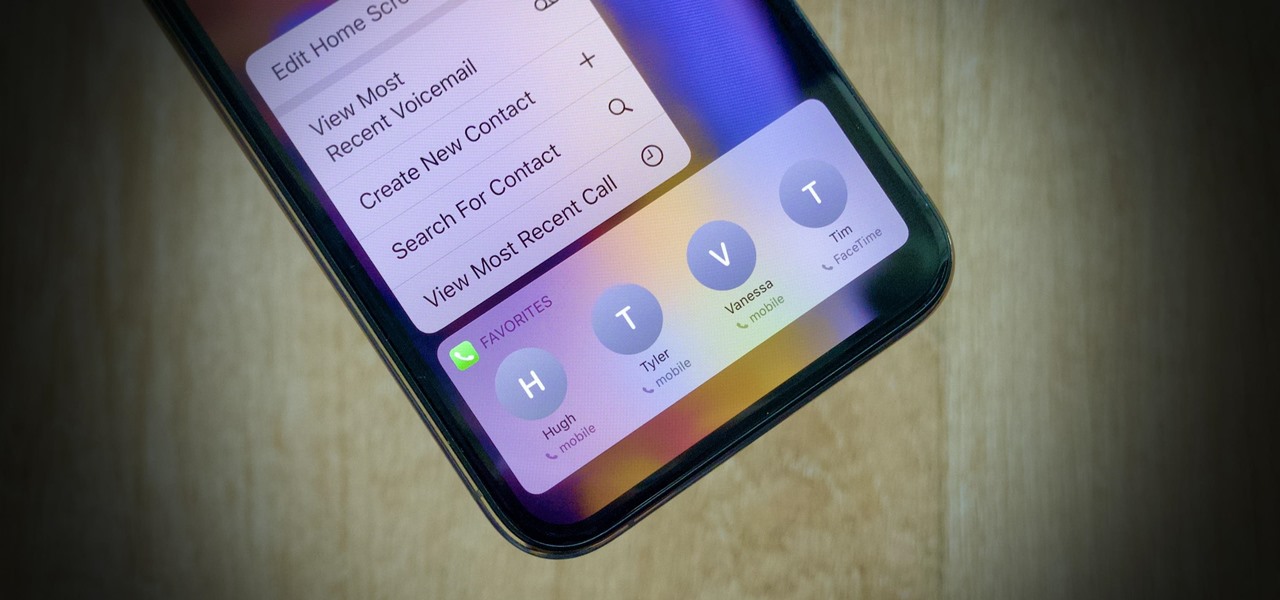
Welcome to our comprehensive guide on how to add favorites on the iPhone 13. The iPhone 13 is the latest flagship device from Apple, packed with amazing features and functionalities. One of the key features that users often find handy is the ability to add favorites on their device. Adding favorites allows you to easily access your most frequently used contacts, apps, or websites. Whether you want to quickly call your best friend, launch your favorite music app, or visit your go-to website, adding favorites can save you time and effort. In this article, we will walk you through the step-by-step process of adding favorites on your iPhone 13, enabling you to customize your device and enhance your user experience. Let’s dive in and learn how to add favorites on your iPhone 13!
Inside This Article
- How to Add Favorites on iPhone 13
- – Adding Contacts to Favorites- Adding Websites to Favorites- Adding Apps to Favorites- Accessing and Managing Favorites
- Conclusion
- FAQs
How to Add Favorites on iPhone 13
Adding favorites on your iPhone 13 can make it quicker and easier to access your most frequently contacted individuals and websites. Whether you want to have quick access to your closest friends and family or your favorite websites, adding favorites can save you time and effort. In this article, we will guide you through the process of adding favorites on your iPhone 13, so you can make the most of this handy feature.
Adding Contacts to Favorites:
To add a contact to your favorites on your iPhone 13, follow these simple steps:
- Open the Phone app on your iPhone 13.
- Go to the “Contacts” tab located at the bottom of the screen.
- Scroll through the list or use the search bar to find the contact you want to add to your favorites.
- Tap on the contact’s name to open their details.
- Tap on the “Add to Favorites” button, usually represented by a star icon.
- The contact will now be added to your favorites list.
Organizing Favorites in the Phone App:
To organize your favorites in the Phone app on your iPhone 13, do the following:
- Open the Phone app on your iPhone 13.
- Go to the “Contacts” tab located at the bottom of the screen.
- Scroll down to find the “Favorites” section.
- Tap on “Edit” in the top-right corner of the screen.
- You can now rearrange the order of your favorites by dragging the three horizontal lines on the right side of each contact’s name.
- To remove a contact from your favorites, tap on the red “-” button next to their name, and then tap on “Remove.”
- Tap on “Done” when you have finished organizing your favorites.
Using the Control Center to Access Favorites:
One convenient way to access your favorites quickly is by using the Control Center on your iPhone 13. Here’s how:
- Swipe down from the top-right corner of the screen to open the Control Center.
- Tap on the “Favorites” icon, which looks like a star.
- A list of your favorite contacts will appear. Simply tap on the contact you want to call or message.
Customizing Favorites in Safari Browser:
If you frequently visit certain websites, you can add them to your favorites in Safari on your iPhone 13 for quick access. Here’s what you need to do:
- Open Safari on your iPhone 13.
- Visit the website you want to add to your favorites.
- Tap on the share icon, which looks like a square with an arrow pointing upward.
- Scroll down and tap on “Add to Favorites.”
- Choose a name for the favorite, or keep the default name.
- Select a folder where you want to save the favorite or choose “Favorites” to save it directly to your favorites.
- Tap on “Save” to add the website to your favorites.
That’s it! You have now learned how to add and organize favorites on your iPhone 13. Whether it’s your most frequently contacted individuals or your favorite websites, having quick access to them can save you valuable time and effort. So go ahead and customize your favorites to suit your needs and enjoy the convenience they bring!
– Adding Contacts to Favorites- Adding Websites to Favorites- Adding Apps to Favorites- Accessing and Managing Favorites
Adding contacts to your favorites on the iPhone 13 is a convenient way to quickly access their information and stay connected. To add a contact to your favorites, simply open the Phone app and navigate to the “Contacts” tab. Find the contact you want to add and tap on their name to open their details. Then, tap on the star icon next to their name to designate them as a favorite. Once added, you can easily access this contact by tapping on the “Favorites” tab in the Phone app.
In addition to adding contacts, you can also add websites to your favorites on the iPhone 13. This can be useful for quickly accessing your frequently visited webpages. To add a website to your favorites, open the Safari browser and navigate to the webpage you want to add. Once on the webpage, tap on the share button at the bottom of the screen. From the share sheet, choose the “Add to Favorites” option. The website will then be added to your favorites, which you can access by tapping on the bookmarks icon in the Safari browser.
Furthermore, you have the ability to add apps to your favorites on the iPhone 13. This allows you to have quick access to your most frequently used apps without having to search for them on your home screen. To add an app to your favorites, locate the app icon on your home screen and long-press on it. From the menu that appears, select the “Add to Favorites” option. The app will then be added to your favorites, which can be accessed by swiping right on your home screen or by using the Control Center.
When it comes to accessing and managing your favorites on the iPhone 13, there are a few different methods you can use. One way to access your favorites is by swiping right on your home screen to reveal the Today View. From there, you can see your favorite contacts, websites, and apps in the Favorites section. Additionally, you can customize your Control Center to include your favorites. Simply go to the Settings app, select “Control Center,” and tap on “Customize Controls.” From there, you can add the “Favorites” option to your Control Center for easy access.
As we conclude this article, we hope that it has provided you with a comprehensive understanding of how to add favorites on iPhone 13. Adding your most frequently contacted people to the Favorites list can greatly enhance your convenience and efficiency when using your iPhone. By following the simple steps outlined in this guide, you can easily create and manage your Favorites list to ensure quick access to your key contacts.
Remember, the Favorites feature is not only limited to calls but also extends to messages and FaceTime, making it a versatile tool for staying connected with your loved ones. With just a few taps, you can prioritize and streamline your communication with those who matter most.
So, take advantage of this handy feature and make the most of your iPhone 13’s capabilities. Adding favorites has never been easier, and now you can enjoy the convenience of quick access to your important contacts at your fingertips. Stay connected, stay efficient, and make the most out of your iPhone 13!
FAQs
-
Q: How do I add favorites on my iPhone 13?
Adding favorites on your iPhone 13 is a breeze. Simply follow these steps:
- Open the Phone app from your home screen.
- Navigate to the “Favorites” tab at the bottom of the screen.
- Tap on the “+” (plus) button.
- You will see a list of your contacts. Scroll through and select the contact you want to add as a favorite.
- Once you’ve selected the contact, you can customize the way their name appears and add their photo by tapping on the “i” icon next to their name.
- Tap on “Add Favorite” to save your changes.
- Voila! The contact is now added to your favorites list in the Phone app. You can easily access their information and quickly make calls or send messages.
-
Q: How many favorites can I add on my iPhone 13?
You can add as many favorites as you like on your iPhone 13. There is no specific limit to the number of contacts you can add to your favorites list. This allows you to easily access and communicate with your most frequently called or messaged contacts.
-
Q: Can I rearrange the order of my favorites on my iPhone 13?
Yes, you can rearrange the order of your favorites on your iPhone 13. Here’s how:
- Open the Phone app and go to the “Favorites” tab.
- Tap on “Edit” in the top right corner of the screen.
- You will see a list of your favorite contacts with three horizontal lines next to each name.
- Tap and hold the horizontal lines next to a contact’s name, then drag and drop it to the desired position in the list.
- Continue rearranging your favorites as needed.
- Tap on “Done” when you’re finished.
-
Q: Can I remove a contact from my favorites list?
Yes, you can remove a contact from your favorites list on your iPhone 13. Here’s how:
- Open the Phone app and go to the “Favorites” tab.
- Tap on “Edit” in the top right corner of the screen.
- You will see a red minus (“-“) button next to each contact’s name.
- Tap on the red minus button next to the contact you want to remove.
- A confirmation message will appear. Tap on “Remove” to confirm.
- The contact will be removed from your favorites list.
- Tap on “Done” when you’re finished.
-
Q: Will removing a contact from my favorites list delete it from my iPhone 13 entirely?
No, removing a contact from your favorites list does not delete it from your iPhone 13 entirely. It only removes the contact from the favorites list in the Phone app. The contact will still be available in your main contacts list, and you can still make calls, send messages, and access their information as usual.
