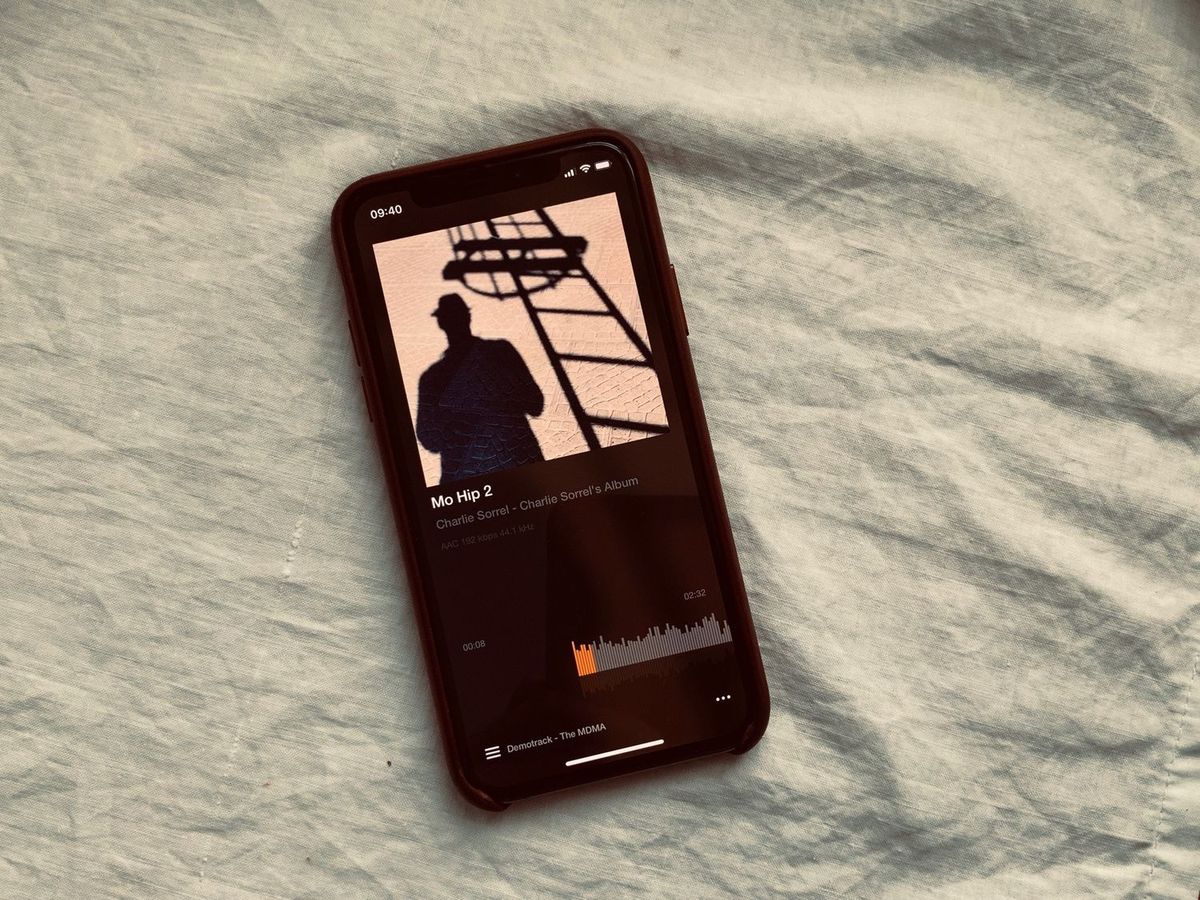
Are you tired of the limitations of using iTunes to add music to your iPhone 10? If so, you're not alone. Many iPhone users are seeking alternative methods to seamlessly incorporate their favorite tunes without the hassle of iTunes. In this article, we'll explore how to add music to your iPhone 10 without relying on iTunes. Whether you want to transfer music from your computer, download tracks from the internet, or explore other methods, we've got you covered. Say goodbye to the constraints of iTunes and hello to a world of music at your fingertips. Let's dive in and discover the freedom of adding music to your iPhone 10 without the traditional iTunes route.
Inside This Article
- Using Third-Party Apps
- Using Cloud Services
- Using File Sharing Apps
- Using Streaming Services
- Conclusion
- FAQs
Using Third-Party Apps
When it comes to adding music to your iPhone 10 without using iTunes, third-party apps offer a convenient alternative. These apps are designed to streamline the process, allowing you to transfer music from your computer to your iPhone with ease. One popular choice is Waltr 2, which enables you to transfer music files without the need for iTunes. Simply connect your iPhone 10 to your computer, open Waltr 2, and drag and drop your music files. The app takes care of the rest, ensuring that your music is seamlessly transferred to your device.
Another noteworthy third-party app is iMazing, which provides a user-friendly interface for transferring music, photos, and other media files between your computer and iPhone 10. With iMazing, you can easily add music to your iPhone without the constraints of iTunes. Simply install the app on your computer, connect your iPhone 10, and follow the intuitive steps to transfer your music files. These third-party apps offer a hassle-free approach to adding music to your iPhone 10, bypassing the limitations of iTunes and providing a seamless user experience.
Using Cloud Services
Cloud services offer a convenient way to add music to your iPhone 10 without the need for iTunes. Services like iCloud, Google Drive, Dropbox, and OneDrive allow you to store your music collection in the cloud and access it from your iPhone whenever you want. Here’s how you can use cloud services to add music to your iPhone 10:
1. iCloud: If you’re an Apple user, iCloud is an excellent option for storing your music. Simply upload your music files to iCloud from your computer, and they will be accessible on your iPhone 10 through the iCloud Music Library. This allows you to stream your music or download it directly to your device for offline listening.
2. Google Drive, Dropbox, or OneDrive: These cloud storage services also offer the ability to store and access music files. Simply upload your music to the service of your choice and install the corresponding app on your iPhone 10. You can then stream the music directly from the cloud or download it for offline listening.
Using cloud services to add music to your iPhone 10 provides the flexibility to access your music collection from anywhere, without the need to connect to a computer or use iTunes. It’s a convenient and efficient way to enjoy your favorite tunes on the go.
Using File Sharing Apps
File sharing apps provide a convenient way to add music to your iPhone 10 without the need for iTunes. These apps allow you to transfer music files directly from your computer to your iPhone, eliminating the reliance on traditional syncing methods.
One popular file sharing app is Dropbox, which allows you to upload music files from your computer and access them on your iPhone using the Dropbox app. Simply upload your music files to Dropbox from your computer, and then open the Dropbox app on your iPhone to download the files directly to your device.
Another option is Google Drive, which offers similar functionality to Dropbox. You can upload music files to Google Drive from your computer and then access them on your iPhone using the Google Drive app. This method provides a seamless way to transfer music files without the need for iTunes.
Additionally, apps like AirDrop and SHAREit enable direct file transfers between your computer and iPhone. With AirDrop, you can wirelessly send music files from your Mac computer to your iPhone, while SHAREit allows for cross-platform file sharing between devices, including PCs and iPhones.
Using file sharing apps to add music to your iPhone 10 offers a flexible and efficient alternative to iTunes, allowing for direct transfers from your computer to your device with ease.
Using Streaming Services
Streaming services have become increasingly popular for music enthusiasts who want to access a vast library of songs without the need for local storage. With the rise of streaming platforms like Spotify, Apple Music, and Amazon Music, iPhone users can easily stream their favorite tunes without the hassle of managing local files.
By subscribing to a streaming service and installing the corresponding app on your iPhone, you can enjoy a seamless music experience. These apps offer personalized recommendations, curated playlists, and the ability to follow your favorite artists, making it easy to discover new music and enjoy your old favorites.
One of the key advantages of using streaming services on your iPhone is the ability to access your music library from any device with an internet connection. Whether you’re at home, at work, or on the go, you can stream your favorite songs without worrying about storage limitations or syncing issues.
Furthermore, streaming services often provide offline listening options, allowing you to download songs and playlists for offline playback. This feature is particularly useful when you’re in an area with limited or no internet connectivity, ensuring that your music is always accessible, regardless of your location.
Adding music to your iPhone 10 without using iTunes opens up a world of possibilities for music enthusiasts. With the methods outlined in this article, you can effortlessly transfer your favorite songs to your device and enjoy them on the go. Whether you opt for cloud-based services, third-party software, or direct downloads, the process is now more flexible and user-friendly. By embracing these alternative approaches, you can curate a personalized music library on your iPhone 10 without the constraints of iTunes. Embrace the freedom to manage your music collection in a way that suits your preferences and discover the convenience of exploring new avenues for syncing and enjoying your favorite tunes.
FAQs
**Q: Can I add music to my iPhone 10 without using iTunes?**
Yes, you can add music to your iPhone 10 without using iTunes by using various third-party apps and services, as well as by directly downloading music onto your device.
Q: What are some alternative methods to add music to my iPhone 10 without iTunes?
There are several alternative methods to add music to your iPhone 10 without iTunes, such as using streaming services like Apple Music or Spotify, utilizing cloud storage services like Google Drive or Dropbox, or transferring music from your computer using third-party software.
Q: Is it legal to add music to my iPhone 10 without using iTunes?
It is essential to ensure that you are obtaining music through legal means, such as purchasing songs from legitimate sources or using authorized streaming services. Avoid engaging in piracy or unauthorized downloading of copyrighted material.
Q: Are there any risks associated with adding music to my iPhone 10 without using iTunes?
When using third-party apps or services to add music to your iPhone 10, it's important to be cautious of potential security risks and ensure that you are utilizing reputable and safe platforms to avoid malware or unauthorized access to your device.
Q: Can I transfer music from my computer to my iPhone 10 without using iTunes?
Yes, you can transfer music from your computer to your iPhone 10 without using iTunes by utilizing third-party software or cloud storage services, providing an alternative method for adding music to your device.
