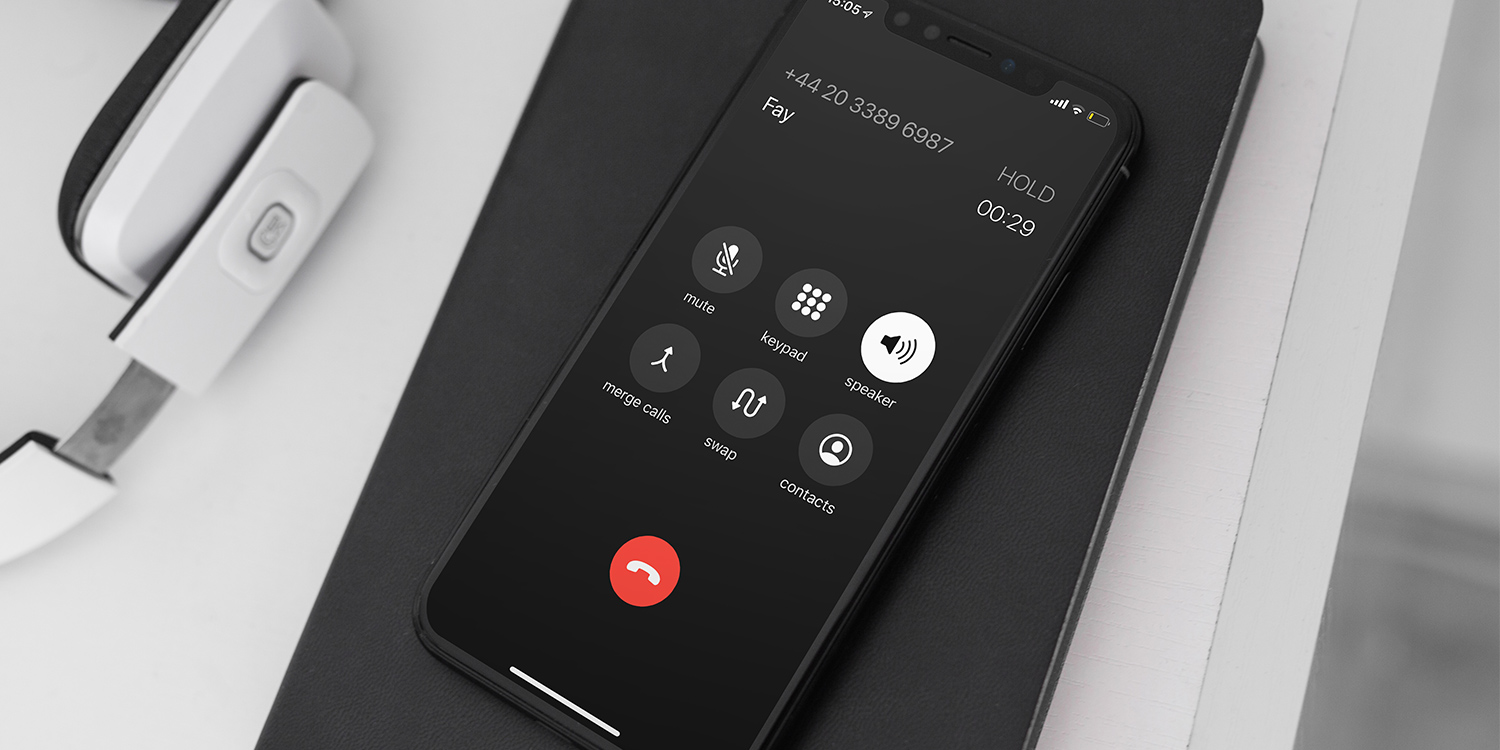
Are you tired of receiving unwanted calls from unknown numbers on your iPhone 10? If so, you're not alone. Many iPhone users face this issue, but the good news is that there are effective ways to block unknown callers on your device. In this article, we'll delve into the methods to block unknown callers on your iPhone 10, ensuring that you can enjoy a more peaceful and undisturbed communication experience. Whether you're looking to fend off spam calls or simply want to avoid unknown numbers, we've got you covered with simple and practical solutions. Say goodbye to nuisance calls and take control of your incoming communications with these easy-to-follow steps.
Inside This Article
- Method 1: Using Do Not Disturb Mode
- Method 2: Blocking Calls from Recent Calls List
- Method 3: Blocking Calls from Contacts List
- Method 4: Using a Third-Party App
- Conclusion
- FAQs
Method 1: Using Do Not Disturb Mode
Do Not Disturb mode is a handy feature on iPhones that can help you block unknown callers. When activated, it silences calls, alerts, and notifications, preventing any disruptions. To use this feature to block unknown callers, follow these steps:
1. Open the “Settings” app on your iPhone and tap on “Do Not Disturb.
2. Toggle the “Do Not Disturb” switch to the “On” position. This will silence calls and notifications.
3. Scroll down to the “Silence” section and select “Always.” This ensures that all calls will be silenced, including those from unknown numbers.
4. If you want to allow calls from specific contacts to come through, you can customize the “Allow Calls From” option to include certain contacts or groups.
By using the Do Not Disturb mode with the “Always” setting, you can effectively block unknown callers while still allowing important calls to reach you.
**
Method 2: Blocking Calls from Recent Calls List
**
If you’ve received an unwanted call and it’s listed in your recent calls, you can quickly block the number. Here’s how:
1. Open the “Phone” app on your iPhone and tap on the “Recents” tab at the bottom of the screen. This will display a list of your recent calls.
2. Find the number you want to block in the list. Next to the number, you’ll see an “i” in a circle. Tap on this “i” to view more options.
3. Scroll down and tap on “Block this Caller.” A confirmation pop-up will appear, asking if you want to block the contact. Tap “Block Contact” to confirm.
Once you’ve completed these steps, the number will be added to your blocked list, and you won’t receive calls, messages, or FaceTime requests from that number.
Method 3: Blocking Calls from Contacts List
Blocking unwanted calls from specific contacts on your iPhone is a simple and effective way to maintain peace of mind. Whether it’s persistent telemarketers, spam callers, or acquaintances you’d rather not engage with, utilizing the built-in call blocking feature can help you regain control over your incoming calls.
Here’s a step-by-step guide to blocking calls from specific contacts:
-
Open the “Phone” app on your iPhone.
-
Tap on the “Contacts” tab at the bottom of the screen to access your contact list.
-
Scroll or search for the contact you want to block.
-
Once you’ve located the contact, tap on their name to view their details.
-
Scroll down and select “Block this Caller” at the bottom of the contact’s details.
-
Confirm the action by tapping “Block Contact.”
By following these steps, you can effectively block calls, text messages, and FaceTime calls from the selected contact. This ensures that you won’t be bothered by unwanted communication from that specific individual.
Method 4: Using a Third-Party App
For those seeking additional features and control over call blocking, using a third-party app can be a viable option. Numerous apps are available on the App Store that offer advanced call blocking capabilities, allowing users to create custom block lists, block spam calls, and even set up specific call blocking schedules. These apps often provide a user-friendly interface and seamless integration with the iPhone’s native call management system.
When choosing a third-party call blocking app, it’s essential to select a reputable and well-reviewed option to ensure reliability and security. Reading user reviews and researching the features of different apps can help in making an informed decision. Additionally, some third-party call blocking apps may offer additional functionalities beyond call blocking, such as SMS filtering and call analytics, providing users with a comprehensive solution for managing unwanted communications.
Once the preferred app is selected and installed, users can typically customize their call blocking preferences within the app’s settings, allowing for a tailored approach to managing incoming calls. These apps can be particularly beneficial for individuals who receive a high volume of unwanted calls or those seeking more granular control over call blocking on their iPhone.
Conclusion
Blocking unknown callers on your iPhone 10 can provide peace of mind and reduce unwanted interruptions. By taking advantage of the built-in features and third-party apps, you can effectively manage your incoming calls and maintain a more secure and enjoyable mobile experience. Whether you opt for the native call blocking capabilities or explore additional options from the App Store, it’s essential to stay informed about the latest tools and techniques for safeguarding your communication. With the ability to block unknown callers, you can take control of your device and focus on what matters most to you, knowing that unwanted calls will no longer disrupt your day.
FAQs
Q: Can I block unknown callers on my iPhone 10?
A: Yes, you can block unknown callers on your iPhone 10 using the “Silence Unknown Callers” feature. When enabled, this setting will automatically silence calls from unknown numbers and send them to voicemail.
Q: Will blocking unknown callers affect my ability to receive important calls?
A: Blocking unknown callers will not affect your ability to receive important calls from contacts saved in your phone. Calls from known contacts, as well as numbers that have recently been in your emails and messages, will still come through.
Q: Can I review voicemails from blocked unknown callers?
A: Yes, voicemails from blocked unknown callers will be accessible in your voicemail inbox. You can listen to these voicemails at any time.
Q: Will the “Silence Unknown Callers” feature block important calls from new contacts?
A: The feature may block calls from new contacts if their numbers are not saved in your phone or have not been in your emails and messages. To ensure you don’t miss important calls, it’s recommended to disable this feature temporarily when expecting calls from new contacts.
Q: Can I manually block specific unknown numbers on my iPhone 10?
A: While the “Silence Unknown Callers” feature can help manage calls from unknown numbers, you can also manually block specific unknown numbers by adding them to your “Blocked Contacts” list in the Phone settings. This ensures that calls from those numbers are always sent to voicemail.
