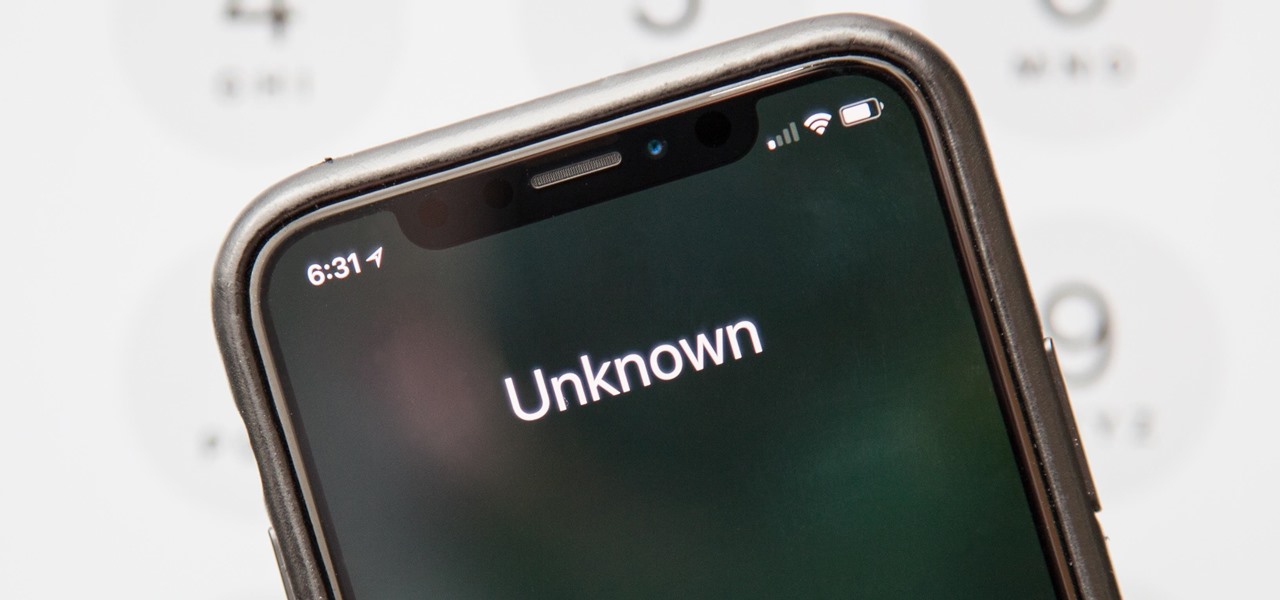
Are you tired of receiving unwanted calls from unknown numbers on your iPhone 11? Fret not, as there's a simple solution to this nuisance. By learning how to block unknown calls on your iPhone 11, you can regain control over your communication and enjoy a more peaceful experience. In this article, we'll delve into the step-by-step process of blocking unknown calls, providing you with the insights and tools needed to effectively manage your incoming calls. Whether you're seeking to minimize disruptions during important moments or simply maintain a clutter-free call log, mastering this feature will undoubtedly enhance your overall iPhone 11 experience. So, let's dive in and discover how to block those pesky unknown calls once and for all.
Inside This Article
- Step 1: Update to the Latest iOS Version
- Step 2: Enable Silence Unknown Callers Feature
- Step 3: Use Do Not Disturb Mode
- Step 4: Block Specific Numbers
- Conclusion
- FAQs
Step 1: Update to the Latest iOS Version
Keeping your iPhone’s operating system up to date is crucial for maintaining optimal performance and security. Apple regularly releases updates to address vulnerabilities and enhance the user experience. By ensuring that your iPhone is running the latest iOS version, you can take advantage of new features and improvements, including enhanced call blocking functionality.
To check for and install the latest iOS update, follow these simple steps:
- Open the “Settings” app on your iPhone.
- Scroll down and tap on “General.”
- Select “Software Update.
- If an update is available, tap “Download and Install.
- Follow the on-screen instructions to complete the update process.
By regularly updating your iPhone’s iOS, you can leverage the latest advancements in call blocking technology and ensure that your device is equipped with the most effective tools for managing unknown and unwanted calls.
Step 2: Enable Silence Unknown Callers Feature
If you’re tired of receiving endless calls from unknown numbers, the Silence Unknown Callers feature on your iPhone 11 can be a game-changer. This innovative functionality allows you to silence calls from numbers that aren’t in your contacts, sending them directly to voicemail without causing your device to ring.
Enabling this feature is a simple process that can significantly reduce the annoyance of unwanted calls. When activated, it ensures that only calls from known contacts will ring your phone, giving you the peace of mind to focus on the important calls while minimizing interruptions from unfamiliar numbers.
To activate the Silence Unknown Callers feature on your iPhone 11, follow these steps:
- Open the “Settings” app on your iPhone 11.
- Scroll down and tap on “Phone.”
- Locate and select “Silence Unknown Callers.”
- Toggle the switch to enable the feature. Once activated, your iPhone will automatically silence calls from unknown numbers.
By implementing this feature, you can reclaim control over your incoming calls, ensuring that your device only notifies you about calls from identified contacts. This not only enhances your productivity but also minimizes the frustration caused by constant interruptions from unidentified callers.
Step 3: Use Do Not Disturb Mode
Another effective way to block unknown calls on your iPhone 11 is by utilizing the Do Not Disturb mode. This feature allows you to silence calls, alerts, and notifications while your device is locked. It’s especially useful for preventing interruptions from unknown or unwanted callers.
To enable Do Not Disturb mode, simply swipe down from the top-right corner of your screen to access the Control Center. Then, tap the crescent moon icon to activate Do Not Disturb. You can also schedule Do Not Disturb to automatically turn on during specific times or events, such as bedtime or meetings, by customizing the settings in the Do Not Disturb section of the Settings app.
When Do Not Disturb mode is active, calls and notifications will be silenced, and the screen won’t light up when notifications are received, providing you with a peaceful and uninterrupted experience. However, keep in mind that important calls from your contacts or favorites can still come through if you have allowed them to bypass Do Not Disturb in the settings.
By leveraging the Do Not Disturb mode on your iPhone 11, you can effectively block unknown calls and enjoy a more tranquil mobile experience without constant interruptions from unwanted numbers.
Step 4: Block Specific Numbers
Blocking specific numbers on your iPhone 11 is a powerful tool to keep unwanted callers at bay. Whether it’s persistent telemarketers, ex-partners, or spam calls, the iPhone’s built-in features make it easy to block specific numbers and prevent them from reaching you.
To block a specific number, start by opening the “Phone” app and navigating to the “Recents” tab. Find the unwanted number in your call history and tap the “i” icon next to it to access the details. From there, scroll down and select “Block this Caller.” Once confirmed, you won’t receive calls, messages, or FaceTime requests from that number.
Additionally, you can block numbers from your Contacts list. Simply locate the contact, tap on it, scroll down, and select “Block this Caller.” This method ensures that calls and messages from the blocked contact are effectively silenced.
For added control, you can manage your list of blocked numbers by going to “Settings,” then “Phone,” and finally “Blocked Contacts.” Here, you can view all the numbers you’ve blocked and easily unblock them if needed.
Blocking unknown calls on your iPhone 11 can significantly reduce the annoyance of spam and unwanted calls. By utilizing the built-in features and third-party apps, you can regain control over your communication and enjoy a more peaceful experience with your device. It’s important to stay updated on the latest methods and tools for call blocking to ensure that you are effectively managing unwanted calls. With the constant evolution of technology, new solutions may emerge to enhance the call blocking capabilities of your iPhone 11. By staying informed and proactive, you can continue to optimize your device’s functionality and protect yourself from intrusive and bothersome calls.
FAQs
Q: Can I block unknown calls on my iPhone 11?
Yes, you can block unknown calls on your iPhone 11 by using the built-in features of the iOS operating system.
Q: Will blocking unknown calls on my iPhone 11 affect my ability to receive important calls?
Blocking unknown calls will not affect your ability to receive important calls from your contacts or numbers that are not blocked. It only filters out calls from unknown numbers.
Q: Can I unblock a number that I previously blocked on my iPhone 11?
Yes, you can unblock a number that you previously blocked on your iPhone 11 by accessing the blocked contacts list in the settings and removing the number from the block list.
Q: Will blocking unknown calls on my iPhone 11 prevent voicemails from unknown numbers?
Blocking unknown calls on your iPhone 11 will prevent the calls from ringing on your phone, but it may not prevent voicemails from being left by unknown numbers. You may need to manually delete these voicemails.
Q: Is there a limit to the number of unknown calls I can block on my iPhone 11?
There is no specific limit to the number of unknown calls you can block on your iPhone 11. You can continue to add unknown numbers to your block list as needed.
