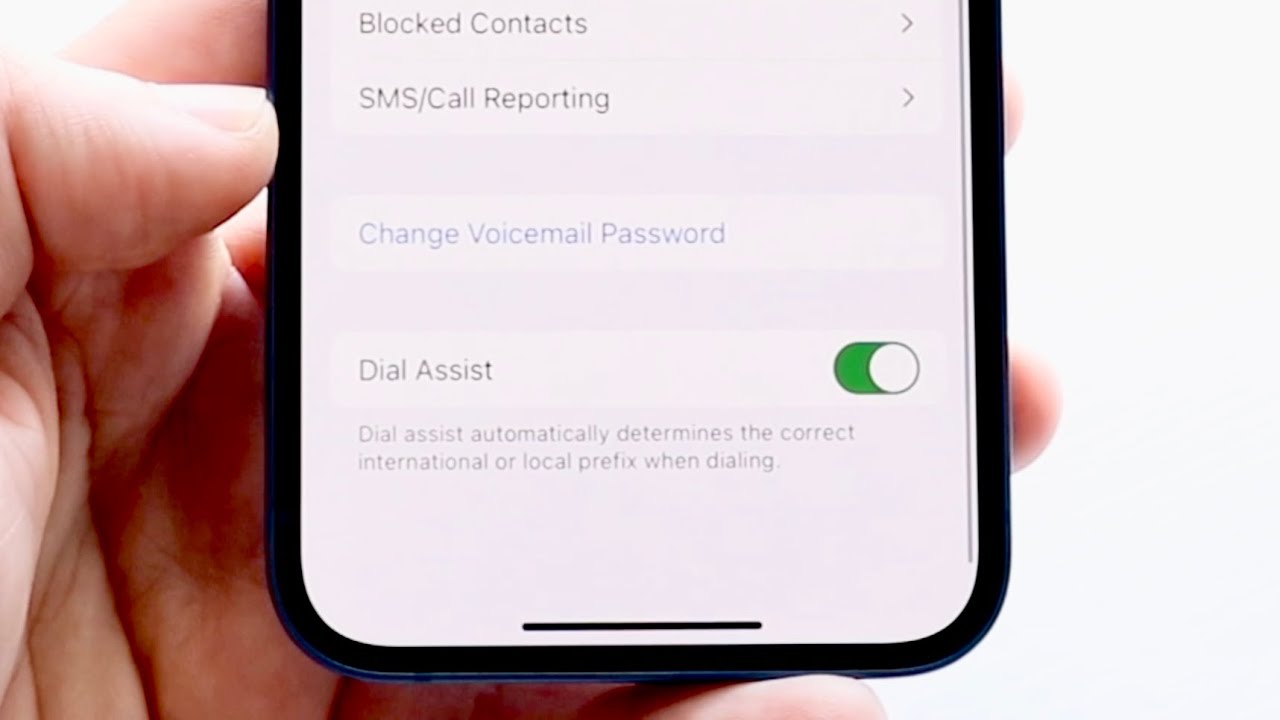
If you've recently updated to the iPhone 12 and need to change your voicemail password, you've come to the right place. Your voicemail password is a crucial security feature that protects your personal messages from unauthorized access. Whether you've forgotten your current password or simply want to update it for security reasons, this guide will walk you through the process step by step. By the end of this article, you'll have the knowledge and confidence to navigate your iPhone 12 settings and modify your voicemail password with ease. Let's dive in and ensure that your voicemail remains secure and accessible only to you. Now, let's get started on changing your voicemail password.
Inside This Article
- Setting up voicemail on iPhone 12
- Accessing the voicemail settings
- Resetting the Voicemail Password
- Testing the new voicemail password
- Conclusion
- FAQs
Setting up voicemail on iPhone 12
Setting up voicemail on your iPhone 12 is a straightforward process that allows you to manage and access your voicemail messages with ease. Whether you’re using a new iPhone 12 or simply need to set up voicemail for the first time, the steps are simple and user-friendly.
First, ensure that your iPhone 12 is powered on and has a strong cellular signal. Then, open the Phone app and select the Voicemail tab located at the bottom right corner of the screen. If prompted, follow the instructions to create a voicemail password, which will secure your voicemail messages and prevent unauthorized access.
Once you’ve set up your voicemail password, you can proceed to record a personalized voicemail greeting. This greeting will be played for callers when you are unable to answer the phone, providing them with important information or instructions on leaving a voicemail message. After recording your greeting, save it and exit the voicemail settings to complete the setup process.
Accessing the voicemail settings
Accessing the voicemail settings on your iPhone 12 is a straightforward process that allows you to customize your voicemail preferences and manage your voicemail password. Here’s how to access the voicemail settings on your iPhone 12:
1. Open the Phone app on your iPhone 12 and navigate to the “Voicemail” tab located at the bottom of the screen. Tap on “Voicemail” to access your voicemail inbox and settings.
2. Once in the Voicemail tab, you can view a list of your voicemail messages and access the voicemail settings by tapping on the “Greeting” option at the top right corner of the screen. This will allow you to customize your voicemail greeting and access additional settings.
3. To further customize your voicemail settings, tap on the “Customize” option, which will enable you to set a personalized greeting, change your voicemail password, and manage other voicemail preferences.
By accessing the voicemail settings on your iPhone 12, you can personalize your voicemail experience and ensure that your voicemail password is up to date and secure.
Resetting the Voicemail Password
If you’ve forgotten your voicemail password or simply want to update it for security reasons, you can easily reset it on your iPhone 12. Follow these simple steps to reset your voicemail password and regain access to your voicemail.
1. Open the Phone app on your iPhone 12 and tap on the “Voicemail” tab at the bottom right corner of the screen. This will take you to the voicemail interface where you can manage your voicemail settings.
2. Next, tap on “Change Voicemail Password.” You may be prompted to enter your current voicemail password for security purposes. If you don’t remember your current password, you may need to contact your mobile carrier for assistance.
3. After entering your current password, you can then create a new voicemail password. Make sure to choose a strong and memorable password to protect the privacy of your voicemail messages.
4. Once you’ve entered and confirmed your new voicemail password, tap “Done” to save the changes. Your voicemail password will now be updated, and you can begin using it to access your voicemail messages.
By following these steps, you can easily reset your voicemail password on your iPhone 12 and ensure that your voicemail remains secure and accessible only to you.
Testing the new voicemail password
Once you’ve reset your voicemail password on your iPhone 12, it’s crucial to test it to ensure that it’s functioning as expected. Testing the new voicemail password involves making a call to your voicemail and entering the new password when prompted.
First, dial your own phone number from your iPhone 12 to access the voicemail system. When the voicemail greeting starts playing, press the * key to interrupt it and prompt the system to ask for your password.
Enter the new voicemail password using the keypad on your iPhone 12 and follow the instructions to access your voicemail messages. If you successfully access your voicemail using the new password, it means that the reset was successful and the new password is working correctly.
If you encounter any issues during the testing process, such as the system not recognizing the new password, double-check that you entered the new password correctly during the reset process. If the problem persists, consider resetting the voicemail password again to ensure that it’s accurately set up in the system.
**
Conclusion
**
Changing your voicemail password on your iPhone 12 is a simple yet important task to ensure the security of your personal and professional messages. By following the steps outlined in this article, you can easily navigate the settings and update your voicemail password with confidence. Keeping your voicemail password secure is crucial in safeguarding your privacy and sensitive information. With the ability to customize your voicemail password, you can have peace of mind knowing that your messages are protected. Remember to choose a unique and memorable password, and consider updating it regularly to maintain the security of your voicemail. By staying proactive in managing your voicemail settings, you can enjoy a seamless and secure communication experience on your iPhone 12.
FAQs
**Q: How do I change my voicemail password on iPhone 12?**
A: To change your voicemail password on iPhone 12, you can follow these simple steps: Go to the Phone app, select the Voicemail tab, tap “Change Voicemail Password,” enter the new password, and then tap “Done.”
Q: Can I change my voicemail password remotely?
A: Yes, you can change your voicemail password remotely by calling your voicemail and following the prompts to change your password.
Q: What should I do if I forget my voicemail password?
A: If you forget your voicemail password, you can contact your mobile service provider to reset it.
Q: Is it necessary to change my voicemail password regularly?
A: It's a good practice to change your voicemail password regularly to enhance the security of your voicemail messages.
Q: Will changing my voicemail password affect my saved voicemail messages?
A: Changing your voicemail password will not affect your saved voicemail messages. They will remain accessible with the updated password.
