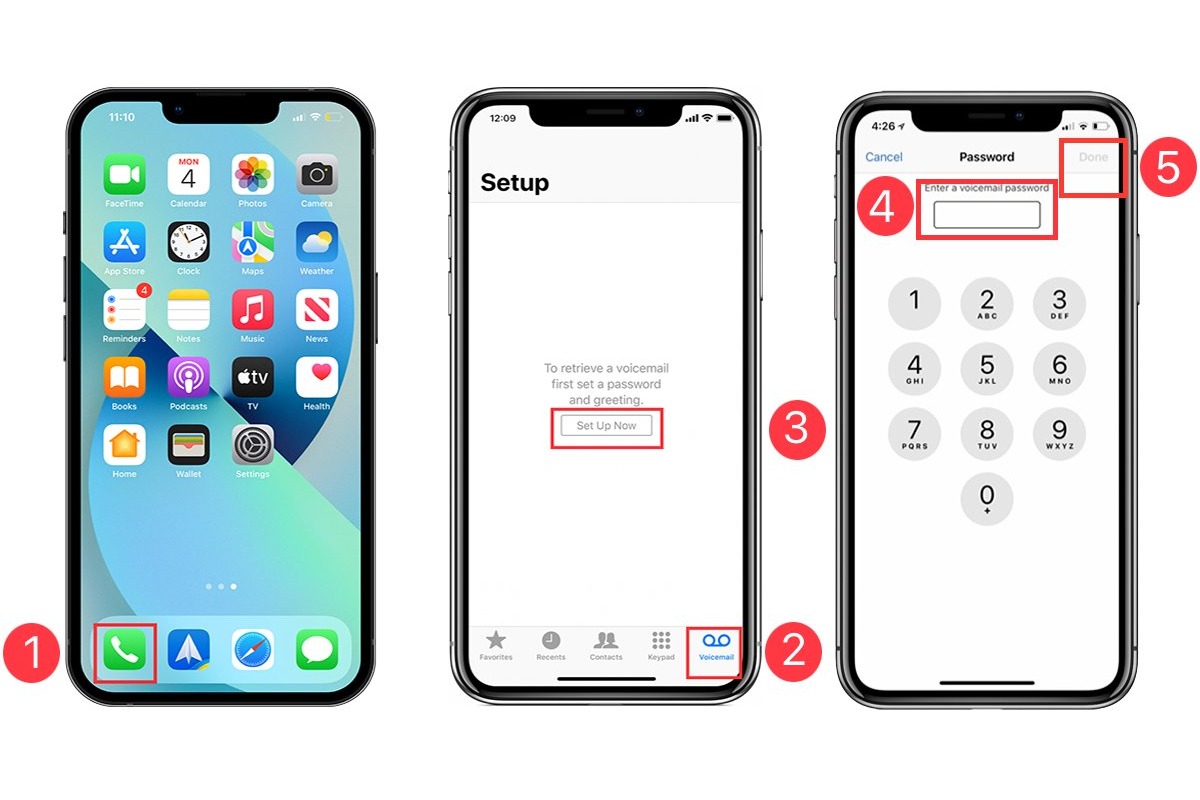
When it comes to accessing voicemail on your iPhone, it’s important to know the ins and outs of this essential feature. Whether you’re new to iPhones or a seasoned user, understanding how to access voicemail can make your communication experience even better. Voicemail allows you to receive and store audio messages from callers when you are unable to answer their calls. It’s a handy tool for staying connected and ensuring you don’t miss any important information. In this article, we will guide you through the step-by-step process of accessing voicemail on your iPhone. By following our instructions, you’ll be able to effortlessly retrieve, listen to, and manage your voicemail messages, bringing you convenience and peace of mind.
Inside This Article
- How To Access Voicemail On iPhone
- Checking Voicemail using the Phone App
- Checking Voicemail using the Voicemail Tab
- Checking Voicemail using the Visual Voicemail Feature
- Checking Voicemail using Call Forwarding
- Conclusion
- FAQs
How To Access Voicemail On iPhone
Voicemail is a valuable feature on iPhones that allows you to receive and listen to voice messages left by callers. If you’ve recently switched to an iPhone or are simply unfamiliar with how to access your voicemail, don’t worry – it’s easy! In this article, we’ll walk you through several methods to access voicemail on your iPhone, so you can stay connected and never miss an important message.
Checking Voicemail using the Phone App
The most straightforward way to access your voicemail is through the Phone app on your iPhone. Simply follow these steps:
- Open the Phone app from your home screen.
- At the bottom of the screen, tap on the “Voicemail” tab.
- You will see a list of your voicemail messages. Tap on any message to listen to it, or swipe left to delete it.
- If prompted, enter your voicemail password to access your voicemail messages.
- Once you’re done listening to your voicemail, you can end the call by tapping the “End” button.
Checking Voicemail using the Voicemail Tab
If you don’t want to access your voicemail through the Phone app, you can also access it directly from the Voicemail tab in the Phone app. Here’s how:
- Open the Phone app on your iPhone.
- At the bottom of the screen, tap on the “Voicemail” tab.
- You will be taken to the Voicemail tab, where you can see a list of your voicemail messages.
- Tap on any voicemail message to listen to it, or swipe left to delete it.
- If prompted, enter your voicemail password to access your messages.
- When you’re done listening to your voicemail, you can end the call by tapping the “End” button.
Checking Voicemail using the Visual Voicemail Feature
If your iPhone supports visual voicemail, you have the option to access your voicemail messages visually. Here’s how:
- Open the Phone app on your iPhone.
- At the bottom of the screen, tap on the “Voicemail” tab.
- You will see a list of your voicemail messages with a visual preview of each message.
- Tap on any voicemail message to listen to it, or swipe left to delete it.
- If prompted, enter your voicemail password to access your messages.
- End the call when you’re finished by tapping the “End” button.
Checking Voicemail using Call Forwarding
If you’re unable to access your voicemail using the above methods, you can try setting up call forwarding. This will redirect your incoming calls to another phone where you can access your voicemail. Here’s how:
- Open the “Settings” app on your iPhone.
- Scroll down and tap on “Phone”.
- Select “Call Forwarding” and toggle it on.
- Enter the phone number where you want to redirect your calls.
- Save your settings, and incoming calls will be forwarded to the specified number.
- Access your voicemail by calling the redirected number and following the prompts.
Voicemail is an essential feature for staying connected in our fast-paced world. By following these simple steps, you’ll be able to access and manage your voicemail on your iPhone with ease. Stay connected and never miss an important message again!
Checking Voicemail using the Phone App
One of the most common ways to access voicemail on an iPhone is by using the Phone app. This method allows you to retrieve your voicemail messages easily and efficiently.
To check your voicemail, open the Phone app on your iPhone and navigate to the “Voicemail” tab located at the bottom right corner of the screen. Tap on it to access your voicemail inbox.
You will see a list of your voicemail messages displayed in chronological order. Each message will show the caller’s phone number or contact name, along with the date and time it was received. Tap on a message to listen to it.
If you have multiple voicemail messages, you can swipe down to reveal older messages. To delete a voicemail, swipe left on the message and tap the “Delete” button that appears. You can also tap the “Call Back” button to return the call directly from the voicemail interface.
Alternatively, you can tap the “More Options” button (represented by three dots) next to a voicemail message. This will give you additional options such as saving the message, sharing it via text or email, or marking it as unread.
Remember to listen to your voicemail messages regularly and delete any unnecessary ones to keep your inbox organized and free up storage space on your iPhone. Checking voicemail using the Phone app is a quick and convenient way to stay on top of your messages.
Checking Voicemail using the Voicemail Tab
Accessing your voicemail on an iPhone is a breeze with the dedicated Voicemail tab. Here’s a step-by-step guide on how to check your voicemail using the Voicemail tab:
- Open the Phone app on your iPhone. It’s generally represented by a green icon with a white phone receiver.
- In the bottom right corner, you’ll find the “Voicemail” tab. Tap on it to proceed.
- You’ll be directed to your Voicemail screen, where you can view and manage your voicemail messages.
- To listen to a voicemail, simply tap on the message you want to play.
- While listening to a voicemail, you have options to pause, rewind, or fast forward the message.
- If you want to delete a voicemail, swipe left on the message and tap the “Delete” button that appears.
- If you wish to save a voicemail, swipe right on the message and tap the “Save” button.
- You can also access additional voicemail options by tapping the “More” button (represented by three dots).
- From the “More” menu, you can mark a voicemail as unread, share it, call back the voicemail sender, or delete multiple voicemails at once.
The Voicemail tab on your iPhone provides a convenient and organized way to manage your voicemail messages. With just a few taps, you can listen to, delete, and save important voicemails, all from one centralized location.
Checking Voicemail using the Visual Voicemail Feature
One of the convenient ways to access your voicemail on an iPhone is through the Visual Voicemail feature. This feature allows you to see a list of your voicemails and select which ones to listen to, without having to dial a specific voicemail number.
To use the Visual Voicemail feature, follow these simple steps:
1. Open the Phone app: Locate and tap the “Phone” app on your iPhone’s home screen. This will open the app and display the recent call log.
2. Go to the Voicemail tab: At the bottom right corner of the screen, you will see a Voicemail tab. Tap on it to access your voicemail menu.
3. View your voicemails: The Voicemail tab will display a list of your voicemails, with the most recent ones at the top. Each voicemail will show essential details, such as the caller’s name or number, the date and time they left the voicemail, and the duration of the message.
4. Select a voicemail to listen to: Scroll through the list to locate the voicemail you wish to listen to. Tap on it to open the voicemail playback screen.
5. Listen to the voicemail: On the playback screen, you will see a play button. Tap on it to start listening to the voicemail. You can also adjust the volume or use the speakerphone option if needed.
6. Manage voicemail options: While listening to the voicemail, you have various options available. You can pause, rewind, or fast forward the playback using the on-screen controls. You can also delete the voicemail, call back the caller directly from the voicemail screen, or save the voicemail as a voice memo.
7. Access additional voicemail settings: To access additional voicemail settings, such as greeting recording or changing the voicemail password, tap on the “Voicemail” button at the top left corner of the screen. This will take you to the Voicemail settings menu.
By utilizing the Visual Voicemail feature on your iPhone, you can easily manage your voicemails and listen to them at your convenience. It saves you time and eliminates the hassle of dialing a separate voicemail number.
Checking Voicemail using Call Forwarding
If you’re unable to access your voicemail directly on your iPhone, you can use the call forwarding feature to redirect incoming calls to your voicemail box. This method allows you to listen to your voicemail messages without having to navigate through the phone app or use the visual voicemail feature. Here’s how you can check your voicemail using call forwarding:
1. Open the Phone app on your iPhone.
2. Tap on the keypad icon at the bottom of the screen to bring up the dial pad.
3. Dial the following code: *#67#
4. Press the Call button to initiate the call.
5. Wait for a few seconds until the call is connected and then hang up.
6. Now, dial the code: *#61#
7. Press the Call button again to initiate the call.
8. You will receive a message displaying your voicemail forwarding number.
9. Note down the number and tap the Dismiss button to exit the call screen.
10. Open the Phone app again and tap on the keypad icon.
11. Dial the following code: **21*<voicemail forwarding number>#
12. Press the Call button to initiate the call.
13. Once the call is connected, hang up.
By setting up call forwarding to your voicemail number, any incoming calls to your iPhone will now be automatically redirected to your voicemail box. To check your voicemail, simply wait for the call to be forwarded to voicemail, and you will be able to access your messages as usual.
Keep in mind that call forwarding may incur additional charges depending on your mobile carrier and the specific plan you have. It’s always a good idea to check with your carrier for any potential fees or limitations associated with call forwarding.
Conclusion
In conclusion, accessing voicemail on your iPhone is a simple and convenient process. By following the steps outlined in this guide, you can easily retrieve, listen to, delete, and customize your voicemail settings. Remember to check your voicemail regularly to stay up to date with important messages.
The voicemail feature on the iPhone not only allows you to receive and manage messages, but also provides various options for personalization and organization. From setting up a custom greeting to using visual voicemail, you can tailor your voicemail experience to suit your preferences.
Whether you’re a seasoned iPhone user or new to the world of smartphones, knowing how to access voicemail is an essential skill. By mastering this process, you’ll be able to stay connected, stay organized, and make the most of your iPhone’s capabilities.
So, the next time you need to check your voicemail on your iPhone, simply follow the steps outlined in this article and you’ll be able to manage your messages with ease.
FAQs
1. Q: How do I access voicemail on my iPhone?
A: To access voicemail on your iPhone, simply open the Phone app and tap on the “Voicemail” tab at the bottom-right corner of the screen. From there, you can listen to your voicemails, delete or save them, and even set up voicemail greetings.
2. Q: Can I access my voicemail remotely?
A: Yes, you can access your voicemail remotely on your iPhone. Simply dial your own phone number from any phone, wait for the call to go to voicemail, and then press the “*” or “#” key (depending on your carrier) to access the voicemail menu. You will be prompted to enter your voicemail password before gaining access to your messages.
3. Q: How do I set up my voicemail for the first time?
A: When you activate your iPhone for the first time, you will be guided through the voicemail setup process. If you skipped the setup or need to set up voicemail again, go to the Phone app, tap on the “Voicemail” tab, and follow the prompts to create a voicemail password and record a personalized greeting.
4. Q: Can I change my voicemail password?
A: Yes, you can change your voicemail password on your iPhone. Go to the Settings app, scroll down and tap on “Phone,” then select “Change Voicemail Password.” Follow the on-screen instructions to update your password.
5. Q: Is there a way to save important voicemail messages?
A: Yes, you can save important voicemail messages on your iPhone. In the Phone app, go to the “Voicemail” tab, find the voicemail message you want to save, and swipe left on it. A “Save” option will appear. Tap on it, and the voicemail will be saved to your device.
