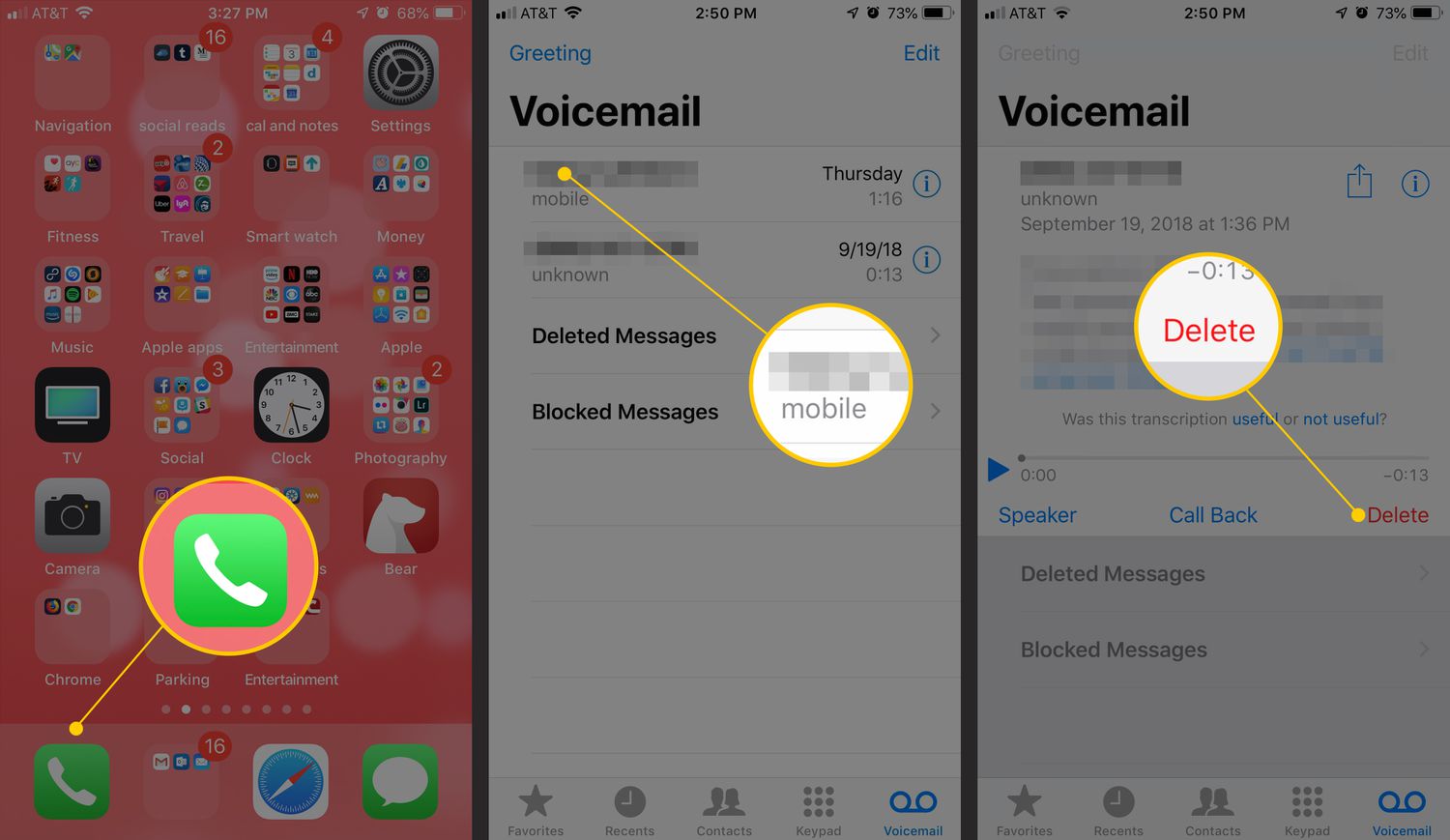
If you’re an iPhone user, you may have encountered the issue of having a cluttered voicemail inbox. Whether it’s reminders from your carrier, important messages you’ve already listened to, or just unwanted spam, dealing with a full voicemail box can be frustrating. But don’t worry – erasing voicemail on your iPhone is a straightforward process that can help you regain control of your inbox. In this article, we will guide you through the steps to erase voicemail on your iPhone, ensuring that you have a clean and organized voicemail box. So, let’s dive in and learn how to manage your voicemail messages on your iPhone seamlessly.
Inside This Article
- Overview
- Method 1: Delete Voicemail from the Phone App
- Method 2: Clear Voicemail through the Settings App
- Method 3: Reset Voicemail Password to Remove Voicemails
- Conclusion
- FAQs
Overview
Voicemail is a convenient feature on smartphones that allows users to receive and store voice messages when they are unable to answer a call. However, over time, voicemail can start to take up valuable storage space on your iPhone. Whether you want to free up space or simply clean up your voicemail inbox, this article will guide you through different methods to erase voicemail on your iPhone.
There are three main methods to delete voicemail from an iPhone:
- Deleting voicemail directly from the Phone app
- Clearing voicemail through the Settings app
- Resetting the voicemail password to remove all voicemails
Each of these methods is straightforward and can be easily carried out on your iPhone. Let’s dive into the step-by-step process for each method so that you can choose the one that works best for you.
Method 1: Delete Voicemail from the Phone App
If you’re looking to erase voicemail on your iPhone, it can be done easily through the Phone app. Follow these simple steps to delete your unwanted voicemails:
- Open the Phone app on your iPhone by tapping on the green phone icon.
- At the bottom of the screen, you’ll see different tabs such as Favorites, Recents, Contacts, etc. Tap on the “Voicemail” tab, which looks like a small cassette tape.
- You will see a list of your voicemails, with the most recent ones at the top. Scroll down and locate the voicemail you want to delete.
- Swipe left on the voicemail you wish to erase. A red “Delete” button will appear on the right side of the screen.
- Tap the “Delete” button to remove the voicemail from your iPhone.
It’s important to note that deleting a voicemail will permanently remove it from your device. If you have any important or sentimental voicemails, consider saving them before deleting.
Method 2: Clear Voicemail through the Settings App
If you prefer a different method to clear your voicemail on your iPhone, you can use the Settings app. This option is especially useful if you have a large number of voicemails and want to delete them all at once. Follow these steps to clear your voicemail through the Settings app:
- Open the Settings app on your iPhone. It is represented by a gear icon.
- Scroll down and tap on “Phone”.
- Next, tap on “Voicemail”.
- You will see a list of your voicemails. Swipe left on any voicemail you want to delete and tap on “Delete”. You can swipe left on multiple voicemails to select and delete them simultaneously.
- If you want to delete all voicemails at once, tap on “Edit” in the top-right corner of the screen.
- Tap on “Delete All”, and confirm your choice when prompted.
Once you have completed these steps, all the selected or all the voicemails on your iPhone will be deleted. This method provides a quick and efficient way to clear your voicemail without having to listen to each individual message.
Method 3: Reset Voicemail Password to Remove Voicemails
If you’re unable to delete specific voicemails or want to start fresh with a clean voicemail inbox, you can reset your voicemail password. Resetting the password not only removes any stored voicemails but also helps ensure the security of your voicemail account. Here’s how you can reset your voicemail password to remove voicemails on your iPhone:
1. Open the Phone app on your iPhone and navigate to the Voicemail tab at the bottom right corner of the screen.
2. Tap on “Change Voicemail Password” or a similar option depending on your carrier. If you don’t see this option, you may need to contact your service provider for assistance.
3. Enter your current voicemail password, or follow the prompts to authenticate your identity if you don’t remember it.
4. Follow the on-screen instructions to set a new password. Make sure to choose a strong, unique password that is easy for you to remember but difficult for others to guess.
5. Once you have successfully set your new password, your voicemail inbox will be empty, and all previous voicemails will be permanently deleted. You can now start receiving new voicemails without any old ones cluttering your inbox.
Please note that resetting your voicemail password may vary depending on your carrier and the version of the iOS on your iPhone. If you encounter any issues or need further assistance, don’t hesitate to reach out to your service provider for guidance.
Remember to keep your voicemail password secure and avoid using easily guessable combinations like birthdays or sequential numbers. Regularly changing your voicemail password is a good practice to ensure the privacy and security of your voicemail messages.
In conclusion, knowing how to erase voicemail on iPhone is a crucial skill for managing your device efficiently. Whether you need to clear up storage space or simply want to maintain privacy, deleting voicemails is a straightforward process that can be done in a few simple steps.
By following the methods outlined in this article, you can easily erase voicemail messages from your iPhone. Whether you choose to delete them one by one or clear out your entire voicemail inbox, having a clutter-free voicemail can provide a more organized and streamlined user experience.
Remember to regularly clean up your voicemail and keep only the important messages. This will not only ensure that you have ample storage space, but also help you stay organized and avoid any potential privacy or security issues.
So, take charge of your iPhone’s voicemail and keep your device running smoothly by practicing good voicemail management habits. With these tips in mind, you can enjoy a clutter-free and stress-free voicemail experience on your iPhone.
FAQs
Q: How do I erase voicemail on my iPhone?
A: To erase voicemail on your iPhone, follow these steps:
- Open the Phone app on your iPhone.
- Tap the “Voicemail” tab located at the bottom right corner of the screen.
- On the Voicemail screen, you will see a list of your voicemails.
- Swipe left on the voicemail you want to erase and tap the “Delete” button that appears.
- A confirmation message will appear, asking if you want to delete the voicemail. Tap “Delete” to confirm.
Q: Can I recover a voicemail after erasing it on my iPhone?
A: Unfortunately, once you erase a voicemail on your iPhone, it cannot be recovered. It is permanently deleted from your device. Therefore, it is advisable to make sure you no longer need the voicemail before deleting it.
Q: How do I clear all my voicemails at once?
A: Clearing all your voicemails at once on your iPhone is simple:
- Open the Phone app on your iPhone.
- Tap the “Voicemail” tab located at the bottom right corner of the screen.
- In the Voicemail screen, tap “Edit” on the top right corner.
- Tap “Delete All” to clear all your voicemails.
- A confirmation message will appear, asking if you want to delete all voicemails. Tap “Delete” to confirm.
Q: Is there a way to save important voicemails before erasing them?
A: Yes, you can save important voicemails on your iPhone before erasing them by following these steps:
- Open the Phone app on your iPhone.
- Tap the “Voicemail” tab located at the bottom right corner of the screen.
- Select the voicemail you want to save by tapping on it.
- While listening to the voicemail, tap on the share button (usually represented by an arrow pointing upwards).
- From the options that appear, choose the method you want to use to save the voicemail, such as sending it via email or saving it to a note or voice recording app.
Q: Can I permanently disable voicemail on my iPhone?
A: Yes, you can disable voicemail on your iPhone by contacting your carrier and requesting to deactivate the voicemail service. Keep in mind that disabling voicemail means you will no longer be able to receive or access any voicemails. It is recommended to consider the implications before disabling the service.
