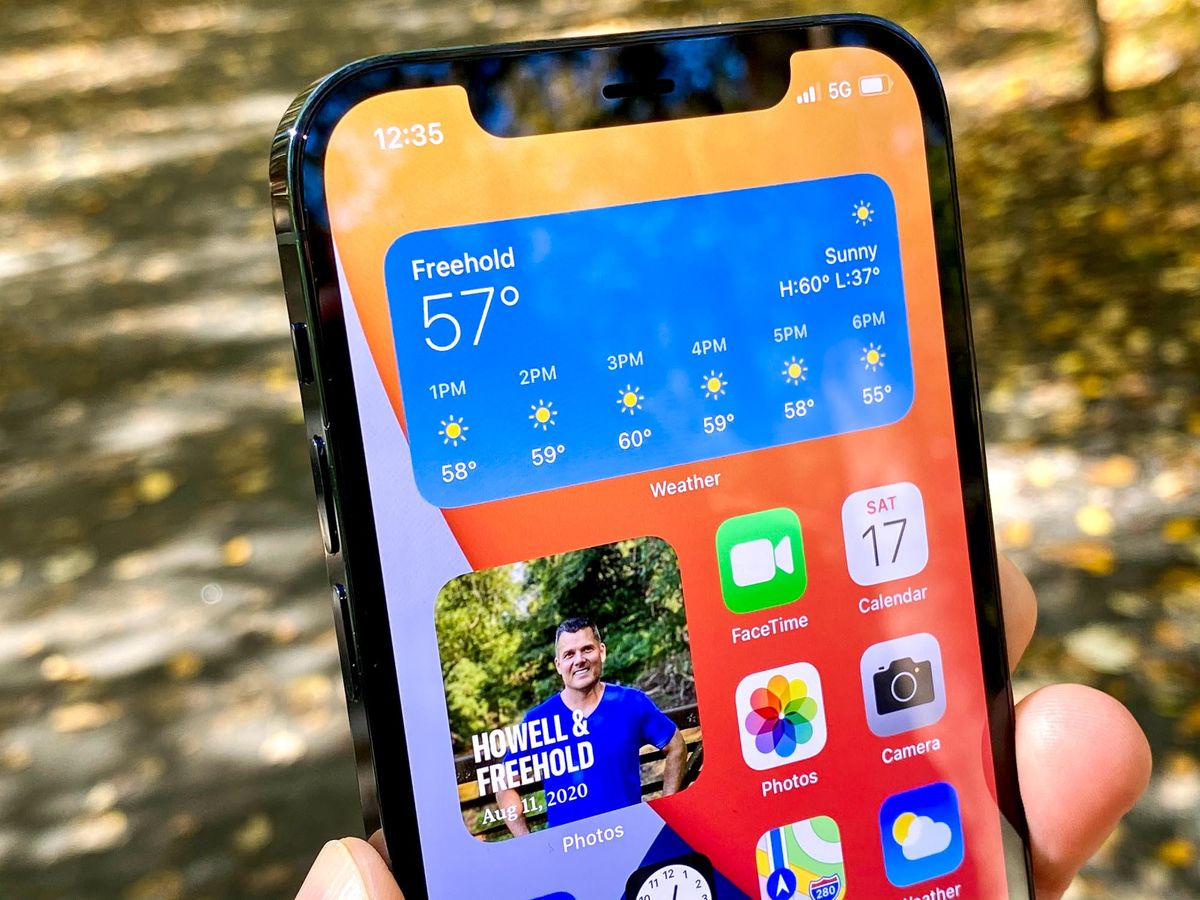
Setting up voicemail on your iPhone 14 is a straightforward process that allows you to conveniently manage your missed calls and receive voice messages. Whether you are a new iPhone user or someone upgrading to the latest model, this article will guide you through the step-by-step process of setting up voicemail on your iPhone 14. Voicemail is a handy feature that ensures you never miss an important message, and by following these simple instructions, you’ll have it up and running in no time. From recording a personalized greeting to retrieving and managing your voicemail messages, we’ll cover all the essential information you need to get your voicemail set up and working seamlessly on your iPhone 14.
Inside This Article
- # How Do I Set Up Voicemail On My iPhone 14
- Checking Voicemail Settings
- Setting Up Voicemail
- Creating a Custom Voicemail Greeting
- Accessing Voicemail Messages
- Conclusion
- FAQs
# How Do I Set Up Voicemail On My iPhone 14
Setting up voicemail on your iPhone 14 is a quick and easy process that allows you to access and manage your voicemail messages with ease. Whether you’re a new iPhone user or simply need a refresher, this guide will walk you through the steps to get your voicemail up and running in no time.
Before diving into the setup process, it’s important to check your voicemail settings to ensure everything is properly configured. To do this, follow these simple steps:
- Open the Phone app on your iPhone 14.
- Tap the Voicemail tab located at the bottom right corner of the screen.
- If prompted, enter your voicemail password. If you haven’t set a password yet, you may be prompted to create one.
- In the Voicemail tab, you can review your current voicemail settings, such as the greeting, password, and more.
Once you’ve confirmed your voicemail settings, it’s time to set up your voicemail. Follow these steps:
- Open the Phone app on your iPhone 14.
- Tap the Voicemail tab located at the bottom right corner of the screen.
- Tap Set Up Voicemail. If you don’t see this option, it means that your carrier doesn’t support visual voicemail. In this case, you’ll need to contact your carrier for instructions on setting up traditional voicemail.
- Follow the on-screen instructions to create a voicemail password and record a personalized greeting.
- Once you’ve completed the setup process, your voicemail is ready to use!
Creating a custom voicemail greeting adds a personal touch to your voicemail experience. To record a custom greeting, simply follow these steps:
- Open the Phone app on your iPhone 14.
- Tap the Voicemail tab located at the bottom right corner of the screen.
- Tap Greeting in the top left corner of the screen.
- Choose Custom to record a personalized greeting.
- Tap Record to start recording your greeting. Speak clearly and concisely.
- Tap Stop when you’re finished recording, then tap Save to save your custom greeting.
Accessing your voicemail messages is straightforward. Here’s how:
- Open the Phone app on your iPhone 14.
- Tap the Voicemail tab located at the bottom right corner of the screen.
- You’ll see a list of your voicemail messages. Tap on a message to listen to it.
- To delete a message, swipe left on the message and tap Delete.
- To save a message, tap on the message, then tap Save.
With these easy steps, you can set up voicemail, create a custom greeting, and manage your voicemail messages efficiently on your iPhone 14. Now you can keep in touch with friends, family, and colleagues without missing any important messages.
Checking Voicemail Settings
Before setting up your voicemail on your iPhone 14, it’s important to ensure that your voicemail settings are properly configured. Here’s how you can check your voicemail settings:
1. Open the Phone app on your iPhone 14.
2. Tap the Voicemail tab located at the bottom-right corner of the screen.
3. On the Voicemail screen, you will see a list of your voicemail messages. If you haven’t set up your voicemail yet, this list will be empty.
4. In the top-left corner, you will find a “Voicemail” button. Tap on it.
5. On the Voicemail Settings screen, you can review and customize various options related to your voicemail.
Now that you’ve checked your voicemail settings, it’s time to set up your voicemail on your iPhone 14. Let’s move on to the next section to learn how.
Setting Up Voicemail
Setting up voicemail on your iPhone 14 is a simple process that ensures you never miss an important message. Follow these steps to get started:
1. Open the Phone app: Locate and tap on the Phone icon on your iPhone’s home screen. It’s typically found at the bottom of the screen, in the dock area.
2. Access Voicemail: In the Phone app, look for the “Voicemail” tab, which is typically located at the bottom right corner of the screen. Tap on it to access your voicemail settings.
3. Set Up Voicemail: If you are setting up voicemail for the first time, a prompt will guide you through the setup process. Follow the on-screen instructions to choose your voicemail password and record your voicemail greeting. If you have used voicemail before, you will see your existing voicemail messages.
4. Record a Personalized Greeting: To create a custom voicemail greeting, tap on the “Greeting” option. You can then choose to record a new greeting or select from the existing ones provided. Recording a personalized greeting adds a personal touch to your voicemail experience.
5. Save Your Changes: Once you’ve recorded your personalized voicemail greeting, tap on the “Save” or “Done” button to save your changes. Your voicemail setup is now complete.
6. Accessing Voicemail: To access your voicemail messages, simply go to the “Voicemail” tab in the Phone app. You will see a list of your voicemail messages, and you can tap on any message to listen to it.
By following these steps, you can quickly and easily set up voicemail on your iPhone 14. Now you can stay connected and receive important messages, even when you’re unable to answer a call.
Creating a Custom Voicemail Greeting
When it comes to personalizing your voicemail experience, nothing beats having a custom greeting. With the iPhone 14, you can easily create a unique voicemail greeting that reflects your personality or provides specific instructions to callers.
To set up a custom voicemail greeting, follow these simple steps:
- Open the Phone app on your iPhone 14.
- Tap the “Voicemail” tab at the bottom right corner of the screen.
- Tap “Greeting” at the top left corner of the screen.
- You will see a list of available greetings. Tap “Custom” to create a new one.
- Tap “Record” to start recording your custom greeting.
- Speak clearly and concisely into the microphone, delivering your desired message.
- Tap “Stop” when you are finished recording.
- You will have the option to listen to your recording before saving it. Tap “Play” to review.
- If you are satisfied with the recording, tap “Save”.
- Your custom voicemail greeting is now set and will be played to callers.
Remember, you can always change your custom voicemail greeting at any time by following the same steps mentioned above. It’s a great way to keep your voicemail greetings fresh and up-to-date.
Accessing Voicemail Messages
Once you have set up your voicemail on your iPhone 14, accessing your voicemail messages is a breeze. Follow these simple steps:
1. Launch the “Phone” app on your iPhone 14’s home screen.
2. Tap on the “Voicemail” tab located at the bottom right corner of the screen.
3. You will see a list of your voicemail messages. Each message will display the caller’s phone number or the contact’s name if it is saved in your phonebook.
4. Tap on a voicemail message to listen to it. The message will start playing automatically, and you can adjust the volume using the volume buttons on the side of your iPhone 14.
5. After listening to a voicemail message, you have several options. Swipe left on the message to reveal options such as “Call Back,” “Delete,” or “Share.” These options allow you to respond to the caller, delete the message, or share it with others through various messaging or social media apps.
6. To delete a voicemail message, swipe left on the message and tap on the “Delete” option. Alternatively, you can select multiple messages and tap on “Delete All” to delete them in bulk.
7. If you want to save a voicemail message, you can share it with yourself via email or another messaging app. This way, you will have a digital copy for future reference.
8. Once you have listened to or deleted a voicemail message, it will be moved to the “Deleted Messages” section in case you need to retrieve it later. However, note that deleted messages are permanently removed after a certain period, so it is best to save important ones externally if needed.
By following these steps, you can easily access and manage your voicemail messages on your iPhone 14. Stay organized and never miss an important message again!
The iPhone 14 is not only a powerhouse of performance but also a user-friendly device that offers a seamless voicemail setup process. By following a few simple steps, you can easily set up your voicemail and start managing your messages efficiently.
With its intuitive interface and advanced features, the iPhone 14 makes it easier than ever to stay connected and organized. Whether you’re a seasoned iPhone user or new to the iOS ecosystem, setting up voicemail is a breeze, thanks to Apple’s commitment to simplicity and user experience.
By taking advantage of the visual voicemail feature, you can conveniently access and manage your messages directly from your iPhone’s screen. With options to customize greetings, manage notifications, and even transcribe voicemail, the iPhone 14 gives you complete control over your voicemail experience.
So, whether you’re a busy professional juggling countless calls or a casual user looking for a convenient way to receive and manage messages, the iPhone 14 has you covered. With its powerful performance, stunning design, and innovative features, the iPhone 14 continues to raise the bar for smartphones, making it a top choice for users around the world.
FAQs
Q: How do I set up voicemail on my iPhone 14?
Setting up voicemail on your iPhone 14 is easy. Simply follow these steps:
- Open the Phone app on your iPhone 14.
- Tap on the “Voicemail” tab located at the bottom right corner of the screen.
- Tap on “Set Up Now” to begin the voicemail setup process.
- Create a voicemail password and enter it twice when prompted.
- Follow the on-screen prompts to record a personalized greeting and complete the setup process.
Q: Can I change my voicemail password on the iPhone 14?
Yes, you can change your voicemail password on the iPhone 14. To do this, follow these steps:
- Open the Phone app on your iPhone 14.
- Tap on the “Voicemail” tab at the bottom right corner of the screen.
- Tap on “Change Voicemail Password”.
- Enter your current voicemail password.
- Choose a new password and enter it twice when prompted.
- Tap “Done” to save your new voicemail password.
Q: How can I listen to my voicemails on the iPhone 14?
To listen to your voicemails on the iPhone 14, follow these steps:
- Open the Phone app on your iPhone 14.
- Tap on the “Voicemail” tab located at the bottom right corner of the screen.
- Select the voicemail message you want to listen to.
- Tap on the “Play” button to listen to the voicemail.
Q: Can I check my voicemail messages from a different device?
Yes, you can check your voicemail messages from a different device using the Visual Voicemail feature. To do this, follow these steps:
- Open the Phone app on the device you want to use to check voicemail.
- Tap on the “Voicemail” tab.
- You will see a list of your voicemails. Tap on the voicemail message you want to listen to.
- The voicemail message will start playing.
Q: How can I delete a voicemail message on my iPhone 14?
Deleting a voicemail message on your iPhone 14 is simple. Just follow these steps:
- Open the Phone app on your iPhone 14.
- Tap on the “Voicemail” tab at the bottom right corner of the screen.
- Swipe left on the voicemail message you want to delete.
- Tap on the “Delete” button to confirm the deletion.
