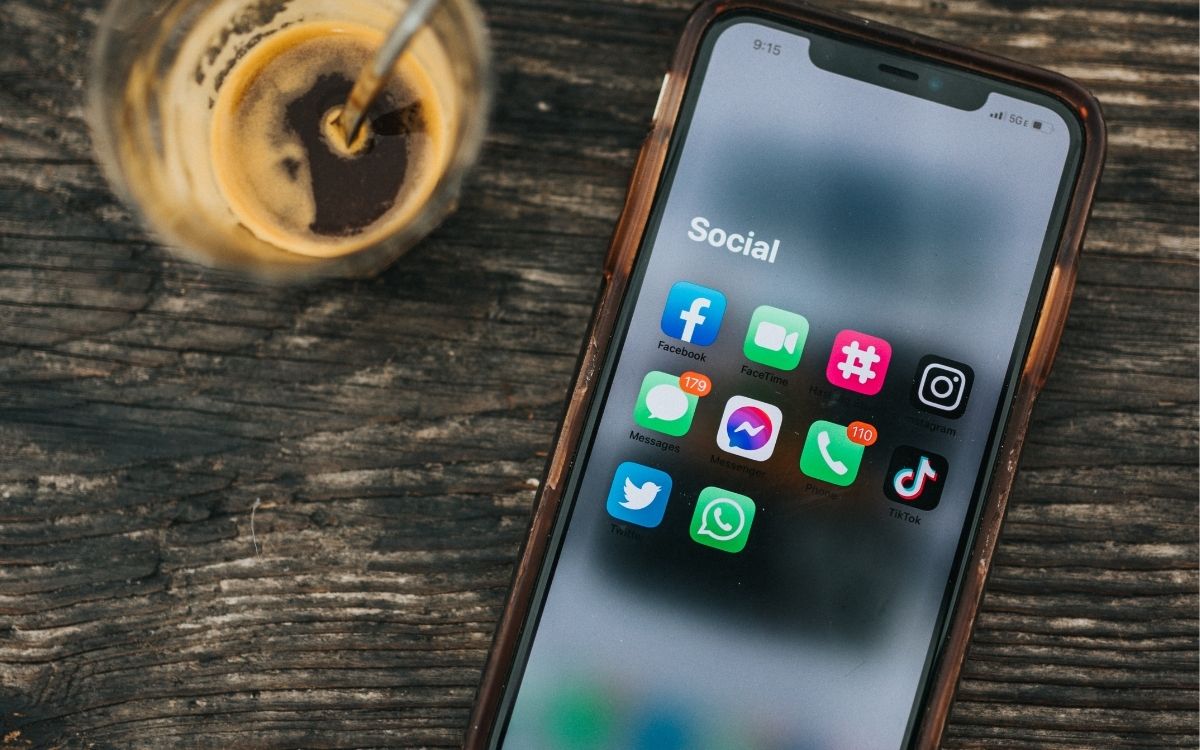
Have you ever wondered how to delete an app on your brand new iPhone 13 Pro? Well, you’re in the right place. With the advancement of technology, our smartphones are packed with numerous apps that we no longer use or need. It’s important to declutter your iPhone by removing unnecessary apps to free up storage space and optimize its performance. In this article, we will guide you through the step-by-step process of deleting an app on the iPhone 13 Pro. Whether it’s a pre-installed app or one you downloaded from the App Store, we’ve got you covered. So, let’s dive in and learn how to easily clear out the clutter from your iPhone’s home screen in just a few simple taps.
Inside This Article
Methods to Delete an App on iPhone 13 Pro
Deleting apps on your iPhone 13 Pro is a quick and simple process. You have three options to choose from, depending on your preferred method: deleting apps from the home screen, deleting apps from the settings menu, or managing app offloading. Let’s explore each option below:
Option 1: Delete Apps from Home Screen
The most common way to delete an app on your iPhone 13 Pro is through the home screen. Here’s how:
- Locate the app you want to delete on your home screen. You can swipe left or right to find it, or use the search bar at the top of the screen.
- Once you’ve found the app, press and hold the app icon until all the icons start to jiggle.
- Tap the small “x” icon that appears on the top left corner of the app.
- A confirmation message will appear asking if you want to delete the app. Tap “Delete” to confirm.
- The app will be immediately deleted from your home screen.
That’s it! The app has been successfully deleted from your iPhone 13 Pro.
Option 2: Delete Apps from Settings
If you prefer a different method, you can also delete apps from the settings menu. Follow these steps:
- Open the “Settings” app on your iPhone 13 Pro.
- Scroll down and tap on “General”.
- Choose “iPhone Storage” or “Storage” depending on your iOS version.
- A list of all the apps on your device will appear. Scroll through the list or use the search bar to find the app you want to delete.
- Tap on the app you wish to delete.
- Tap on “Delete App”.
- A confirmation message will appear. Tap “Delete App” again to confirm.
- The app will be deleted from your iPhone 13 Pro.
Now the app is completely removed from your device.
Option 3: Manage App Offloading
If you want to free up space on your iPhone 13 Pro without permanently deleting an app, you can use the “Offload App” feature. This option removes the app from your device, but keeps its documents and data in case you decide to reinstall it later. Here’s how to manage app offloading:
- Go to the “Settings” app on your iPhone 13 Pro.
- Tap on “General”.
- Choose “iPhone Storage” or “Storage.
- Scroll through the list of apps or use the search bar to find the app you want to offload.
- Tap on the app.
- Tap on “Offload App”.
- A confirmation message will appear. Tap “Offload App” again to confirm.
- The app will be offloaded from your iPhone 13 Pro, freeing up space while preserving its data.
You can reinstall the app from the App Store at any time, and your data will be restored.
Now you know three different methods to delete an app on your iPhone 13 Pro. Whether you prefer deleting apps from the home screen, settings menu, or managing app offloading, you have the flexibility to customize your device based on your needs.
Recover Deleted Apps from App Store
Accidentally deleting apps on your iPhone 13 Pro can be frustrating, especially if you realize later that you still need them. But fear not, as the App Store provides a convenient solution to recover deleted apps.
Here’s a step-by-step guide on how to easily restore your deleted apps:
- Open the App Store on your iPhone 13 Pro.
- Tap on your profile picture located in the upper right corner of the screen.
- Scroll down and find the section labeled “Purchased.”
- Tap on “My Purchases.”
- You will see a list of all the apps you have downloaded or purchased, including the ones you have deleted.
- Scroll through the list and find the app you want to recover.
- Tap on the cloud icon next to the app’s name to initiate the download and reinstall process.
- Wait for the app to finish downloading and it will appear back on your home screen.
It’s important to note that not all apps may be available for redownload. Developers have the option to remove their apps from the App Store, which means you won’t be able to recover them if they are no longer available.
Additionally, if you had any in-app purchases or subscriptions associated with the app, you should be able to restore them after reinstalling the app. Simply open the app and follow any prompts or instructions provided.
By following these simple steps, you can easily recover deleted apps from the App Store and get back the functionality and convenience they offer. So the next time you accidentally delete an app, don’t panic, just head to the App Store and bring it back!
Conclusion
Deleting apps on your iPhone 13 Pro is a simple and straightforward process. Whether you are trying to free up storage space or remove apps you no longer use, the steps are the same. By following the instructions provided in this article, you can easily delete any app from your device.
Remember to consider the option of offloading apps if you want to preserve your data and settings, as this can save you time in the future if you decide to reinstall the app. Additionally, be mindful of any in-app purchases or subscriptions associated with the app you are deleting, as these may need to be canceled separately.
Keeping your iPhone 13 Pro organized and clutter-free is essential for optimal performance. Regularly reviewing and deleting apps you no longer need can help ensure that your device runs smoothly, while also providing you with more storage space for the apps and content you truly value.
FAQs
Q: How do I delete an app on iPhone 13 Pro?
To delete an app on iPhone 13 Pro, simply press and hold the app icon until it starts to jiggle. Then, tap on the “X” icon that appears on the corner of the app icon. Finally, confirm the deletion by tapping “Delete” or “Remove” when prompted.
Q: Will deleting an app on iPhone 13 Pro remove all of its data?
Yes, when you delete an app on iPhone 13 Pro, it will remove all of its data, including settings, preferences, and any saved information associated with the app. If you wish to keep the data, make sure to back it up before deleting the app.
Q: Can I reinstall a deleted app on iPhone 13 Pro?
Yes, you can reinstall a deleted app on iPhone 13 Pro from the App Store. Simply open the App Store, search for the app you want to reinstall, and tap on the cloud icon or “Get” button to download and install the app again. Note that if the app is no longer available on the App Store, you won’t be able to reinstall it.
Q: Does deleting an app on iPhone 13 Pro free up storage space?
Yes, deleting an app on iPhone 13 Pro can free up storage space. Apps can take up a significant amount of storage, especially if they have a large number of files or data associated with them. By deleting unused or unnecessary apps, you can reclaim storage space on your device.
Q: Can I delete pre-installed apps on iPhone 13 Pro?
No, you cannot delete pre-installed apps on iPhone 13 Pro. Pre-installed apps, also known as stock apps, come with the operating system and cannot be removed. However, you can hide them from the home screen by using the App Library feature in iOS 14 and later.
