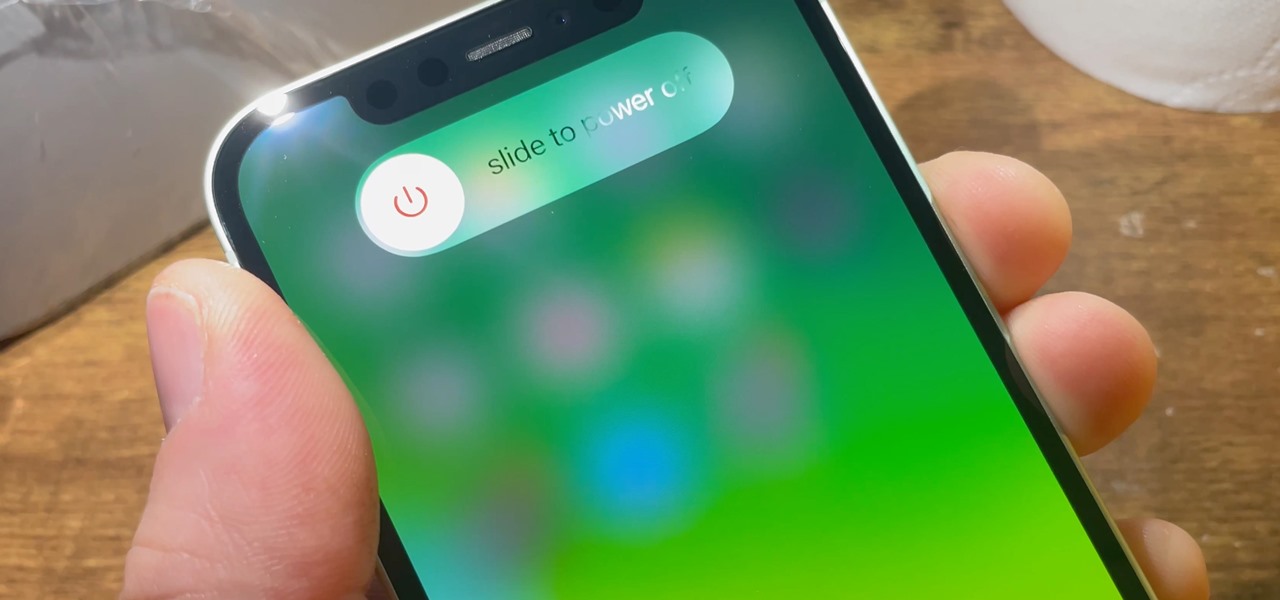
If you're experiencing issues with your iPhone 12 Max Pro, restarting the device can often resolve many common problems. Whether it's a frozen screen, unresponsive apps, or other glitches, a simple restart can work wonders. In this article, we'll guide you through the steps to restart your iPhone 12 Max Pro. We'll cover the different methods to restart the device, including both the standard procedure and an alternative method for situations when the screen is unresponsive. By the end of this guide, you'll have the knowledge to troubleshoot and restart your iPhone 12 Max Pro with ease. So, let's dive in and explore the simple yet effective solutions to get your iPhone 12 Max Pro back up and running smoothly. Remember, a restart can often be the quick fix you need!
Inside This Article
- Backing Up Your iPhone
- Restarting Your iPhone 12 Max Pro
- Performing a Forced Restart
- Performing a Factory Reset
- Conclusion
- FAQs
Backing Up Your iPhone
Backing up your iPhone is essential to ensure that your valuable data, including contacts, photos, videos, and app settings, are safe and easily recoverable in case of accidental deletion, loss, or device damage.
There are a few methods to back up your iPhone, including using iCloud or iTunes. iCloud offers convenient wireless backups, while iTunes allows you to create manual backups on your computer.
To back up your iPhone using iCloud, simply go to Settings, tap on your name, select iCloud, and then tap iCloud Backup. Ensure that the iCloud Backup toggle is switched on, and then tap “Back Up Now” to initiate the backup process.
If you prefer to use iTunes for backing up your iPhone, connect your device to your computer, open iTunes, and select your iPhone. From there, click “Back Up Now” to create a backup of your iPhone’s data on your computer.
Regularly backing up your iPhone ensures that your data is secure and easily retrievable, providing peace of mind and safeguarding against potential data loss.
**
Restarting Your iPhone 12 Max Pro
**
Restarting your iPhone 12 Max Pro can be a simple solution to various performance issues, such as freezing apps or unresponsive touch screen. It’s also a good practice to restart your device periodically to ensure optimal functionality.
When you encounter minor glitches or your phone is running slower than usual, a restart can often resolve these issues. It’s a quick and effective way to refresh the system and clear temporary data that may be causing the problem.
To restart your iPhone 12 Max Pro, you can follow these simple steps:
- Press and hold the side button along with either volume button until the slider appears.
- Drag the slider, then wait for 30 seconds for your device to turn off.
- To turn your device back on, press and hold the side button until you see the Apple logo.
After the restart, your iPhone 12 Max Pro should function smoothly, and you may notice improvements in performance and responsiveness.
Performing a Forced Restart
There are times when your iPhone 12 Max Pro may become unresponsive or freeze, leaving you unable to perform any actions. In such situations, performing a forced restart can help resolve the issue by forcing the device to reboot and clear any temporary glitches that may be causing the problem.
To perform a forced restart on your iPhone 12 Max Pro, you’ll need to follow a specific sequence of button presses. Start by quickly pressing and releasing the Volume Up button, followed by doing the same with the Volume Down button. Next, press and hold the Side button until the Apple logo appears on the screen. This should initiate the forced restart process.
It’s important to note that when performing a forced restart, you should avoid pressing and holding the Side button for an extended period, as this action may activate the Emergency SOS feature on your device. By following these steps, you can effectively perform a forced restart on your iPhone 12 Max Pro, potentially resolving any unresponsiveness or freezing issues.
Performing a Factory Reset
If you find yourself in a situation where your iPhone 12 Max Pro is experiencing persistent issues that seem unresolvable, a factory reset may be the ultimate solution. However, it’s important to note that performing a factory reset will erase all data on your device, so it’s crucial to back up your data before proceeding.
To initiate a factory reset, navigate to the “Settings” app on your iPhone 12 Max Pro. From there, tap “General,” followed by “Reset.” Next, select “Erase All Content and Settings.” You may be prompted to enter your device passcode and Apple ID password to confirm the action. Once confirmed, the device will begin the process of erasing all data and settings, restoring it to its original factory state.
It’s important to exercise caution when performing a factory reset, as this action is irreversible and will result in the loss of all data, including apps, photos, and personal settings. After the factory reset is complete, you can restore your data from the backup you created earlier, ensuring that your iPhone 12 Max Pro is back to its previous state with all your essential data intact.
**
Conclusion
**
Restarting your iPhone 12 Max Pro can resolve a variety of issues, from minor glitches to more complex software problems. Whether you’re experiencing slow performance, unresponsive apps, or other issues, a simple restart can often provide a quick and effective solution. By following the steps outlined in this guide, you can easily restart your device and get it back to optimal performance. Remember, regular restarts can help maintain the overall health and functionality of your iPhone, ensuring a smooth and seamless user experience.
FAQs
Q: How do I restart my iPhone 12 Max Pro?
A: To restart your iPhone 12 Max Pro, press and hold the side button along with either volume button until the power off slider appears. Then, drag the slider, and your phone will power off. To turn it back on, press and hold the side button until the Apple logo appears.
Q: Will restarting my iPhone 12 Max Pro delete any data?
A: No, restarting your iPhone 12 Max Pro will not delete any data. It simply refreshes the system and can help resolve minor software issues.
Q: How often should I restart my iPhone 12 Max Pro?
A: It's a good practice to restart your iPhone 12 Max Pro occasionally, especially if you notice any performance issues or glitches. However, there's no need to restart it on a daily basis unless you're experiencing specific problems.
Q: What should I do if my iPhone 12 Max Pro doesn't respond after restarting?
A: If your iPhone 12 Max Pro doesn't respond after restarting, try force restarting it by quickly pressing and releasing the volume up button, then the volume down button, and finally, press and hold the side button until the Apple logo appears.
Q: Can I restart my iPhone 12 Max Pro remotely?
A: No, you cannot restart your iPhone 12 Max Pro remotely. The device needs to be physically powered off and on using the side button.
