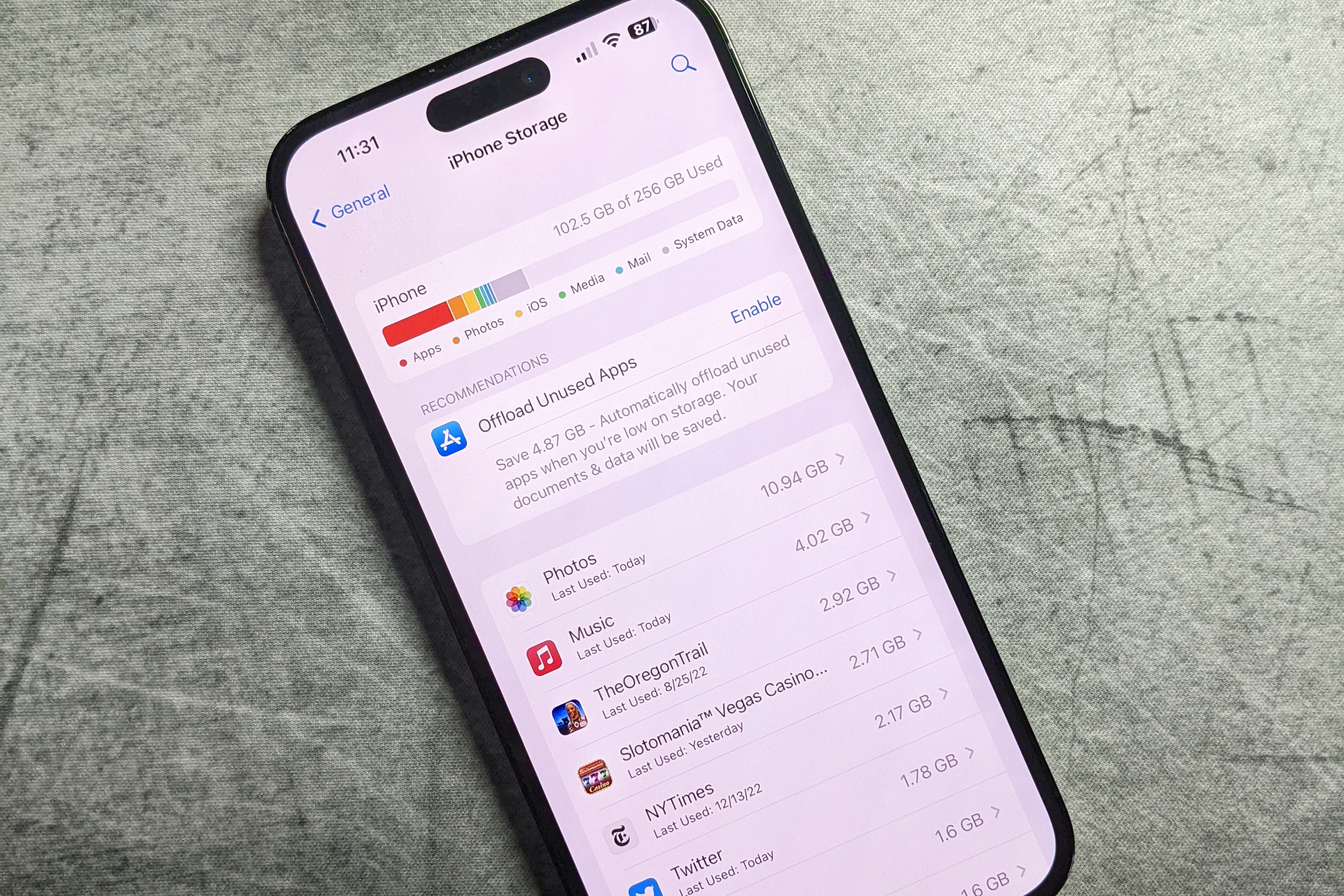
Are you excited about updating your iPhone to the latest iOS 15? While the new features and enhancements are undoubtedly enticing, one question that often arises is, “How much space does iOS 15 take up?” This is an important consideration, especially if you have limited storage on your phone.
iOS 15, like any major software update, requires a certain amount of disk space to install on your iPhone. This space is needed to temporarily store the update files and ensure a smooth installation process.
In this article, we will explore the space requirements of iOS 15 and provide you with some tips on how to manage your iPhone’s storage effectively. So, whether you’re contemplating an upgrade or simply curious about the space implications, read on to find out how iOS 15 may impact your device’s storage.
Inside This Article
- System Requirements for iOS 15
- System Requirements for iOS 15
- Storage Space Required for iOS 15 Installation
- Manage Storage Space on iOS 15
- Additional Considerations for iOS 15 storage
- Conclusion
- FAQs
System Requirements for iOS 15
Thinking about upgrading your iPhone to iOS 15? Before you do, it’s important to understand the system requirements for this latest operating system. iOS 15 offers a plethora of exciting new features and improvements, but it comes with certain device compatibility and storage restrictions. Let’s dive into the details.
Supported Devices
iOS 15 is compatible with a wide range of iPhone models. Supported devices include:
- iPhone 6s and iPhone 6s Plus
- iPhone SE (1st generation)
- iPhone 7 and iPhone 7 Plus
- iPhone 8 and iPhone 8 Plus
- iPhone X, iPhone XR, iPhone XS, and iPhone XS Max
- iPhone 11, iPhone 11 Pro, and iPhone 11 Pro Max
- iPhone SE (2nd generation)
- iPhone 12, iPhone 12 mini, iPhone 12 Pro, and iPhone 12 Pro Max
- iPhone 13, iPhone 13 mini, iPhone 13 Pro, and iPhone 13 Pro Max
Unfortunately, older devices like the iPhone 6 and earlier models are not compatible with iOS 15. If you’re using an unsupported device, you may need to consider upgrading to a newer iPhone to take advantage of the latest features and improvements.
Minimum Storage Requirement
Another crucial factor to consider before upgrading to iOS 15 is the minimum storage requirement. The amount of space needed may vary depending on several factors, such as the device model and the amount of existing data and apps on your iPhone. As a general guideline, iOS 15 requires a minimum of 5-6 GB of available storage space for a successful installation.
However, it’s important to note that this minimum requirement is for the installation alone. To ensure smooth performance and ample space for future updates, apps, and files, it’s advisable to have a considerable amount of free storage available. Apple recommends keeping at least 15-20% of your iPhone’s total storage capacity free at all times, as filled storage can lead to decreased performance and limited functionality.
System Requirements for iOS 15
When it comes to installing iOS 15, it’s important to understand the system requirements to ensure a smooth installation and optimal performance on your device. Here are the key factors to consider:
- Supported devices: iOS 15 is compatible with a wide range of Apple devices, including iPhone 6s and later, as well as the seventh-generation iPod touch. It’s important to note that some older devices may not support all of the new features introduced in iOS 15, but they can still benefit from the performance improvements and security updates.
- Minimum storage requirement: Before installing iOS 15, make sure you have enough available storage on your device. The exact amount of storage required may vary depending on the device and the existing software version. As a general rule of thumb, it’s recommended to have at least 5-6GB of free space to accommodate the installation process.
Storage Space Required for iOS 15 Installation
When it comes to the storage space required for installing iOS 15, it’s essential to consider the average installation size and the factors that can affect storage usage:
- Average installation size: The size of the iOS 15 installation package can vary depending on several factors, including the device model and the existing software version. On average, the installation size of iOS 15 is around 2-3GB. However, it’s important to note that this is just the initial size, and the actual space occupied by the operating system and its features may be larger.
- Factors that affect storage usage: Several factors can contribute to the storage usage of iOS 15. These factors include the number of preinstalled apps and data, the size of system files, and any additional features or updates introduced in iOS 15. Additionally, the use of features like offline maps, Siri voice recognition, and augmented reality apps may also require additional storage space.
It’s worth mentioning that the storage space required for iOS 15 installation is not the only factor to consider. As iOS updates are released in the future, the size of subsequent updates may vary. Additionally, installing new apps and storing media files can also impact the available storage space on your device.
Therefore, it’s always a good idea to manage your device’s storage space effectively to ensure smooth performance and avoid running out of space. The next section will provide some tips on managing storage space on iOS 15.
Manage Storage Space on iOS 15
One common concern for mobile phone users is managing storage space. With iOS 15, Apple has introduced new features and improvements to help users effectively manage and free up storage space on their devices. If you find yourself running out of space on your iOS 15 device, here are some tips and tricks to help you free up space and utilize the built-in storage management features:
Tips for Freeing Up Space:
- Review and Delete Unused Apps: Take a moment to go through your app collection and identify any applications that you rarely use. Delete these apps to free up space on your device.
- Clear Cache and Temporary Files: Many apps store temporary files and cache data that can accumulate over time. Go to the Settings app, navigate to the specific app settings, and clear the cache or temporary files.
- Offload Unused Apps: iOS 15 offers the ability to offload unused apps. This feature removes the app from your device, but keeps the app data intact. You can easily reinstall the app when needed, saving storage space in the meantime.
- Manage Photos and Videos: Photos and videos often take up a significant amount of storage space. Consider using cloud storage services like iCloud or Google Photos to store your media files and free up space on your device.
- Delete Old Messages and Attachments: Messages and attachments can also occupy a substantial amount of storage space. Delete old conversations or enable auto-deletion of messages in the Messages settings to manage your storage more efficiently.
Utilizing Built-in Storage Management Features:
iOS 15 introduces several built-in storage management features to help users optimize and organize their device storage:
- Recommendations: iOS 15 offers personalized recommendations on how to free up space based on your usage. These recommendations can be found in the Settings app under “Storage & iCloud Usage”.
- Offload Unused Apps: As mentioned earlier, you can offload unused apps to free up storage space without losing your app data. This feature can be enabled in the Settings app under “General” and “iPhone Storage.
- Optimize Photos: iOS 15 includes an option to optimize your device storage by reducing the size of photos and videos stored on your device. This feature can be enabled in the Photos app settings.
- Automatic App Deletion: When you are running low on storage space, iOS 15 can automatically delete apps that you rarely use to free up space. This feature can be enabled in the Settings app under “General” and “iPhone Storage”.
- Manage iCloud Storage: If you use iCloud for backups and storage, you can manage your iCloud storage settings to optimize your usage. Go to the Settings app, tap on your Apple ID, and navigate to “iCloud” and “Manage Storage”.
By following these tips and utilizing the built-in storage management features in iOS 15, you can effectively manage and free up storage space on your device. It is always a good practice to regularly review your storage usage and make necessary adjustments to ensure optimal performance and storage availability on your iOS 15 device.
Additional Considerations for iOS 15 storage
When it comes to managing storage on iOS 15, there are a few additional considerations to keep in mind. These factors can help you make the most out of your device’s storage space and ensure optimal performance.
Impact of future updates and apps
iOS updates and new app installations can have a significant impact on your device’s storage. With each new update, Apple introduces new features and improvements, but these updates also require additional storage. It’s important to stay on top of updates and regularly check for new releases to ensure your device is running smoothly.
Additionally, be mindful of the apps you install on your device. Some apps, especially those that require a lot of data or have extensive functionality, can take up a large amount of storage space. Consider whether you truly need these apps or if there are alternatives that are more storage-friendly.
Recommendations for optimal storage management
To optimize your storage space on iOS 15, consider the following recommendations:
- Offload Unused Apps: Enable the “Offload Unused Apps” feature in your device settings. This will automatically remove unused apps from your device while keeping their data intact. If you ever need to use the app again, it can be quickly reinstalled.
- Clear Cached Data: Clearing cached data can free up significant storage space. Go to Settings > Safari > Clear History and Website Data to remove accumulated website data and browsing history.
- Manage iCloud Storage: If you’re using iCloud for storing your photos, videos, and other files, regularly review and manage your storage usage. Delete old backups, remove unnecessary files, and consider upgrading your iCloud storage plan if needed.
- Delete Unnecessary Files: Regularly go through your device’s file storage and delete any unnecessary files, such as old documents, media files, or downloaded content. Transfer important files to cloud storage or your computer to free up space.
- Optimize Photos and Videos: Enable the “Optimize iPhone Storage” option in the Photos settings. This feature will automatically save lower-resolution versions of your photos and videos on your device while storing the original versions in iCloud.
By following these recommendations, you can ensure that your iOS 15 device has enough storage space for your needs and that it continues to perform at its best.
Conclusion
In conclusion, iOS 15 is a feature-packed update that brings a range of exciting new functionalities to iPhone users. However, it also comes with a significant amount of space requirements. Depending on the device and the amount of data already stored, iOS 15 can take up varying amounts of storage space.
It is recommended to have sufficient available space on your device before installing iOS 15 to ensure a smooth and hassle-free update process. If you are running low on storage, you may need to delete unnecessary files or apps to free up space.
Overall, iOS 15 offers a plethora of innovative features and enhancements that are worth the space it occupies. From new widgets and customization options to improved privacy settings and enhanced FaceTime capabilities, iOS 15 brings a whole new level of functionality to your iPhone.
So, if you’re eager to take advantage of the latest features and improvements, make sure you have enough free space on your device and go ahead and update to iOS 15. Enjoy the new and exciting possibilities that await you!
FAQs
-
How much space does iOS 15 take up?
iOS 15 requires approximately 3-4 GB of free storage space for installation. However, please note that this may vary depending on your device model, as well as the amount of content and applications already stored on your device.
-
Can I install iOS 15 if I have a device with limited storage space?
If your device has limited storage space and you’re unable to free up enough space for the iOS 15 update, you may have to consider removing some apps, photos, or videos to make room. Alternatively, you can connect your device to a computer and perform the update using iTunes, which may require less available storage on your device.
-
What happens if I don’t have enough space to install iOS 15?
If you don’t have enough free storage space to install iOS 15, you won’t be able to proceed with the update. Your device will display an error message indicating the lack of space and will prompt you to free up storage or connect to a computer to perform the update using iTunes.
-
Can I delete the iOS 15 installation file after updating?
Yes, after successfully installing iOS 15, the installation file is automatically deleted to free up storage space on your device. You don’t need to manually delete it.
-
Are there any specific steps I should follow to prepare my device before installing iOS 15?
Before installing iOS 15, it’s always a good idea to back up your device to ensure that your data is secure. You can back up your device using iCloud or by connecting it to a computer and using iTunes. Additionally, make sure that your device has enough battery charge or is connected to a power source during the installation process.
