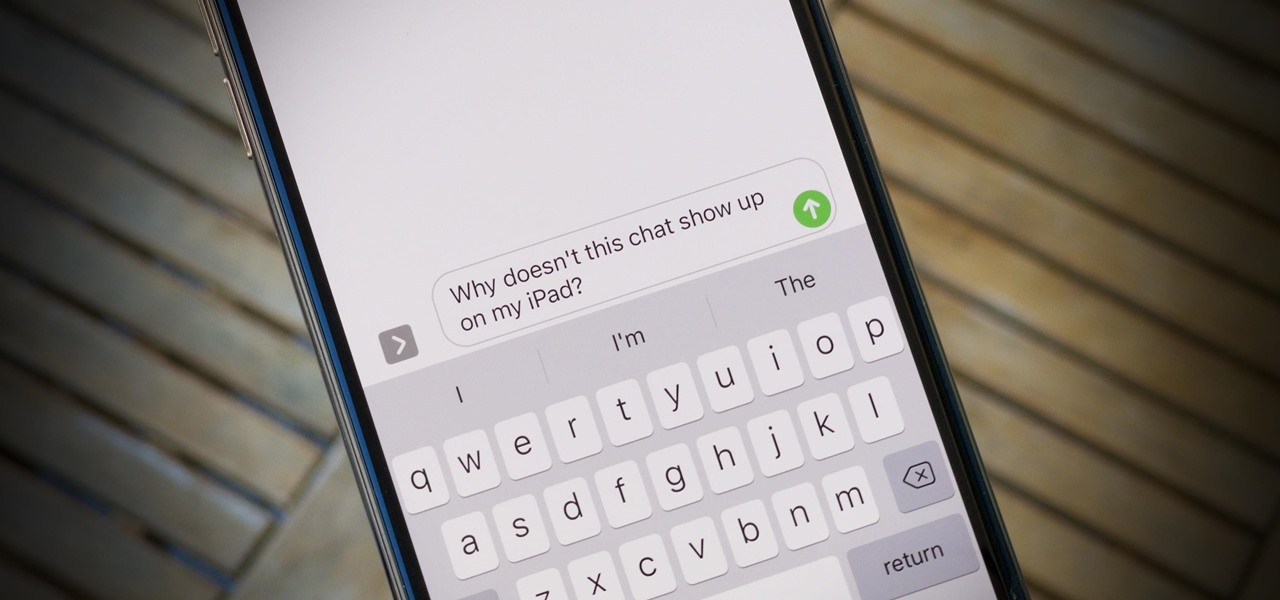
So, you've just got your hands on the latest iPhone 12 and you're eager to start sending and receiving multimedia messages (MMS). However, you may have encountered some challenges in enabling this feature. Fear not, as this article is here to guide you through the process of enabling MMS on your iPhone 12. Whether you're looking to share photos, videos, or audio messages with your friends and family, enabling MMS on your iPhone 12 will allow you to do so seamlessly. Let's dive into the steps to enable MMS on your iPhone 12 and ensure that you can fully utilize this versatile and convenient feature. Whether you're a tech-savvy individual or someone who's new to the world of smartphones, this guide will walk you through the process in a clear and concise manner. Remember, enabling MMS on your iPhone 12 opens up a world of possibilities for sharing moments with your loved ones, so let's get started!
Inside This Article
Checking MMS Settings
Before enabling MMS on your iPhone 12, it’s crucial to ensure that your device’s settings are configured correctly. Start by checking your cellular network connection. Ensure that you have a stable cellular signal and are not in an area with poor reception, as this can affect the sending and receiving of MMS messages.
Next, verify that your cellular data is enabled. MMS messages require an active cellular data connection to send and receive media files. To check this, navigate to Settings on your iPhone 12, tap on Cellular, and ensure that the “Cellular Data” option is switched on. If it’s off, toggle it to enable cellular data.
Additionally, confirm that MMS messaging is enabled on your device. To do this, go to Settings, select Messages, and check if the “MMS Messaging” option is turned on. If it’s disabled, simply toggle the switch to enable MMS messaging. This step is essential for your iPhone 12 to send and receive MMS content seamlessly.
Enabling MMS on iPhone 12
Enabling MMS (Multimedia Messaging Service) on your iPhone 12 allows you to send and receive multimedia messages such as pictures, videos, and audio clips. By default, MMS is usually enabled on your iPhone, but if you’re experiencing issues with sending or receiving multimedia messages, you may need to check and adjust the MMS settings on your device.
Here’s how you can enable MMS on your iPhone 12 to ensure seamless multimedia messaging functionality:
- Open the “Settings” app on your iPhone 12.
- Scroll down and tap on “Messages.”
- Toggle the switch next to “MMS Messaging” to enable it. When the switch turns green, MMS messaging is activated on your device.
Once you’ve completed these steps, your iPhone 12 should be set up to send and receive multimedia messages effortlessly. If you encounter any issues with MMS after enabling it, you can troubleshoot the problem using the steps outlined in the “Troubleshooting MMS Issues” section.
Troubleshooting MMS Issues
If you encounter issues with sending or receiving MMS on your iPhone 12, there are several troubleshooting steps you can take to resolve the issues.
1. Check Network Connection: Ensure that your iPhone 12 has a stable and active cellular or Wi-Fi connection. MMS requires a data connection to send and receive multimedia messages.
2. Restart Your iPhone: Sometimes, a simple restart can resolve MMS issues. Turn off your iPhone 12, wait for a few seconds, and then turn it back on.
3. Update Carrier Settings: Go to Settings > General > About. If an update is available, you will be prompted to update your carrier settings. This can potentially resolve MMS issues related to carrier settings.
4. Check for iOS Updates: Ensure that your iPhone 12 is running the latest version of iOS. Go to Settings > General > Software Update to check for and install any available updates.
5. Reset Network Settings: If you continue to experience MMS issues, you can reset your iPhone’s network settings. Go to Settings > General > Reset > Reset Network Settings. Keep in mind that this will reset Wi-Fi networks and passwords, cellular settings, and VPN settings.
6. Contact Your Carrier: If the issue persists, it’s advisable to contact your carrier’s customer support. They can provide specific troubleshooting steps or check for any network-related issues that may be affecting MMS functionality on your iPhone 12.
By following these troubleshooting steps, you can effectively address MMS issues on your iPhone 12 and ensure seamless multimedia messaging functionality.
Certainly! Here's the conclusion section for the article:
html
Conclusion
Enabling MMS on your iPhone 12 allows you to send and receive multimedia messages seamlessly, enhancing your communication experience. By following the simple steps outlined in this guide, you can ensure that your device is fully optimized for MMS functionality. With MMS enabled, you can effortlessly share photos, videos, and audio clips with friends and family, adding a new dimension to your interactions. Stay connected and make the most of your iPhone 12’s capabilities by leveraging the power of MMS messaging.
FAQs
-
How do I enable MMS on my iPhone 12?
To enable MMS on your iPhone 12, you can go to "Settings," then "Messages," and ensure that the "MMS Messaging" option is turned on. -
Why can't I send MMS on my iPhone 12?
If you're unable to send MMS on your iPhone 12, it could be due to insufficient cellular data, disabled MMS settings, or network-related issues. Ensure that your cellular data is enabled and that MMS messaging is turned on in the settings. -
Do I need a special app to send MMS on iPhone 12?
No, you do not need a special app to send MMS on iPhone 12. The messaging app built into the iPhone 12 supports MMS messaging. -
Can I send MMS over Wi-Fi on iPhone 12?
Yes, you can send MMS over Wi-Fi on iPhone 12. However, MMS messages are typically sent over the cellular network, so ensure that your cellular data is enabled for the best experience. -
What should I do if MMS is not working on my iPhone 12?
If MMS is not working on your iPhone 12, try restarting your device, checking your network connection, and ensuring that MMS messaging is enabled in the settings. If the issue persists, contact your carrier for further assistance.
