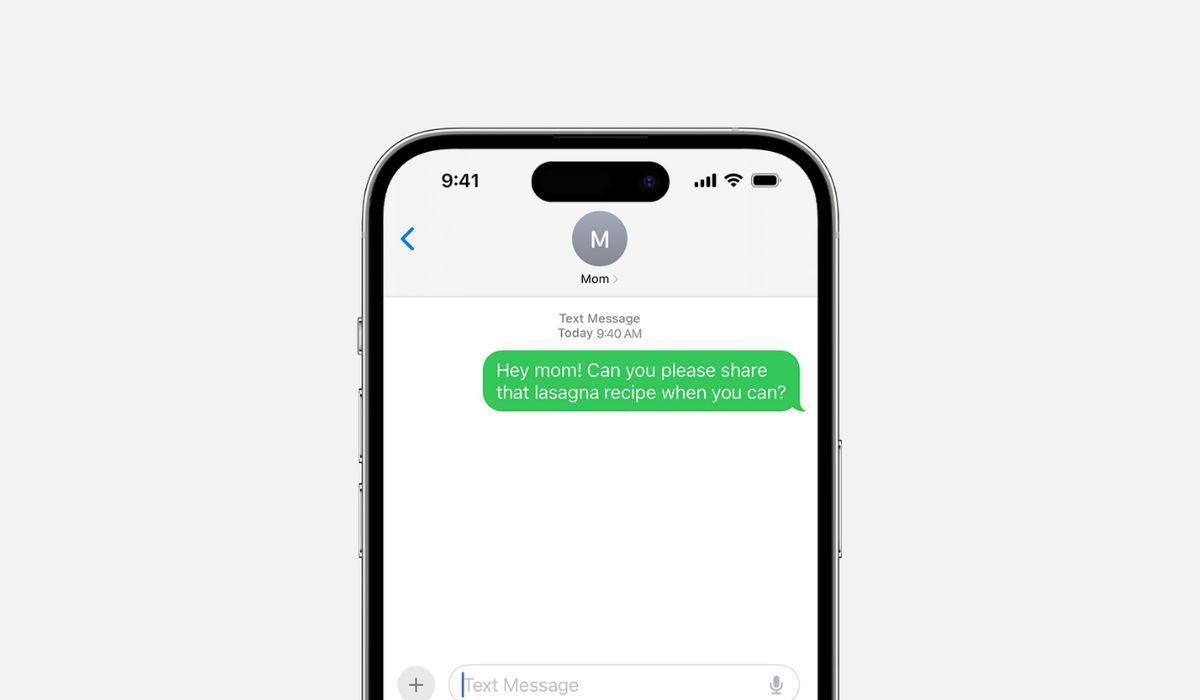
If you've recently switched to an iPhone 13 and noticed that your messages are showing up as green instead of the usual blue, you're not alone. The color change in your messages may be puzzling, but there's a simple explanation behind it. In this article, we'll delve into the reasons why your messages are green on your iPhone 13, what it signifies, and how it differs from the familiar blue. Whether you're a seasoned iPhone user or new to the iOS ecosystem, understanding the significance of green messages on your iPhone 13 is essential for seamless communication. Let's uncover the mystery behind this color variation and shed light on what it means for your messaging experience.
Inside This Article
**
iMessage vs. SMS/MMS
**
When using your iPhone 13, you may have noticed that your messages sometimes appear in green rather than the usual blue. This color variation signifies the difference between iMessage and SMS/MMS. iMessage is an Apple-specific messaging service that allows users to send texts, photos, videos, and more over Wi-Fi or cellular data. It’s indicated by blue bubbles in the Messages app. On the other hand, SMS (Short Message Service) and MMS (Multimedia Messaging Service) are traditional text and multimedia messaging services that utilize your cellular network, represented by green bubbles in the Messages app.
While iMessage offers a range of features such as read receipts, typing indicators, and the ability to send high-quality photos and videos without incurring additional charges, SMS/MMS is a more universal platform that allows communication with non-Apple devices. Understanding the distinction between these messaging services can help you navigate your communication options effectively on your iPhone 13.
iMessage Activation
Activating iMessage on your iPhone 13 is a straightforward process that allows you to send messages over Wi-Fi or cellular data, providing a seamless and cost-effective communication experience. When you first set up your device, you’re prompted to enable iMessage, and it’s essential to ensure that it’s properly activated for uninterrupted messaging functionality.
To activate iMessage, follow these simple steps: Go to “Settings” on your iPhone 13, scroll down and tap on “Messages,” then toggle the switch next to “iMessage” to the on position. Once activated, your messages will be sent as iMessages when the recipient also has iMessage enabled, indicated by the message bubble turning blue.
By activating iMessage, you can enjoy a range of features such as read receipts, high-quality image and video sharing, and the ability to send messages to other Apple devices, enhancing your overall messaging experience.
Network Issues
Network issues can also cause your messages to appear as green on your iPhone 13. When your device is unable to connect to the iMessage server due to poor network coverage or Wi-Fi connectivity problems, your messages might default to SMS or MMS, which are sent as regular text messages. This can happen when you’re in an area with weak cellular signal or when your Wi-Fi network is experiencing disruptions. In such cases, your iPhone 13 will automatically switch to using SMS/MMS to ensure that your messages are delivered, resulting in them appearing as green.
If you notice that your messages are frequently turning green, it’s a good idea to check your network connection and ensure that you have a strong cellular signal or stable Wi-Fi connection. You can also try toggling Airplane Mode on and off, which can help reset your device’s network connections and potentially resolve any temporary network-related issues that may be causing your messages to appear as green on your iPhone 13.
Contact’s Device
Another reason why your messages may appear green on your iPhone 13 is that the recipient is not using an iPhone or another Apple device. When you send a message to someone who is not using an Apple device, the message is sent as a standard SMS or MMS, which is indicated by the green color in the message thread.
Apple’s iMessage service is exclusive to Apple devices, so if your contact is using an Android phone or a different non-Apple device, your messages will be sent as SMS or MMS. This distinction in messaging protocols can result in your messages appearing in green on your iPhone 13.
While iMessage offers various features such as read receipts, high-quality image and video sharing, and end-to-end encryption when communicating with other Apple device users, these features are not available when messaging non-Apple device users. Therefore, the color difference in the messages serves as a visual indicator of the messaging protocol being used.
**
Conclusion
**
Understanding the reasons behind green messages on your iPhone 13 is crucial for effective communication. Whether it’s due to sending messages to non-iPhone users, issues with iMessage activation, or network problems, being informed empowers you to navigate these situations with ease. By leveraging the insights shared in this article, you can troubleshoot and resolve green message issues, ensuring seamless and efficient communication with your contacts. Embracing the versatility of your iPhone 13, whether through iMessage or traditional SMS, allows you to stay connected and engaged, regardless of the message color.
FAQs
1. Why are my messages green on iPhone 13?
When your messages appear in green on your iPhone 13, it typically means that you are sending SMS or MMS messages instead of iMessages. This can happen when you are communicating with someone who does not use an iPhone or when iMessage is not enabled on your device.
2. How do I enable iMessage on my iPhone 13?
To enable iMessage on your iPhone 13, go to “Settings,” select “Messages,” and toggle the switch next to “iMessage” to the on position. You may need to wait a few moments for the activation to complete.
3. Can I change the color of my messages on iPhone 13?
The color of your messages on iPhone 13 is determined by the type of message being sent. iMessages are displayed in blue, while SMS and MMS messages appear in green. This color coding cannot be changed as it is a built-in feature of the Messages app.
4. Why are my messages not sending as iMessages on iPhone 13?
If your messages are not sending as iMessages on iPhone 13, it could be due to a weak or unavailable internet connection. iMessages require an active data connection or Wi-Fi to be sent. Additionally, ensure that iMessage is enabled in your device settings.
5. Can I tell if someone has read my message on iPhone 13?
Yes, you can tell if someone has read your message on iPhone 13 if the recipient has enabled read receipts. When the “Read” notification appears below your sent message, it indicates that the recipient has opened and read your message.
