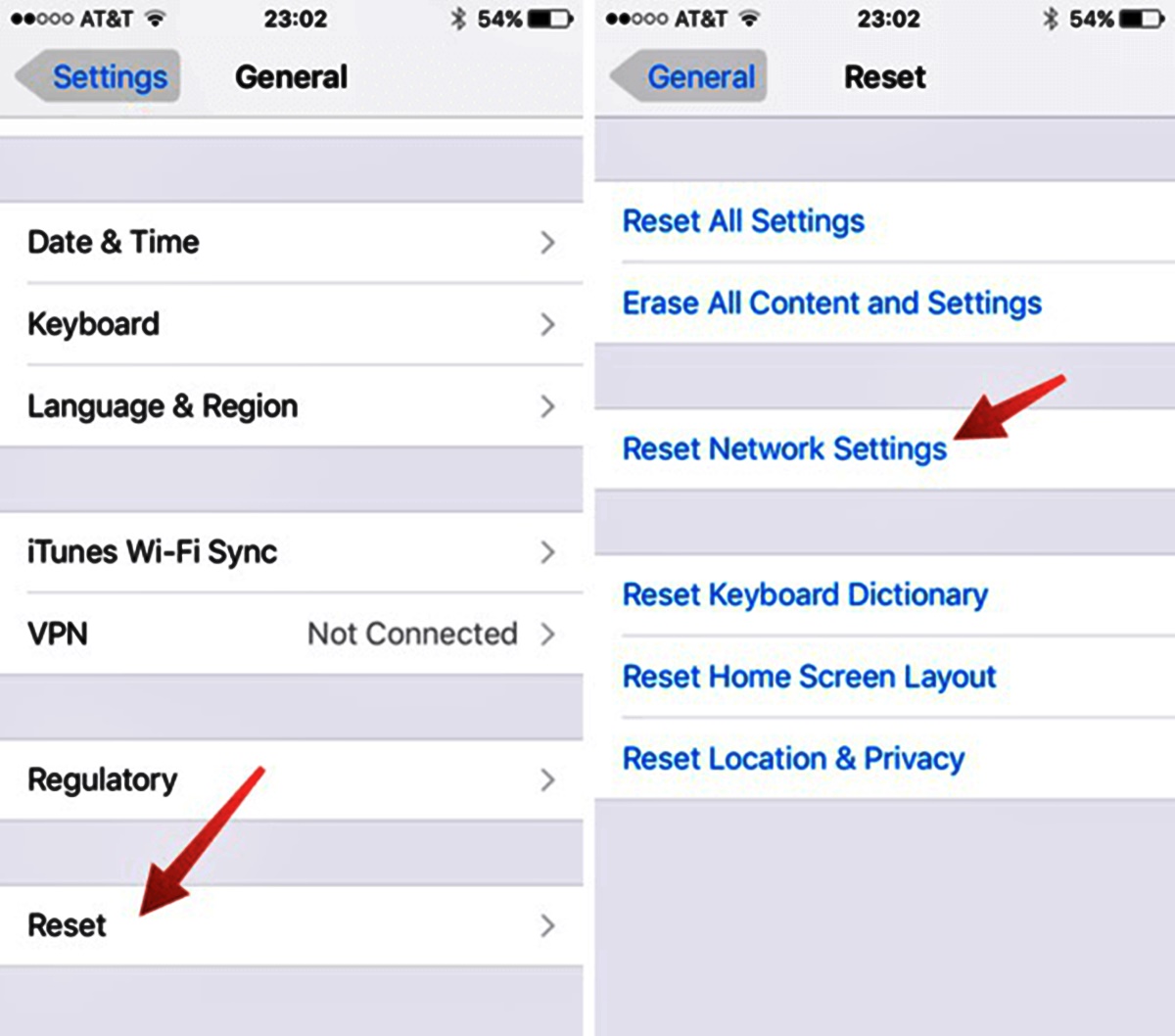
Having an iPhone that won’t send pictures can be frustrating, especially when you want to share a memorable moment with friends or family. But don’t worry, you’re not alone in encountering this issue. There could be several reasons why your iPhone is refusing to send pictures, from network connectivity problems to software glitches.
In this article, we will explore the most common solutions to resolve the issue of an iPhone not sending pictures. Whether it’s a simple setting tweak or a more intricate troubleshooting process, we’ve got you covered. So, let’s dive in and uncover the reasons behind this problem, along with the step-by-step solutions to get your iPhone back to its picture-sharing glory.
Inside This Article
- Possible Reasons for iPhone not Sending Pictures
- Troubleshooting Solutions for iPhone not Sending Pictures
- Checking Network Settings and Connectivity
- Resetting Network Settings on iPhone
- Conclusion
- FAQs
Possible Reasons for iPhone not Sending Pictures
If you’re experiencing issues with your iPhone not being able to send pictures, there could be several possible reasons for this frustrating problem. Here are some common culprits to consider:
1. Poor Network Connection: One of the most common reasons for not being able to send pictures is a weak or unstable network connection. If you’re in an area with poor network coverage or if your Wi-Fi connection is unreliable, it can hinder your iPhone’s ability to send photos.
2. Incorrect MMS Settings: Multimedia Messaging Service (MMS) is the technology used to send multimedia content, such as pictures, via text message. If your iPhone’s MMS settings are not properly configured, it can prevent you from sending pictures. Make sure your MMS settings are correct and compatible with your carrier’s requirements.
3. Outdated Software: Updating your iPhone’s software is essential for optimal performance. If you’re running outdated software, it could cause compatibility issues that prevent you from sending pictures. Check for any available software updates and install them to ensure that your device is up to date.
4. Insufficient Storage Space: If your iPhone’s storage is nearing its capacity, it may struggle to send pictures. When you attempt to send a picture, the device needs some free space to process and store the image temporarily before sending it. Consider freeing up storage space by deleting unnecessary files or moving them to the cloud.
5. Restricted Cellular Data or Wi-Fi Settings: Certain settings on your iPhone, such as “Low Data Mode” or restricted Wi-Fi access, can limit the device’s ability to send pictures. Verify that these settings are not enabled or adjust them accordingly to allow for picture sending.
6. Software Glitches: Occasionally, software glitches or bugs can interfere with the proper functioning of your iPhone, including picture sending. Restarting your device or force quitting the messaging app can help resolve temporary software issues that may be affecting your ability to send pictures.
7. Carrier Restrictions: In some cases, your cellular carrier may have specific restrictions or limitations when it comes to sending pictures. Check with your carrier to ensure that there are no restrictions placed on your account that could prevent you from sending pictures.
By identifying the possible reasons behind your iPhone’s inability to send pictures, you can take the necessary steps to troubleshoot and resolve the issue. In the following sections, we’ll provide you with helpful solutions to overcome these obstacles and get your iPhone sending pictures smoothly again.
Troubleshooting Solutions for iPhone not Sending Pictures
If you’re experiencing issues with your iPhone not sending pictures, there could be several reasons behind it. Thankfully, there are some troubleshooting solutions you can try to resolve the problem. Let’s go through a few possible fixes to get your iPhone sending pictures again.
1. Check your internet connection: Before sending any pictures, ensure that you have a stable internet connection. Open a web page or try sending a text message to confirm that your connection is active. If you’re connected to Wi-Fi, make sure the network is functioning properly. If you’re using cellular data, ensure that you have sufficient signal strength.
2. Disable Low Power Mode: If your iPhone is in Low Power Mode, it might restrict certain functions to conserve battery life. This could affect your ability to send pictures. To disable Low Power Mode, go to Settings > Battery and toggle off Low Power Mode if it’s enabled.
3. Enable mobile data for iMessage: If you’re trying to send pictures using iMessage, ensure that mobile data is enabled for iMessage. You can check this by going to Settings > Messages > Enable Mobile Data and toggle it on if it’s off.
4. Update your iPhone’s software: Outdated software can sometimes cause issues with picture sending. Make sure your iPhone is running the latest version of iOS. To check for updates, go to Settings > General > Software Update and download any available updates.
5. Restart your iPhone: Sometimes, a simple restart can fix minor glitches that may be preventing your iPhone from sending pictures. Press and hold the power button, slide to power off, and then turn your device back on after a few seconds.
6. Check for restricted settings: It’s possible that certain settings or restrictions on your iPhone are preventing you from sending pictures. Go to Settings > Screen Time > Content & Privacy Restrictions and ensure that the settings allow for sharing of photos and media.
7. Reset network settings: Resetting the network settings on your iPhone can help resolve issues related to network connectivity. Go to Settings > General > Reset > Reset Network Settings. Note that this will remove your saved Wi-Fi networks, so you’ll need to reconnect to them afterward.
8. Contact your service provider: If none of the above solutions work, it’s worth reaching out to your service provider for assistance. They might be able to troubleshoot any specific network or account-related issues that could be causing the problem.
By following these troubleshooting solutions, you should be able to resolve the issue of your iPhone not sending pictures. Remember to ensure a stable internet connection, disable Low Power Mode, enable mobile data for iMessage, update your iPhone’s software, restart your device, check for restricted settings, and reset network settings if necessary. If the problem persists, contacting your service provider is the next step.
Checking Network Settings and Connectivity
When your iPhone fails to send pictures, one of the possible culprits could be network-related issues. To troubleshoot this, follow these steps:
- Check your Wi-Fi or cellular data connection: Make sure that your iPhone is connected to a stable and reliable Wi-Fi network or ensure that your cellular data is turned on. Weak or unstable connections can cause problems when sending pictures.
- Verify if MMS is enabled: MMS (Multimedia Messaging Service) is required to send pictures through the messaging app. To check if it’s enabled, go to Settings > Messages and make sure the toggle switch for MMS Messaging is turned on.
- Confirm APN settings: APN (Access Point Name) settings are necessary for transmitting MMS messages. To check if your APN settings are correct, go to Settings > Cellular > Cellular Data Network. Make sure the information is accurate and corresponds to your carrier’s recommended settings. Contact your carrier if you’re unsure.
- Disable VPN: If you have a VPN (Virtual Private Network) enabled, it may interfere with the picture sending process. Disable the VPN temporarily and try sending the picture again.
- Restart your iPhone: Sometimes, a simple restart can resolve network-related issues. Turn off your iPhone, wait for a few seconds, and then turn it back on. This can refresh the network connection and may solve the problem.
After checking and adjusting your network settings, try sending a picture to see if the issue has been resolved. If the problem persists, proceed to the next troubleshooting step.
Resetting Network Settings on iPhone
When you are experiencing issues with sending pictures from your iPhone, resetting the network settings can often resolve the problem. This option restores all network-related settings to their default values, which can help fix any misconfigured settings or network conflicts that may be causing the issue.
Here’s how you can reset the network settings on your iPhone:
- Unlock your iPhone and go to the “Settings” app.
- Scroll down and tap on “General.”
- Scroll down again and tap on “Reset.”
- Among the reset options, tap on “Reset Network Settings.”
- You might be asked to enter your passcode or Apple ID password for verification.
- Confirm your decision by tapping “Reset Network Settings” again.
Once the reset process is complete, your iPhone will restart. All network settings, including Wi-Fi passwords, VPN settings, and cellular network settings, will be erased and restored to their factory defaults. You will need to re-enter any Wi-Fi passwords and other network-specific configurations.
After resetting the network settings, test your iPhone by attempting to send a picture. In most cases, the issue should be resolved, and you will be able to send pictures without any trouble. However, if the problem persists, there may be other factors at play, and further troubleshooting steps may be necessary.
Note that resetting network settings will not delete any personal data or media from your iPhone. It only resets the settings related to network connectivity.
If resetting the network settings did not resolve the issue, you can try other troubleshooting solutions or contact Apple Support for further assistance.
Conclusion
In conclusion, if you’re experiencing difficulties with sending pictures from your iPhone, there are several solutions you can try. Firstly, ensure that your device has a stable internet connection. This is crucial for successful picture transmission. Secondly, check if your messaging or email app is updated to the latest version, as outdated apps can sometimes cause issues. Additionally, verify that your cellular data or Wi-Fi is enabled, depending on your preferred method of transmission. If the problem persists, try restarting your iPhone or contacting your mobile service provider for further assistance. Remember, troubleshooting common issues like this can often be resolved with simple steps. By following the tips and solutions outlined in this article, you can get back to sharing your favorite moments with friends and family in no time.
FAQs
1) Why won’t my iPhone send pictures?
There could be several reasons why you’re unable to send pictures from your iPhone. It could be due to a weak internet connection, insufficient storage space, or an issue with your messaging app. Make sure you have a stable internet connection, check if you have enough storage space, and try force-quitting the messaging app or restarting your iPhone to resolve the issue.
2) Can I send pictures via iMessage?
Yes, you can send pictures through iMessage, Apple’s instant messaging service. iMessage allows you to send photos, videos, and other multimedia files to other iOS users. Keep in mind that sending pictures via iMessage requires an active internet connection, either through Wi-Fi or cellular data.
3) Why do my picture messages fail to send?
If your picture messages consistently fail to send, it may be due to a problem with your cellular network or your iPhone’s settings. Ensure that your cellular data is enabled, and if you’re experiencing network issues, try switching to a different network, such as Wi-Fi, to send the picture messages.
4) Why are my sent pictures blurry?
There are a few reasons why sent pictures may appear blurry. One possible reason is that the resolution of the image may be too low, resulting in a loss of image quality during the sending process. Another reason could be compression applied by the messaging app or email service. To maintain the image quality, it’s best to send pictures in their original resolution or use file-sharing platforms that preserve image quality.
5) How do I troubleshoot picture sending issues on my iPhone?
To troubleshoot picture sending issues on your iPhone, you can try the following steps:
- Check your internet connection to ensure it’s stable and working properly.
- Verify that you have sufficient storage space on your iPhone for the pictures you want to send.
- Restart your iPhone to refresh the device and clear any temporary glitches.
- Update your messaging app or iOS software to the latest version to ensure you have the latest bug fixes and improvements.
- If the issue persists, contact your mobile carrier or Apple Support for further assistance.
