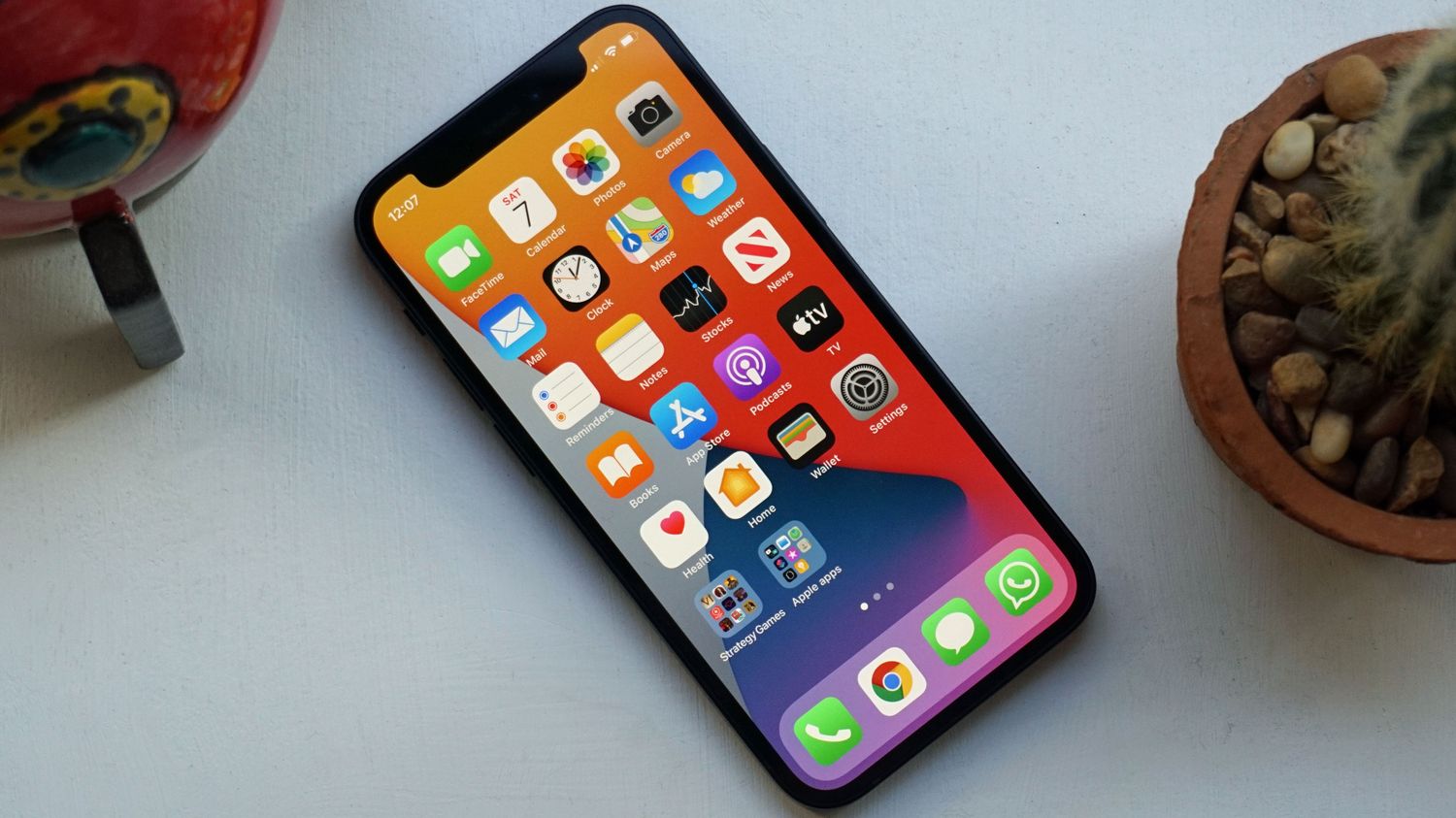
**
Have you ever found yourself in a situation where your iPhone 10 becomes unresponsive and you need to force shut it off? Whether it's due to a frozen screen or an app that's not responding, knowing how to perform a force restart can come in handy. In this article, we'll explore the step-by-step process of force shutting off an iPhone 10, providing you with the necessary knowledge to tackle such scenarios effectively. Additionally, we'll delve into the reasons why a force restart might be necessary and how it differs from a regular shutdown. By the end of this guide, you'll be equipped with the expertise to handle unresponsive situations with your iPhone 10 confidently.
**
Inside This Article
- Method 1: Using the Side Button and Volume Buttons
- Method 2: Using AssistiveTouch
- Method 3: Force Restarting the iPhone 10
- Conclusion
- FAQs
Method 1: Using the Side Button and Volume Buttons
When your iPhone 10 becomes unresponsive and you need to force shut it off, you can utilize the side button and volume buttons to accomplish this task. This method allows you to power off the device without having to access the screen or navigate through the settings.
To initiate the force shut off, start by pressing and holding the side button located on the right side of your iPhone 10. Simultaneously, press and hold either the volume up or volume down button. It’s important to keep both buttons pressed until the “slide to power off” slider appears on the screen.
Once the “slide to power off” slider is displayed, release the buttons. Next, swipe the slider from left to right to power off your iPhone 10. This action effectively forces the device to shut down, allowing you to address any unresponsive issues or perform a restart if necessary.
Method 2: Using AssistiveTouch
If your iPhone 10’s physical buttons are not functioning properly, you can use the AssistiveTouch feature to force shut it off. AssistiveTouch is a built-in accessibility feature that provides a virtual button overlay on the screen, allowing you to perform various functions without using the physical buttons.
To use AssistiveTouch to force shut off your iPhone 10, follow these steps:
1. Open the “Settings” app on your iPhone 10 and navigate to “Accessibility.
2. Tap on “Touch,” then select “AssistiveTouch” and toggle the switch to enable it.
3. A virtual button will appear on the screen. Tap on it to open the AssistiveTouch menu.
4. Tap “Device” in the menu, then press and hold the “Lock Screen” icon until the “slide to power off” slider appears.
5. Swipe the “slide to power off” slider from left to right to shut down your iPhone 10.
Using AssistiveTouch provides a convenient alternative for force shutting off your iPhone 10 when the physical buttons are unresponsive.
Sure, here's the content for "Method 3: Force Restarting the iPhone 10" section:
html
Method 3: Force Restarting the iPhone 10
When your iPhone 10 becomes unresponsive and the traditional methods of turning it off or restarting it don’t work, you may need to resort to force restarting the device. This method can help resolve various software-related issues and is a useful troubleshooting step.
To force restart your iPhone 10, start by quickly pressing and releasing the Volume Up button. Follow this by doing the same with the Volume Down button. Next, press and hold the Side button until the Apple logo appears on the screen. This process may take around 10 seconds, so be patient and continue holding the Side button until the Apple logo appears.
Once the Apple logo appears, release the Side button, and your iPhone 10 will initiate the force restart process. This method can be effective in addressing software glitches, unresponsive apps, or frozen screens, providing a quick and straightforward way to troubleshoot common issues on your device.
It’s important to note that force restarting your iPhone 10 should be used as a last resort when the device is unresponsive and traditional restart methods are ineffective. While this method can help resolve many software-related issues, it’s essential to explore other troubleshooting options and seek professional assistance if problems persist.
Conclusion
In conclusion, knowing how to force shut off your iPhone 10 can be a valuable skill, especially in situations where the device becomes unresponsive. By following the simple steps outlined in this guide, you can effectively troubleshoot and resolve issues that may arise with your device. Remember to use this method as a last resort and always strive to identify and address the root cause of any recurring problems. Additionally, staying informed about the latest software updates and best practices for maintaining your iPhone 10 can contribute to a smoother and more efficient user experience. With these insights and techniques at your disposal, you can confidently navigate any unexpected challenges that may arise with your iPhone 10. Stay informed, stay empowered, and enjoy the seamless functionality of your device.
FAQs
Q: How do I force shut off my iPhone 10?
A: To force shut off your iPhone 10, press and release the volume up button, press and release the volume down button, then press and hold the side button until the Apple logo appears.
Q: Why would I need to force shut off my iPhone 10?
A: You may need to force shut off your iPhone 10 if it becomes unresponsive or if the screen freezes.
Q: Will force shutting off my iPhone 10 cause any data loss?
A: Force shutting off your iPhone 10 should not cause any data loss, as long as your device is not experiencing a critical hardware or software issue.
Q: How often should I force shut off my iPhone 10?
A: Force shutting off your iPhone 10 should only be done when necessary, such as when the device is unresponsive or frozen. It is not recommended to force shut off your iPhone 10 on a regular basis.
Q: Is force shutting off an iPhone 10 the same as a hard reset?
A: Force shutting off an iPhone 10 is not the same as a hard reset. A hard reset involves a more extensive process and is typically used to troubleshoot software issues.
