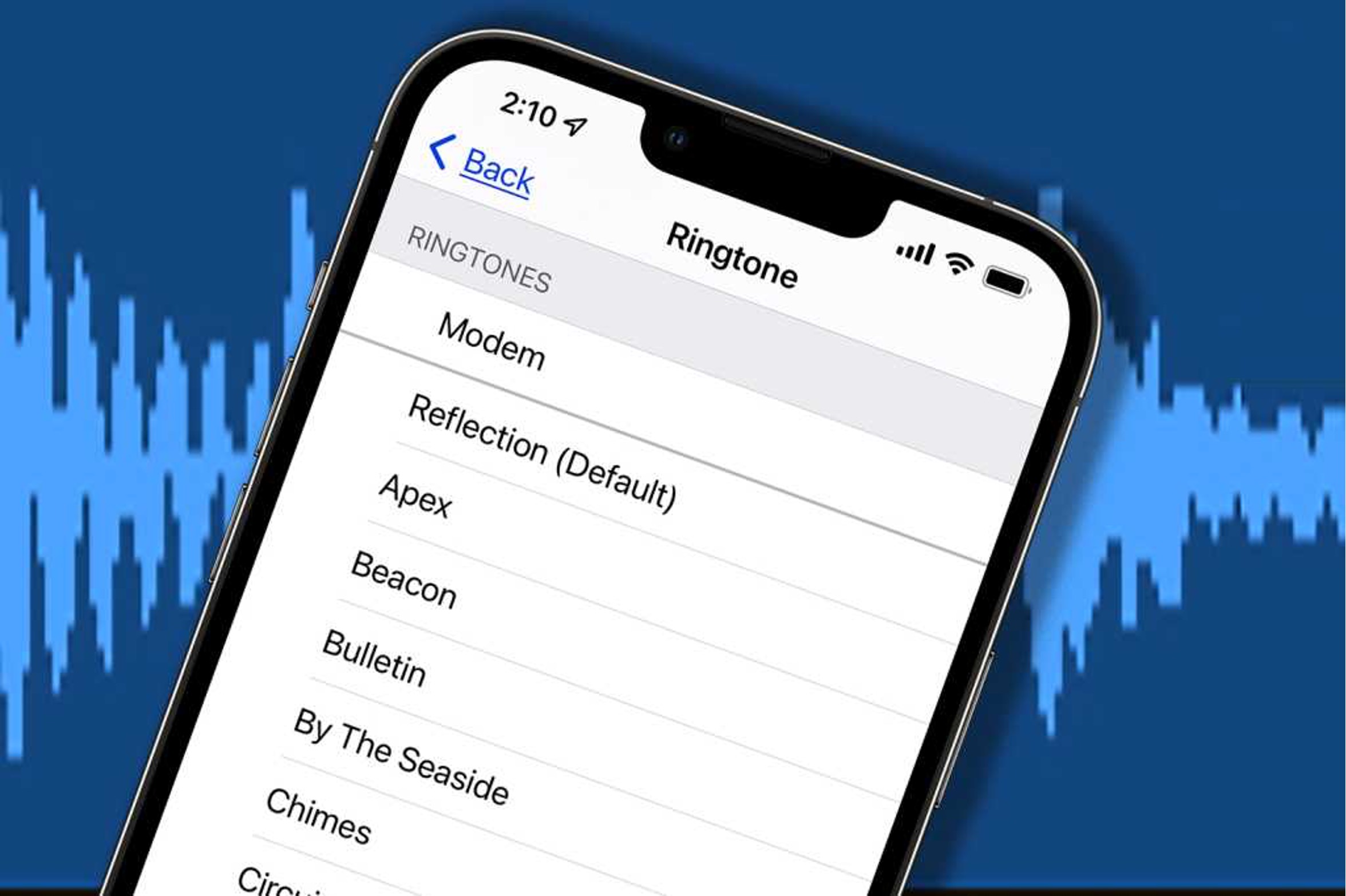
Are you tired of the default ringtones on your iPhone 11 and want to add a personal touch by setting your favorite song or a custom sound as your ringtone? You've come to the right place! In this comprehensive guide, we will walk you through the step-by-step process of adding custom ringtones to your iPhone 11. Whether you're looking to use a song from your music library or a unique sound, we've got you covered. By the end of this article, you'll be equipped with the knowledge and tools to personalize your iPhone 11 with the perfect ringtone that reflects your style and personality. Let's dive in and make your iPhone 11 ring to the sound of your choice!
Inside This Article
- Step 1: Choose and Download Ringtones
- Step 2: Transfer Ringtones to iPhone
- Step 3: Set Ringtones on iPhone 11
- Conclusion
- FAQs
Step 1: Choose and Download Ringtones
Choosing the perfect ringtone for your iPhone 11 can add a personal touch to your device and make it stand out from the crowd. With a myriad of options available, you can select from pre-installed ringtones, purchase from the iTunes Store, or create your own. The key is to find a ringtone that resonates with your personality and preferences.
When it comes to downloading ringtones, the iTunes Store is a treasure trove of options. From catchy tunes to classic melodies, the store offers an extensive collection of ringtones for every taste. You can browse through different genres, artists, and themes to find the perfect sound that represents you.
If you prefer a more personalized touch, creating your own ringtone is a fantastic option. By using your favorite song or sound clip, you can tailor a unique ringtone that reflects your individuality. There are various apps and software available that allow you to easily create custom ringtones from your music library or audio recordings.
Step 2: Transfer Ringtones to iPhone
Once you have the perfect ringtones downloaded to your computer, it’s time to transfer them to your iPhone 11. There are a few different methods you can use to accomplish this, so choose the one that works best for you.
The most straightforward way to transfer ringtones to your iPhone is by using iTunes. Connect your iPhone to your computer using a USB cable and open iTunes. Select your device in iTunes and click on “File Sharing” in the sidebar. Then, select the app you want to transfer the ringtones to and click “Add File.” Choose the ringtones you want to transfer and click “Sync” to complete the process.
If you prefer a wireless method, you can use iCloud to transfer ringtones to your iPhone. Simply upload the ringtones to iCloud Drive on your computer, and they will automatically sync to your iPhone if iCloud Drive is enabled. This method eliminates the need for a physical connection between your iPhone and computer.
Step 3: Set Ringtones on iPhone 11
Once you’ve successfully transferred your desired ringtones to your iPhone 11, the final step is to set them as your default ringtone or assign them to specific contacts. Here’s how to do it:
1. Open Settings: Tap on the “Settings” app on your iPhone 11’s home screen to begin the process of setting your custom ringtones.
2. Choose Sounds & Haptics: In the Settings menu, scroll down and select “Sounds & Haptics.” This is where you can customize various sound settings on your device, including ringtones and vibrations.
3. Select Ringtone: Under the “Sounds and Vibration Patterns” section, tap on “Ringtone.” Here, you’ll see a list of all the available ringtones on your iPhone 11.
4. Set Your Custom Ringtone: Scroll through the list and find the custom ringtone you want to set. Tap on it to preview the sound. Once you’ve found the perfect one, tap “Done” to set it as your default ringtone.
5. Assign Ringtones to Contacts: To assign specific ringtones to individual contacts, open the “Contacts” app, select a contact, tap “Edit,” and then choose “Ringtone” to assign a unique tone to that contact.
By following these simple steps, you can personalize your iPhone 11 with custom ringtones, ensuring that you always know who’s calling without even looking at your phone.
Conclusion
Adding custom ringtones to your iPhone 11 is a fun and personalized way to enhance your device. With a variety of methods available, including using iTunes, GarageBand, or third-party apps, you have the flexibility to choose the option that best suits your preferences and technical comfort level. Whether you opt for the traditional method of creating and syncing ringtones through iTunes or the more modern approach of using GarageBand or dedicated apps, the process is straightforward and rewarding. By following the steps outlined in this guide, you can infuse your iPhone 11 with unique ringtones that reflect your individual style and personality, making your device truly your own. Embrace the opportunity to customize your iPhone 11 with your favorite tunes and enjoy the delight of hearing them ring out loud with every incoming call.
Certainly! Below is the FAQ section for "How To Put Ringtones On iPhone 11":
html
FAQs
Q: Can I use any song as a ringtone on my iPhone 11?
A: Yes, you can use any song as a ringtone on your iPhone 11, either by purchasing it from the iTunes Store or by creating a custom ringtone from your music library.
Q: What is the easiest way to add custom ringtones to my iPhone 11?
A: The simplest method is to use the GarageBand app on your iPhone 11 to create and set custom ringtones. This allows you to customize your ringtones without the need for a computer.
Q: Can I download ringtones directly to my iPhone 11?
A: Yes, you can download ringtones directly to your iPhone 11 using apps such as Zedge or by purchasing them from the iTunes Store.
Q: Is it possible to set different ringtones for individual contacts on my iPhone 11?
A: Absolutely! You can assign unique ringtones to specific contacts by editing their contact information in the Phone app and selecting a custom ringtone for each contact.
Q: Will adding custom ringtones to my iPhone 11 affect its warranty or performance?
A: No, adding custom ringtones to your iPhone 11 will not void its warranty or negatively impact its performance. It’s a safe and enjoyable way to personalize your device.
